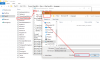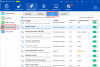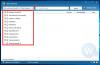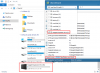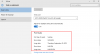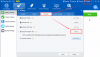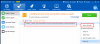-
Posts
930 -
Joined
-
Last visited
-
Days Won
197
Everything posted by WiseCleaner
-
你好,感谢您的反馈。我们也发现这个问题,应该是新的Windows更新导致的,我们将尽快解决。 我们的中文站以及中文论坛已经开通,如果您在使用wisecleaner产品遇到问题,也可以到中文论坛提交。 中文论坛:http://forum.wisecleaner.cn
-
Thanks very much.
-

Wise Care 365 feature requests, suggestions, updated translations
WiseCleaner replied to PWT1000's topic in Wise Care 365
Hey, "I mean there is no option to save or apply profiles"? Sorry, I can't understand it. Can you tell me more details? -
Hey Rod B, Thanks. The Lock means whether you have set up second password for this file/folder. What is the perfect hidden tool in your mind? Can't see by any other programs? It is impossible. Wise Folder Hider Free, is a free tool, just provide a simple way to hide file/folder, normally most people can't find the hidden file/folder, even if the Folder Option - Show hidden files, folders, and drives is selected. But, some advanced users can see the hidden file via special tool. We have Wise Folder Hider Pro, it provides higher security, a hidden file even if be seen via a tool, but it can't be opened without your permission..
-
Okay, can you export the scan report and send to me? I will check what files can not be cleaned. Thanks.
-
Hey, If you don't want to see the floating window, you can disable it, just right click on Wise Care 365 Tray icon in right bottom Windows notification area, click Show Floating window. More details, you can refer FAQs of wise care 365:
-
Thanks for your feedback, we will fix it shortly. And, you can fix it manually: 1, open wise care 365 folder, normally it is C:\Program Files (x86)\Wise\Wise Care 365\Languages\ 2, find Chinese(Traditional).ini and open it 3, click File -> Save as 4, find Encoding, and select Unicode 5, click Save button 6, open wise care 365 to check.
-

Wise Care 365 feature requests, suggestions, updated translations
WiseCleaner replied to PWT1000's topic in Wise Care 365
Hey bluedraft, Thanks for your suggestion. Actually, wise care 365 has already included services manager, you can see it in System Tuneup -> Startup manager. -
Hi All, Recently, we got some feedback about Wise Care 365, Wise Disk Cleaner and Wise Registry Cleaner can't be compatible with Windows 10. Have you also encountered the same issue? If yes, please help us to know it clearly with your screenshots and detailed steps. In return, we will free send you a license key of any our paid product (Wise Care 365 Pro, Wise Folder Hider Pro, Wise Video Converter). And the type of the key is from 3 months to 1 year according to your feedback. If you are the paid users, we would like to extend the using time of your license key. You can write to [email protected] or leave a message here. Looking forward to your feedback, thanks in advance Wisecleaner
-
Hey Georg, We improved WJS, please download and check it whether it can works well in your PC. (click here to download it) Thank you!
- 7 replies
-
- mount
- mounted drive
-
(and 2 more)
Tagged with:
-
Hi, We have improved WJS, please download and check whether it can works well in your PC. click here to download Besides, could you please send us a screenshot as the following shows (If the drop-down list has content)?
-

incorrect Start-Menu-Entry after install a new Wise Care 365
WiseCleaner replied to sony's topic in Wise Care 365
Hi, Thanks for your feedback! The directory and name of start menu shortcuts in Wise Care 365 are all default setting. Each time when you install Wise Care 365, they will take a new default configuration. And it won't use the existing configuration which is defined by the users. We will consider your suggestion. Thanks again. -
Which product did you use? Wise Program Uninstaller? Do you means the wise program uninstaller doesn't list all programs, only a few? The current version of wise program uninstaller only list the programs which are listed in Control Panel / Uninstall a program In Windows 10 system, All Settings / System / App & features, it lists all apps include Windows built-in apps, such as Mail / Edge / Movies & TV..., but you can't uninstall them. The uninstall button is grey. (You can't see these Windows built-in apps in Control Panel / Uninstall a program)
-

Jet Search support for >2TB externals
WiseCleaner replied to Sparktank's topic in Other WiseCleaner Products
Dear Sparktank, Thanks for your feedback. Wise JetSearch support 3 TB external drives, please see the below screenshot. The current known issue of Wise JetSearch is if the drive has stored huge files/folders (eg, a 3TB drive, but the free space is less than 1GB), when you use wjs to search something in this drive, Wise JetSearch may stops working. We are hard working to improve it. -

Wise JetSearch - Greek translation
WiseCleaner replied to geogeo.gr's topic in Other WiseCleaner Products
Thanks! -

Wise Folder Hider... I know, another one with an issue!
WiseCleaner replied to -G-ee-'s topic in Other WiseCleaner Products
Hey -G-ee-, Thanks for your feedback. Commonly, Win 7 upgrade to Win 10 won't effect wise folder hider (hided files, login password and second password). Did the support staff help you to retrieve the login password? If not, please open this page to download the GetPassword: http://www.wisecleaner.com/how-get-my-password-back.html Then send the encrypted passwords to my mailbox. I know you have uninstalled wise folder hider, but please help us! Thanks! -
Thanks for your feedback. You can add a registry key into the Exclusion List. 1, Open wise care 365 -> Custom -> Settings -> Exclusion tab 2, Find Exclusion Registry Key, and lick Add Key 3, enter HKEY_CLASSES_ROOT\StartIsBack.ImmersiveApplication\Shell\Open\Command 4, click OK to save settings. Or, you can open Registry Cleaner, and Scan, then find File Types, find this key, right click it and click Ignore this item.
-
Hey jkcharlie, Sorry for the delay. I have done a test, run the Registry Defrag in Windows 8.1 x64 system. It worked well. So, do you install a third-party security product? And, thanks xilolee!
-

How do I change my location for Wise Bootup Booster?
WiseCleaner replied to pl1517's topic in Wise Care 365
sorry, wise care 365 doesn't support location settings. -
Okay. Please do the following tests helping us to find the real reason. 1, run wise disk cleaner to clean system and confirm the Edge doesn't work 2, reboot system 3, do not do any additional operation, only open the Edge to confirm the Edge can works well. 4, run wise disk cleaner, just Scan the system 5, right click any item, click Export to 6, upload the report to us. we need to analyse the report Thanks.