-
Posts
2624 -
Joined
-
Last visited
-
Days Won
251
Posts posted by wisecleaner_admin
-
-
Thanks for your feedback.
Please download and try the file. https://downloads.wisecleaner.com/debug/WiseCare365-test.zip
Note, it is not an installation file just an executable file. please extract and PASTE WiseCare365.exe to the Wise Care 365 folder. (It will overwrite the current file, but you can rename one of them to keep both files.)
Thanks,
-
Release log
Version: 1.0.2
Date: June 11, 2021
What's new:
1, New added 3 plugins: Tiny image, Code converter, and Password generator.
2, Supports to set a shortcut key for a plugin. Quickly launch a plugin without display the main window.
3, Added a quick launch panel. users can add 9 frequently used plugins, quickly launch a plugin from the panel.
4, Supports to run Wise Toys automatically when Windows startup.
5, Fixed some known bugs.
-
Hello,
Thanks for the attached images.
According to the error message, it is indeed a problem of permissions, but your account is an administrator with "Full control".
Sorry, we cannot know the exact reason.
Please run Wise Program Uninstaller, select "Forced Uninstall" to remove it.
-
How many accounts are there on this computer?
Is "sam" the administrator?
Please right-click on "unins000" and choose "Properties", then switch to the "Security" tab. Give me a screenshot of it. Thanks,
-
Thanks for your feedback.
-
-
Hello,
Wise System Monitor hasn't updated for a long time and may not be able to identify or read the temperature of the cpu. We will arrange the update and repair as soon as possible.
Thanks for your feedback.
-
Hello,
Wisecleaner recognizes whether a disk is an SSD based on the rotational speed, which has nothing to do with the operating system. If there is a speed, it is an HDD, and if there is no speed, it is an SSD.
Please swich to System Monitor - Hardware Overview - Hard Drive, expand the SSD disk, do you see an option "Solid State Device"? Is the value 1?
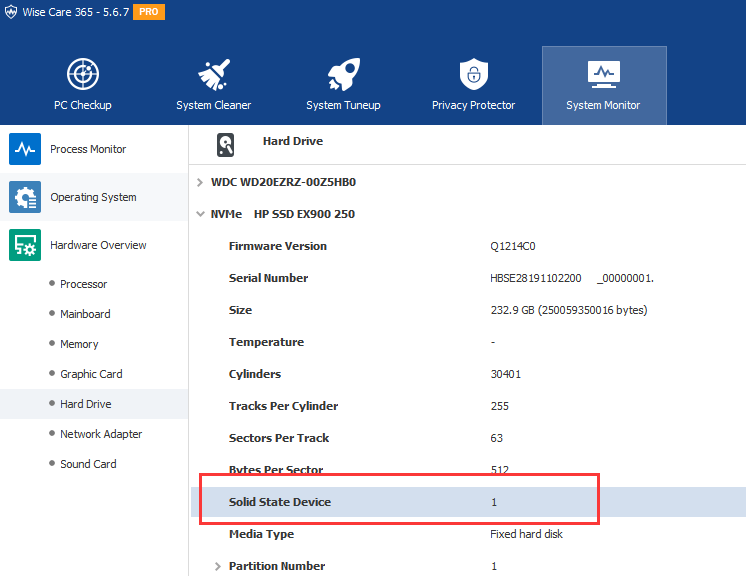
-
Thanks, we will keep on improving the products. (*^_^*)
If you don't receive a reply in the forum, please feel free to contact us at [email protected]
-
Hi,
It has been added in Wise Care 365 v5.6.7.568, please try it. https://www.wisecleaner.com/blog_content_1032.html
Wise Disk Cleaner will add it soon.
-
Thanks for your feedback.
Sorry, Wise Care 365 v5 does only support 100%, 150%, and 200% scaling.
We will improve it in version 6, support 100%, 125%, 150%, 175%, and 200% -
-
Hello,
The option for sleeping PC after defragmenting will be added in the next update, but the "Pause" function will not be added.
Thanks for your understanding.
-
Video Downloader supports video downloads from major video websites. Including YouTube, Facebook, Twitter, etc.
User's guidance:
1. Find the URL of the video you want to download.
We randomly select a video from https://www.youtube.com/c/Wisecleaner/videos.
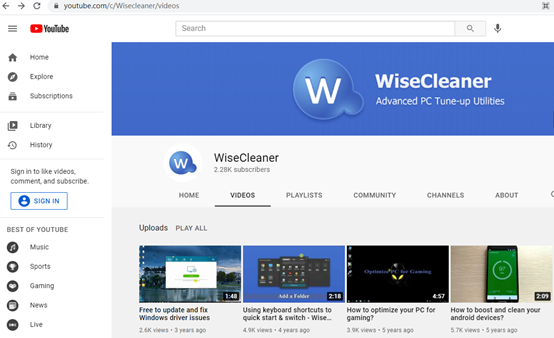
The video URL is https://www.youtube.com/watch?v=a-7ExusXRIs.
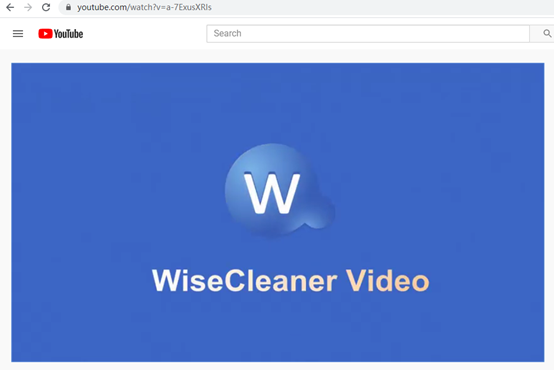
2. Copy the video URL to Video Downloader and click Go.
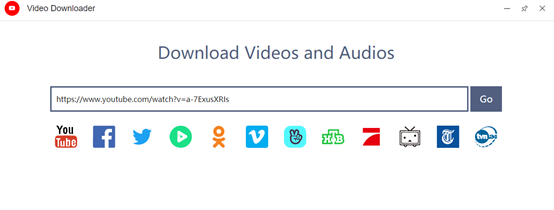
3. Select the appropriate video quality according to personal needs, and click to Download.
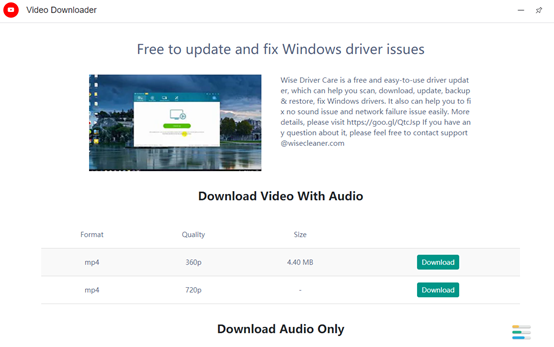
4. Select the save location.
-
A plug-in that contains 6 translation tools. You can choose which one to use, according to your preferences.
User's guidance:
1. Enter the text content to be translated.
For example:
WiseCleaner Software - Stabilize, Secure and Speed Up Your Windows PC.
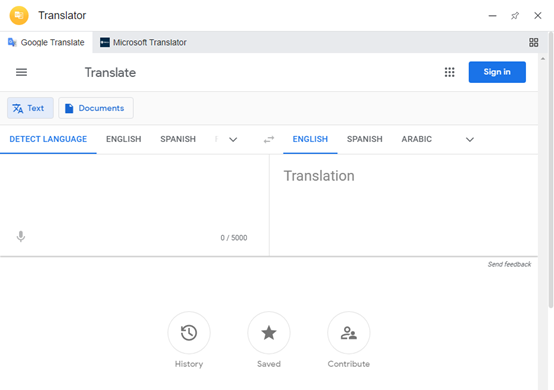
2. Select the target language.
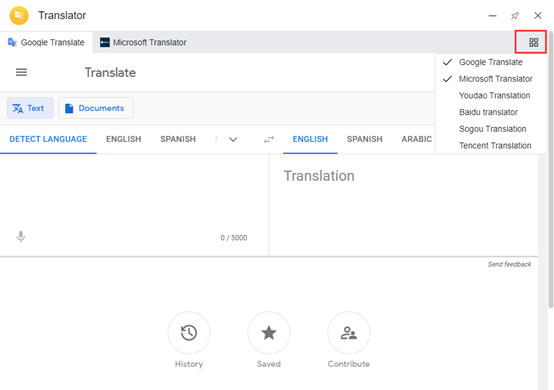
The text content translated into the target language can be copied.
-
Screen Snip can take a screenshot of any place in the Windows window.
User's guidance:
1. Click Screen Snip to start taking screenshots.
2. After the interception is completed, click "Save As" to save to the location you need to save.
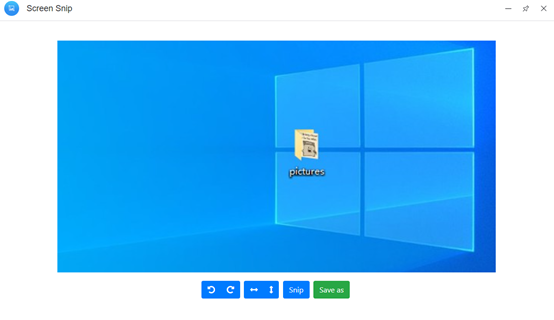
-
QR Code is a plug-in that automatically generates a QR code. It can prevent privacy leakage to a certain extent.
User's guidance:
1. As shown in the picture, enter the text content, and the corresponding QR code will be generated immediately.
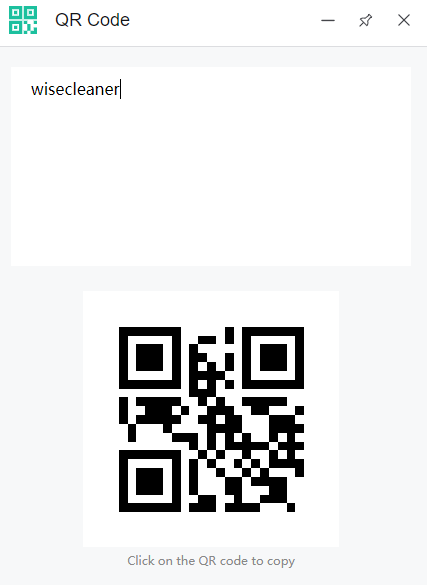
2. Click the QR code to copy it elsewhere.
-
OCR is a plug-in that can recognize text on pictures.
The picture supports two ways of uploading locally and taking screenshots.
User's guidance:
1. Upload pictures that have been downloaded locally.
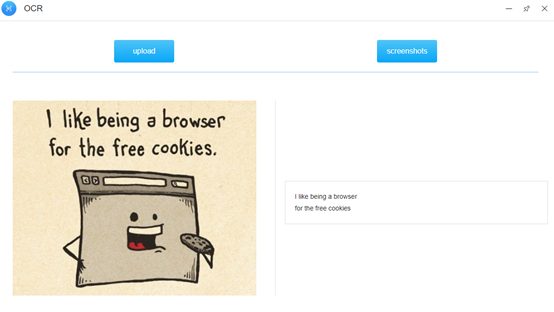
2. Take a screenshot and upload the picture directly.
The recognized text can be copied. You don't need to type one by one, which saves time.
-
Steps Recorder can record and save steps on a computer, which is equivalent to the screen recording function of a mobile phone.
1. Select "Start Recording". Perform the steps on the computer to reproduce the problem. You can pause recording at any time and resume recording later.
2. Select "Stop Recording".
3. In the "Save As" dialog box, type a name for the file, and then select "Save".
4. The file will be saved as a compressed file with a .zip file extension.
To view the recording, open the compressed file you just saved, and then double-click the file. The file will open in the browser.
-
Color Picker can help you extract the color of any place on the screen.
User's guidance:
As shown in the GIF:
1. Click Pick.
2. Click the left mouse button to pick up the color.
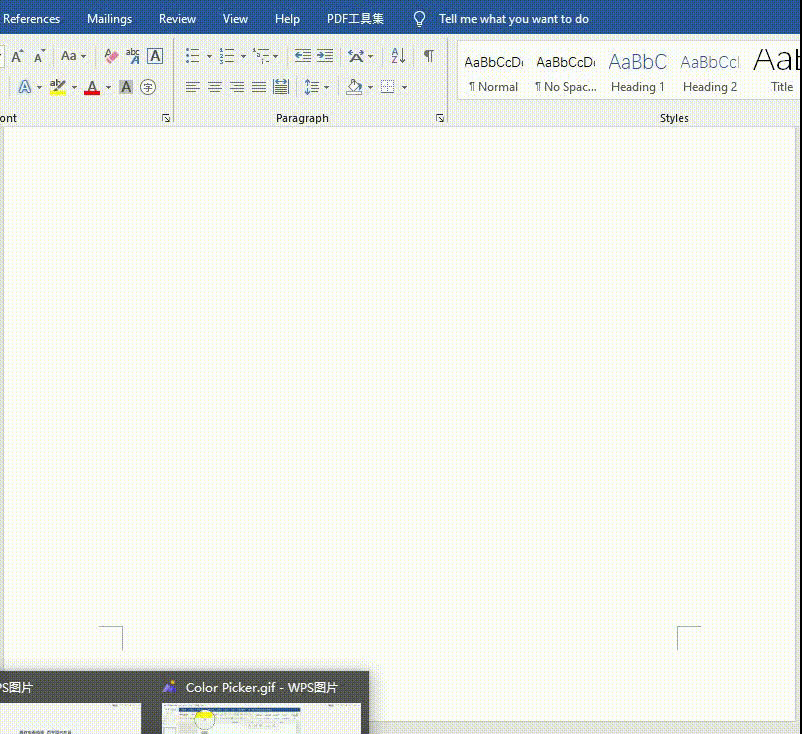
-
Currency Exchange is a plug-in that can quickly check currency exchange rates between different countries. All you need to do is enter the amount in the text box. Users can accurately know the recent changes in global exchange rates.
User's guidance:
1. As shown in the figure, click Add currency to add currencies that are not displayed in the interface.
2. Left click, hold down the mouse and drag to adjust the order of currency types. The default number for the first currency type is 1.
3. Assuming that we adjust the number to 5 or other numbers, we can see the conversion results of other currencies in time.
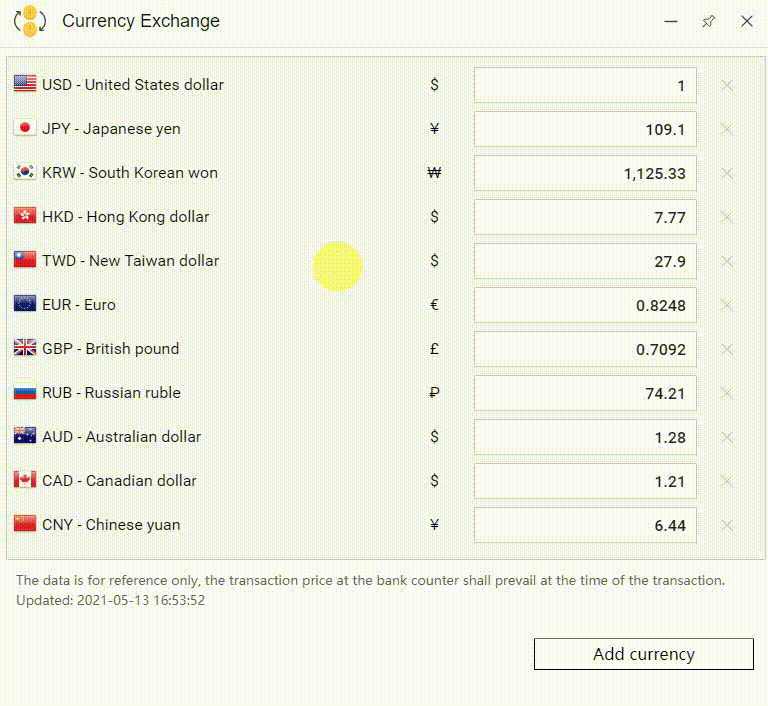
Note: The exchange rate is updated in real time.
-
Clipboard is a very useful plug-in to paste and copy. One of its main features is automatic paste.
User's guidance:
1. Ctrl+C to copy text and automatically paste it on the Clipboard.
2. The Clipboard can keep 10 pasted records in total. If there are more than 10 entries, the earliest pasted text content will be squeezed out by the latest pasted content.
For example: if you paste the eleventh record, the first pasted record will disappear, the second pasted record will jump to the first pasted record, and so on.
3. The arrow indicates the top function. Paste records that have been pinned to the top will not be overwritten by subsequent pasted records.
4. Click the content on the clipboard, it will be automatically pasted to the position behind the mouse cursor.
-
Just like its name, Batch Rename is a plug-in that can batch rename folders or files.
The first thing you need to do is to drag the renamed files into the blank space. You can also upload the files locally via the Browse button. As shown in the picture, in the lower left corner, you can adjust the order of the files according to the file name, size, creation date, and modification date. It supports four types of file batch renaming, they are Format, Replace, Append and Extension.
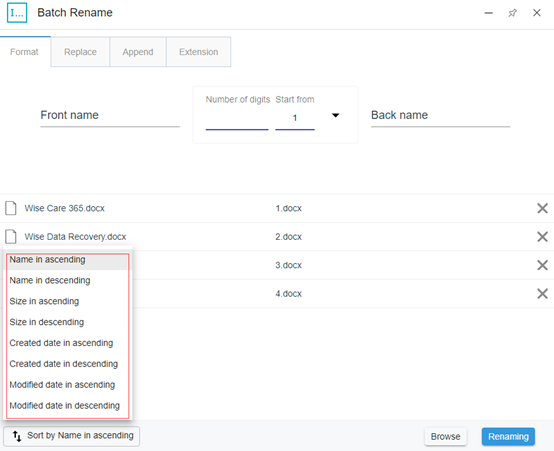
User's guidance:
(Let us take Wise Care 365.docx, Wise Data Recovery.docx, Wise Duplicate Finder.docx and Wise Folder Hider.docx as examples.)
1. Format: Rename the entire file source name. This means that the file source name is not retained at all.
Format supports users to modify the front part, the middle part and back part of the file source name. The drop-down menus in the middle part are number, uppercase letters, and lowercase letters. The default initial number of the number part is 1. The number of digits is empty by default. You can choose one of them according to your needs.
Suppose we modify the number of digits in the middle part to 3, the first part is modified to wisecleaner, and the latter part is modified to product. Then click Renaming. The result is shown in the picture.
2. Replace: Replace and rename the same part of the file source name.
Suppose we replace F in all file names with W. Then click Renaming. The result is shown in the picture.
3. Append: Rename the file at the front or back in batches on the basis of keeping the file source name.
Suppose we modify the previous part to 2021 and the latter part to series. Then click Renaming. The result is as shown in the picture.
4. Extension: Rename the extension of the file.
Suppose we modify the extension docx to pdf. Surprisingly, this function also supports converting pdf files into docx files. The result is shown in the picture.
-
Quick Guide to use Wise Toys
Video Tutorial:
1, the main window
- Alt + Space can call out Wise Toys main window.
- The close icon on the upper right corner is just to close the main window.
- Pin icon can make the main window at the top of all windows.
- Tab key on the keyboard can help you quickly select an item from the search list.
2, Tray icon in the notification
- Language: the main window (not plugins) supports 5 languages.
- Check update: check the new version of the main window.
- Feedback: Contact us and tell us what you think about Wise Toys.
- Shortcut: I prefer to call it the "Quick Panel", which supports the addition of 9 commonly used plugins. Press F10 to call it up.
- Run automatically: Set wise toys to run at Windows startup.
- Restart: restart Wise Toys.
- Exit: close Wise Toys including all opened plugins.
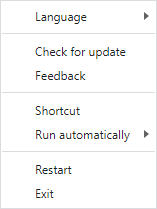
3, Fast panel
Press F10 to launch it.
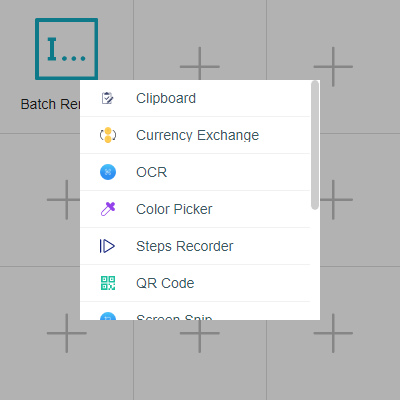
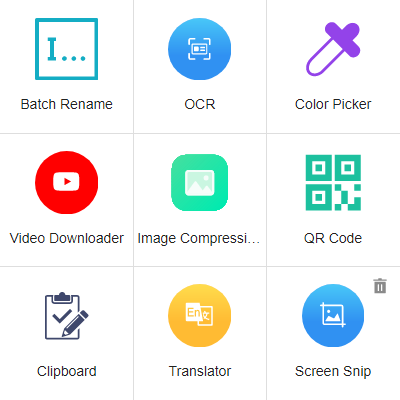




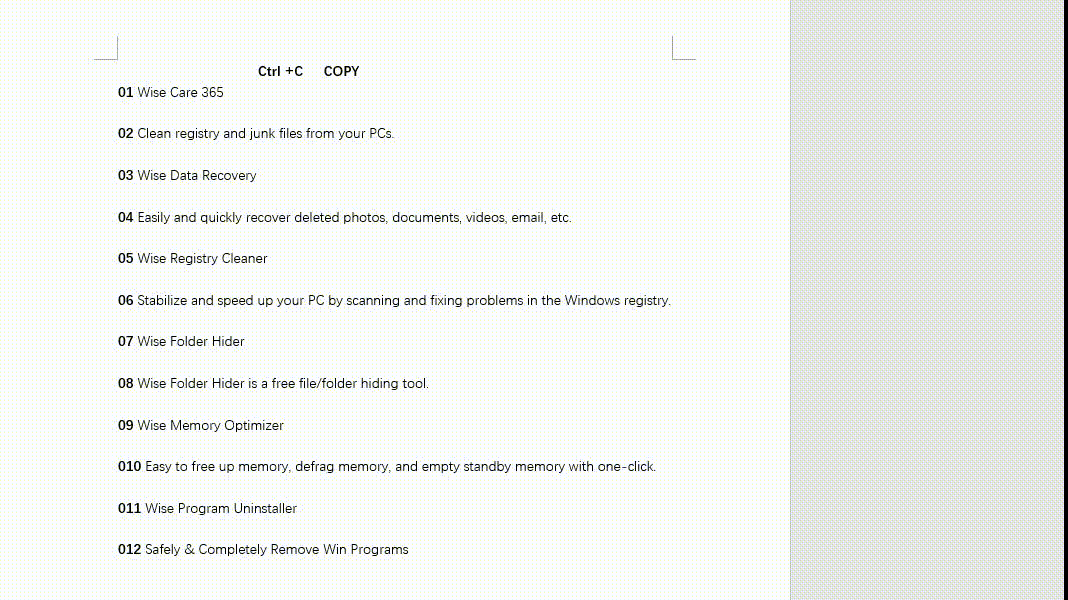
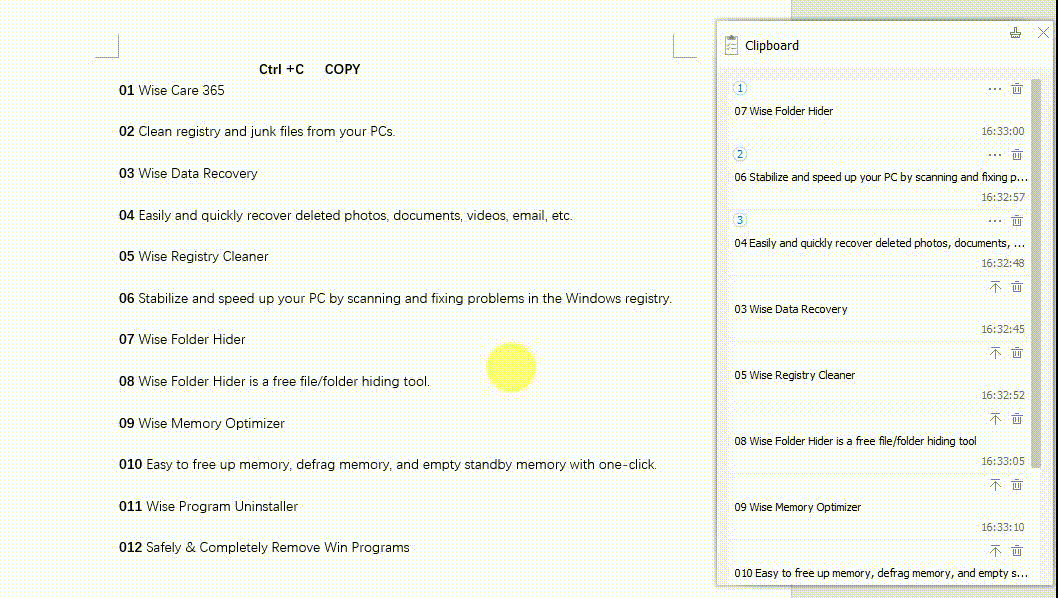
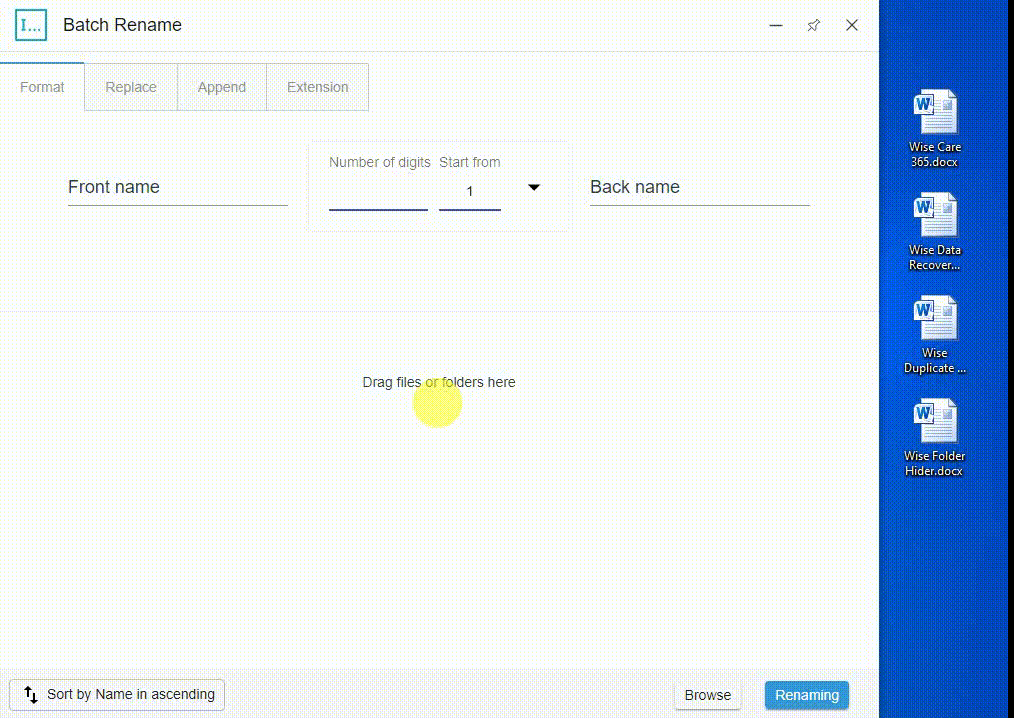
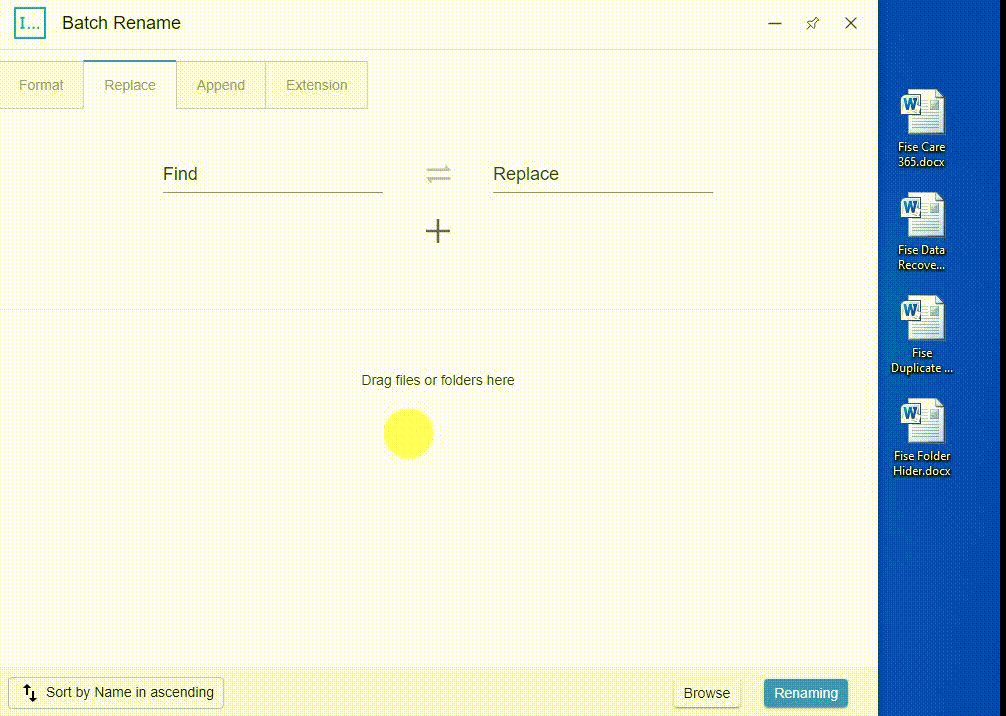
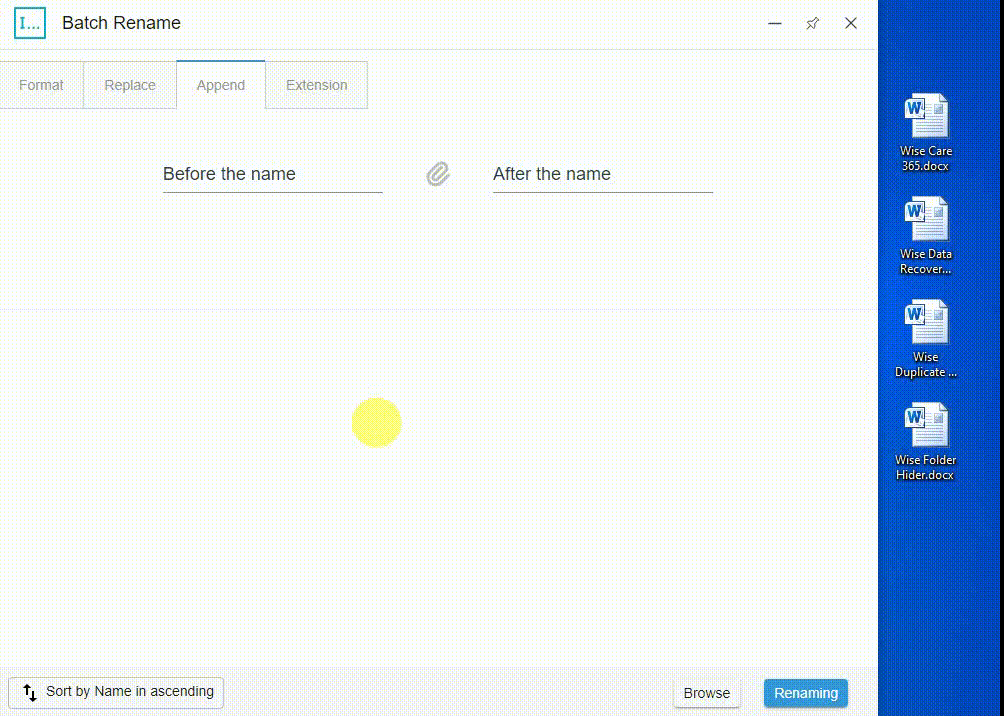

SSD Detection
in Wise Care 365
Posted
Thanks for your help.
WiseCleaner is written in Delphi, the company name is Lespeed technology Ltd. You can view it in the file's Properties.