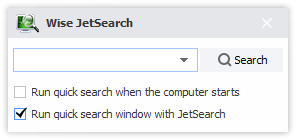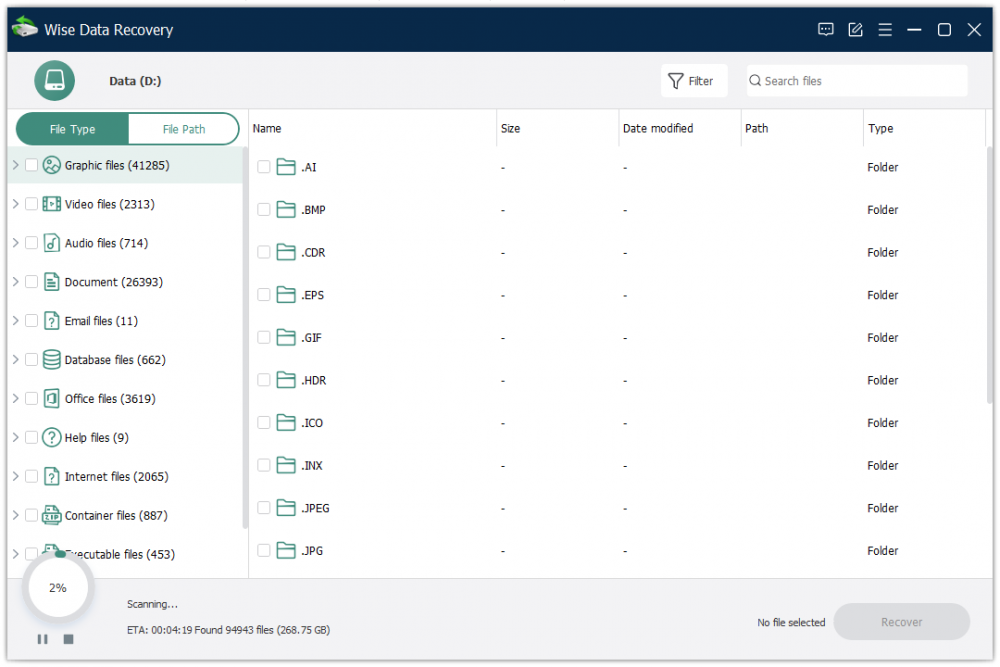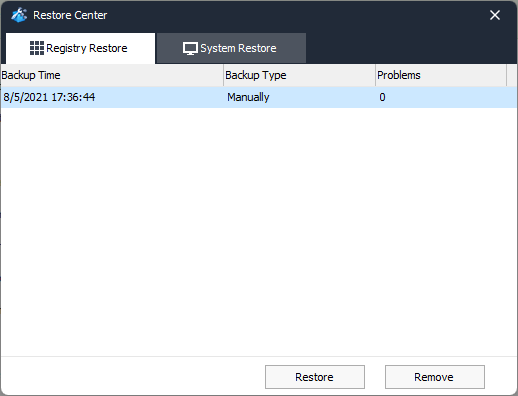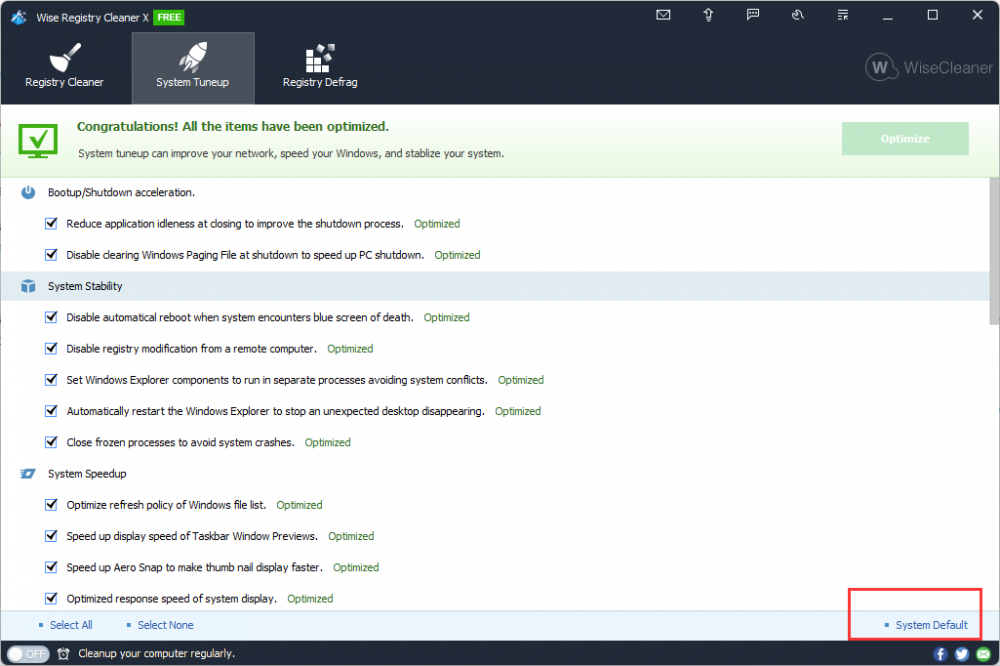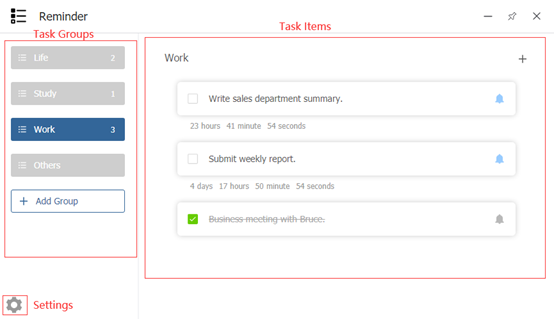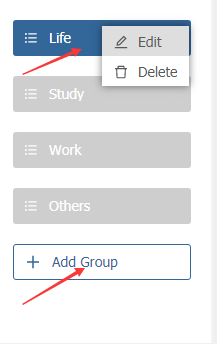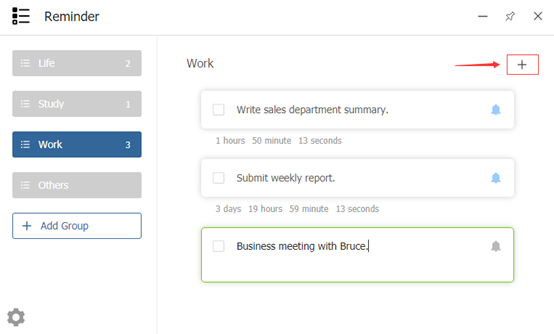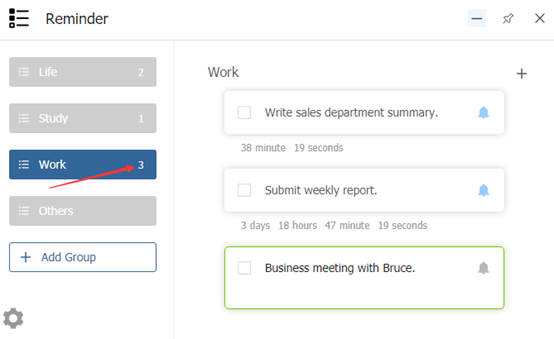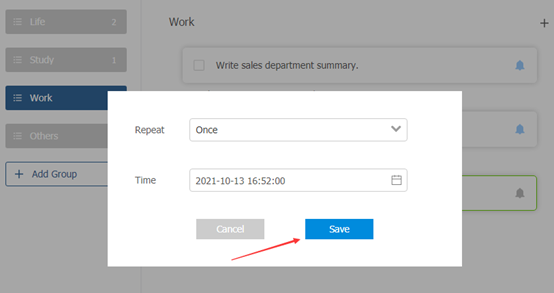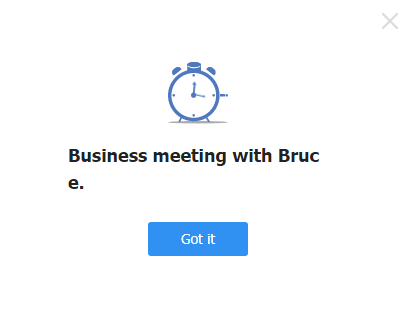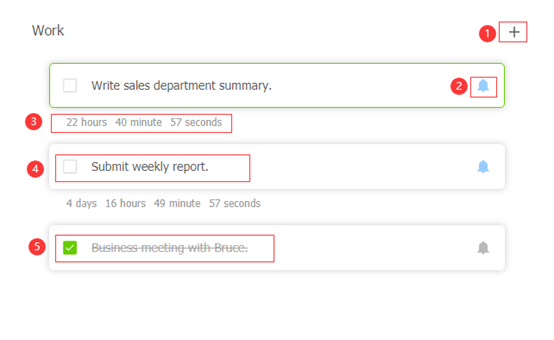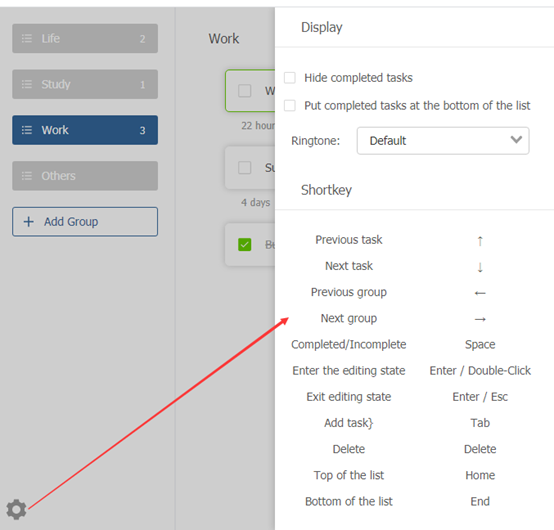-
Posts
2,537 -
Joined
-
Last visited
-
Days Won
246
Everything posted by wisecleaner_admin
-

Wise Jet Cleaner Annoyance
wisecleaner_admin replied to meditek's topic in Other WiseCleaner Products
Hello, On the quick search window, there are 2 options, please uncehc the second "Run quick search window with JetSearch" -
Thank you for your suggestion. I will forward it to the developer team.
-
Hello, "Unsafe" means that Wise Registry Cleaner does not know if it is safe to delete these items, and requires further judgment by the user. If you don't know them either, it is recommended to keep them. r make sure the backup function is enabled, then clean them. Wise Registry Cleaner will backup these registry entries before cleaning. If you have trouble after cleaning, please restore these registry entries from the Restore center.
-
Dear users, Good news here! Wise Data Recovery v6 is released the Beta version. Try it now before its official release. Click Here to try Wise Data Recovery v6 - Free to recover your lost data! You are invited to tell us what you think about it and please have us informed whether anything needs to be modified. Thanks in advance!
-

CMD Problem After Using Wise Registry Cleaner
wisecleaner_admin replied to Pacifistßot's topic in Wise Registry Cleaner
Hello, Sorry about that. We cannot reproduce the problem. If it happened after cleaning the registry, please click Menu - Restore, then select a backup and click Restore. It will restore deleted registry keys. Then reboot the system. If this method solves the problem, please send us the backup file. We'll analyze it and find out why. If it happened after optimizing the system, please click System Tuneup, select all optimized items, then click the button "System Default" in the left lower corner. Then reboot the system. -
Thanks very much! We will fix it in the next update.
-
Hello, Please open this page, and enter your email address, then you will see the price for renewal. https://www.wisecleaner.com/renew-license.html
-

Driver could not ne loaded
wisecleaner_admin replied to kk_in_zdf's topic in Other WiseCleaner Products
Hello, Sorry about that. Please try to uninstall current files, and reboot the system. Then install Wise Folder Hider again. If it doesn't work, please contact [email protected], -
Hello, Sorry about that. Is [email protected] your email address? We sent the message again, please check the inbox and the sapm folder. If you need more help, please feel free to contact us at [email protected]
-

FAQ - How to activate Wise Care 365 Pro
wisecleaner_admin replied to wisecleaner_admin's topic in Wise Care 365
@samiswise Sorry for the late reply. If you reinstall the OS, please enter the license key to register. If you want to use the key in a new computer, please contact us to reset it. -

Wise Disk Cleaner Support For Winapp.ini?
wisecleaner_admin replied to hoak's topic in Wise Disk Cleaner
@hoak Sorry, Wise Disk Cleaner doesnot support WInapp2.ini I will forward your suggestion to the developer team. Thanks, -
@Sam68 Hello, It may be caused by software, and hardware. Software 1. Check the system settings. Press Win + i to open System Settings, then click System - About - Advanced system settings In the opened System Properties window, find Startup and Recovery then click Settings. In Startup and Recovery window, find System failure, and check if the option "Automatically restart" is selected. 2. Check scheduled tasks Press Win + s to open the search window, type "task scheduler", then check if there is a scheduled task that will reboot the system automatically. 3. Check the installed applications Hardware Unstable voltage, power supply problem, or high CPU temperature, or even bad sectors on the disk, may cause the system to restart automatically
-
Hello, normaliz.dll is a DLL file that belongs to the process Unicode Normalization DLL which comes with Microsoft Windows Operating System. So, the error means Windows doesn't' allow to delete this file.
-
Thanks very much.
-

FAQ - How to activate Wise Care 365 Pro
wisecleaner_admin replied to wisecleaner_admin's topic in Wise Care 365
@prodigalson1225 Sorry about that. The license key was sent to your mailbox, please check the inbox and the spam folder. For more hel, please feel free to contact [email protected] -
Reminder is a things to-do reminder plug-in that can be used on a computer, just like an alarm clock in mobile phone. It only takes a few seconds for the user to create a task. Support multi-task reminders, such as business meetings, birthday dinners, anniversaries, etc. No longer worry about memory being like a sieve. The page as a whole is divided into three parts: Task groups, Task items and Settings Steps: 1. Click Add Group to create a new group. Here you can create multiple groups. Each group supports adding multiple tasks. Then double-click to edit or modify the task group name. In addition, you can also right-click to implement edit function or delete the task group. 2. Create new task item by clicking + in the upper right corner. Then edit task item. Note: For each new alarm task, the total number of tasks will be displayed on the corresponding task group. 3. Set date and time. Select the frequency of alarm ringing (once, daily, weekly, monthly, yearly) and specific time, and finally click Save. 4. The alarm is ringing. Click Got it to close it. 5. Completed tasks will be checked as green. Note: Part one----create new item. Part two----set date and time. Part three----time left. Part four----uncompleted task. Part five----completed task. 6. Settings Here you can perform some basic task settings such as: ----If you check Hide completed tasks, the completed tasks will not be displayed in the task item. If you check Put completed tasks at the bottom of the list, the completed tasks will be placed below the unfinished tasks. ----Choose your favorite ringtone: Default or Mute. ----Use some shortcut keys to make the operation easier. For example, by pressing the Tab key to create a new task or pressing Space key to mark whether the task has been completed.