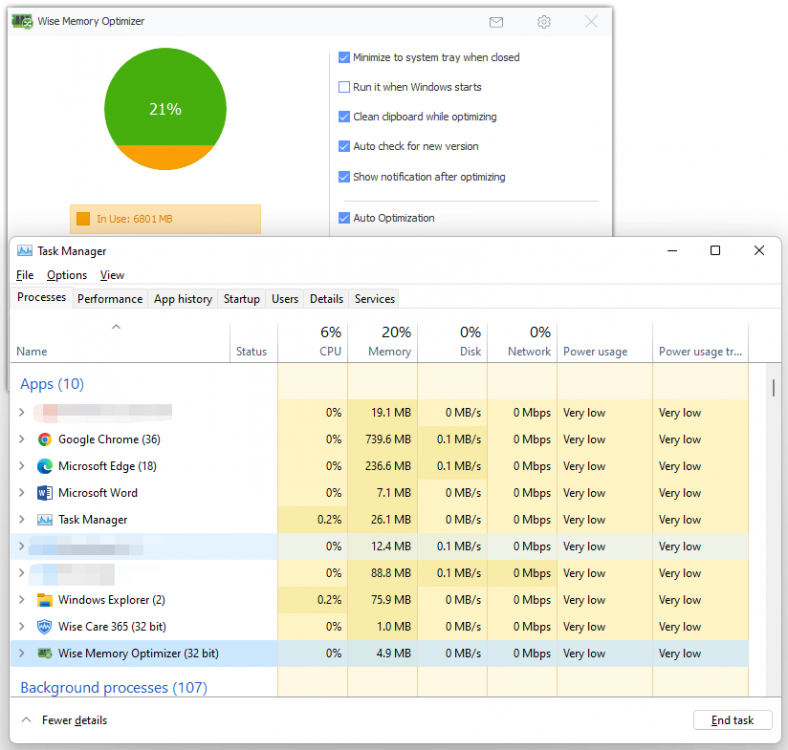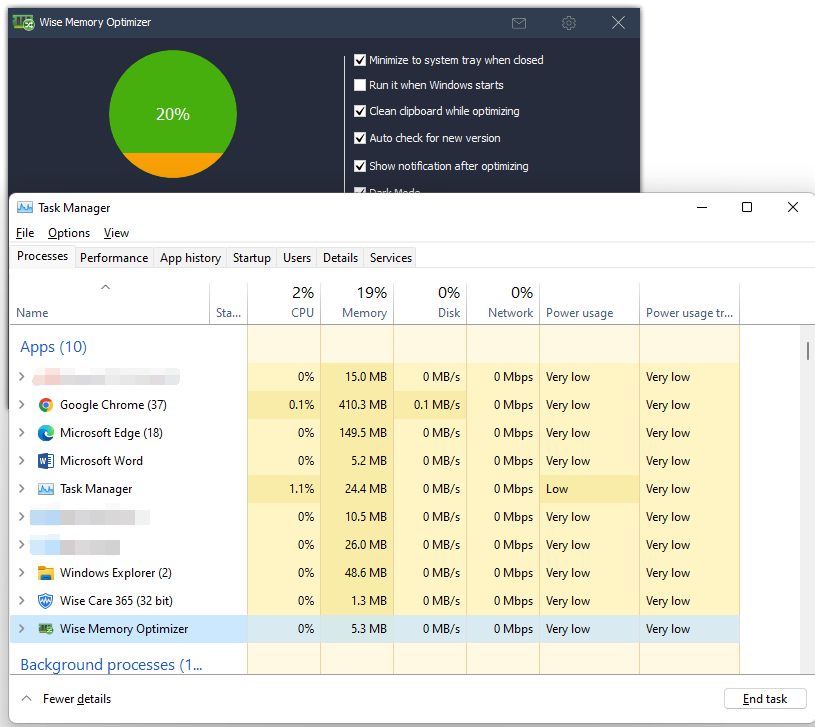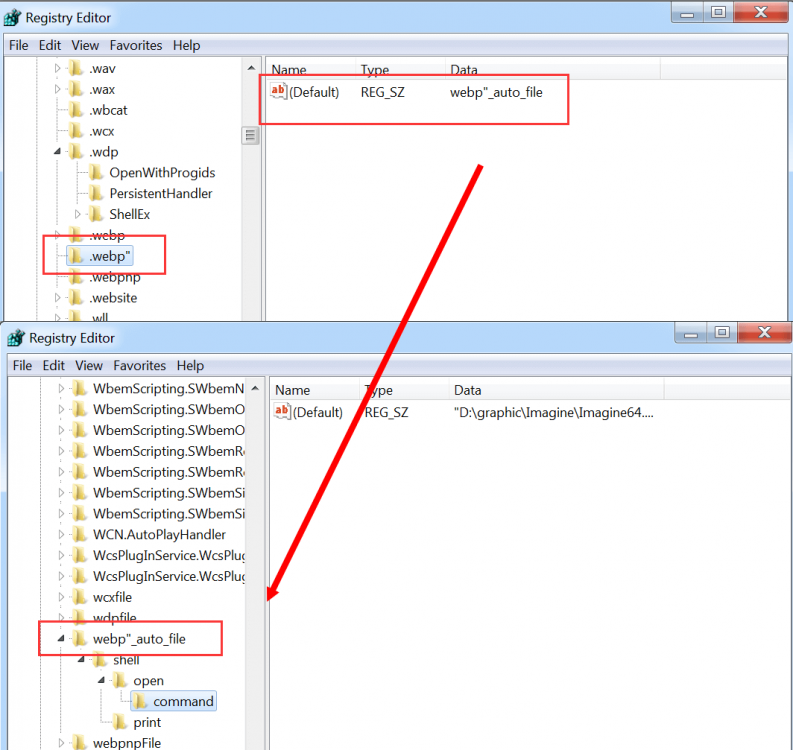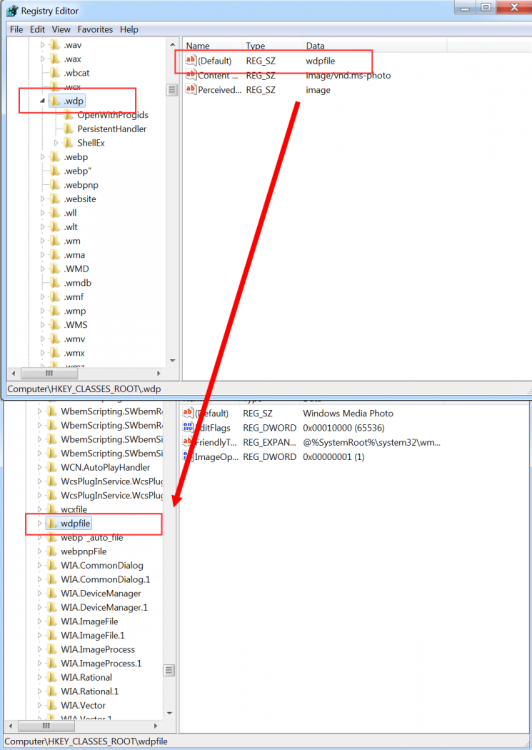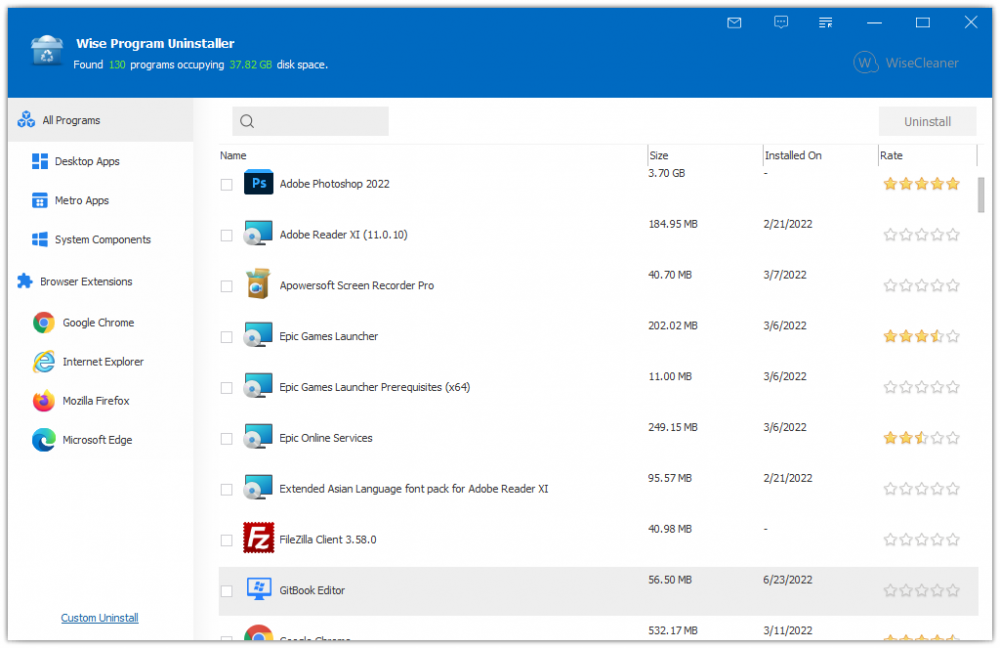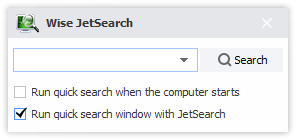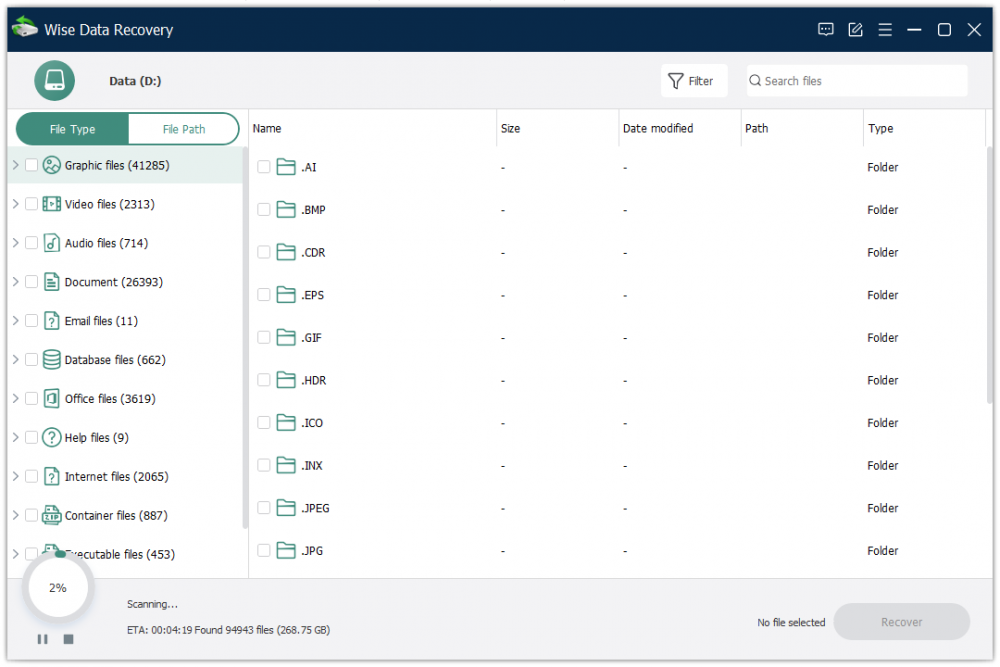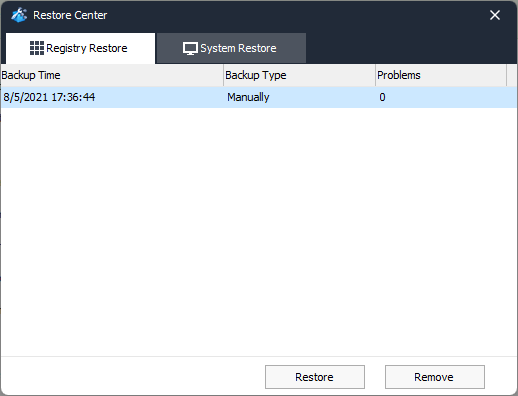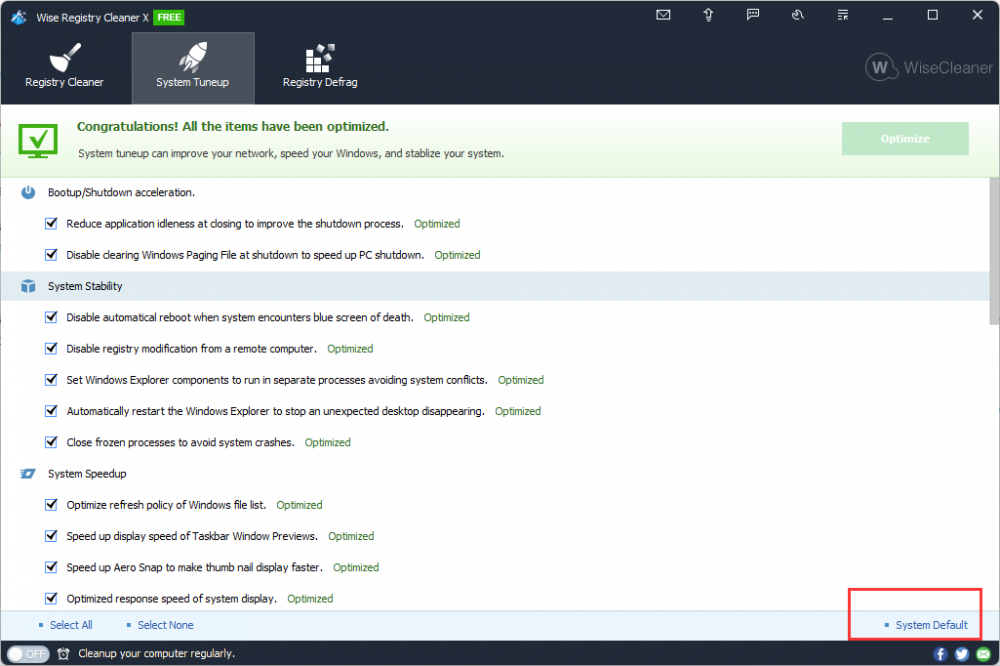-
Posts
2622 -
Joined
-
Last visited
-
Days Won
251
Everything posted by wisecleaner_admin
-
Hello, Sorry about that. If you see a NEW mark on an icon in the utility area of Wise Care 365, it means that the program has not been installed. Wise Care 365 will automatically download and install it after you click the icon. Usually, the download process is very fast. Or, please download and install it manually. https://www.wisecleaner.com/download.html
-
Hello, Fast Search refers to Wise JetSearch. It is not a part of Wise Care 365, but you can quickly launch it from Wise Care 365. Yes, it is fast than Windows search. And it is completely free. Please try it.
-

Wise Memory Optimizer update not working well
wisecleaner_admin replied to NorrinRadd's topic in Other WiseCleaner Products
@NorrinRadd Hello, Thanks for your feedback. Yes, Wise Memory Optimizer v4.1.6 uses more memory than v4.1.4 because 4.1.4 is only a 32-bit version, while 4.1.6 has 32-bit and 64-bit versions. If your operating system is 64-bit. However, the difference is very small. On my computer (latest Windows 11), version 4.1.6 uses 5.3-6 MB of memory, and version 4.1.4 uses 4.5-5.0 MB of memory. Please open the Task Manager and check which process is taking up more memory. The following link is to download version 4.1.4 (portable version) https://downloads.wisecleaner.com/soft/WMO_4.1.4.116.zip -
@pstein Hello, They are linked (associated), not because the name has double quotes, but because of the default value of the registry key. The value of [HKEY_CLASSES_ROOT\.webp"] is webp"_auto_file For example [HKEY_CLASSES_ROOT\.wdp"], its default value is wdpfile, you can find the registry key named wdpfile in [HKEY_CLASSES_ROOT]. We call [HKEY_CLASSES_ROOT\.wdp"] already connected [HKEY_CLASSES_ROOT\wdpfile"]. Let's get back to your question, [HKEY_CLASSES_ROOT\.webp"]. When you run Wise Registry Cleaner to scan the registry for the first time, WRC detects that the value of [HKEY_CLASSES_ROOT\webp"_auto_file\shell\open\command] is invalid (the file/folder does not exist.) and displays it in the deleteable list middle. Why can't WRC detect [HKEY_CLASSES_ROOT\.webp"] at this point? Because [HKEY_CLASSES_ROOT\webp"_auto_file] still exists. These 2 registry keys are related. When you run Wise Registry Cleaner again to scan the registry, you will see [HKEY_CLASSES_ROOT\webp"_auto_file] displayed in the list to delete because all values for this key are empty. When you run Wise Registry Cleaner for the third time to scan the registry and use DEEP SCAN, you will see [HKEY_CLASSES_ROOT\.webp"] displayed in the list to delete, but marked as unsafe and you will need to manually select it. Registry in the Windows system is very very important. Deleting a registry key or value by mistake may lead to system failure or even failure to start. Therefore, the strategy we take when cleaning the registry is to prefer to delete less and to ensure the stability and security of the system.
-

Italian file for CheckIt
wisecleaner_admin replied to eagleman's topic in Other WiseCleaner Products
@eagleman Hello eagleman. Got it! Thanks very much! -
@pstein Hello, Thanks for your feedback. It is not a bug. In the registry, a registry key does not exist alone. For example, registry key A has a key B associated with it in other paths. This kind of association even has multiple (C, D). WRC recognizes A as an invalid registry key based on a rule (the corresponding file does not exist, or empty key). But since B, C, D do not meet the rules for invalid registry keys, they are not listed at the same time. When running Wise Registry Cleaner to delete A, the registry is scanned again. At this time, since A no longer exists, B, C, and D comply with the rules of invalid registry keys, so they are listed. can be cleaned up. The same principle, when you scan again after the second clean, there may be a few associated invalid registry keys. Usually, this is rare, and clear 2-3 times are completely clean. It doesn't sound very easy to understand. If you want to know if Wise Registry Cleaner has successfully deleted a registry key, it's actually quite simple. Before clicking the Clean button, right-click the item that needs to be verified, select Open in Registry Editor, and then click the Clean button. Manually refresh the Registry Editor after cleaning and you will find that the registry key has been deleted. There are exceptions, that is, registry keys created by antivirus software, which Wise Registry Cleaner does not have permission to delete. Please try to scan and clean again.
-
Dear users, Good news here! Wise Program Uninstaller v3 is released the Beta version. Try it now before its official release. Click Here to try Wise Program Uninstaller - Safely & Completely Remove Installed Apps and Browser Plugins! Wise Program Uninstaller v3 abandons the top-bottom layout of the previous version and changes it to the left-right layout, which is more in line with the Windows layout and is more intuitive and easy to operate. At the same time, the new version also supports deleting (uninstalling) extensions (plug-ins, addons) of IE, Firefox, and other browsers based on the chromium core, such as MS Edge, Googel Chrome, and so on. You are invited to tell us what you think about it and please have us informed whether anything needs to be modified. Thanks in advance!
-

Wise Jet Cleaner Annoyance
wisecleaner_admin replied to meditek's topic in Other WiseCleaner Products
Hello, On the quick search window, there are 2 options, please uncehc the second "Run quick search window with JetSearch" -
Thank you for your suggestion. I will forward it to the developer team.
-
Hello, "Unsafe" means that Wise Registry Cleaner does not know if it is safe to delete these items, and requires further judgment by the user. If you don't know them either, it is recommended to keep them. r make sure the backup function is enabled, then clean them. Wise Registry Cleaner will backup these registry entries before cleaning. If you have trouble after cleaning, please restore these registry entries from the Restore center.
-
Dear users, Good news here! Wise Data Recovery v6 is released the Beta version. Try it now before its official release. Click Here to try Wise Data Recovery v6 - Free to recover your lost data! You are invited to tell us what you think about it and please have us informed whether anything needs to be modified. Thanks in advance!
-

CMD Problem After Using Wise Registry Cleaner
wisecleaner_admin replied to Pacifistßot's topic in Wise Registry Cleaner
Hello, Sorry about that. We cannot reproduce the problem. If it happened after cleaning the registry, please click Menu - Restore, then select a backup and click Restore. It will restore deleted registry keys. Then reboot the system. If this method solves the problem, please send us the backup file. We'll analyze it and find out why. If it happened after optimizing the system, please click System Tuneup, select all optimized items, then click the button "System Default" in the left lower corner. Then reboot the system. -
Thanks very much! We will fix it in the next update.
-
Hello, Please open this page, and enter your email address, then you will see the price for renewal. https://www.wisecleaner.com/renew-license.html
-

Driver could not ne loaded
wisecleaner_admin replied to kk_in_zdf's topic in Other WiseCleaner Products
Hello, Sorry about that. Please try to uninstall current files, and reboot the system. Then install Wise Folder Hider again. If it doesn't work, please contact [email protected], -
Hello, Sorry about that. Is [email protected] your email address? We sent the message again, please check the inbox and the sapm folder. If you need more help, please feel free to contact us at [email protected]
-

FAQ - How to activate Wise Care 365 Pro
wisecleaner_admin replied to wisecleaner_admin's topic in Wise Care 365
@samiswise Sorry for the late reply. If you reinstall the OS, please enter the license key to register. If you want to use the key in a new computer, please contact us to reset it. -

Wise Disk Cleaner Support For Winapp.ini?
wisecleaner_admin replied to hoak's topic in Wise Disk Cleaner
@hoak Sorry, Wise Disk Cleaner doesnot support WInapp2.ini I will forward your suggestion to the developer team. Thanks, -
@Sam68 Hello, It may be caused by software, and hardware. Software 1. Check the system settings. Press Win + i to open System Settings, then click System - About - Advanced system settings In the opened System Properties window, find Startup and Recovery then click Settings. In Startup and Recovery window, find System failure, and check if the option "Automatically restart" is selected. 2. Check scheduled tasks Press Win + s to open the search window, type "task scheduler", then check if there is a scheduled task that will reboot the system automatically. 3. Check the installed applications Hardware Unstable voltage, power supply problem, or high CPU temperature, or even bad sectors on the disk, may cause the system to restart automatically
-
Hello, normaliz.dll is a DLL file that belongs to the process Unicode Normalization DLL which comes with Microsoft Windows Operating System. So, the error means Windows doesn't' allow to delete this file.
-
Thanks very much.