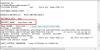-
Posts
930 -
Joined
-
Last visited
-
Days Won
197
Everything posted by WiseCleaner
-
1, Download Microsoft Visual C++ 2008 Redistributable Package (x86) from http://www.microsoft.com/en-us/download/details.aspx?id=29 2, Download a new SA-MP0.3x, uninstall the old and install the new one.
-

Blue Screen Error
WiseCleaner replied to sandeshmaske's topic in Computer Trouble-Shooting Discussion
Hi, We have analyzed the dump file, the wmplayer.exe (Windows Media Player) caused the BSOD. 1, update your video card and audio card drivers. 2, re-install Windows Media Player. -

Try in Safe Mode, It Might Work Then
WiseCleaner replied to Lode's topic in Other WiseCleaner Products
We are very happy that our software can solve your problem! -
Please download Microsoft Visual C++ 2005 Redistributable Package (x86) from http://www.microsoft...ls.aspx?id=3387
-
1, Download a big size file from Internet to test the speed. 2, Click Start---Run, type regedit.exe in search box, press Enter, 3, Expand and find out HKEY_CURRENT_USER\Software\Microsoft\Windows\CurrentVersion\Internet Settings 4, Double-click MaxConnectionsPer1_0Server, modify its value to 32 5, Double-click MaxConnectionsPerServer, modify its value to 32 6, Reboot system. Personal suggestions: 1, Increase your available physical memory to 2048 MB 2, Replace a new and large hard disk.
-
Change to what? You can try to run Wise PC 1stAid (the 1st icon "Desktop Icon error") to solve your problem.
-
Maybe you run too much programs at the same time. If you can, please write down the error message to us. I need to translate it to English by Google Translator.
-

Microsoft Silver light
WiseCleaner replied to siversj's topic in Computer Trouble-Shooting Discussion
Was there any error message displayed? -
Hi, Run Wise PC 1stAid, click the 2nd icon "Cannot open links" to solve your problem.
-

recover lost or deleted files
WiseCleaner replied to bigdan20022002's topic in Computer Trouble-Shooting Discussion
Sorry, i don't understand your problem. Please describe more details about your problem. -
Sorry, i don't understand your problem. Please describe more details about it.
-
Hi, you can try following steps: 1, On logon interface, press Ctrl+Alt+Delete, type administrator, then press Enter. If this account need password, continue to step 2. 2, Reboot system, press F8 to run Safe mode with command line, 3, Click Administrator, 4, In Command Prompt window, type net user asd/add, press Enter, 5, Type net localgroup administrators asd/add 6, Reboot system, use asd account to logon system
-
Sorry, I don't understand the meaning of "açlmyr", google translator cannot translate it to English.
-
Please try to use Wise Program Uninstaller to uninstall or remove the program.
-
When you click "Check for updates", what happened? Was there error message displayed? If yes, please make a snapshot of the error message and send to us.
-

Blue Screen Error
WiseCleaner replied to sandeshmaske's topic in Computer Trouble-Shooting Discussion
OK, you can click here to contact us using E-mail. -

Vypnutá integrovaná videokarta
WiseCleaner replied to sambor's topic in Computer Trouble-Shooting Discussion
You means you want to turn on integrated graphics on the motherboard? Please read the "Manual & Document" or download it from ASUS offical website http://www.asus.com/Motherboards/M4A78LTM_LE/#support -

Tasks Not Being Repaired
WiseCleaner replied to MILES's topic in Computer Trouble-Shooting Discussion
When you run Task Manager and Registry Editor, what error message is displayed? Please make a snapshot of the error and send to us. -
Be sure your video card supports to this program. Please try to updat your video card driver. If you still receive the error message, make a snaoshot and send to us. Or, seek help from its providers.
-
Please try to log on your email account via browsers. If it works, check the outlook settings.
-

Desktop background fuzziness
WiseCleaner replied to lponce's topic in Computer Trouble-Shooting Discussion
"fuzzy"? Can you make a snapshot of the background and send to us?