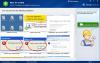-
Posts
822 -
Joined
-
Last visited
-
Days Won
18
Everything posted by april
-

error faild to creat restore point
april replied to jasem's topic in Computer Trouble-Shooting Discussion
Please try to solve the issue according to the solution below, thanks. 1.Confirm that the “Task Scheduler” and “System Restore Service” are running: Click Start, click Run, and then type cmd /k net Start then press enter. Make sure that the Task Scheduler and System Restore Service are up and running. To start the “Task Scheduler” Service. Go to Start - Run and type Services.msc then press enter. Double click on “Task Scheduler”. Set ‘Startup type’ to Automatic then press Start and Wait for the Service Control progress indicator to close. Do the same if the “System Restore Service” was missing. Under the Status column look for any entries that read "Starting" rather than "Started". Close the Services window. 2. Test System Restore to confirm it is functioning correctly. Create a new restore point named TEST. Create a new folder on the desktop an name it TEST. Now restore to the Test restore point. You will receive a message if the restore was successful, and the Test folder on the desktop will be gone. The above test can also be performed in Safe Mode. Thanks. -
The reason why you can not find audio driver is there isn't a audio driver here. Please try to download one from the link below, find "AUDIO",just install it. http://www.asus.com/...ort_Download_30 Thanks.
-
The reason why you can not find audio driver is there isn't a audio driver here probably. Please try to download one from the link below, find "AUDIO",just install it. http://www.asus.com/Motherboards/P8Z77V_LE_PLUS/#support_Download_30 Thanks.
-
We suggest you the 7th solution of Wise PC 1stAid to solve this issue. Thanks.
-
Please try to use the last solution of Wise PC 1stAid to solve this issue. Thanks.
-
If firefox was installed in others places of your PC except firefox.old? If not, please run Wise Program Uninstaller and see if you can find your uninstaller program listed here. Please try to delete ".old" of the "firefox.old" if your uninstaller is not listed in Wise Program Uninstaller. While if all the methods above do not work, just provide us the prompt message when you are trying to delete these bad files. Thank you for your cooperation.
-
-
Please try to clear Printer Spooler Files and enable the Spooler Service. 1. Run "Services.msc" (without the quotation marks). 2. Double-click "Printer Spooler" in the Services list. 3. Click Stop and click OK. 4. Navigate to "%WINDIR%\system32\spool\printers", delete all files in this folder. 5. Run "Services.msc" (without the quotation marks). 6. Double-click "Printer Spooler" in the Services list. 7. Click on Start. In the Startup Type list, make sure that "Automatic" is selected and click OK. Thanks.
-
Please try this way please. Open a command prompt as an administrator http://www.howtogeek.com/... Type the following commands without the quotes: "Ipconfig /flushdns" and press Enter. "Netsh int ip reset" and press Enter Vista will then want to be rebooted. Go ahead and reboot. Thanks. When it starts back up, again open command prompt as administrator. Type the following commands without the quotes: "Netsh winsock reset" Vista will then want to be rebooted. Go ahead and reboot.
-

CDDVD-ROM won't recognize any disks
april replied to Kirk's topic in Computer Trouble-Shooting Discussion
Maybe something is wrong with your CDDVD-ROM drive. You can test in another PC with your disk, if another PC can recognise the disk, then that means your CDDVD-ROM drive is broken. When inserting the disk, whether or not you can hear the sound sounds like CDDVD-ROM drive is trying its best to recognise the disk but it still can not recognise the disk? If so, your CDDVD-ROM drive is broken actually. Thanks. -

cannot update windows vista
april replied to pianotech's topic in Computer Trouble-Shooting Discussion
Could you post a more clearer picture? We want to see the error codes. Thanks. -
Please try to reinstall audio driver and check if the speaker can work normally then. Thanks.
-

[Solved - Win7-SP1-x64] Unable to System Restore
april replied to David129sr's topic in Computer Trouble-Shooting Discussion
Please try to solve the issue using the following the instruction. Thanks. Click Start Type: CMD, from the results, right click CMD Click 'Run as Administrator' At the Command Prompt, type: chkdsk /r /f When you restart your system, your computer will be scanned for errors and attempts will be made to correct them. Thanks. -
Please try the method below. Double click on touch pad icon in your system tray. Click on "Pointer Options". Then click on "Advanced" tab in left upper corner. Click on Advanced Feature setting. Click on "Settings" in Pointer speed and tapping setting box. Uncheck "Enable Tap" box. Click Apply. Thanks.
-
Please try to reinstall audio driver and check if the speaker can work normally then. Thanks.
-
Right-click on Desktop main screen. click properties click settings click advanced click monitor set your screen Refresh rate ( try at 85 Hertz or a step less) In case you are using graphic card, click on Graphic Card Control Panel.. (in control panel) select change resolution select Refresh rate , as per requirement of your system. Thanks.
-
Do you receive any prompt message? Please try to clear the Web cache. Thanks.
-
Please try to solve this issue according to the following instruction. Go Start and in "Start search" type in: cmd Hold CTRL and SHIFT keys, press Enter In command prompt window paste this: regsvr32 /u shmedia.dll Press Enter. Restart computer. Thanks.
-
Please try this way please. Right-click on "computer" Click" Manage" and then "Disk Management" Right-click on the drive you want format, and choose format Thanks.
-
Please try the instruction below. Step 1: Start the Windows Installer service. a. Click Start, type Services.msc and press [ENTER] b. Double-click Windows Installer. c. Set the Startup type of Windows Installer to Manual. d. Click Start to start the service. Note down the error message if any. e. Click OK. Step 2: Install the latest version of Windows Installer which you can download it from the link: http://www.microsoft.com/downloads/details.aspx?FamilyID=5a58b56f-60b6-4412-95b9-54d056d6f9f4&displaylang=en Thanks.
-
Please try the 10th solution of Wise PC 1stAid to turn off some uncessary items in 'Startup" and "Services"to speed up your PC booting time. Thanks.
-
Do you mean you have a registry error problem ? If so, we suggest you use Wise Registry Cleaner or Wise Care 365 to fix the registry issue. Here we have direct links for these two programs for you. http://wisecleaner.com/soft/WiseCare365.exe http://wisecleaner.com/soft/WRCFree.exe Thanks.
-
We suggest you use the final solution of Wise PC 1stAid to resolve this freeze issue. Please pay attention to the notice when using this solution. Thanks.