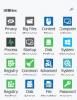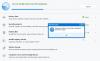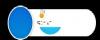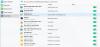-
Posts
130 -
Joined
-
Last visited
-
Days Won
8
Everything posted by Jayzx
-
Open the Start menu Click the user account name in the upper part of the right pane In the Explorer window that opens, right-click the Downloads folder Select “Properties” Select the tab “Customize” Under “Optimize this folder for:" open the drop-down menu, as shown in the figure below Choose “General items” Click “OK” (Button not shown in the figure) Close the Properties dialog Note that this procedure can be applied to other folders as well. If you have a folder with some pictures mixed in with other types of file, Windows may sometimes decide to treat the folder as a pictures folder and cause it to open slowly. Then you should customize the folder for general items. Of course, Windows being Windows, there may be a little glitch now and then. Sometimes, Windows will forget which way you designated a folder. So you have to do it over again. ------- Thumbnails slows it down also, If you have no need to see thumbnails you can always disable them: To do this, in any normal folder, tap "Alt", select "Tools" from the menu bar, then "Options". Put a check mark next to "always show icons, never show thumbnails". I also recommend UNchecking "Hide extensions for known file types".
-
Hi legion68, have you tried troubleshooting windows update then updating again? if still cannot update, maybe it is block by your anti-virus or firewall, try disabling your anti-virus or firewall or both when updating.
-
Hi lemado, Wise PC 1stAid did not work? how about re-pin it on taskbar? or creating a shortcut icon on desktop?
-

Brand New Version Of Wise Care 365 --: 3.0 Beta
Jayzx replied to wisecleaner_admin's topic in News & Offers
I have tried it and it's still the same. -

Brand New Version Of Wise Care 365 --: 3.0 Beta
Jayzx replied to wisecleaner_admin's topic in News & Offers
Hi xilolee, thank you for the reply . "all screen view" means maximized? I don't seem to understand number 3. How? -
Hi, try this: 1. run system cleaner, specially registry. 2. scan for viruses, malwares and spywares, if there are remove them. 3. disk maybe fragmented, run disk defrag and optimize. 4. uninstall unused programs/ useless programs (apps may vary) 5. startup programs maybe overloaded, disable programs @ startup not needed to run immediately @ task manager. 6. stop running too much apps and programs at the same time, endtask programs running in background not needed @ task manager. 7. memory maybe running full, delete unnecessary/unused files. (use also disk cleanup) 8. there maybe corrupt files, run cmd and type "sfc /scannow" (without quote) after 100%/completed/successful reboot pc. 9. update your drivers. 10. ram maybe running full (will alert you if it is) 11. upgrade to win8 or 8.1 12. computer maybe dusty, clean pc (do with caution)
-
Hi, you don't install softwares or programs? have you checked your pc for viruses and malwares? they pretty much take lots of memory.
-
Hi, can't remove how? by cleaning?
-

802440f uncountered unknown problem
Jayzx replied to albert4041's topic in Computer Trouble-Shooting Discussion
hi albeert4041, try this: 1. scan your system for virus or malware.if there is any and remove it then try windows update again, 2. maybe it's your anti-virus or fiirewall, try disabling it then do the updates. 3. try troubleshooting window update and update again. -
Hi lemado, only the " w "? how many times does it beeps? only one? when it fills can you delete/backspace it? or have you check if your keyboard is malfunctioning?
-

problem in opening my pc settings in windows 8.1
Jayzx replied to vinothkumar's topic in Computer Trouble-Shooting Discussion
Hi vinothkumar, Try this: Open command prompt as admin, type "sfc /scannow" (without the quote) after 100%/completed/successful reboot your pc. -

Wise Care 365 feature requests, suggestions, updated translations
Jayzx replied to PWT1000's topic in Wise Care 365
I installed WC 365 v.3, it picked up the license from WC 365 -

Brand New Version Of Wise Care 365 --: 3.0 Beta
Jayzx replied to wisecleaner_admin's topic in News & Offers
Hi I have installed Wise Care 365 Version 3 yesterday and it is great, cool and faster than the old one specially in registry scanning and the System Monitoring is cool because I can view deep info about my computer easily and quickly and also the info on the temperature, I must say it is a whole new level. I love it. There are some few things that I recommend and needed some fix: 1. The Utilities view in PC Checkup is like compressed to a fit that the description on the Icon shows half. 2. When Cleaning with WC 365 v.3 it always says that I need to finish the current task before running another, in the old version I can use cleaners and etc. at the same time to save time using Wise Care 365. I wish that I can also with V.3 3. I love what is done to Wise Memory Optimizer it's very fast and easy to use but I do not see much what is written on it. 4. Everytime I close WC 365 v.3 the my settings in "Common Cleaner" goes back to it's original when installed or default, is anything to do to keep my settings? 5. I also found that the "Context Menu" is not working, cannot disable/enable and no status. I also suggest to put the themes in Wise Care 365 to V.3, I noticed that there were few themes and it would be awesome if there are more themes to choose from. I hope it will be fixed soon Everything other is perfect, keep up the good work. -
Hi What browser are you using?
-
Hi, 1. My computer often freezes when using major programs like browsers. Ex. I use my browser and sometimes it goes slow-mo and when I move my mouse it's like jumping from one point to another for a few seconds then it goes back to normal, after that the desktop screen goes black, taskbar icons disappear also for a few seconds then goes back to normal. When it goes back to normal the desktop and task bar looks like it was reloaded, icons go back one by one like on start up. It only happens a few seconds but it became so often so I was worried. Is there some thing wrong or have to fix? 2. sometimes icons/description on the charms bar disappears, when I open the charms bar everything disappears there but is selectable. Ex. the "Change PC Settings" from settings is is missing but is selectable. My only solution for this was to restart my computer but happens often also. Is there anything to so to fix it permanently? 3. In the Task Manager, Startup tab, nothing is written, like everything there is missing, I now can only manage it @ Wise Care 365. Did I do something to make it like thas? How can I fix it? Help
-
Hi try this: First, go into your Control Panel / Network Connections / either the Local Area Connection Properties or the Wireless Connection Properties, whichever is giving you the trouble / TCP/IP Properties, and make sure that IP address and DNS are set to "automatically obtain." Also click the Advanced button and make sure that nothing is explicitly entered for Default Gateway, nor anything on the DNS tab.
-
Hi, try this: 1. Disable programs running in background that you don't really need/uninstall what you dont need. 2. optimize your drives/update your drivers. 3. install wise care 365 and run cleaners. 4. scan pc with anti-virus, anti-malware.
-
Windows updates?
-

PC taking long time to boot up.
Jayzx replied to VSPYATI's topic in Computer Trouble-Shooting Discussion
Disable startup programs that is not needed to on starpup but keep your anti-virus enabled. Run registry cleaner form Wise Care 365 or Wise Registry Cleaner. -

computer not working correctly/crashing
Jayzx replied to ccpurnell's topic in Computer Trouble-Shooting Discussion
Hi ccpurnell, Your firewall maybe disabled, enable it. Your Date and Time maybe incorrect, check if your date and time is correct. If the licensing on the Windows Store is not synced properly, you will not be able to install apps on your Windows 8 computer. To manually sync it: Go to Windows Store Press Windows Key + C Open Settings Select App Updates Sync Licenses Now reboot the system and try to download again. or this maybe your case: Does it shoes Error: 0x80240436 ? The common two causes of this issue can be: a. Microsoft Account has not been verified yet on your computer. b. Date and time in your computer is set wrongly. Method 1: The store app uses https instead of http which is used by other apps, so in order for the SSL handshake to proceed, the clock on the client and server needs to be correct. Follow the steps below to check if the date and time are set correctly. a) In the Start screen type “Date and Time”, and click on date and time settings. Check if the date and time is set correctly. Method 2: Follow the steps below to finish 2 step verification process (Important) a. Close the Store app completely (swipe down from the top) b. Press “Windows + C” to open the charms bar, click on settings and then on “change PC settings”. c. Click on Accounts, It will show your Microsoft account there. d. See if there is a “verify” link below your account. If so, click on it and go through the 2 step verification process e. Once done try starting the store and check if you are able to visit Windows Store. Method 3: If you've check all of the possible reasons listed and are still unable to find or install apps, you can try clearing the cache for the Windows Store on your PC. Swipe in from the right edge of the screen, and then tap Search. (If you're using a mouse, point to the upper-right corner of the screen, move the mouse pointer down, and then click Search.) Enter run in the search box, and then tap or click Run. Enter wsreset.exe in the Run command and then tap or click OK. Method 4: You may also refer to the article and try the steps provided except the app troubleshooter and check. Troubleshoot problems with an app For further information, refer to the article: Why can't I find or install an app from the Windows Store? -
It was not a driver problem, simply not compatible with win8. I uninstall the Camera app and reinstall it. I had problems verifying my microsoft account so uninstalling the app was not a option before but finally verified it and now can install from the Win.Store. It works fine now
-

Cannot Create Repair Disc in Visat SP2
Jayzx replied to gopher22's topic in Computer Trouble-Shooting Discussion
Hi Phil Copy the link or URL then paste would work. -

Cannot Create Repair Disc in Visat SP2
Jayzx replied to gopher22's topic in Computer Trouble-Shooting Discussion
Check this: http://www.windowsreinstall.com/winre/createrepairdisk/#.U2h0t3Dp57a http://www.howtogeek.com/howto/5409/create-a-system-repair-disc-in-windows-7/ -
(The problem maybe done by error in uninstalling a software because it happened after I uninstall a software) I removed the (" ") as instructed and using command prompt (admin) I typed "sfc /scannow" (without the quotation), waited until 100% and showed: Windows Resource Protection found corrupt files but was unable to fix some of them. Details are included in the CBS.Log windir\Logs\CBS\CBS.log. For example C:\Windows\Logs\CBS\CBS.log. Note that logging is currently not supported in offline servicing scenarios. after that I typed dism /online /cleanup-image /restorehealth (without the quotation), waited until 100% and showed that it was complete. It didn't do anything (I think) because it was still the same. I installed Malwarebytes because I noticed that there are softwares I didn't install. After the scan, cleanup and restart, my "system32" problem didn't occur anymore. It maybe because of command prompt or malwarebytes that it was fixed. I don't know for sure but glad it was fixed.
-
Disable programs not needed to run immediately on startup. You can do that in Task Manager or Use Wise Care 365. (do not disable your anti-virus) Remove/Uninstall softwares/apps you do not use. Use also Malwarebytes because it can detect and remove malwares that occupies large space in your computer but completely useless and may even disrupt computer operation, gather sensitive information, or gain access to private computer systems. and You should upgrade your Window XP to Wndows 8 or 8.1, because the support for it has ended: What is Windows XP end of support?Microsoft provided support for Windows XP for the past 12 years. But the time came for us, along with our hardware and software partners, to invest our resources toward supporting more recent technologies so that we can continue to deliver great new experiences. As a result, technical assistance for Windows XP is no longer available, including automatic updates that help protect your PC. Microsoft has also stopped providing Microsoft Security Essentials for download on Windows XP. If you already have Microsoft Security Essentials installed, you'll continue to receive antimalware signature updates for a limited time. However, please note that Microsoft Security Essentials (or any other antivirus software) will have limited effectiveness on PCs that do not have the latest security updates. This means that PCs running Windows XP will not be secure and will still be at risk for infection. What happens if I continue to use Windows XP?If you continue to use Windows XP now that support has ended, your computer will still work but it might become more vulnerable to security risks and viruses. Internet Explorer 8 is also no longer supported, so if your Windows XP PC is connected to the Internet and you use Internet Explorer 8 to surf the web, you might be exposing your PC to additional threats. Also, as more software and hardware manufacturers continue to optimize for more recent versions of Windows, you can expect to encounter more apps and devices that do not work with Windows XP. How do I stay protected?To stay protected now that support has ended, you have two options: Upgrade your current PCVery few older computers are able to run Windows 8.1, which is the latest version of Windows. We recommend that you download and run the Windows Upgrade Assistant to check if your PC meets the system requirements for Windows 8 and then follow the steps in the tutorial to upgrade if your PC is able. The Windows 8.1 system requirements are almost the same as the Windows 8 system requirements—so if your PC can run Windows 8, in most cases you can get the free update to Windows 8.1. Get a new PC If your current PC can't run Windows 8.1, it might be time to consider shopping for a new one. Be sure to explore our great selection of new PCs. They're more powerful, lightweight, and stylish than ever before—and with an average price that's considerably less expensive than the average PC was 12 years ago. Source: http://windows.microsoft.com/en-us/windows/end-support-help