-
Posts
4341 -
Joined
-
Last visited
-
Days Won
78
Posts posted by xilolee
-
-
Your video, I can't find any problem.
The video shows the options that are unticked when the settings have been forgotten.
In the next message (after the video) I wrote they are the defaults.
I'll try to reproduce the problem in another video.
Edit: I tried and I can't reproduce the problem anymore. I hope that it has been fixed in some way and that it won't reappear!
Edit (20/12/2015): reappeared
The bootup time issue, we found it and trying to fix it.
The message issue, it should be fixed, please check it.
The "yellow triangle on the connection icon" issue, I don't think it was caused by wise care 365. Does it appear again?
No, for my pleasure.

Edit (20/12/2015): reappeared
-
Hi again.
I've got a problem with Wise Bootup Booster since last Saturday 12 Dec 2015 (IIRC), when (probably) I've updated to the new version (3.93.351).
The boot time and the messages under it are not displayed:
Furthermore I get a yellow triangle on the connection icon (but the connection works...), but I don't know if this is related to WCare365 (my ISP did some job in the last few days/weeks and it should update my connection to fibre optic... I hope!).
Does this happen only to me? Or there are other reports about it?
-
Hi esunrae82.
Try the softwares listed in this topic (click) and keep us updated.
-
It is present also in WJS and WFH.

-
Hi.
Honestly I prefer the current interface (WDC 8), because I can use the mouse wheel to scroll the screen.
With the new interface, there are a lot of useless clicks!
-
Hi nivlem.
Read and try this: windows.microsoft.com - Windows Update error 80004002 (click)
Keep us updated.
-
I understood those are the recommended (and default) settings.
It seems like at WCare365 closure those settings are forgotten.
I compared the config.ini after WCare365 forgot the settings and the (last saved) config.ini after I restored my preferred settings (all settings) and I noticed the first one misses the [CheckedTypes] section.
Hence in some circumstances the config.ini loses the [CheckedTypes] section during the closure and at WCare365 restart the problem appears. -
I forgot to tell I modified the language list (showing only English and Italian).
Then the last entry "translate to/traduci in" doesn't appear.
-
Yup, it worked (on my WCare365).
Simpler: download the toolsv3.txt and replace it in Your-Path\Wise Care 365\tools\
I changed the description of it with "Improves the performances of your games", but you can change it with your desired text/description.
-
This happens also if I disable the display scaling in WDC executable properties.
Video: WDC-Menu-Don't show items.zip
Using: windows 10 x64 standard/home (with all updates installed), 150% DPI settings, DEP AlwaysOn, WinDefender, WinFirewall
- Gresgflign, Bosaldbof and BoxTriaxia
-
 3
3
-
I reduced the exclusions to two files.
By the way, the results are still different.
-
Yes, Malwarebytes, but from the official website.
-
I forgot to write this happens also with Wise Disk Cleaner and it would be nice to have the import/export feature working in both directions (From WCare365 to WDC and from WDC to WCare365).
-
Hi guys!
I've just noticed there are differences using WCare365-common cleaner, WCare365-PC checkup and WDiskCleaner-common cleaner.
I did a scan/clean with the first, and soon after that I did two other scans with the other two functions.
It seems WCare365-PC checkup finds more items than WCare365-common cleaner (although they have got the same exclusions).
It also seems WDiskCleaner-common cleaner finds more items than WCare365-PC checkup (although they have got the same exclusions... I had to modify WDC exclusions.dat manually, but I did it), and obviously it finds more items then WCare365-common cleaner.
I always thought WDiskCleaner was included in WCare365, but this confirm they don't find the same items.
I hope to have explained well my doubts.
Does it exist an explanation?
Is there a method to check what files have been found with WCare365-PC checkup, since they appear after common cleaner has been used?
I noticed they are 10, and I excluded 10 files: does WCare365-PC checkup skip the exclusions I made (carefully)?
Thanks in advance. -
Hi specdelli.
Wise Game Booster - WGB - isn't included in wise care 365 like the other free utilities (you can only click them and they will be downloaded and installed).
I think you want to say it isn't listed in the list of free utilities (when you click the wrench - more utilities).I'm moving this topic into wise care 365 sub-forum.
-
in common clean section, if I uncheck Windows metro cache and Installer cache, after reboot they are cahnged to default, then selected. Conversely if I check Prefetch data, after reboot it is unchecked again. All this only in the manual System clean.
I'm quite sure to have reported this problem in past months/years, but I can't find it in the forum; maybe did I send an email?
Anyway, it doesn't happen only after a reboot.
I don't know exactly how to reproduce it, but I changed language, closed the program, re-opened, re-changed language, re-closed the program, close the tray and so forth, but at last I obtained these settings unticked/unselected/unchecked (I have usually ticked each setting):
- useless files in computer - windows system - system prefetch data
- traces in computer - windows system - windows searching history
- traces in computer - windows system - network drive mapping history
- traces in computer - windows system - taskbar jump lists (fixed items will also be cleaned.)
- internet browsing history: 6/23 ticked, 17/23 unticked
-
Yup, I saw it but that processor hasn't got its own page and is not comparable with other CPUs.
It is strange, isn't it?

When I check on INTEL I can compare all CPUs...!!!
-
Hi Partha.
It isn't even listed in their AMD FX Series Results (I found 6350 only):
http://products.amd.com/en-us/search/cpu/amd-fx-series#Default={"k"%3A""%2C"r"%3A[{"n"%3A"PlatformOWSCHCM"%2C"t"%3A["\"ǂǂ4465736b746f70\""]%2C"o"%3A"OR"%2C"k"%3Afalse%2C"m"%3A{"\"ǂǂ4465736b746f70\""%3A"Desktop"}}]}#2d521741-4cc8-44d2-aa87-874f9bb51787={"k"%3A""}By the way, wait for an answer by WiseCleaner_Admin or wisecleaner (employees) moderators/developers. -
The installer in fact does not ask anymore where you want to create the shortcut in the start-menu... At least, this is true on windows 10, but I can not check the same behaviour on previous windows operating systems.
Wait anyway for a more authoritative answer from WiseCleaner_Admin or from WiseCleaner moderators(employees/workers)/developers.
-
- Popular Post
- Popular Post
Hi all.
I'm doing here a summary of the offer for future reference.
Wise Care 365 PRO + Wise Folder Hider PRO
1 Computer, 1 Year license key: $17.95 instead of $59.95 (-70.06%)
3 Computers, 1 Year license key: $20.95 instead of $69.95 (-70.05%)
1 Computer, Lifetime license key: $30.00 instead of $83.95 (-64.26%)
3 Computers, Lifetime license key: $41.00 instead of $105.95 (-61.30%)
Wise Care 365
1 Computer, 1 Year license key: $14.95 instead of $29.95 (-50.08%)
3 Computers, 1 Year license key: $19.95 instead of $39.95 (-50.06%)
1 Computer, Lifetime license key: $27.00 instead of $54.00 (-50.00%)
3 Computers, Lifetime license key: $38.00 instead of $76.00 (-50.00%)
Wise Folder Hider PRO: $14.95 instead of 29.95 (-50.08%)
-
Sorry, I found bilder-upload.eu in the HOSTS file of my machine (hence the browser gave "This page can’t be displayed").

-
Hi sony.
Honestly, I didn't understand you very well.
Your screenshot is missing, by the way.
-
During (re)installation of WSM, I got the error:
c:\windows\WiseTDIFw64.sys
An error occurred while trying to replace the existing file:
DeleteFile failed; code 5.
Access is denied.
Click retry to try again, ignore to skip this file (not recommended), or abort to cancel installation.
The same happened after I started the installer as an administrator.
IIRC, I got the same error the previous time (when WSM had been updated).
That file isn't deletable, I tried to "take own" of it, changing permissions, rename it and then delete.
(This time) I used SAS (superantispyware) superdelete file removal to delete it.
Now the (re)installation works (Yes, I've re-tried).
Could this problem be due to the changing of operating system from windows 8.1 to windows 10?
-
Hi wtd.
Did you try the Windows Update Troubleshooter (win7 onwards) ??
If not, try it first.
Otherwise, try the following:
Download and run System Update Readiness Tool for Windows 7 (KB947821) [October 2014]From an elevated command prompt, launch (Windows installation cd could be necessary):
sfc /scannow
Wait till it finishes (15-50 minutes).If the final result is equal to Windows Resource Protection did not find any integrity violations or equal to Windows Resource Protection found corrupt files and successfully repaired them. Details are included in the CBS.Log %WinDir%\Logs\CBS\CBS.log, launch this command:
copy %SYSTEMROOT%\Logs\CBS\CheckSUR.log %userprofile%\desktop\CheckSUR.txt
After it, you should find checkSUR.txt on your desktop: post it here.
Instead if the final result of the SFC TOOL is equal to Windows Resource Protection found corrupt files but was unable to fix some of them. Details are included in the CBS.Log %WinDir%\Logs\CBS\CBS.log, launch both the previous command in the code above AND also this command:copy %SYSTEMROOT%\logs\cbs\cbs.log %userprofile%\desktop\cbs.txt && findstr /c:"[SR]" %userprofile%\desktop\cbs.txt > %userprofile%\desktop\SR.txt
After those two commands, you should find three files on your desktop: checkSUR.txt, cbs.txt and SR.txt: post here the checkSUR.txt and the sr.txt.If the last command won't work, try these (one by one):
copy %SYSTEMROOT%\logs\cbs\cbs.log %userprofile%\desktop\cbs.txt findstr /c:"[SR]" %userprofile%\desktop\cbs.txt > %userprofile%\desktop\SR.txt
How to run an elevated command prompt for Windows vista/seven usersOne of these three methods:
- click start, all programs, accessories, right-click the command prompt in the list and click run as administrator, click yes on the user account control window that should appear
- click start, type cmd in the searchbox, right-click the cmd in the list of results and click run as administrator, click yes on the user account control window that should appear
- click start, type cmd in the searchbox, press and keep pressed ctrl + shift Keys on your keyboard, then press enter, click yes on the user account control window that should appear



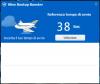
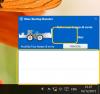

how do you hide the Wise Notice
in Wise Care 365
Posted
Hi jgt1942.
Click custom (top-right corner of wise care 365), settings, general tab, UNtick run wise turbo automatically, click save.