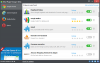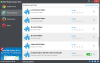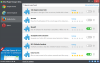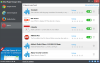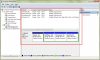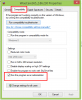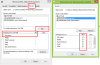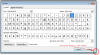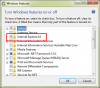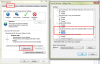-
Posts
2,537 -
Joined
-
Last visited
-
Days Won
246
Everything posted by wisecleaner_admin
-

after registry defrag pc doesnt recognize hdd
wisecleaner_admin replied to fran's topic in Wise Care 365
Hi, fran You give us 4 suggestions: 1, add a visual interface during reg defrag; 2, add some recommendation or tweaks for SSD user; 3, add a label to show hardware info; 4, a feature to move all browsers caches to HDD instead of SSD. Sorry, I cannot understand the 4th one. Do you means that Wisecleaner software can change browsers caches saving directory? -

USB Drive doesn't show in JetSearch
wisecleaner_admin replied to Hasso's topic in Other WiseCleaner Products
Hi, Sparktank Please help us to do a test. 1, Plug in your USB drives 2, Download and run this program. (Click here to download it) 3, When you get a result, please do a thumbnail and send to us. THX. -
New Product Preview: WiseCleaner.com is about to release a new freeware named Wise Plugin Manager! Be the first to experience the beta version & Ease all your browsers at once! Direct download: http://www.wisecleaner.com/soft/WPMSetup.exe Tell us whether you like it! ( or ) Your valuable feedback makes the new-born better! Thank you in advance!
- 37 replies
-
- Wise Plugin Manager
- New product
-
(and 1 more)
Tagged with:
-

karta graficzna
wisecleaner_admin replied to rafafjakubek's topic in Computer Trouble-Shooting Discussion
The Google Translator translate it to English: "I can not play on uploaded games." Right? Please describe more details about your problem. -

Wise Care doesn't see 2 of my hard drives
wisecleaner_admin replied to defient7's topic in Wise Care 365
-

after registry defrag pc doesnt recognize hdd
wisecleaner_admin replied to fran's topic in Wise Care 365
Hi, It is a good news that you have solved the problem. Your information is very useful, thank you very much. If you have any good suggestion with WiseCleaner, please let me know. BTW, please using some HDD error checking software (like HD Tune) to check out whether your HDD has any errors. -

Permision Errors
wisecleaner_admin replied to rbryananthony's topic in Computer Trouble-Shooting Discussion
Hi, Plesase this way to solve it: 1, Right click the file, click Properties 2, Click Compatibility, selected Run this program as an administrator. Then try to run it. 3, If it cannot work, click Security, click the user name of in using, check out whether it has Full control permission. If no, click Edit, select your user name and selected Full control Then try to run the file again -
Hi, Please send this file to us C:\Windows\Minidump\*.dump If you cannot find it, try this way: 1, Right click My Computer----Properties-----Advanced system settings-----Advanced-----Startup and Recovery, Settings-----select Small memory dump (256k) copy the Small dump directory %SystemRoot%\Minidump 2, click Start menu, paste the directory in the search box Now, you will open the Minidump folder, send the lates dump file to us.
-

windows update
wisecleaner_admin replied to johnst1941's topic in Computer Trouble-Shooting Discussion
Hi, When you click Start button to run the service Windows Update , is there displayed any error mssage? -

Page internet Imposible a OUVRIRE
wisecleaner_admin replied to Anis2000's topic in Computer Trouble-Shooting Discussion
Hi, sorry, I cannot view your image, please reupload it again. Or, describe more details about your problem. -

after registry defrag pc doesnt recognize hdd
wisecleaner_admin replied to fran's topic in Wise Care 365
Hi, Sorry to reply you late. When you start your PC, it just load BIOS checking screen and hanged up. Was there any message displayed? Please let me know, a thumbnail is very useful. -

Externe Festplatte wird nicht erkannt
wisecleaner_admin replied to Kirschig's topic in Computer Trouble-Shooting Discussion
Hi, Please try to use another data line to connect your external hard drive with your computer. Or, connect your external hard drive to another computer to check out whether your external hard drive is good or bad. -
Hi, Try this way to reset Internet Explorer to default setting Open Control Panel-----Programs----Turn Windows features on or off Unchecked Internet Explorer 11, click OK and restart system. Then selected Internet Exlorer 11, click OK You IE 11 is already resetting to default setting.
-

cannot download updates
wisecleaner_admin replied to jh307's topic in Computer Trouble-Shooting Discussion
Hi, Plesse download attach file and unzip it. qmgr.zip Paste it to C:\WINDOWS\system32 and C:\WINDOWS\system32\dllcache Then click Star----Run, type regsvr32 qmgr.dll press Enter When you see this message DllRegisterServer in qmgr.dll successed try to start the Background Intelligent Transfer Service and check updates. or reboot system and check updates. If you still get the same error, try following steps 1, Click Start---Run, type cmd.exe to run Command Prompt 2, type %windir%\System32\rundll32.exe setupapi,InstallHinfSection DefaultInstall 132 %windir%\inf\qmgr.inf in Command Prompt it may need your system installer disc. When it finish, you may need to reboot system, then check out whether the Background Intelligent Transfer Service is OK 3, If no, run Command Prompt again, type Reg add HKEY_LOCAL_MACHINE\SYSTEM\CurrentControlSet\Services\BITS\Parameters /v ServiceDll /t REG_EXPAND_SZ /d %windir%\System32\qmgr.dll When it finish, reboot system, then check out whether the Background Intelligent Transfer Service is OK 4, If no, run Command Prompt again, type Reg add HKLM\SYSTEM\CurrentControlSet\Control\BackupRestore\FilesNotToBackup When it finish, reboot system, then check out whether the Background Intelligent Transfer Service is OK 5, If no, run Command Prompt, run following commands one by one regsvr32 oleaut32.dll regsvr32 jscript.dll regsvr32 vbscript.dll regsvr32 msxml.dll regsvr32 softpub.dll regsvr32 wintrust.dll regsvr32 initpki.dll regsvr32 cryptdlg.dll When it finish, reboot system, then check out whether the Background Intelligent Transfer Service is OK -
Hi, You said the Windows cannot boo tup, right? If yes, was there any error message displayed? we need more information.
-
Hi, If you could, please send a thumbnail of it to us. According to your description, we cannot confirm WRC cause this problem. we need more information. Try this way to solve this problem, when you start computer, press F8 to run safe mode. If it can run safe mode, then restart again and run normal mode.
-
Please try Wise PC 1stAid, the first icon " Desktop Icon error" to solve your problem.
-

Будет продолжение??
wisecleaner_admin replied to Kostia's topic in Computer Trouble-Shooting Discussion
Hi, Wise Care 365 can clean system registry and clean disk junk files. Have a try! -

zbyd głośne startowanie komputera
wisecleaner_admin replied to monika's topic in Computer Trouble-Shooting Discussion
Hi, 1, Check the CPU fan and power fan, maybe there are too much dust. 2, Listen carefully to make sure whether the hard disk make noise or other. -
Hi, 1, Make sure your network connection is very well. Or wait a moment to try again. 2, Make sure you have enough permission to upload images. 3, Open IE----Tools----Internet options-----Security-----Custom level-----Settings, find out Include local directory path when uploading files to server, Enable it. Then restart IE.