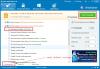-
Posts
2,542 -
Joined
-
Last visited
-
Days Won
247
Everything posted by wisecleaner_admin
-

MFC application stopped
wisecleaner_admin replied to Elango's topic in Computer Trouble-Shooting Discussion
Are you sure MMX352G 3g data card supports Win8.1 Pro? -

Connectivity to internet sites issues
wisecleaner_admin replied to MarcH's topic in Computer Trouble-Shooting Discussion
Hi, Do you means you can open some sites quickly, but some site very slow even cannot open? 1, Use another device to open those "cannot be opened sites", to check whether is your network has problem. 2, If another device can work well, you can try to reset your IE to default settings. Run IE-->Tools-->Internet options-->Advanced-->Reset, mark "Delete personal settings" then click Reset and restart computer. -

PASSWORD RETRIEVAL FOR WISE FOLDER HIDER
wisecleaner_admin replied to emque's topic in Other WiseCleaner Products
Hi, Please open this page, follow those steps. http://www.wisecleaner.com/how-get-my-password-back.html If you have any questions, please contact [email protected] -
Hi, 1, If you use IE to download files, click Tools-->View downloads-->Options-->Browse, and specify a folder as your default saving folder. Or, when you click hyperlinks to start to download a file, you will get this notification, click Save as, then browse a folder and start to download. If you cannot see this notification, click Tools-->Internet options-->Advanced-->Restore advanced settings, then restart computer. 2, If you use Chrome to download files, type chrome://settings/ -->Show advanced settings-->Downloads-->select Ask where to save each file before downloading, then every time you download files, Chrome will ask you where to save files.
-
Please describe more details about your problem.
-

Registry Entry Not Allowed
wisecleaner_admin replied to Wizard's topic in Computer Trouble-Shooting Discussion
Hi, When you type regedit (or regedit.exe) in search box, can you see the search result (Regedit.exe)? If yes, when you click on it, can you run it? or, do you get error message? (please show me the error message) If you cannot see the search result, please open C:\Windows\ , can you find out this file regedit.exe ? Please open C:\Windows, find out this file regedit.exe and right click it, click Run as administrator. Can you open it? Do you run Wise PC 1stAid, the 5th icon " Cannot open regedit" to solve this problem? -
Hi, You can try to reinstall this program. (the latest version) If you still get this error, you need to seek help from eBook Workshop publisher
-
Hi Peter, I think you misunderstand the grey arrow real meaning. If you want to see grey arrow, you need to mark this item (e.g, Microsoft IE Cookies), then click Start Scan button. BTW, Wise Disk Cleaner default settings will not remove any browsers Cookies. Please click Recommended to reset default settings.
-
Hi nebek, Thank you for your suggestions. 1, Add an option for weekly shutdown. We'll consider it, although only a few people need it. 2, To run whether user is log in or off. It is impossible, if you don't log in, most of third-party programs cannot run. 3, To start with system start If you create a Daily Task, it will start with system start.
-

cannot open image using paint
wisecleaner_admin replied to 16ngr1's topic in Computer Trouble-Shooting Discussion
I cannot find a solution for your problem, and Windows cannot solve it currently. Your picture is too large, Paint cannot edit/open a file which is larger than approximately 85 megapixels. You can use another program (e.g Photoshop) to edit this file. BTW, how do you get this file? The big file is attached. combined google map of hong kong.zip If you want to learn more about this issues, please view this article. http://support.microsoft.com/kb/2722535/en-us -

Windows Detected A Hard Disk Problem
wisecleaner_admin replied to colincallan's topic in Computer Trouble-Shooting Discussion
If you cannot remove DOS/Rovnix.V by xilolee's suggestion, you can try others suggestion from Internet. Manual remove: 1. How to stop Virus: DOS/Rovnix.V processes: 1). Click the Start menu, select Run. 2). Type taskmgr.exe into the the Run command box, and click “OK.” You can also launch the Task Manager by pressing keys CTRL + Shift + ESC. 3). Click Processes tab, and find Virus: DOS/Rovnix.V related processes. 4). Once you’ve found the Virus: DOS/Rovnix.V related processes, right-click them and select “End Process” to kill Virus: DOS/Rovnix.V related process. 2. With all programs closed, click the Start Menu and go to the Control Panel. 1). Locate the Add/Remove Programs icon and double click it. 2). Locate Virus: DOS/Rovnix.V in the list of programs. If you find it, select it and remove it. 3. Detect and delete Virus: DOS/Rovnix.V associated files listed below: %UserProfile%\Application Data\Microsoft\[random].exe %System Root%\Samples %User Profile%\Local Settings\Temp %Documents and Settings%\All Users\Start Menu\Programs\Virus: DOS/Rovnix.V %Documents and Settings%\All Users\Application Data\Virus: DOS/Rovnix.V doguzeri.dll 3948550101.exe 3948550101.cfg %Program Files%\Virus: DOS/Rovnix.V %Program Files%\Virus: DOS/Rovnix.V C:\ProgramData\[random numbers]\ 4. How to delete Virus: DOS/Rovnix.V files in Windows XP/Vista/7: 1). Click your Windows Start menu, then click “Search.” 2). A pop up will ask, “What do you want to search for?” Click “All files and folders.” 3). Type a Virus: DOS/Rovnix.V file in the search box, and select “Local Hard Drives.” 4). Click “Search.” Once the Virus: DOS/Rovnix.V file is found, delete it. 5. Open the Registry Editor, search and delete these Virus: DOS/Rovnix.V Registry Entries: Before you remove registry items, please create a registry backup. You can run Wise Registry Cleaner to backup registry. HKEY_LOCAL_MACHINE\SOFTWARE\Microsoft\Windows NT\CurrentVersion\Image File Execution Options\msmpeng.exe “Debugger” = ‘svchost.exe’ HKEY_LOCAL_MACHINE\SOFTWARE\Microsoft\Windows NT\CurrentVersion\Image File Execution Options\msseces.exe “Debugger” = ‘svchost.exe’ HKEY_LOCAL_MACHINE\SOFTWARE\Microsoft\Windows\CurrentVersion\Uninstall\Virus: DOS/Rovnix.V HKEY_LOCAL_MACHINE\SOFTWARE\Virus: DOS/Rovnix.V HKEY_CURRENT_USER\Software\Microsoft\Windows\CurrentVersion\Internet Settings “WarnOnHTTPSToHTTPRedirect” = ’0′ HKEY_LOCAL_MACHINE\SOFTWARE\Microsoft\Windows\CurrentVersion\Internet Settings “WarnOnHTTPSToHTTPRedirect” = ’0′ HKEY_LOCAL_MACHINE\SOFTWARE\Microsoft\Windows NT\CurrentVersion\SystemRestore “DisableSR ” = ’1′ HKEY_LOCAL_MACHINE\SOFTWARE\Microsoft\Windows NT\CurrentVersion\Image File Execution Options\ekrn.exe “Debugger” = ‘svchost.exe’ HKEY_LOCAL_MACHINE\SOFTWARE\Microsoft\Windows NT\CurrentVersion\Image File Execution Options\msascui.exe “Debugger” = ‘svchost.exe’ HKEY_LOCAL_MACHINE\SOFTWARE\Microsoft\Windows\CurrentVersion\Run “3948550101″ HKEY_CURRENT_USER\Software\Microsoft\Windows\CurrentVersion\Run “xas” HKEY_CURRENT_USER\Software\Virus: DOS/Rovnix.V Please, be informed that manual removal of Virus: DOS/Rovnix.V virus is a cumbersome procedure and does not always ensure complete deletion of the Virus: DOS/Rovnix.V, since some files might be hidden or may automatically reanimate themselves later. -
Following steps may help you, reprint from pcsupport.about.com How To Fix Kernel.dll Errors Important: Do not download kernel.dll from a "DLL download" website. There are many reasons why downloading a DLL file is a bad idea. If you need a copy of kernel.dll, it's best to obtain it from its original, legitimate source. Note: Start Windows in Safe Mode to complete any of the following steps if you're unable to access Windows normally due to the kernel.dll error. 1, Restore kernel.dll from the Recycle Bin. The easiest possible cause of a "missing" kernel.dll file is that you've mistakenly deleted it. If you suspect that you've accidentally deleted kernel.dll but you've already emptied the Recycle Bin, you may be able to recover kernel.dll with a free file recovery program. Important: Recovering a deleted copy of kernel.dll with a file recovery program is a smart idea only if you're confident you've deleted the file yourself and that it was working properly before you did that. 2, Run a virus/malware scan of your entire system. Some kernel.dll errors could be related to a virus or other malware infection on your computer that has damaged the DLL file. It's even possible that the kernel.dll error you're seeing is related to a hostile program that's masquerading as the file. 3, Use System Restore to undo recent system changes. If you suspect that the kernel.dll error was caused by a change made to an important file or configuration, a System Restore could solve the problem. 4, Reinstall the program that uses the kernel.dll file. If the kernel.dll DLL error occurs when you use a particular program, reinstalling the program should replace the file. Important: Try your best to complete this step. Reinstalling the program that provides the kernel.dll file, if possible, is a likely solution to this DLL error. 5, Update the drivers for hardware devices that might be related to kernel.dll. If, for example, you're receiving a "The file kernel.dll is missing" error when you play a 3D video game, try updating the drivers for your video card. Note: The kernel.dll file may or may not be related to video cards - this was just an example. The key here is to pay very close attention to the context of the error and troubleshoot accordingly. 6, Roll back a driver to a previously installed version if kernel.dll errors began after updating a particular hardware device's driver. 7, Run the sfc /scannow System File Checker command to replace a missing or corrupt copy of the kernel.dll file. If this DLL file is provided my Microsoft, the System File Checker tool should restore it. 8, Install any available Windows updates. Many service packs and other patches replace or update some of the hundreds of Microsoft distributed DLL files on your computer. The kernel.dll file could be included in one of those updates. 9, Test your memory and then test your hard drive. I've left the majority of hardware troubleshooting to the last step, but your computer's memory and hard drive are easy to test and are the most likely components that might cause kernel.dll errors as they fail. If the hardware fails any of your tests, replace the memory or replace the hard drive as soon as possible. 10, Repair your installation of Windows. If the individual kernel.dll file troubleshooting advice above is unsuccessful, performing a startup repair or repair installation should restore all Windows DLL files to their working versions. 11, Use a free registry cleaner to repair kernel.dll related issues in the registry. A free registry cleaner program may be able to help by removing invalid kernel.dll registry entries that might be causing the DLL error. Important: I rarely recommend the use of registry cleaners. I've included the option here as a "last resort" attempt before the destructive step coming up next. 12, Perform a clean installation of Windows. A clean install of Windows will erase everything from the hard drive and install a fresh copy of Windows. If none of the steps above correct the kernel.dll error, this should be your next course of action. Important: All the information on your hard drive will be erased during a clean install. Make sure you've made the best attempt possible to fix the kernel.dll error using a troubleshooting step prior to this one. 13, Troubleshoot for a hardware problem if any kernel.dll errors persist. After a clean install of Windows, your DLL problem can only be hardware related. Click Here to learn more about How To Fix Kernel.dll
-
Please describe more details, what is your problem?
-
Please try following steps to remove tuvaro: 1, Open Control Panel-->Uninstall a program to uninstall Tuvaro 2, Right click IE desktop icon (and task bar shortcut icon), Properties-->Shortcut tab-->Target field, if its value is "C:\Program Files\Internet Explorer\iexplore.exe" http://Tuvaro.com , remove http://Tuvaro.com Basically, there should be only the path to browser executable file. Nothing more. 3, Run IE-->Tools-->Internet options-->Advanced-->Reset Internet Explorer settings-->Reset, before you start to reset it, you should check "Delete personal settings". If those steps cannot remove Tuvaro, please view following two topics. http://malwaretips.com/blogs/tuvaro-toolbar-virus/#junkware http://www.techsupportall.com/solved-how-to-remove-tuvaro-search-from-chrome-firefox-ie/
-

Windows Detected A Hard Disk Problem
wisecleaner_admin replied to colincallan's topic in Computer Trouble-Shooting Discussion
According to this pop-up message, it seems your hard disk has bad sector or other problems. You can try this way to fix this problem. Right click drive C--> Properties-->Tools-->Error-checking-->Check now, check Scan for and attempt recovery of bad sectors. Start it. If you still get this message, click Show details, and send to us. -

mal funcionamento de programas
wisecleaner_admin replied to neuza's topic in Computer Trouble-Shooting Discussion
Please describe more details. A screenshot is useful. -

speed up startup
wisecleaner_admin replied to WMohrCHS's topic in Computer Trouble-Shooting Discussion
Hi WMohrCHS, First, you need to know, the CPU of you laptop "AMD Turion™ 64 X2 TL-62", I used it to run Windows Xp 6 years ago. Computer run slowly may caused by old hardware. Second, following steps may help you to speed up your laptop: 1) If you are running Windows Sidebar and tools, please disable them. 2) If you are running Windows Theme, please change it, just use a pure color picture as background. 3) If Windows Security Center cannot start automatically, please open Control Panel-->System and Security-->Administrative Tools-->Services, find out Security Center and double click it, reset its Startup type as Automatic, click Start to run it. 4) following steps, you can view this topic HTTP://forum.wisecleaner.com/index.php?/topic/5269-how-to-speed-up-your-pc/ Hope these suggestions are useful for you. -

84 secondes pour le démarrage
wisecleaner_admin replied to Nycko's topic in Computer Trouble-Shooting Discussion
There may some possible reasons: 1, You have ran too many programs at the same time. Before you open a browser, run Task Manager to check whether you have enough resource. 2, Your browsers have too much plugins/add-ons/extensions, you'd better to disable them. 3, You can use another device to open same website to check out whether is your network problem. -
If you use Wise Folder Hider to hide your files, and now cannot open it, please describe more details and send it to [email protected] Wise Support Tech Staff will help you.
-
1, RunDll error, you can view this topic http://forum.wisecleaner.com/index.php?/topic/5288-run-dll/ 2, Update error: 1) open Control Panel-->System and Security-->Administrative Tools-->Services, find out Windows Installer, double click it, set its Startup type as Automatic 2) or you can download this tool http://download.microsoft.com/download/6/C/9/6C970550-32AB-4235-9CDD-7FC9DD848BBB/windowsupdate.diagcab 3) try update again.
-

CONSTANT INTERMITTENT NOISE
wisecleaner_admin replied to Nicolas's topic in Computer Trouble-Shooting Discussion
You heard this "buzzing,crackling,intermittent sound" from your Main chassis? And you can heard it when you switched rapidly from one streaming video on YouTube to the next? I suppose the reason is your hard disk. Open My Computer, right click on drive C-->Properties-->Tools-->Error checking-->Check, check and modify your disk broken sectors. This may need to restart computer. -

No audio output device is installed
wisecleaner_admin replied to trudy's topic in Computer Trouble-Shooting Discussion
Hope you can solve your problem soon. -
You can try following steps: 1, Use another device to open same website, check out whether is your network problem. If another device connect your router and open same website is well, continue step 2. Otherwise you need to check your network. 2, Update your browser to the latest version, and update adobe flash player. 3, If you use IE as your default browser, please run IE-->Internet options-->Connection-->LAN settings, don't check Proxy Server item, then click Advanced, click Restore Advanced settings, click Reset to reset IE settings to default condition. 4, When you use IE to open one website slow or cannot display well, you can click Tools-->Compatibility view setting, add this website to compatibility view.