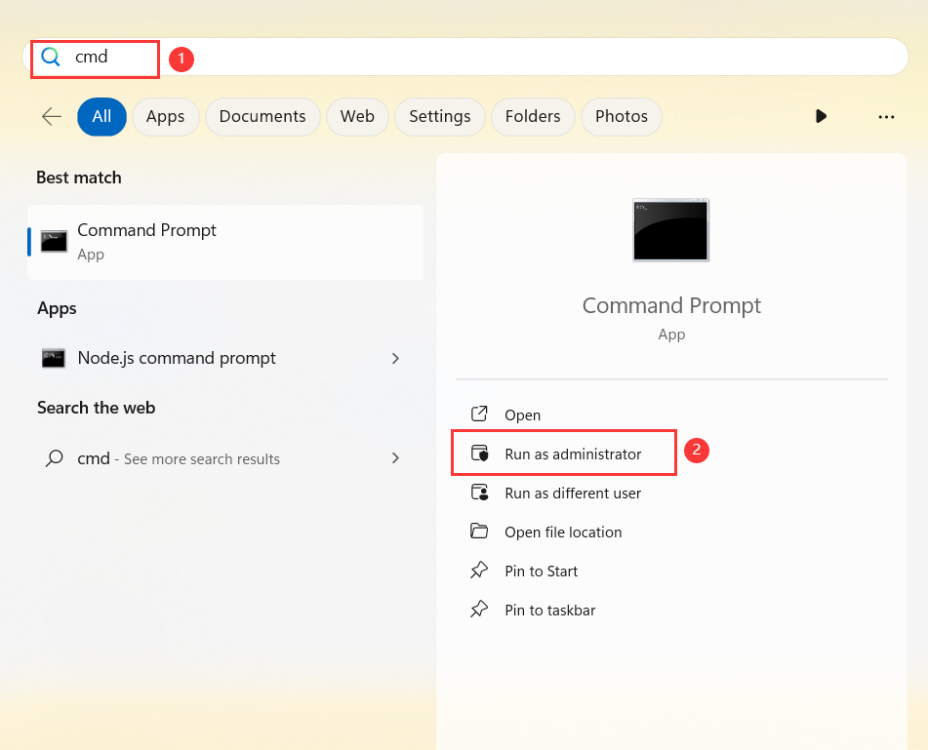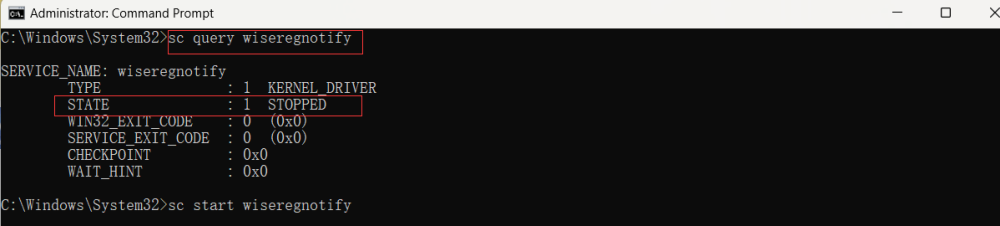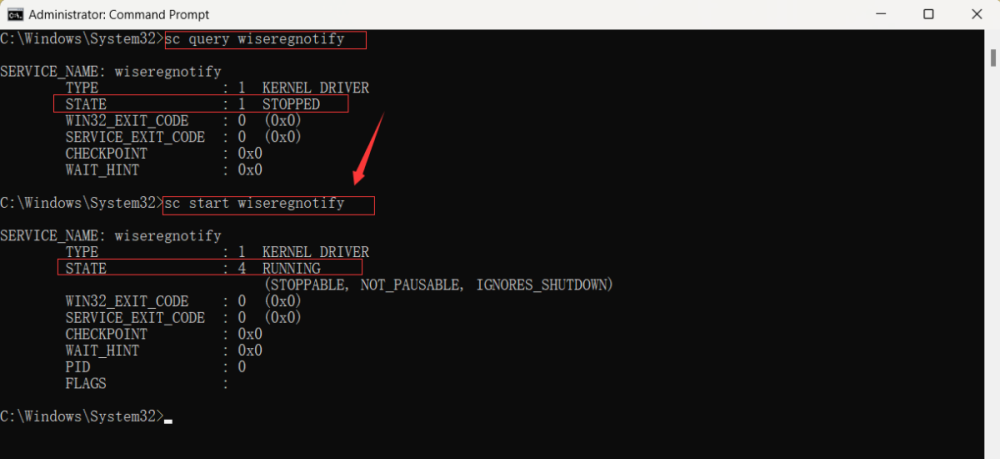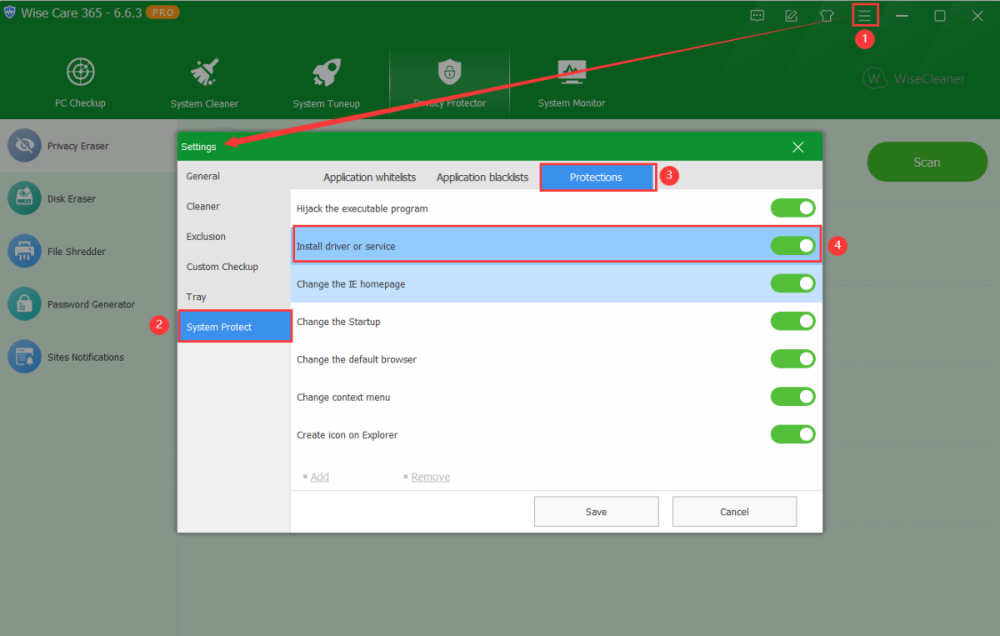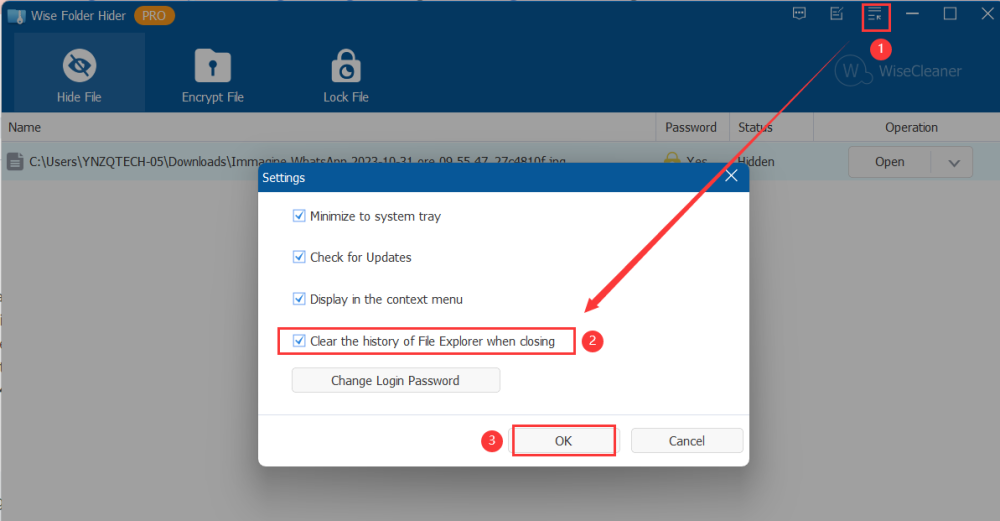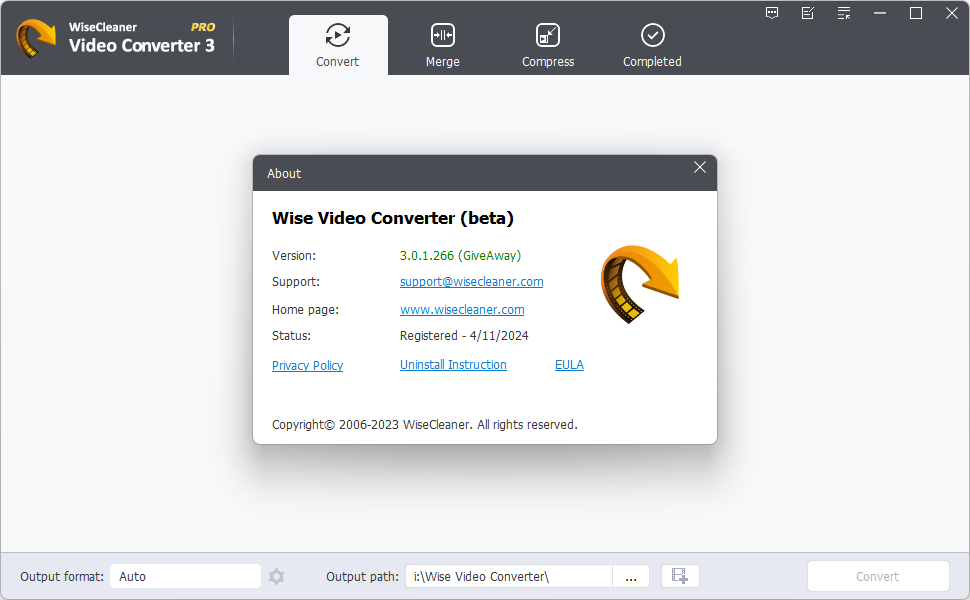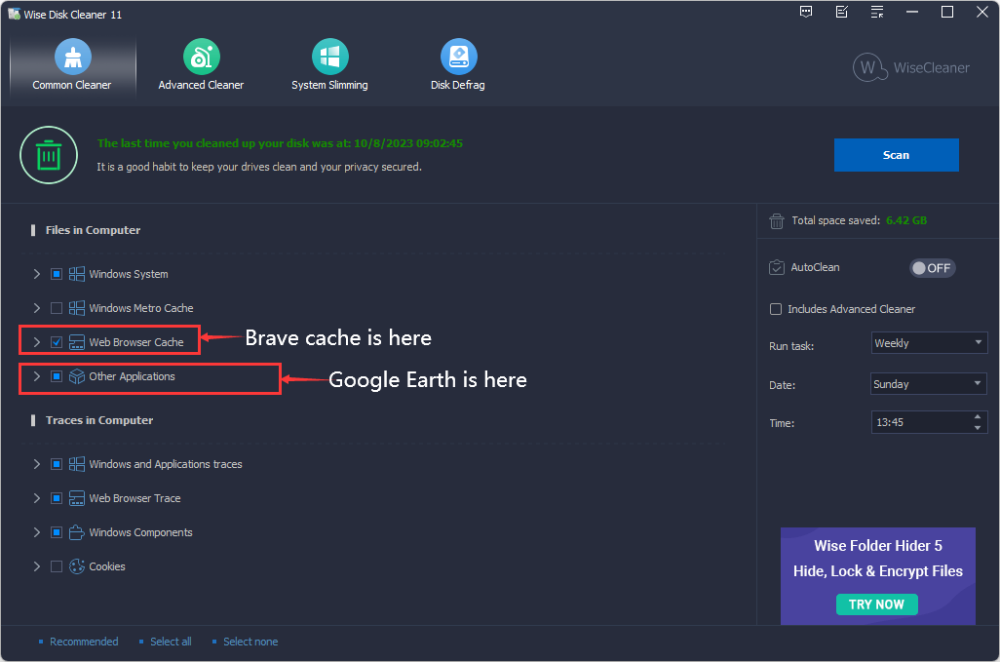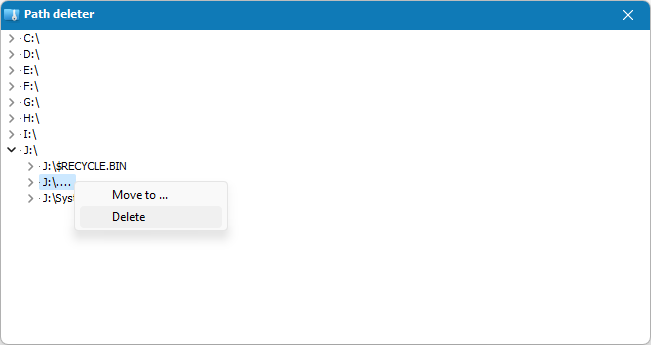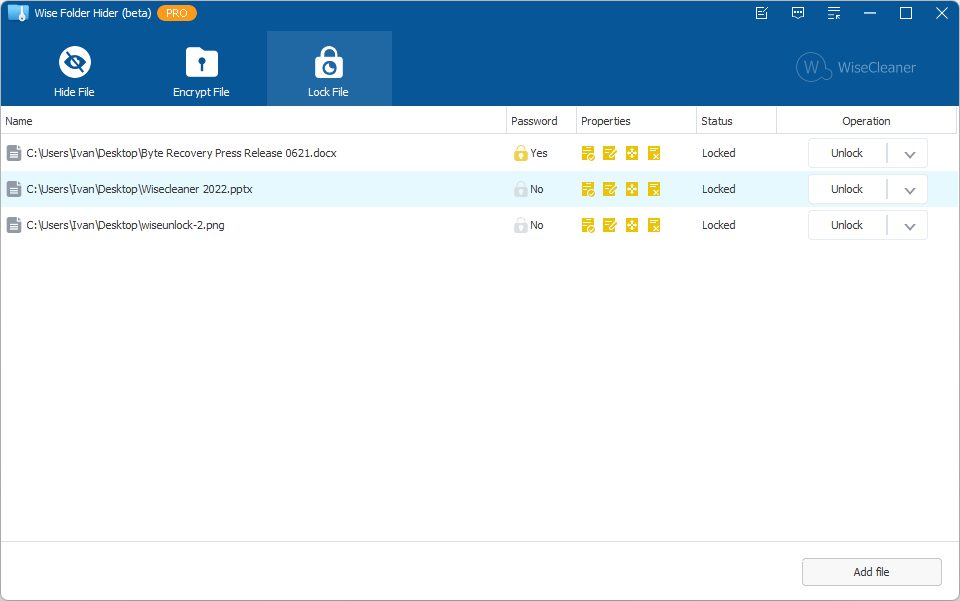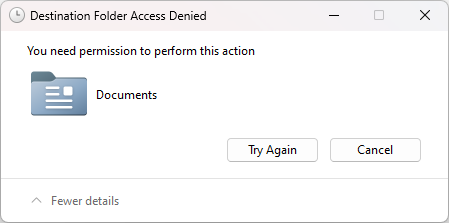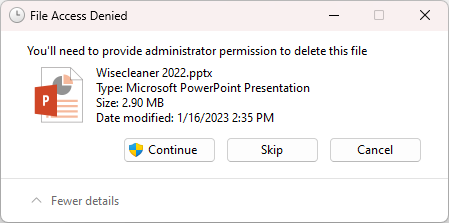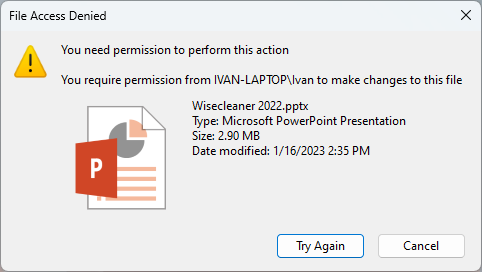-
Posts
2622 -
Joined
-
Last visited
-
Days Won
251
Everything posted by wisecleaner_admin
-
Dear user, Sorry for any inconvenience caused. Please try this: If you enter your license key to register, but still cannot turn on the Wise Protection, please tell me the error message. Or, please try the steps below. 1. Press Win +s to open the search window 2. Type cmd in the search box and click Run as administrator. 3. Type the following command and press the Enter key. sc query wiseregnotify 4. If the returned service state is STOPPED, please type the following command and press the Enter key. sc start wiseregnotify 5. If the returned service state is RUNNING, please run Wise Care 365, and turn Wise Protection on.
- 1 reply
-
- system protect
- wise protection
-
(and 1 more)
Tagged with:
-

Portuguese (Portugal) translation
wisecleaner_admin replied to Lacn's topic in Wise Registry Cleaner
Dear Lacn, Thank you for your translation, we will add it ASAP. -

Portuguese (Portugal) translation fo Wise Disk Cleaner
wisecleaner_admin replied to Lacn's topic in Wise Disk Cleaner
Dear Lacn, Thank you for your translation, we will add it ASAP. -
Dear Lacn, Thank you for your translation, we will add it ASAP.
-
Dear user, Please try this: 1. Open Wise Care 365 2. Click Drop-down menu>Settings>System Protect> Protections 3. If the Install driver or service item is turned on, such System Protection window will pop up in some cases. For more detail about the System Protection feature, you can refer to this guideline: https://www.wisecleaner.com/help/wisecare365/advanced/system-protection.html
-

Wise Registry Cleaner Deep Scan
wisecleaner_admin replied to lucartl's topic in Wise Registry Cleaner
Dear user, Sorry for any inconvenience caused. The features of Fast Scan, Deep Scan and Custom Area are supported in Wise Registry Cleaner version 10.9.2. We have modified them in the version 11.1. If you prefer to use the version 10.9.2, you can download and install it from the link below: https://downloads.wisecleaner.com/soft/old_wrc/wrc10/WRCFree_10.9.2.709.exe Have a good day. -

Wise Folder Hider - folders listed
wisecleaner_admin replied to manuel 88's topic in Other WiseCleaner Products
Dear user, Sorry for any inconvenience caused. Let me explain it. A file is saved as 2 parts on the disk: directory info (which is comprised of the file name, timestamp, size info, etc., and stored in the MFT) and data content. Windows Explorer reads the MFT and shows the file's regular info (name, size, etc.). Wise Folder Hider hides a file and tells Windows Explorer not to display this file's regular info, therefore you can not see this file in Explorer. However, a data recovery tool like Everything directly reads the MFT and data content, not using Windows File Explorer. This is why the Everything and other data recovery tools can find files that are hidden by Wise Folder Hider. Please try the Encryption feature of Wise Folder Hider. It may meet your requirements. -
Dear friends, We are pleased to announce the beta release of Wise Video Converter Version 3.0, an upgrade focused on enhancing video conversion efficiency. This version showcases a user-friendly interface, complimented by advanced video encoding technology to ensure high-quality conversions. An essential new addition to version 3.0 includes video compression and merging functions, allowing for easy size reduction and video combination. With access to 16 popular video filters and effects, users can further refine their video quality and aesthetics. As a thank you for your continued support, anyone who downloads the beta version will enjoy 6 months of PRO features free of charge. These features will remain available even after the official release. Experience the improved functionality and convenience of Wise Video Converter 3.0 today. Click Here to Download Wise Video Converter 3.0 (6-month license key built-in)
-
@Adriaan Sorry for the late reply. Both Wise Disk Cleaner and Wise Care 365 support cleaning Google Earth and Brave browser. The Brave browser cache is listed in Common Cleaner - Files in computer - Web Browser Cache. It is selected by default. The Google Earth is listed in Common Cleaner - Files in computer - Other Applications. It is selected by default.
-

BIG WASTE OF TIME PRODUCT KEYS ARE NOT VAILD
wisecleaner_admin replied to Luke's topic in Wise Care 365
@Luke Sorry about that. Registering a WiseCleaner product is very simple, just copy and paste the registration code and email address we sent you into the registration form. Please try it again, COPY your license key, PASTE it into the registration window, then click the Register button. You can refer to this video to learn how to register。 If you received the error message, please let me know. -
@ljj Thanks for contacting us. I believe our bug system has received your report, but I don't know which one is yours. Can you attach a copy of the report here? The file name is bugreport.txt, location is C:\Program Files (x86)\Wise\Wise Care 365\ Thanks,
-
@location Thanks for contacting us. The "..." folder is used to hide and protect the files you selected. If it is easy to delete, how to protect your files? Don't worry about it. If you have unhidden all files, please download and run the following tool - DelPath, enter your Wise Folder Hider password, right-click the "..." folder, and click Delete.
-
Dear users, We're thrilled to announce the release of the beta version of Wise Folder Hider v5 which allows you to guard your precious files more securely. Lock Files With a brand new feature, the 'Lock File', it further extends the protectorate's horizon to restricting unauthorized access to any specific file—be it reading, editing, renaming, or deleting. What sets 'Lock File' apart from 'Hide File' is its unique ability to make files visible while still maintaining unbeatable protection. Dark & Light Adding to its allure, Wise Folder Hider v5 wears a modern facade, bringing in Dark mode and Light mode to suit different moods and to give your eyes a delightful rest, while you preserve your digital assets fearlessly. Be the first to feel the wave of this groundbreaking update, and give your files the security they deserve with Wise Folder Hider v5. Wise Folder Hider v5 is compatible with Windows 11/10/8.1/8/7 but does not support Windows Vista and Windows XP. Click here to download and try Wise Folder Hider v5 beta. Cannot Be Renamed Not Delectable Not Movable, Non-Cuttable, Non-Copyable
-
- lock file
- encrypt file
-
(and 1 more)
Tagged with:
-
@evilfantasy Sorry for the late reply. A security setting is detecting this as a vulnerable driver AND BLOCKING IT FROM LOADING. You'll need to adjust your settings to load this driver. The setting is the Microsoft Core Isolation. Microsoft provides this information: 1. Go to the Core isolation page in Windows Security. You can open the Core isolation page by selecting Start > Settings > Privacy & Security > Windows Security > Device Security and then under Core isolation, selecting Core isolation details. 2. Turn the Memory integrity setting Off if it isn’t already. You'll need to restart your computer for the changes to take effect. For more details, please refer to https://support.microsoft.com/en-us/windows/a-driver-can-t-load-on-this-device-8eea34e5-ff4b-16ec-870d-61a4a43b3dd5
-
@cloverdavid Sorry for the late reply. We tested it, this problem is not caused by Wise Care 365, it may be a bug of Thunderbird. Please ask Thunderbird for help. @xilolee Thanks for your quick response.
-
@JoeS Hello, Different programs calculate the fragmentation rate differently, so the displayed percentage will be different. First, our smart optimization has three actions, analyzing the disk fragmentation rate, defragmenting the disk, and optimizing disk storage (rearranging all files, fragmented or not, to concatenate storage areas to free up disk space.). Therefore, Smart Optimization takes longer than defragmentation. Second, Disk defragmentation has several hidden properties, for example, it will not defragment files larger than 100MB, nor will it defragment some special types of files (temp, tmp, zip, rar, etc.). Therefore, even if the two partitions have the same capacity and the free space is basically the same, because the stored files are different, the time to defragment the disk will be different.
-

WiseDuplicateFinder - Help command
wisecleaner_admin replied to Xris09's topic in Other WiseCleaner Products
@ARCHY Hello, Do you want to search for files with the same name? If so, I recommend Wise JetSearch.