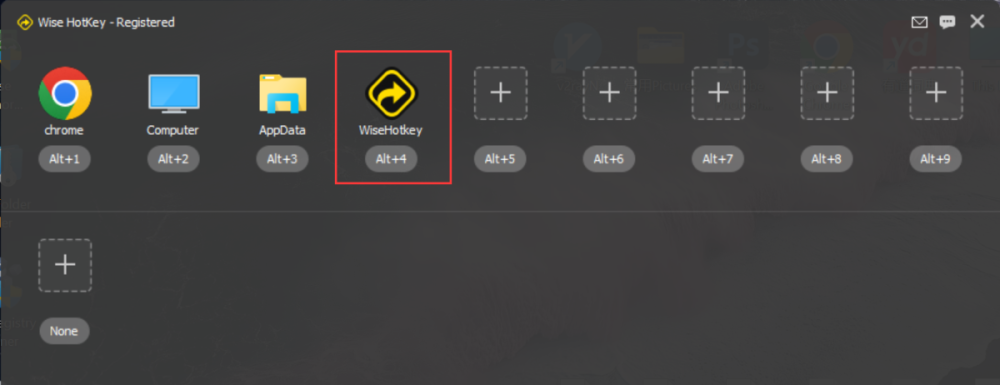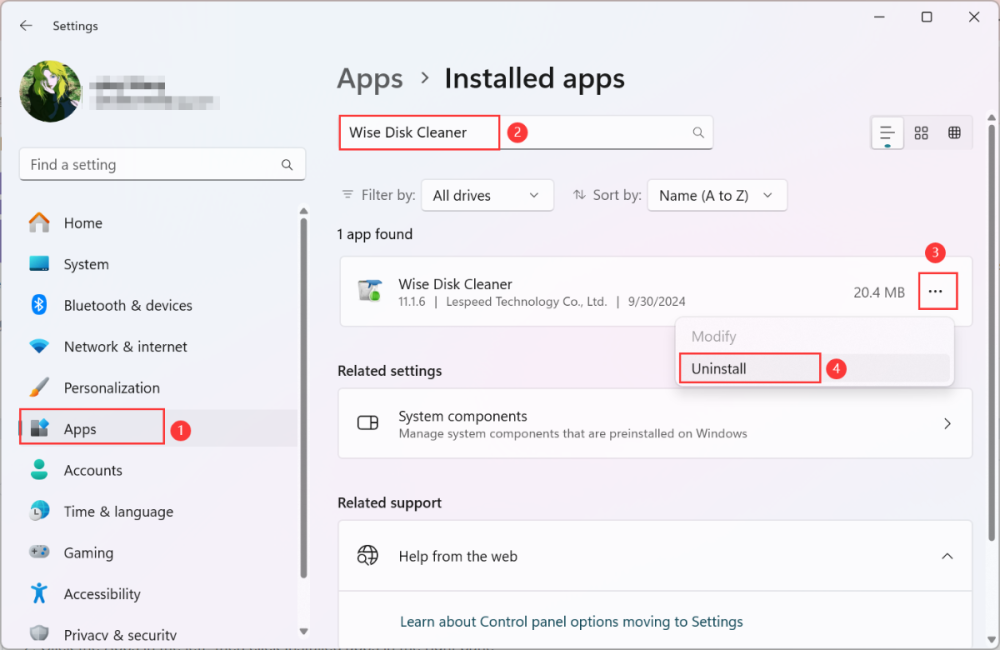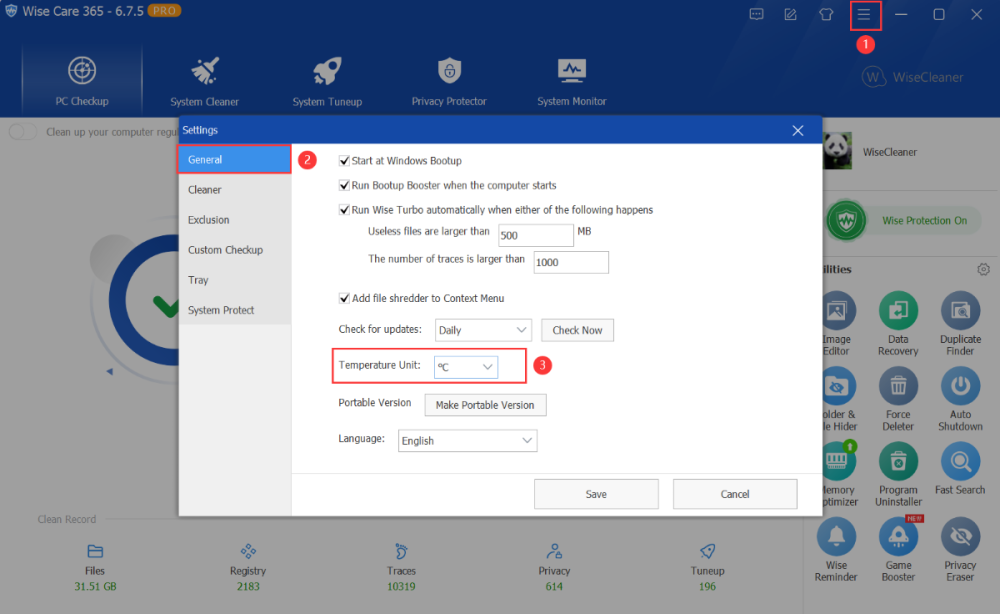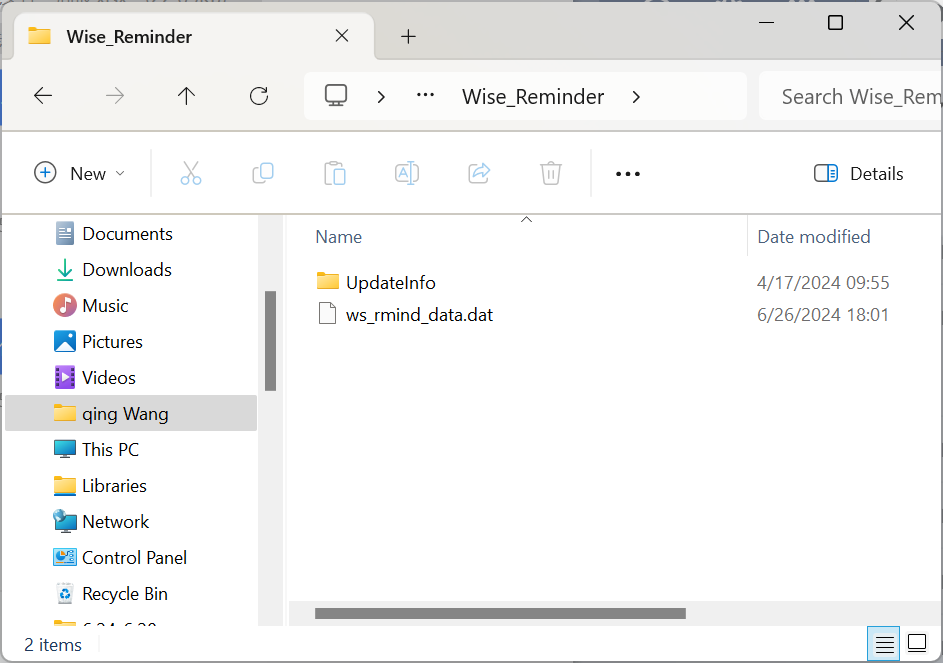-
Posts
2624 -
Joined
-
Last visited
-
Days Won
251
Everything posted by wisecleaner_admin
-
Dear user, Sorry about that. Wise HotKey can only create HotKey which consists of Alt/Ctrl + a number/F key, for example, Alt+3, Alt+F8, Ctrl+5, Ctrl+F3, etc. As for this "when I want to enter the @ sign using the alt+64 keyboard shortcut, the program starts under the shortcut Alt+6 and Alt+4", Did you create a shortcut for Wise HotKey like the following screenshot in this program? If so, you can delete it
-
Dear user, Sorry about that. You can try this to uninstall Wise Disk Cleaner: 1. Press Win + I to open Settings 2. Click the Apps in the left, then click Installed apps in the right pane 3. Search Wise Disk Cleaner in the Search box, click the three dots, then tap on the Uninstall option to remove Wise Disk Cleaner.
-
Dear user, Sorry for any inconvenience caused, please navigate to this path: C:\Program Files (x86)\Wise\Wise Folder Hider to check whether the WFHChecker.exe file exists or not. If there is no such file, the WFHChecker.exe may be quarantined by your Antivirus program, please open your antivirus app, enter the quarantine, and move the WFH.exe file to the whitelist from quarantine.
-
Dear user, When the user clicks the Smart Optimize button, Wise Disk Cleaner will automatically identify the disk type and use the Trim way to optimize if it is an SSD since it is not recommended to defragment and optimize the SSD. Defragmentation and disk optimization will reduce the life of the SSD. And, SSD has an incredibly faster accession speed than HDD, so we do not need to defrag the fragments to accelerate its access speed. If the disk type is HDD, then the status will be Defragged rather than Trimmed.
-

Wise Disk Cleaner 11.1.1.826 to 11.1.6.832 portable
wisecleaner_admin replied to Easy's topic in Wise Disk Cleaner
Dear user, Sorry for any inconveniece casued. We will fix this portable version issue in the next update. Have a good day. -
Dear user, Thank you for your translation. We will add it as soon as possible. Have a good day.
-

**Is Wise Care 365 secretly tracking our locations?**.
wisecleaner_admin replied to Frankovamb's topic in Wise Care 365
Dear user, Thank you for your question. WiseCleaner has variuos products, but none of them will clloect users' private information or location. And, you can check which apps access location information by visiting Windows Settings-Privacy & security-Location -

[New Release] Wise Care 365 released version 7 beta
wisecleaner_admin replied to wisecleaner_admin's topic in Wise Care 365
Dear user, There are some issues in v7, and we are trying to fix them. Please temporarily download and install the 6.7.5 version from the link below: https://downloads.wisecleaner.com/soft/WiseCare365_6.7.5.650.exe -

wrong temperature scala in german language or european area
wisecleaner_admin replied to sony's topic in Wise Care 365
Dear user, Sorry for any inconvenience caused. You can easily switch the temperature unit between Fahrenheit and Celsius by following this: 1. Open Wise Care 365 2. Click the drop-down menu> Settings> General 3. Find Temperature Unit item, and select the unit you want Have a good day. -

[New Release] Wise Care 365 released version 7 beta
wisecleaner_admin replied to wisecleaner_admin's topic in Wise Care 365
Dear user, I'm glad to hear that. Good day. -
Dear user, Sorry for any inconvenience caused. Please send your registered eamil address or order number to our customer service email: [email protected] So we can help you figure it out.
-

Wise Disk Cleaner 11.1.1.826 to 11.1.6.832 portable
wisecleaner_admin replied to Easy's topic in Wise Disk Cleaner
Dear user, Sorry for not replying sooner. We tested and found the Type.lst file will be ceated under %Appdata% folder rather than under Wise Disk Cleaner folder. Although it will not affect the Advanced Cleaner's operation, we have reported it to the Software R&D team. Have a good day. -
Dear user, Sorry about that. We think it is a false positive, and we will contact MS to fix it soon. 1. Please temporarily disable (turn off) the real-time protection of Windows Defender2. Restore Wise Disk Cleaner from Defender's quarantine area.3. Add Wise Disk Cleaner to the exclusion list in Windows Defender4. Turn on the real-time protection.
-

Wise Disk Cleaner 11.1.1.826 to 11.1.6.832 portable
wisecleaner_admin replied to Easy's topic in Wise Disk Cleaner
Dear user, Sorry for any inconvneience caused. The following is the latest version: https://downloads.wisecleaner.com/soft/WDCFree_11.1.4.830.zip -

Wise Disk Cleaner 11.1.1.826 to 11.1.6.832 portable
wisecleaner_admin replied to Easy's topic in Wise Disk Cleaner
Dear user, Sorry for any inconvenience caused. Please try this: 1. Press Win + R to open the run dialogue 2. Type in %appdata%, then click OK to run 3. Find the Wise Disk Cleaner by following this path, then delete it 3. Install the latest 11.1.3 version of Wise Disk Cleaner: https://downloads.wisecleaner.com/soft/WDCFree_11.1.3.829.exe -

[New Release] Wise Care 365 released version 7 beta
wisecleaner_admin replied to wisecleaner_admin's topic in Wise Care 365
Dear user, Sorry about that. We have test it again, and it was PRO version after installation. Please try it agian: 1. Uninstall current version and restart your Windows system. 2. Click the link below to download and install Wise Care 365 v7 https://www.dropbox.com/scl/fi/3x84s3ylz4wats69z2zqn/WiseCare365_7.0.1.678.exe?rlkey=rx60890caj8st8d6k7c57ueij&st=6lrnmvvx&dl=0 -

Wise Memory Optimizer on Microsoft Store legit?
wisecleaner_admin replied to Hannaeull's topic in Other WiseCleaner Products
Dear user, Don't worry, it is legit, you can install it with ease. -

Wise Disk Cleaner 11.1.1.826 to 11.1.6.832 portable
wisecleaner_admin replied to Easy's topic in Wise Disk Cleaner
Dear user, Thank you for your feedback. Have a good day. -
Dear user, Thank you for your email. 1. Regarding the Custom Checkup Settings, you can right-click the items in the right list, hit the Default option so that it will only check recommended items. Then, click the Save button. Thus, you will not delete important files or settings during the cleanup process. 2. Registry Cleaner can help you scan and clean invalid registry entries in the computer system, such as invalid ActiveX and COM components, invalid file extension information, missing shared dynamic-link library, useless or invalid uninstallation information, etc. You can clean registries with Wise Care 365 regularly. Wise Care 365 can automatically back up registry entries that are about to be deleted. You can view the registry records that have been backed up in Menu -> Restore -> Registry Restore. 3. Wise Protection, mainly to protect the key position of the registry, prevent applications from maliciously modifying the homepage settings of the IE browser, prevent applications from maliciously adding to system startup items, and prevent applications from maliciously modifying the default browser. It would be better to use it alongside another antivirus program.