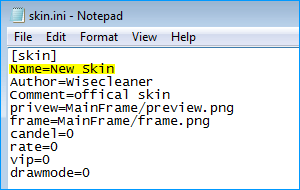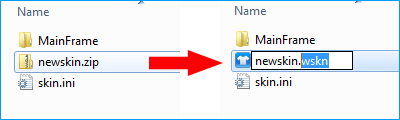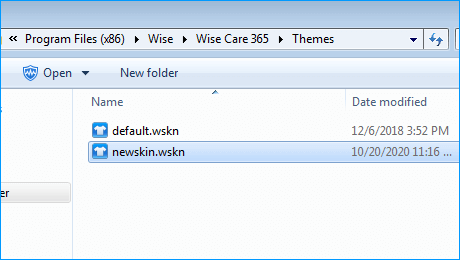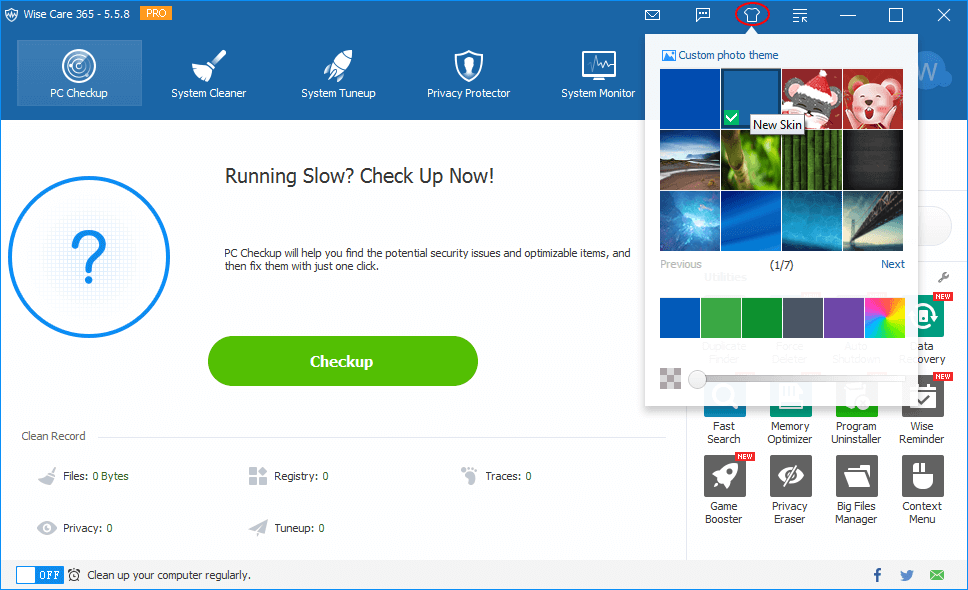Leaderboard
Popular Content
Showing content with the highest reputation on 04/30/2020 in Posts
-

How to Make Your Own Theme of Wise Care 365
xilolee reacted to wisecleaner_admin for a topic
DIY Tips: How to Make Your Own Theme of Wise Care 365 It would be a pleasure to see your favorite picture become the theme of Wise Care 365. You know what? You can do it all by yourself! It's easy & fast! Let's get started. Step-1: Get the template files here. 1. Download the skin template files package here WiseCare365-theme-template.zip 2. Unzip it to a folder called "newskin". Step-2: Replace the pictures. 1. Open the "newskin" folder, you'll find the following files: (1) skin.ini (2) MainFrame (folder with 10 files) (2.1) checkup.png (2.2) CheckUpButton.png (2.3) frame.png (2.4) privacy_protection.png (2.5) preview.png (2.6) system_cleanup.png (2.7) system_monitoring (2.8) system_tuneup.png (2.9) tabbg.png (2.10) ComputerRescue.png 2. Please replace the pictures above with the ones you have prepared for the new theme. (The files with the suffix of *.jpg & *.png are pictures.) This time we only try to make simple skin, so please just simply replace the pictures named frame.png and preview.png. 3. Notice: a. Please keep your new picture the same name and format as the replaced. b. The size of the picture preview.png cannot be changed. (60x60 pixels) c. The frame.png is the background image of Wise Care 365. If you use an image as the frame.png, it cannot be smaller than the window size of Wise Care 365 (968x590). If it is a solid color picture, its size is 60x60 pixels. d. For aesthetic reasons, the sizes of other pictures can be changed but not suggested. Only original size or minor modification is suggested. Step-3: Modify the configuration file. Please open the skin.ini file to modify the configuration information needed. 1. Name= (the name of your DIY theme) 2. Author= (the author name you prefer to display) 3. Comment= (introduction of the theme) Step-4: Wrap the skin files. 1. Select all the files and right-click to open the context menu. 2. Then click add to archive. 3. Please refer to the screenshot. Fix the archive format to *.zip and type the file name above it. 4. Click OK to complete the process. Step-5: Modify the suffix of the zip file. Please change the file type *.zip to *.wskn and save the change. Step-6: Start to use the skin. 1. On your desktop, right-click the icon of Wise Care 365 and click Open file location on the context menu. 2. Open the folder Themes and copy the new.wskn file from step-5 to this folder. 3. Open Wise Care 365, click Theme button. 4. Click the newly added theme. 4. Voila! Enjoy! ------------------------1 point