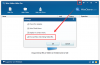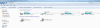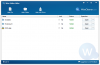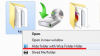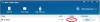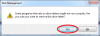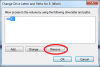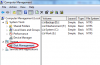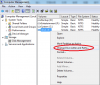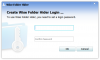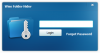Search the Community
Showing results for tags 'hide folder'.
-
WiseCleaner has released the a beta version - Wise Folder Hider Pro! Wise Folder Hider Pro providing much more enhanced security than the free version for files and folders on your Windows PC. Wise Folder Hider Pro defends your private files from being read even when found by a third-party tool. Major update: Be the first to experience the beta version & Protect your private files! Click Here to download it. P.S 1, If you have installed the free version of Wise Folder Hider, you'd better unhide your files/folders and uninstall the free version of WFH before installing the Pro version. 2, When you finish installation, please Restart your PC. Tell us whether you like it! ( or ) Your valuable feedback makes the new-born better! Thank you in advance!
- 1 reply
-
- hide folder
- wise folder hider
-
(and 2 more)
Tagged with:
-
How to Recover Deleted Files in Windows For Free? Check this video Most users’ computers have more than two partitions, we store different files and folders in different partitions. I am no exception, I have four partitions in my desktop, that is C: System, D: Backup, E: Work, F: Entertainment. There are some secret files and important documents that I don’t want to be seen by anyone, so it is imperative to hide this partition or the important files from the prying eyes. In this tutorial, I am gonna show you how to hide any free partition( the system partition not included), files and folders. 1. Follow the next steps to hide a partition: Step 1: Right mouse click on Computer Step 2: Click on Manage Step 3: From the list of options click on Disk Management that will be located in the left bottom section Step 4: All your hard disks and its partitions will be shown in the right hand side Step 5: Right mouse click on the partition that you want to hide and select “Change Drive Letters and Paths” Step 6: Click on “Remove” and click “Yes” Step 7: Your drive will now be hidden in Computer To unhide the partition : Step 1: Go to Disk Management again and right mouse click on the hidden partition (there will not be a drive letter on the hidden drive) again select “Change Drive Letters and Path” Step 2: Click on Add and select an appropriate drive letter. Step 3: Click OK Step 4: Now the drive is visible. But this partition hiding technique also has disadvantages: 1. What if I just want to hide some files but not the whole partition. 2. Security issue, I mean some other guys with some computer skills can unhide this partition with several clicks, it is not very safe. So it is more convenient and secure if we can hide any file or folder we want and also encrypt them. Wise Folder Hider(http://www.wisecleaner.com/wisefolderhider.html) is a perfect solution for that. It is freeware, you don’t need any license key to use it. It is pretty straightforward to hide files and folders with it. The first time you opened it, you are prompted a window asking you to create your password. Next time you open it, just type in the password. If you want to hide any file, folder or a USB, just click the corresponding tab and choose the target file, folder or USB, or just drag and drop any files or folders into it. Simple like that. Not simple enough? I have an easier way. When you installed Wise Folder Hider, a shortcut of it is automatically added to your context menu. You can just right click any file or folder and then choose Hide Folder with Wise Folder, there you go, it is hidden by Wise Folder Hider. Still not satisfied? Some users may be concerned that I have to unhide the files when I need them, and hide them again when I am done using. What if I forget to hide them? Even I remember every time I use them, it is too many steps for me. The good thing about Wise Folder Hider is you can open any hidden files in Wise Folder Hider, you don’t have to unhide and hide a file over and over again. When you open any hidden files in it, it becomes visible to you. When you Close Wise Folder Hider, it becomes hidden again. Hope the things I said above can be of help to you guys.
- 1 reply
-
- hide partition
- hide file
-
(and 2 more)
Tagged with: