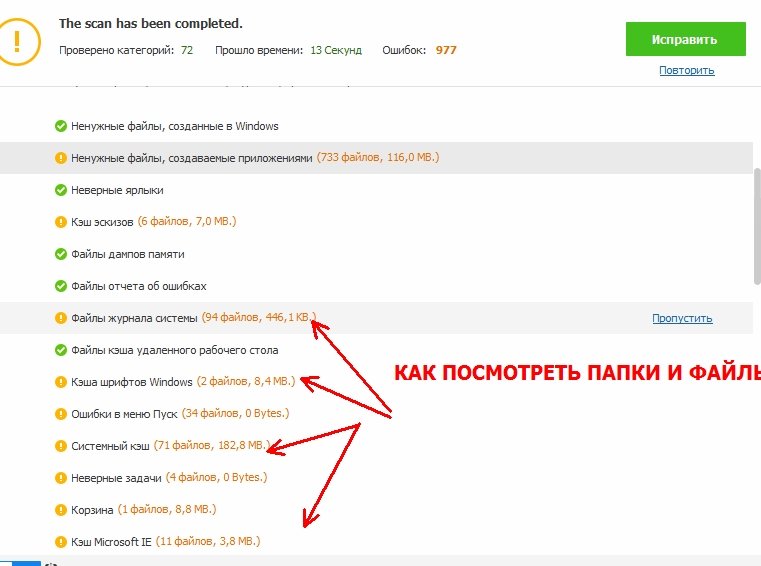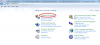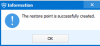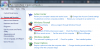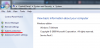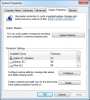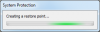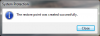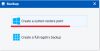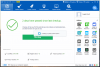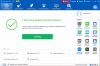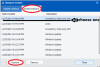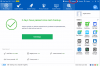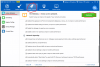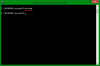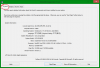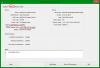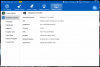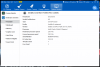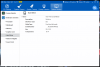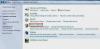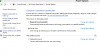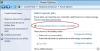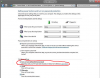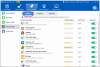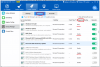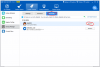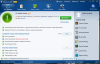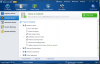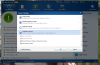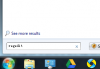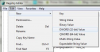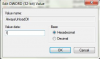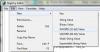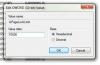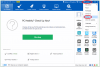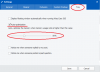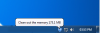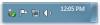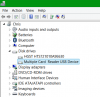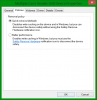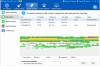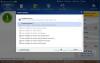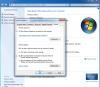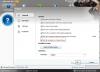Search the Community
Showing results for tags 'Wise Care 365'.
-
Hello folks, I recently used wise care 365 find duplicates option to remove all the duplicate files and free some space of my laptop under Widows 7. It found more than 130k duplicates with files range from 0 byte to man G-byte, I used the option to keep just one and delete all other duplicates (I took the fastest option of scan). now when I start my PC it boots normally to my desktop, but it looks now dry! it wiped up every file and programs I have, office windows restore and recovery option doesn't work, and all folder are still existing but empty! what I should now do? can I restore the deleted files. I think it just removed all the paths and links to the programs and data. can somebody please give me a hint what I should do? is there any program can restore files and programs that duplicates finder killed! I appreciate you help Kasem
- 5 replies
-
- restore removed files
- windows 7
-
(and 1 more)
Tagged with:
-
-
Dear Users, In order to help you find your answers regarding using Wise Care 365 in a more efficient way, starting from today, all the most frequently asked questions and their answers will be assembled here under this post. Please make sure you have searched in this post for your answer first before starting a new Topic. Unlimited topics will be added here until… Wise Care 365 is perfect and users are all familiar with it. Further questions/suggestions, feel free to contact us. Sincerely, WiseCleaner.com Team Facebook.com/wisecleanersoft Twitter.com/wisecleaner
-
-
System Restore uses restore points to return your system files and settings to an earlier point in time without affecting personal files. Restore points are created automatically every week, and just before significant system events, such as the installation of a program or device driver. You can also create a restore point manually. In this article, I am gonna show you how to create a system restore point manually in Windows 7&8.1. Just follow the steps below: Step 1: Open Control Panel Step 2: Click System and Security--->System Step 3: Now on the left side of the window you need to click on option System protection Step 4: In small window that show up click Create Step 5: Type a description for your System Restore Point and click Create button Step 6: Wait for couple minutes until System Restore Point is created and you are done. Close all existing windows. It is easier if you use the ‘Backup’ feature of Wise Care 365, it just takes 2 steps: 1. Click ‘Backup’ 1. Click ‘Create a System Restore Point’ You are done! Whenever you want to restore your computer to a previous point, you just need to click ‘Restore’. You will find all the restore points that are created automatically and manually are there. Choose any restore point and then click ‘Restore’, you system will go back to the previous state specified.
- 3 replies
-
- system restore
- restore point
- (and 2 more)
-
Dear users, Good news here! Wise Care 365 v4 is released the Beta version. Try it now before its official release. Click Here to try Wise Care 365 v4. You are invited to tell us what you think about it and please have us informed whether anything needs to be modified. Thanks in advance! **************************************************** New changes in v4.03, update date: 01-25-2016 1, Improved the scheduler 2, Common cleaner and registry cleaner roll back to the classis interface **************************************************** New changes in v4.04, update date: 02-23-2016 1. Add the registry protection function. 2. Improved 'System Log Files' cleaning, fixed the issue that Common Cleaner can remove some websites login status. 3. Minor GUI Improvements. ********************************************************************* Hope you like it! Best Regards, WiseCleaner.com Team
-
Hi All, Recently, we got some feedback about Wise Care 365, Wise Disk Cleaner and Wise Registry Cleaner can't be compatible with Windows 10. Have you also encountered the same issue? If yes, please help us to know it clearly with your screenshots and detailed steps. In return, we will free send you a license key of any our paid product (Wise Care 365 Pro, Wise Folder Hider Pro, Wise Video Converter). And the type of the key is from 3 months to 1 year according to your feedback. If you are the paid users, we would like to extend the using time of your license key. You can write to [email protected] or leave a message here. Looking forward to your feedback, thanks in advance Wisecleaner
-
Nowadays, more and more computers are using SSD, some computer users upgrade their HDD to SSD, which brings the question should we defrag an SSD? Traditional spinning hard drives have a metric known as Access Time (or Seek Time, which is a slightly different measurement) that refers to the average amount of time it takes for the drive armature to physically reposition the heads so that they can begin reading data from a given sector of the disk (it may be more or less depending on how far the heads have to travel). It should be noted that this latency is measured in milliseconds (thosandths of a second) and is incurred every single time the heads have to be repositioned. The whole purpose of defragmentation is to arrange the files in such a way as to make them more or less sequential, so that the heads do not have to be repositioned as much in order to read a file. SSD's do not have heads that need to be moved, nor do they have spinning latency. As a result, the access time for every cell in the matrix is equal, and is measured in nanoseconds (billionths of a second). Even if a file is very heavily fragmented, the increased latency to read it is imperceptibly small. Defragging will not improve performance to a noticeable degree. Also unlike traditional spinning hard drives, the individual cells in an SSD have a limited number of write cycles before they "wear out". SSDs employ a wear-leveling algorithm to spread out writes to extend the life of the drive. Relocating the same data to a different area of the flash cells waste those write cycles. In this case, defragging can actually reduce the lifespan of the drive. So now our concern is what shall we do to increase the lifespan of SSD. Below are the 5 most basic and effective ways to improve SSD’s lifespan. 1. Disable prefetch parameters to increase SSD working life. 2. Disable Superfetch parameters to increase working life of SSD. 3. Disable defrag system drive on boot to increase working life of SSD. 4. Disable auto defrag when idle to increase working life of SSD. 5. Enable TRIM function to improve working performance of SSD. These tweaks may sound a little bit hard for normal users. No biggie, you can make all these setting modifications with one single click. I am not bluffing. Just download Wise Care 365, you can see System Optimizer feature in System Tuneup section. If there is an SSD in your computer, there will be an item called SSD Optimization right below Network Speedup( Unfortunately my computer does not have one, so this item is not shown here). Single click ‘Optimize’, Wise Care 365 will make all the 5 changes I mentioned above along with other optimizing tweaks.
- 2 replies
-
- SSD optimization
- increase lifespan fo SSD
- (and 2 more)
-
In this article, I will show you how to see the system and hardware info of your PC. 1. open search, type run. 2. Then click on run and type dxdiag then click Enter 3. Now click on System or display tab. 4. Information regarding operating system and some hardware components like graphics card will be shown. You can also check all these information with the newly added System Monitor section in Wise Care 365, the good thing about this info in Wise Care 365 is that it is displayed in a detailed manner including almost everything you need to know about your computer.
-
- system info
- hardware info
-
(and 2 more)
Tagged with:
-
Windows 8&8.1 fast startup is a new feature which speeds up the startup process by creating a hibernate file which contains system configuration data and is re-loaded each time a PC starts up. In most cases, if Windows 8 detects a change in the PC configuration, it will ignore the hibernate file and perform a normal startup process which reloads the kernel, services, device drivers and applications. In this tutorial, I will show you how to enable it to help your PC boot faster 1. Open the Control Panel, and click on the Power Options icon. 2. Click/tap on the Choose what the power buttons do link on the left side. 3. Click/tap on the Change settings that are currently unavailable link at the top. 4. If prompted by UAC, then click/tap on Yes. 5. To Turn On "Fast Startup" (Hybrid Boot) for a "Hybrid Shutdown" NOTE: This is the default setting. Under Shutdown settings, check the Turn on fast startup box, and click/tap on the Save changes button. NOTE: If the Turn on fast startup setting is not listed, then you will need to close the System Settings window, enable hibernate, then start back at step 1 again. The Shut down Power option will now perform as a hybrid shut down when used. For a faster startup, you also need to disable the programs and services that you don’t need start on bootup. Here is an easy solution for disabling all the unnecessary services and programs when windows start. Download Wise Care 365 (Click here: http://wisecleaner.com/wisecare365.html) There is a Startup Manager feature in System Tuneup section, there you can disable any program or service that starts on bootup. Of course if you are just a normal user and don’t know what services to turn off, you can refer to the Suggestion column, it suggests whether you should keep the service, enable the services or disable the services. If you wanna get the services back on bootup, you can use the Records option( Pro versions only) and make disabled services and programs start on bootup again. With the two solutions above, you will see an improvement in your Windows startup time.
-
- activate fast startup
- make computer boot faster
- (and 3 more)
-
I am unhappy that I don't seem to be able to effectively prevent the PC Check-up module from deleting my Recent Documents and Run commands. That said, it may be because I haven't looked in the right place. As you can see, I can't get a 10/10 because it has found 36 Recent Documents. In Image 2, you can see that I have deselected those items. In Image 3, they are selected but grayed out and can't be changed, as if they were selected from another menu that I have so far been unable to locate. While I am complaining, and I am actually VERY happy with this product, I was astonished that my Windows Defender kept turning itself on for no reason, until I realized that PC Check-up was doing that. I got that deselected when I finally figured it out. One would think that Wise Care 365 would look for the active Firewall, in my case Bitdefender 2014 Total Security. Running two firewalls is not recommended. Any assistance in being able to stop PC Check-up from erasing my Recent Documents and Run command list would be much appreciated. I was like most users and just clicked "Fix Now." Thank you and have a great day. Regards, -Phil
- 3 replies
-
- PC Check-up
- Recent Documents
- (and 3 more)
-
How to Recover Deleted Files in Windows For Free? Check this video In this tutorial, I will show you how to make Windows 7 or Windows Vista more responsive by 3 little tweaks. Method 1: Unload DLL From RAM Memory Step 1: Click the Start menu button, inside search field type regedit and confirm with Enter. Step 2: Now inside Registry Editor locate the following path: HKEY_LOCAL_MACHINE/SOFTWARE/Microsoft/Windows/CurrentVersion/Explorer Step 3: When you select Explorer in path above, click menu Edit and from drop down menu select New and then DWORD (32-bit) Value. Step 4: Name the value AlwaysUnloadDll and press Enter. Double click on that newly created value. Step 5: Type 1 in the Value data field. Confirm with OK. Step 6: Close the Registry Editor and restart your computer. Method 2: Increase The Buffer Windows Vista and Windows 7 by default use only 512 KB of RAM as a buffer for data exchange with the hard disk. If you have more than 1 GB of RAM, you can increase the amount of memory and in same time increase files writing and reading. Step 1: Click Start menu again, inside search field type regedit again and confirm with Enter. Step 2: Now inside Registry Editor follow this path HKEY_LOCAL_MACHINE/SYSTEM/CurrentControlSet/Control/Session Manager/Memory Management. Step 3: If the value IoPageLockLimit does not appear in the right side of the window, right mouse click on empty space and from context menu choose New and then DWORD (32-bit) Value. Step 4: Name the value IoPageLockLimit and press Enter on your keyboard. Step 5: Now double-click on newly created value and under Base section select Hexadecimal. Step 6: Inside Value Data field enter the value F0000 and click OK. Step 7: Close the Registry Editor and restart your computer to apply the change. Method 3: Auto Memory Optimization feature of Wise Care 365 There is one auto memory optimization feature in Wise Care 365 which will automatically release memory space and speed up your PC, here is how to enable it. Step 1: Open Wise Care 365 and click ‘Custom’, in the dropdown menu, click Settings. Step 2: Click ‘Tray’ tab and check the second box Auto-optimization, then set the value of memory usage ratio. When the usage ratio is higher than this value, it will automatically free up memory space, of course in the background, and then give you a little notification in the lower right corner of your desktop. There you go, after these three tweaks, you should see some improvement in your computer speed.
-
- Auto memory optimization
- Wise Care 365
- (and 4 more)
-
Hello everyone! Thanks for using Wise Care 365 and your support to the product! We are keeping optimizing and adjusting new functions according to your ideas and suggestions! Now it’s time for the release of the newest version-2.86.230! Version:2.86.230 What’s New: 1, Added Windows 8.1 compatibility. 2, Added Internet Explorer 11 compatibility. 3, Scan for “Invalid Start Menus” added. 4, Improved Internet Explorer history cleaning. 5, Updated translations. 6, Minor GUI improvements and bug fixes. Get it now: http://www.wiseclean...m/download.html Add us to Friends on Facebook: http://www.facebook.com/wisecleanersoft Add us to Friends on Twitter:http://www.twitter.com/wisecleaner
-
How to Recover Deleted Files in Windows For Free? Check this video Most computer users know that we should click the safe removal icon before we actually unplug the USB flash drive or external drive. Or else it will lead to data loss, corrupt USB drive, blah blah blah. But it is real convenient if we can just unplug it when we are done using it. In this tutorial, I will show you how to safely remove your USB drive just by unplugging it. Note: For some computer this option may be enabled by default, so you can follow this tutorial to find out if it is enabled or not. Here is how: Step 1: Plugin your USB flash drive or external drive into your desktop or laptop computer, then search for device manager Step 2: Press Enter on your keyboard and Device Manager window will open Step 3: Expand Disk Drive tree and locate your external removable drive. On my computer for example its called Multiple Card Reader USB Device. Step 4: Right mouse click on that removable drive and from context menu choose Properties Step 5: Now choose Policies tab Step 6: In this new window you should have two options 1. Quick Removal (Default) 2. Better Performance Step 7: If first option Quick Removal is selected you don’t have to make any additional changes and simply close the window. Otherwise if it’t now selected, do so and then click OK to save changes. Next time simply unplug your external USB drive ir hard drive without any worries that you may damage him or its data. Reminder: If you do prefer a better transfer speed, you should choose Better Performance, and defrag the hard drive of your computer and external hard drive more often with Wise Care 365. But don’t defrag your USB flash stick because it will decrease its lifespan. Of course, with Better Performance selected, you should click safe removal icon and then unplug the USB drive.
-
- safe removal
- remove USB drive
-
(and 2 more)
Tagged with:
-
Have you ever met this situation: You can not use Remote Desktop after using Wise Care 365? Please don't worry,let me tell you how to do. Try to follow the snapshot attached below to solve your issue please. Bingo!
- 3 replies
-
- Wise Care 365
- connect
-
(and 1 more)
Tagged with:
-
I downloaded Wise Care 365 a few days ago and love the program but have one problem. I have Windows XP on my computer and ever since Wise Care was installed my password is disabled. In the past when my computer went to screen saver mode and I tried to get back in I had to put my password and now when I get back in it just goes directly to my desktop. I don't like this becuase I have small children in my home who also use this computer. How can I fix it to be the way it was before?
-
A new function was added into Wise Care 365, that is file shredder in context menu. It is very concenient, with the file shredder in the context menu, we can shred a file easily. 3`Z2FNJ2DB.jpg]
-
Hello everyone! Thanks for using Wise Care 365 and your support to the product! We are keeping optimizing and adjusting new functions according to your ideas and suggestions! Now it’s time for the release of the newest version-2.65.205! Version:2.65.205 What’s New: 1, Exclusion List management function added for Big Files Manager. 2, Context Menu add-on supported for File Shredder. 3, Icons added for Disk Eraser and File Shredder. 4, Updated translations. 5, Other minor improvement. Get it now: http://www.wiseclean...m/download.html Add us to Friends on Facebook: http://www.facebook.com/wisecleanersoft Add us to Friends on Twitter:http://www.twitter.com/wisecleaner
-
Hello everyone! Thanks for using Wise Care 365 and your support to the product! We are keeping optimizing and adjusting new functions according to your ideas and suggestions! Now it’s time for the release of the newest version-2.64.202! Version:2.64.202 What’s New: 1, Fault-tolerant mechanism added for registry cleaner records to avoid records errors. 2, Updated translations. 3, GUI and usability improvements. Get it now: http://www.wiseclean...m/download.html Add us to Friends on Facebook: http://www.facebook.com/wisecleanersoft Add us to Friends on Twitter:http://www.twitter.com/wisecleaner
-
I know many users would like to download Wise Care 365 directly. We do have a direct download link for our dear users Check the link below please. http://wisecleaner.com/soft/WiseCare365.exe Thank all you guys for supporting us and trusting us. We will further improve our products and we are always at your service.
-
I just download Wise Care 365 from your website, while when I tried to run the program its giving me this error : "This application has failed to start because framedyn.dll was not found. What's going on?
-
Hello everyone! Thanks for using Wise Care 365 and your support to the product! We are keeping optimizing and adjusting new functions according to your ideas and suggestions! Now it’s time for the release of the newest version-2.52.199! Version:2.52.199 What’s New: 1, Added mechanism to protect Bootup Booster settings from malicious tampering. 2, Optimization items memory function added. 3, Minor GUI improvements. 4, Language package updated. 5, Other minor improvement. Get it now: http://www.wiseclean...m/download.html Add us to Friends on Facebook: http://www.facebook.com/wisecleanersoft Add us to Friends on Twitter:http://www.twitter.com/wisecleaner
-
Hello everyone! Thanks for using Wise Care 365 and your support to the product! We are keeping optimizing and adjusting new functions according to your ideas and suggestions! Now it’s time for the release of the newest version-2.45.193! Version:2.45.193 What’s New: 1, Boot time more accurately calculated. 2, Official forum of WiseCleaner initiated. 3, Minor GUI improvements. 4, Other minor improvement. Get it now: http://www.wiseclean...m/download.html Add us to Friends on Facebook: http://www.facebook.com/wisecleanersoft Add us to Friends on Twitter:http://www.twitter.com/wisecleaner
-
Hello everyone! Thanks for using Wise Care 365 and your support to the product! We are keeping optimizing and adjusting new functions according to your ideas and suggestions! Now it’s time for the release of the newest version-2.49.196! Version:2.49.196 What’s New: 1, Enhanced optimization efficiency for Windows XP. 2, Custom Checkup options improved. 3, Minor GUI improvements. 4, Other minor improvement. Get it now: http://www.wiseclean...m/download.html Add us to Friends on Facebook: http://www.facebook.com/wisecleanersoft Add us to Friends on Twitter:http://www.twitter.com/wisecleaner
-
Hello everyone! Thanks for using Wise Care 365 and your support to the product! We are keeping optimizing and adjusting new functions according to your ideas and suggestions! Now it’s time for the release of the newest version-2.47.195! Version:2.47.195 What’s New: 1, Newly supports cleaning for third-party software 7-Zip and Google Earth. 2, Language packs updated. 3, Minor GUI improvements. 4, Other minor improvement. Get it now: http://www.wiseclean...m/download.html Add us to Friends on Facebook: http://www.facebook.com/wisecleanersoft Add us to Friends on Twitter:http://www.twitter.com/wisecleaner