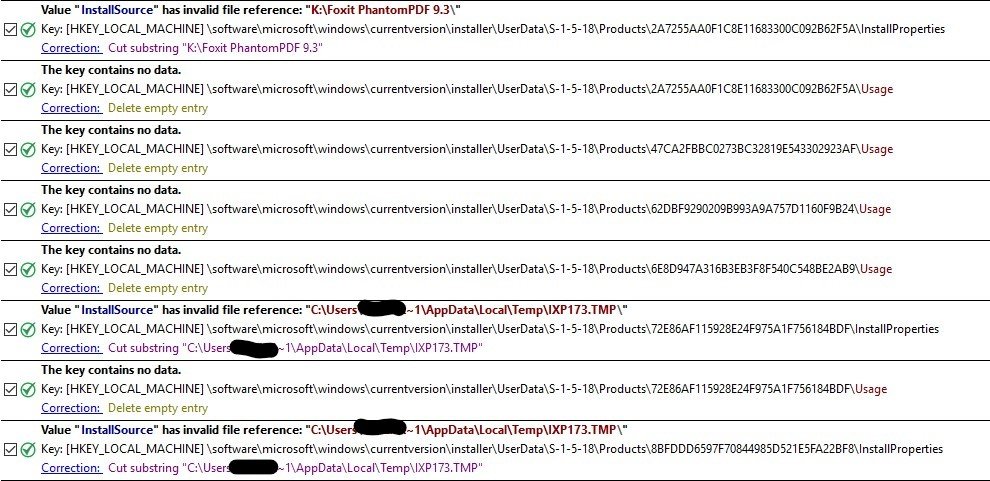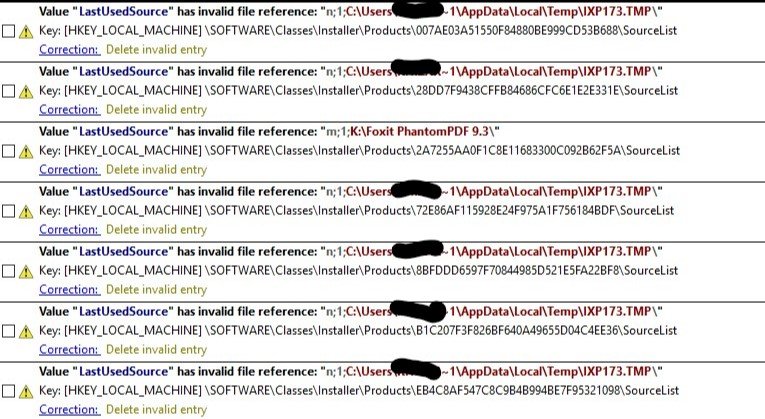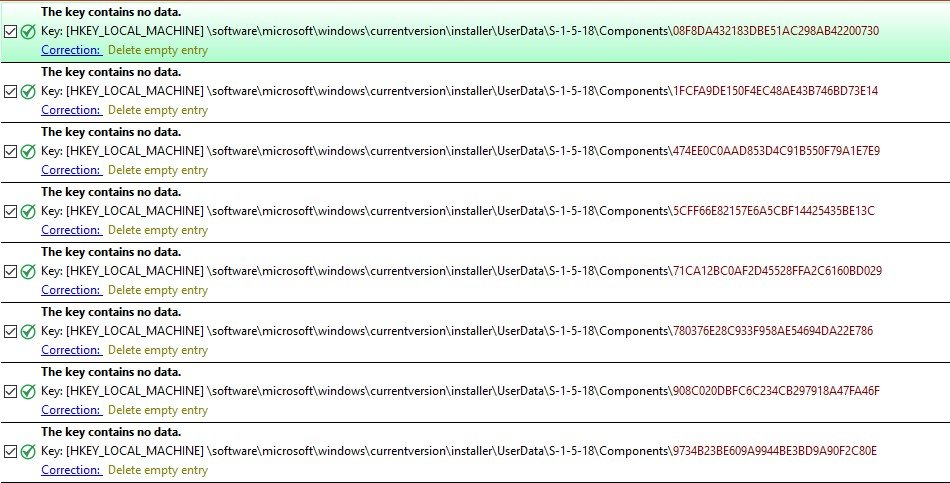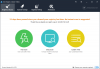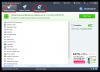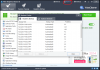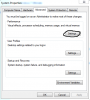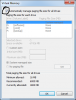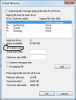Search the Community
Showing results for tags 'Registry Cleaner'.
-
I want to keep clean my system registry. Can I use Wise Cleaner for Windows 10?
-
-
Dear users, Good news here! Wise Registry Cleaner 9 is released the Beta version. Try it now before its official release. Click Here to try WRC 9. You are invited to tell us what you think about it and please have us informed whether anything needs to be modified. Thanks in advance! ****************************** New changes in v9.04, update date: 02-23-2016 1, Fixed the issue in Export report. 2, Improved language displaying ******************************* Hope you like it! Best Regards, WiseCleaner.com Team --------------------------------------------------
-
Hi i have some problems with new version wise care,after cleaning in Registry Cleaner... In menu disappears icons...please help me with this problem....in settings i choose "deep scan mode" and after that there are no more icons.....
-
Windows Registry Use reliable free registry cleaning application such as Wise Registry Cleaner to scan the registry Remove the detected errors to keep your registry clean Defragment the registry to make registry entries more organized Note: Registry cleaner is not a magic bullet, it does not make your PC run faster magically. Registry cleaners can be useful tools to solve certain kinds of problems in the registry, like those created when a program doesn't uninstall correctly or a malware infection isn't cleaned up properly. The best thing about Wise Registry Cleaner is it automatically backs up the registry every time you clean the registry item. You can always restore it in case anything goes wrong. Pagefile Pagefile is the dedicated space on your portioned drive, which is used by the system to store launched, yet inactive programs and applications. This portion of the hard drive storage is also called the Virtual memory and can be found in the form of pagefile.sys in a partitioned drive. The mechanism unjams the RAM, allowing it to be used by active processes. Although, this would speed up the performance of currently used programs, however retrieving opened but inactive applications would take a while. In an overall context, Page filing accelerates the system performance by empowering RAM to have more capacity. At some instances, Page file is also referred to as supplementary RAM. Given below is the procedure to create page file in a partition. Right click Computer and choose Properties to bring up the System window Click Advanced system settings located in the left pane of System window On the Advanced tab of System Properties dialog box, click Settings button under Performance In the Performance Options box, go to Advanced tab On this tab, click Change button to open up the Virtual Memory box To put the system in charge, check Automatically manage paging file size for all drives box If you want to set different preferences, uncheck the above option and proceed with following Select each drive and choose between the given three options Click Custom size, if you want to assign an exact figure depending upon the size of your drive Click System managed size, if you want to let the system identify this size accordingly Click No paging file, if you do not want the drive to be used for paging file Through all these approaches, your hard drive disk will remain in the best of its performance with an increased lifetime. Please note that not all the methods are beneficial for a Solid State Drive, especially the defragmentation.
-
- page file management
- optimize hard drive disk
-
(and 1 more)
Tagged with:
-
Your PC’s Windows registry can cause a number of problems for your computer, from a slow running computer to an actual computer crash but it’s easy to fix. Unfortunately, the registry is also a vital part of your Windows operating system. So you can’t solve these types of problems just by eliminating it entirely. What Is the Windows Registry and Why is It Important? The Windows registry is the central nervous system of your computer. It acts as the central switchboard that tells each program when it should activate, and whether or not a given user has the power to activate it. This is true for the programs you activate yourself (such as MS Word or a browser). It is also true for every computer process that works in the background. Sound complicated? It’s actually an improvement over the way PCs once worked. Improved operating speed and stability when it was first released with Windows 3.1. Without it, your computer would take much longer to perform run the chain of commands required to perform even a simple operation. Your registry also determines when and in which order each executable function should run. It controls which one of your programs begin immediately on starting you Windows PC. This means that if you modify your registry, you can actually make your computer start up faster. The registry also controls who can operate which programs on your computer. Most guest accounts don’t have the same privileges as computer owner accounts, for example. Many people may wish to modify which programs or files that guest accounts or children’s’ accounts may be able to use. All of the above information is written and stored in your computer’s registry—without your ever having to access the registry itself. A Closer Look: How You Change Your Registry Without Knowing It You can spend your whole life without ever interacting directly with your registry. This is recommended for most non-technical users. As you will learn later, even technically-oriented users are often intimidated by this database! All the same, you do make changes to your registry on an almost daily basis. Most of us don’t notice it. But changes are made in this particular section of Windows every time you: Install new software (An “Installation Wizard” is just a fancy way of making these changes) Change settings on your software Update software Update or change settings on Windows Create or modify a user account Update or change settings to your Windows operating system All of these changes are necessary to keep your computer running in the most secure, vital, and up-to-date fashion. Unfortunately, after enough of these changes, most Windows computers begin to slow down. Registry Errors and Slow Running PCs As you can see, your registry is constantly being modified. Many of these modifications are made without your notice, such as when a program updates, or when a third party application runs from your browser. Over time, entries to the registry build and start to “clog” the system. Your computer may slow down or even crash because of: 1. Multiple copies of each entry (often updated over time) 2. Out of date entries 3. Lingering entries from software that has been removed from the computer 4. Incorrect or invalid entries that were mistakenly installed 5. Entries from viruses or other malicious programs (antivirus programs do not always remove every bad registry entry) 6. Registry files that have become corrupt over time with disk fragmentation At best, these registry errors will slow your computer startup time and give you a slow running computer overall. At worst these entries can cause things like screen freeze and computer crash. Aside from being inconvenient, a computer crash can result in lost personal files—family photos, financial information, and anything else you might keep on your computer. How Can I Fix the Windows Registry and Speed Up My PC? It is possible to go through your Windows registry by hand and check each entry against the entries that match up with each program on your computer. For those who don’t want to fix the “Windows Central Nervous System,” by hand, there are two choices: A trusted PC technician or a trusted registry cleaning software ( Here I recommend Wise Registry Cleaner, it is fast and stable. With the automatic Registry Backup feature, you can always restore to the previous point when your PC malfunctions after the registry cleaning). The choice of which is entirely up to you. The important thing is to have your registry fixed before problems get worse!
-

Wise Registry Cleaner updated to newest version-7.81.511
WiseCleaner posted a topic in News & Offers
Hello everyone! Thanks for using Wise Registry Cleaner and your support to the product! We are keeping optimizing and adjusting new functions according to your ideas and suggestions! Now it’s time for the release of the newest version-7.81.511! Version:7.81.511 What’s New: 1, Scan added for Windows Services. 2, Language package updated. 3, Other minor improvement. Get it now: http://www.wiseclean...m/download.html Add us to Friends on Facebook: http://www.facebook.com/wisecleanersoft Add us to Friends on Twitter:http://www.twitter.com/wisecleaner