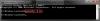-
Posts
822 -
Joined
-
Last visited
-
Days Won
18
Everything posted by april
-
Hi, the method above daes not work, please try the instruction below. 1) Disable Hibernation. 2) Delete the hiberfil.sys file. 3) Reboot the computer and run 'Disk Cleanup.' 4) Defragment the drive. 5) Reboot one more time. 6) Reenable Hibernation. TIPS: How to Enable Hibernate NOTE: This step will restore the hiberfil.sys file, and the Allow hybrid sleep and Hibernate after Power Options underSleep. 1. Open a Elevated Command Prompt. 2. In the elevated command prompt, type powercfg -h on and press Enter. (see screenshot below) 3. Close the elevated command prompt. The best way to delete hiberfil.sys or disable hibernate: Go to Start menu, type “cmd” open up command prompt Type “powercfg.exe -h off” [make sure you are an Administrator] ENTER Type “exit” ENTER Thanks.
-
Hi, please try the steps below. Install the BIOS update. Shut down. Remove my ReadyBoost flash memory card Restart Open a "Run as Administrator" Command Prompt Window Type "powercfg -h on" to turn hibernation back on. Shut down (not hibernate!) Thanks
-
Hi, In the browser, go to "Tools", "Options", "Advanced", "Network", "Settings" and check the "Direct connection to the Internet" button (leave all other buttons unchecked). Hope it helps. Thank you.
-

News Letter/Questions Panel Missing
april replied to Wise_EPL's topic in Computer Trouble-Shooting Discussion
Hi, This is just a minor modification of interface of Wise Care 365. Thank you for supporting our software. -
Please refer to this post below. Thanks. http://forum.wisecleaner.com/index.php?/topic/1943-audio-not-working-on-my-pc/?hl=audio
-
Please specify your issue. Thanks for your cooperation.
-
We suggest you try the 7th and last solution of Wise PC 1stAid, thanks.
-
Please just try the fourth item in Wise PC 1stAid. Thank you very much for supporting our software.
-
Thank you so much for supporting our software. Any other questions, please just feel free to contact us. Thanks.
-

problema com a conexao iternet
april replied to reginaldo's topic in Computer Trouble-Shooting Discussion
You can try the 7th solution in Wise PC 1stAid, thank you. -
Unable to log on website? What is the error message displayed? Thank you for your information.
-

desk top shortcut not working
april replied to KENETICS's topic in Computer Trouble-Shooting Discussion
Please download the small package, install it, and try again. : http://www.microsoft.com/downloads/en/details.aspx?FamilyID=a5c84275-3b97-4ab7-a40d-3802b2af5fc2&displaylang=en Thanks. -
Did you try to restart your PC? If not, please restart your PC first. Thanks.
-
Can you tell us what this error registry is? A screenshot is better for us to deal with this issue. Thank you for your cooperation.
-
Would you please specify a little about your problem? Thank you for your cooperation.
-
Please tell us more about your issue. Thanks.
-
Please specify your issue in detail. Thanks.
-
We suggest you try the last item of Wise PC 1stAid. Thanks.
-
Hi, Click Start, type Regedit.exe in the Search programs and files box, and then press ENTER. Locate and then click the following registry subkey: HKEY_LOCAL_MACHINE\SOFTWARE\Policies\Microsoft\System On the Edit menu, point to New, and then click DWORD Value. Type CopyFileBufferedSynchronousIo, and then press ENTER. Right-click CopyFileBufferedSynchronousIo, and then click Modify. In the Value data box, type 1, and then click OK. Exit Registry Editor. Thanks.
-
Please refer to the post below. http://forum.wisecleaner.com/index.php?/topic/1041-help-and-support-was-not-able-to-start/?hl=%2Bhelp+%2Bsupport Thanks.
-
Please clarify your issue and re-post a picture because the picture you posted can not be open. Thank you for your cooperation.
-
We suggest you use the last solution in Wise PC 1stAid. Thank you for supporting our software.
-
Hi, try the following steps. 1. Disconnect everything 2. unplug power 3. push 2-3 times the start button to eliminate remaining current 4. reconnect everything 5. Push the start button Thank you.
-
Hi, Right click on my computer and select manage. You now have the computer management window open. Beneath Services and Applications select services. In the right pane, double click on Windows audio. At the bottom service status should read Started. If it says stopped, you found the problem click on start and enjoy! Thanks.
-
Hi, Go into the file where the "unins000.msg" file is supposed to be. Once you have gotten into the file, there should be a .exe named "unins000.exe". Then..Simply right-click the .exe and RENAME it to "unins000.msg". Go to Control Panel after you rename it, and Uninstall the program! Thanks.