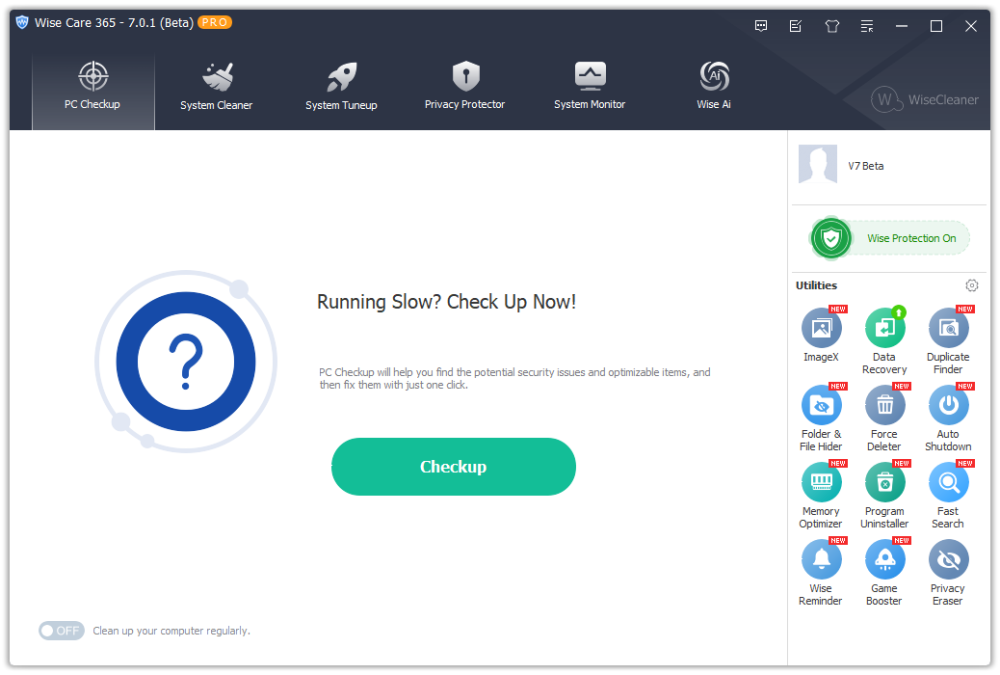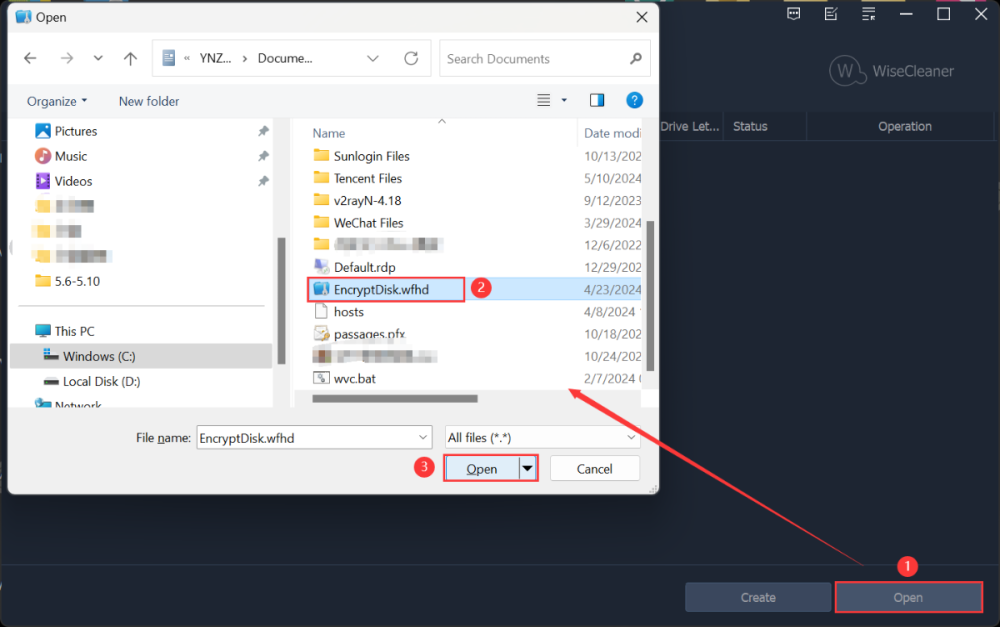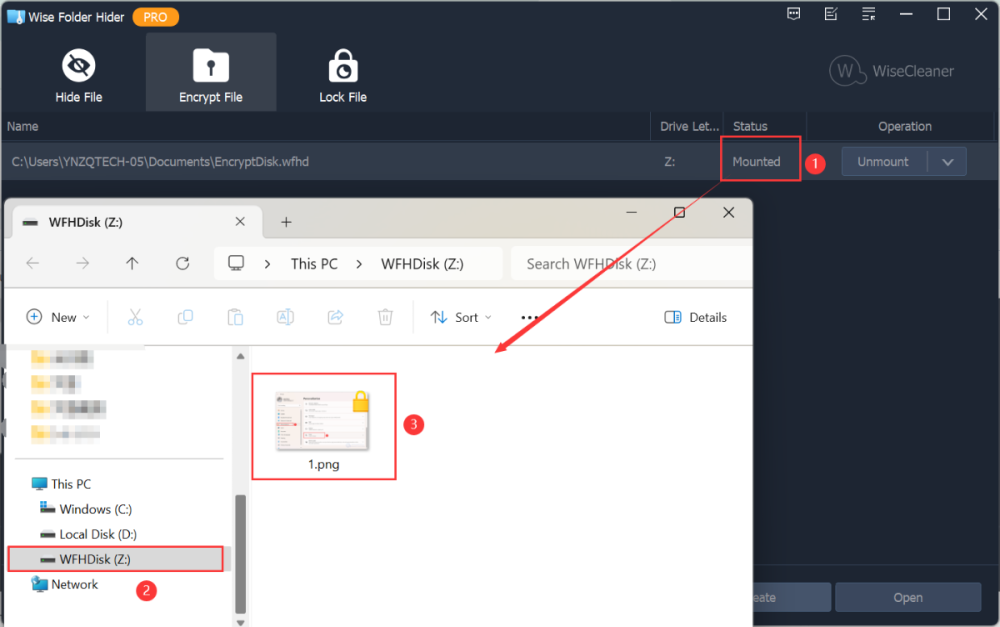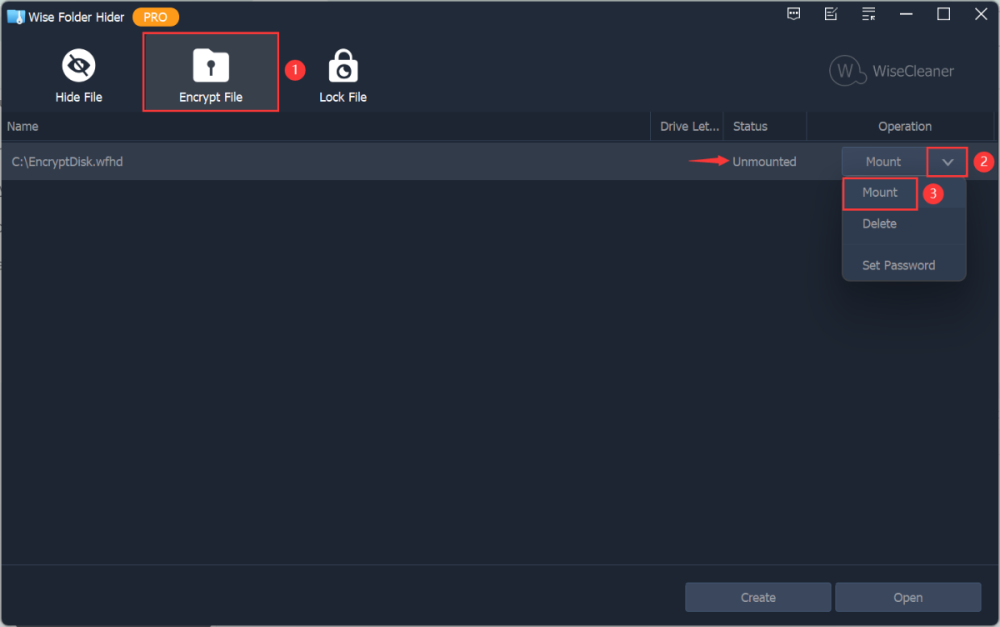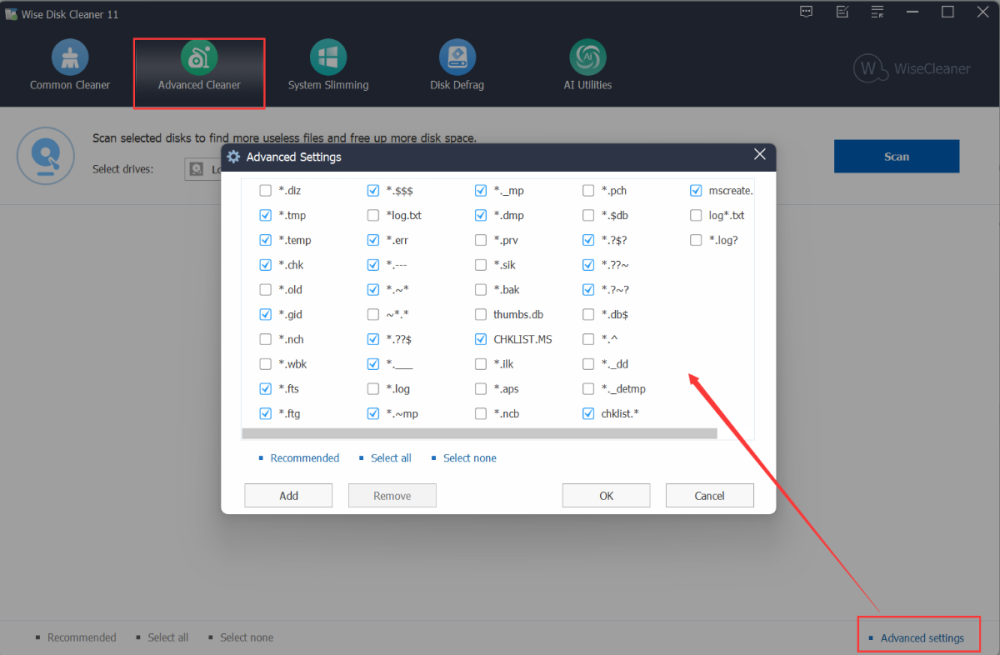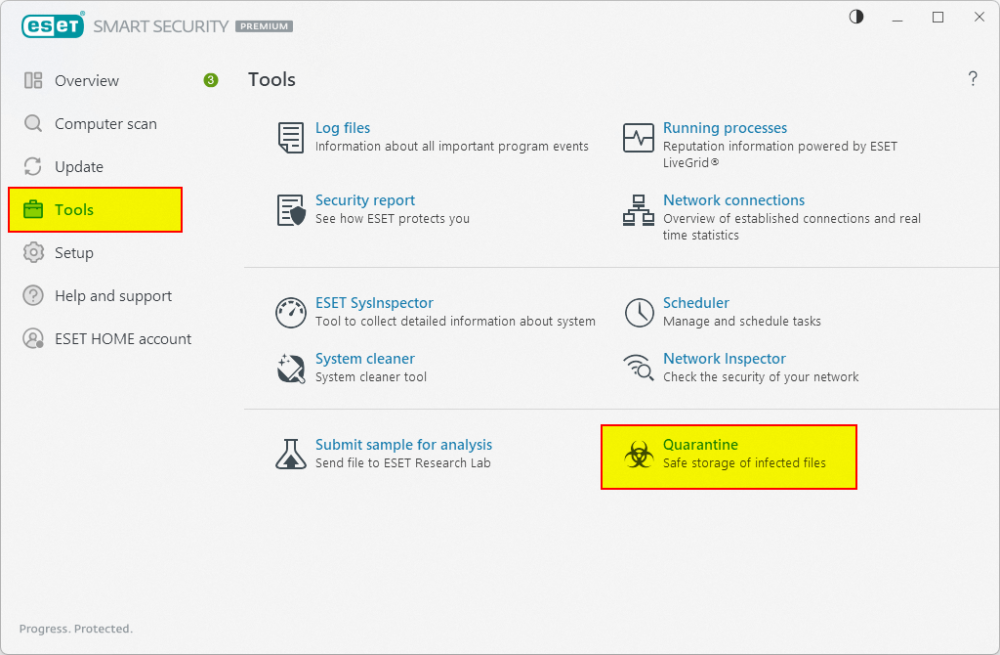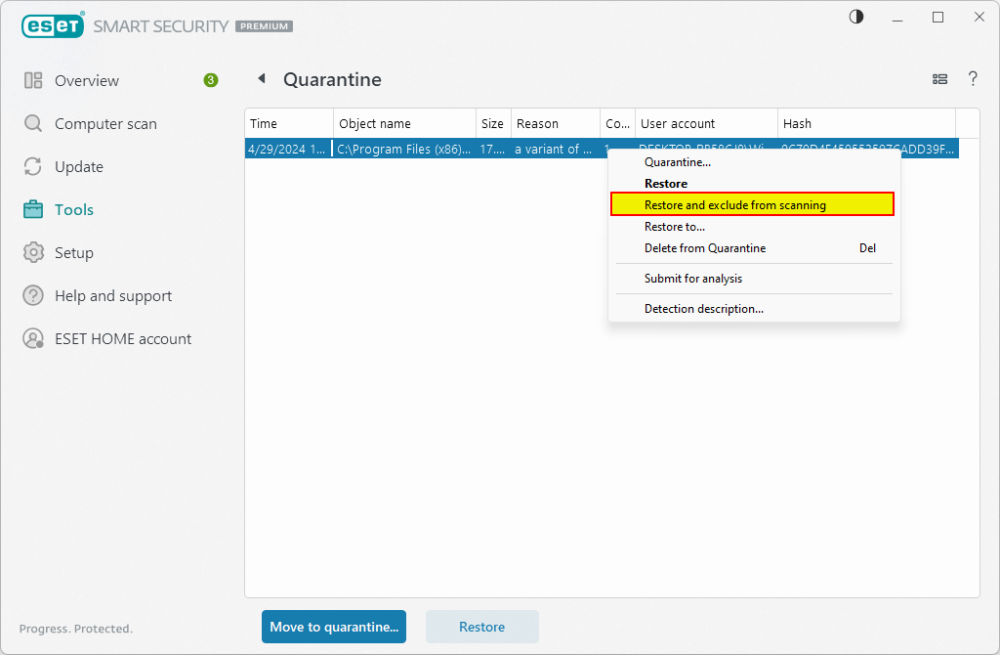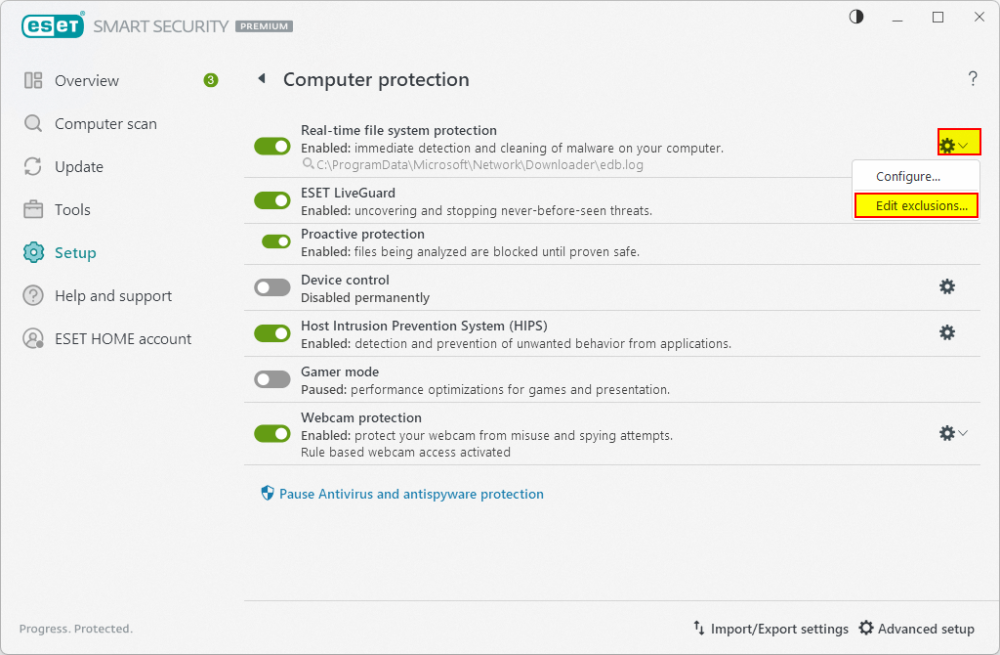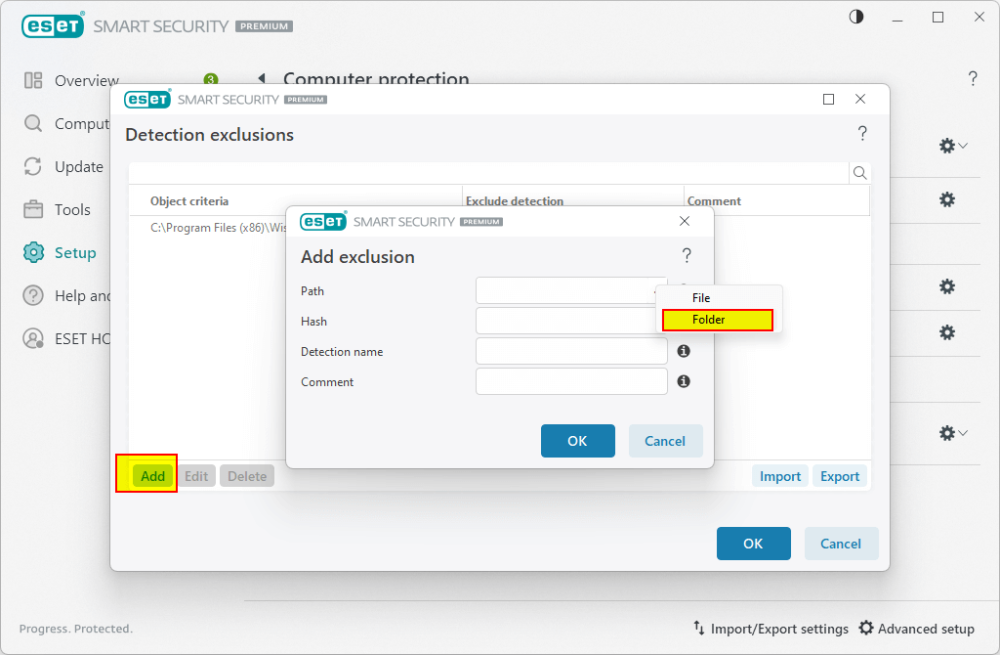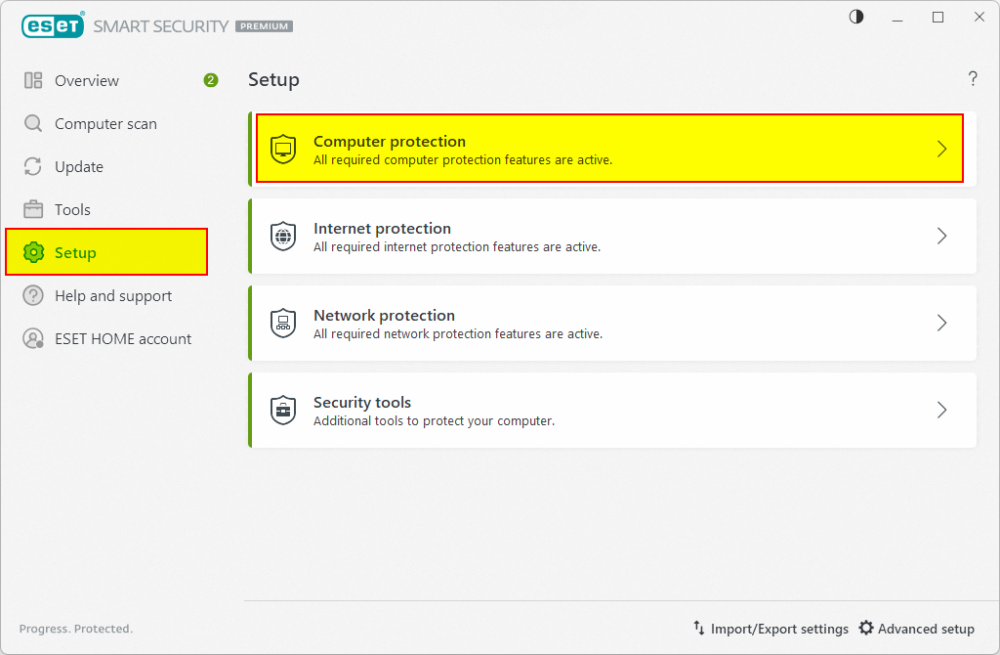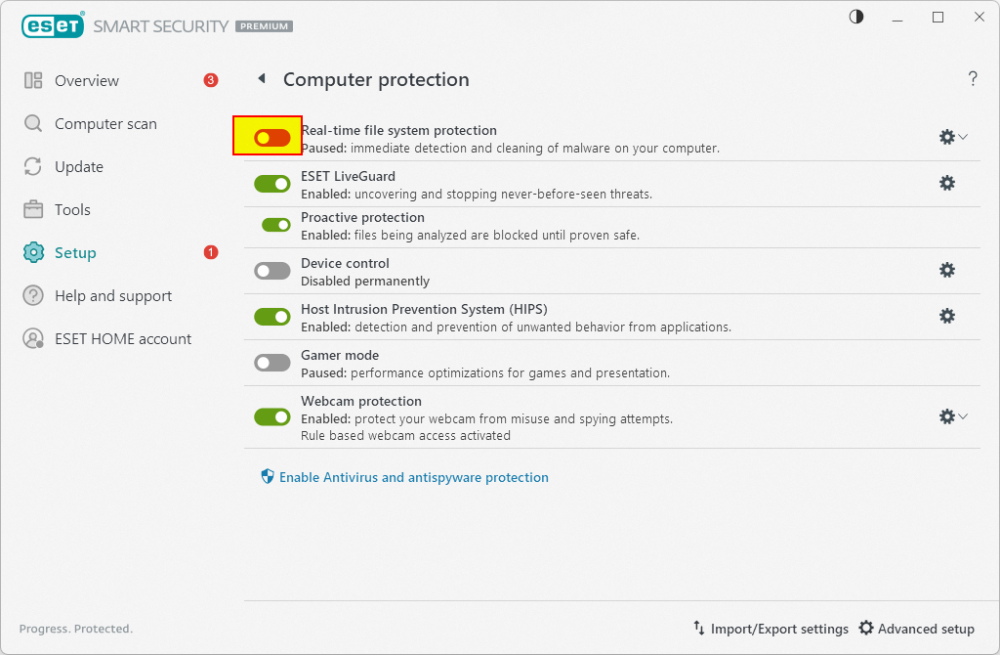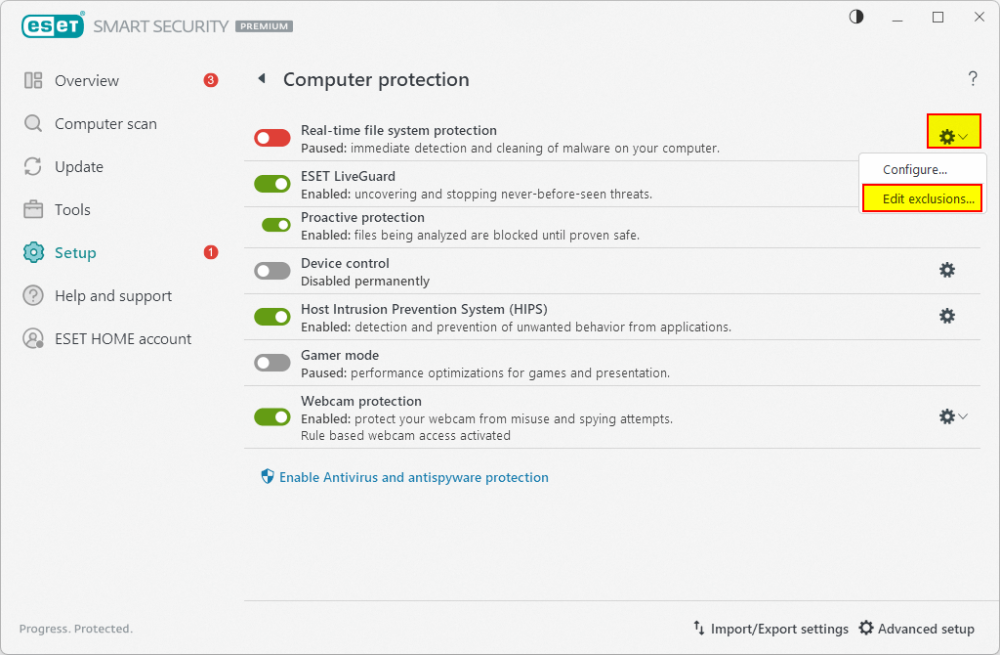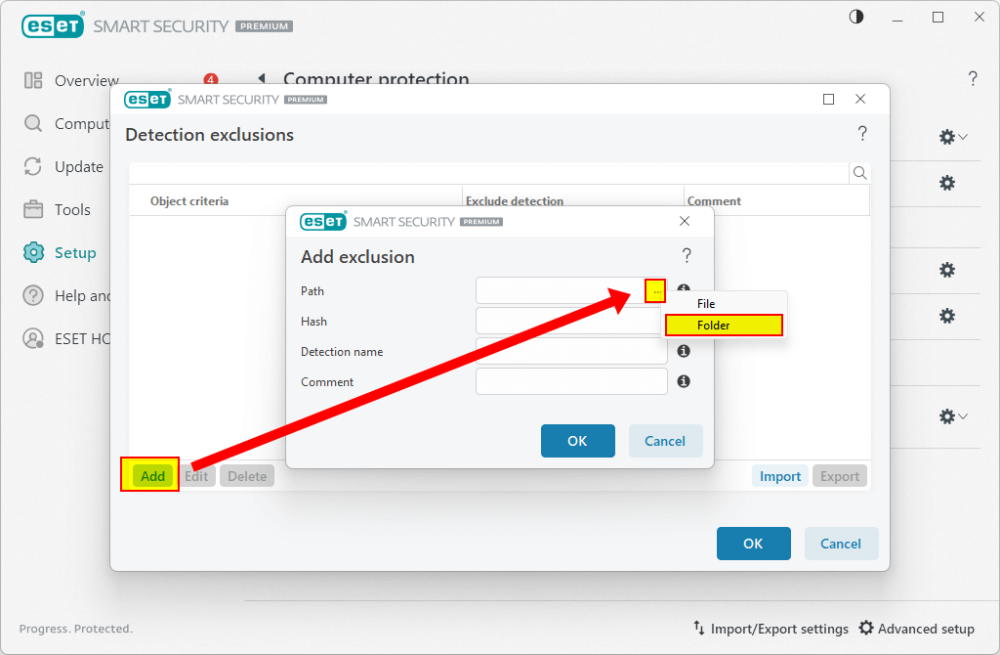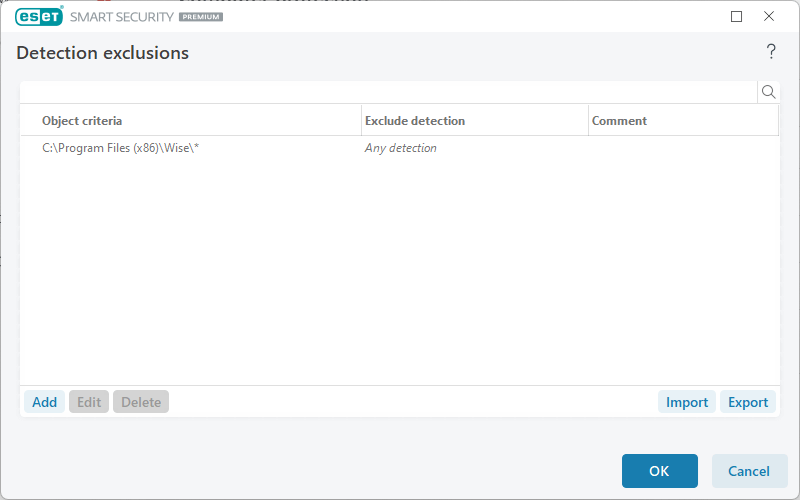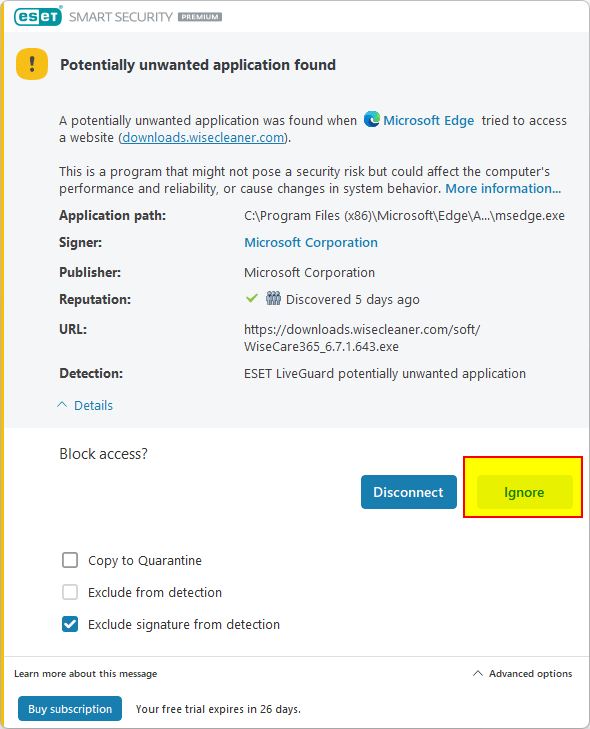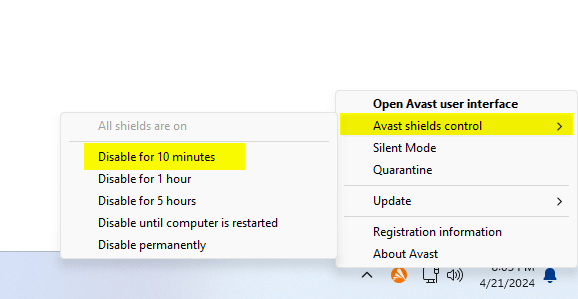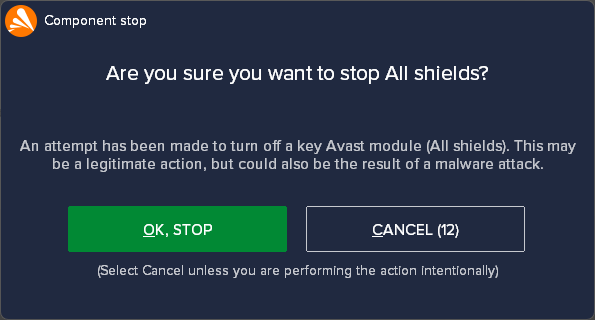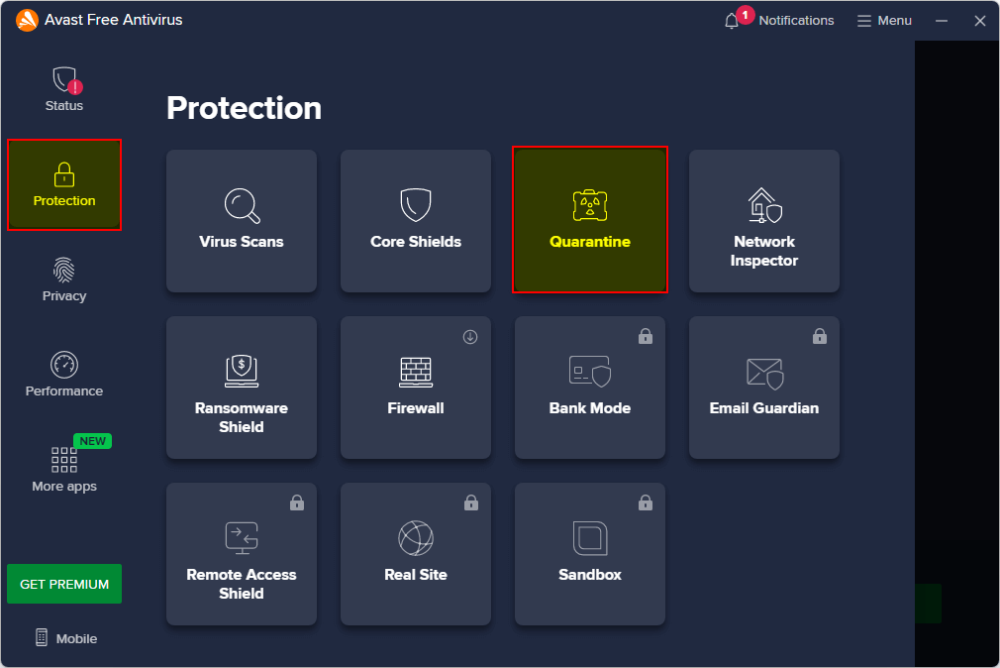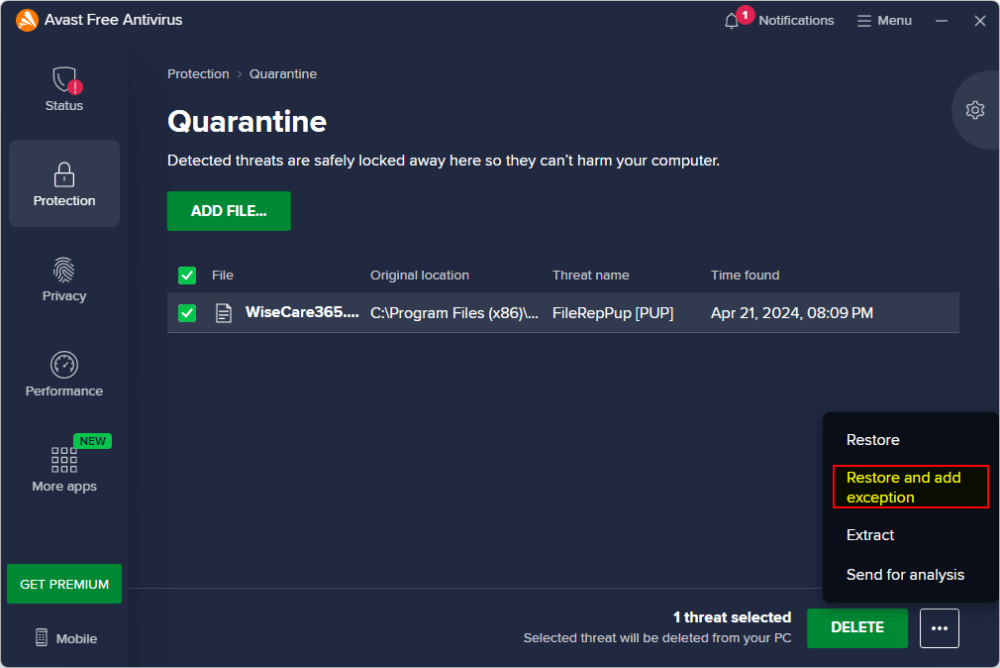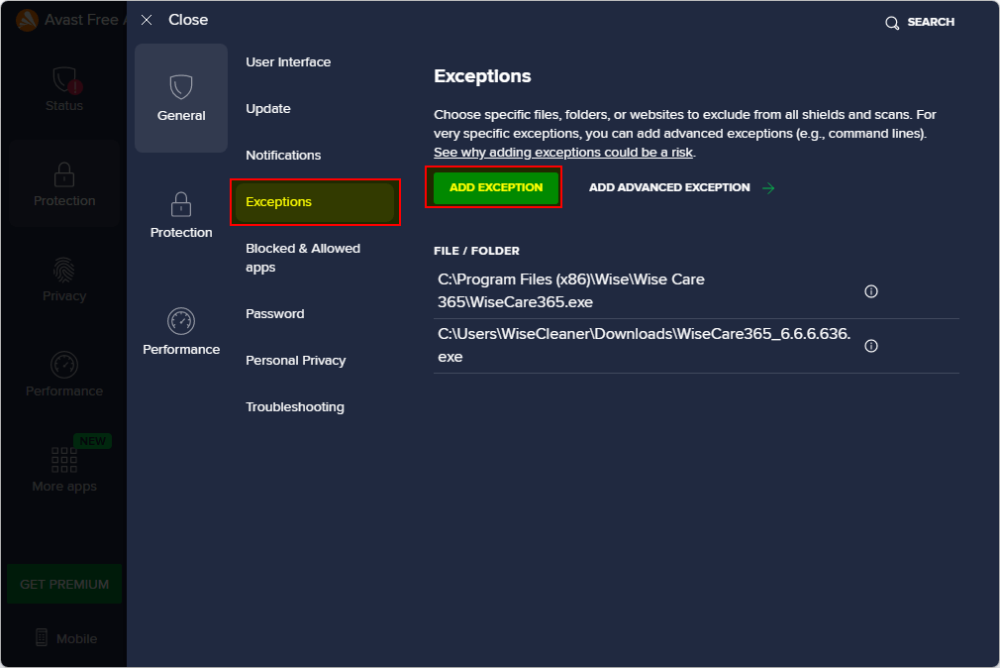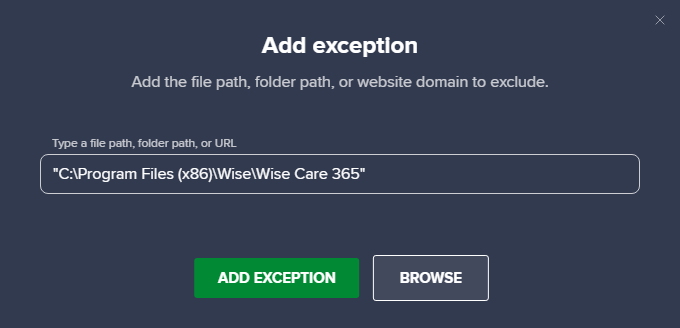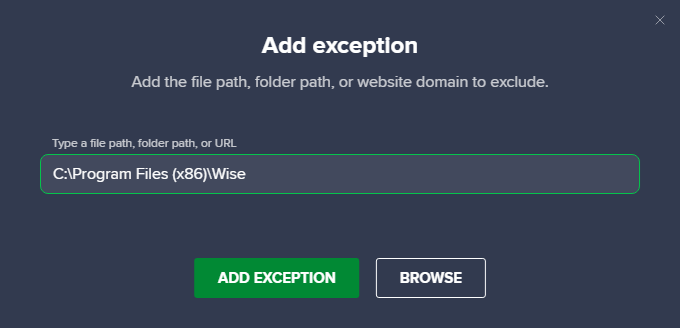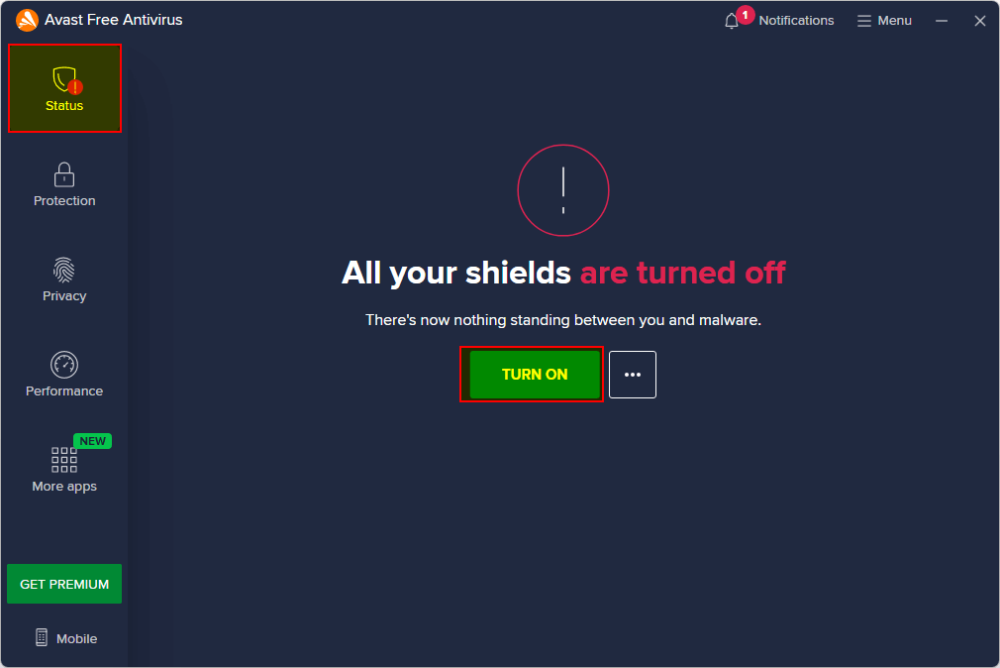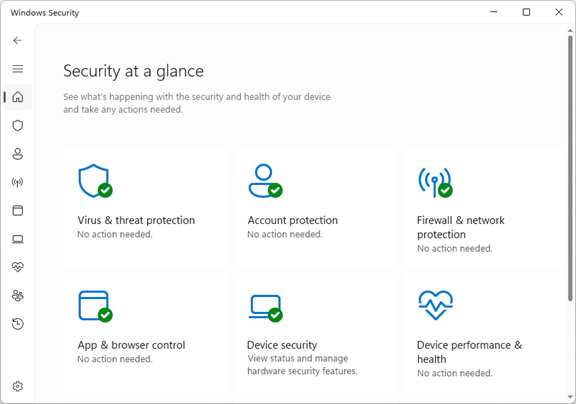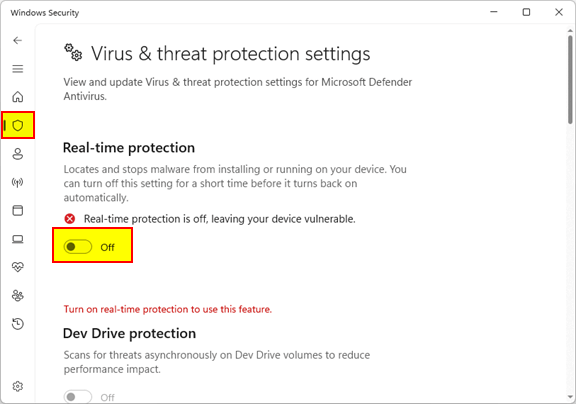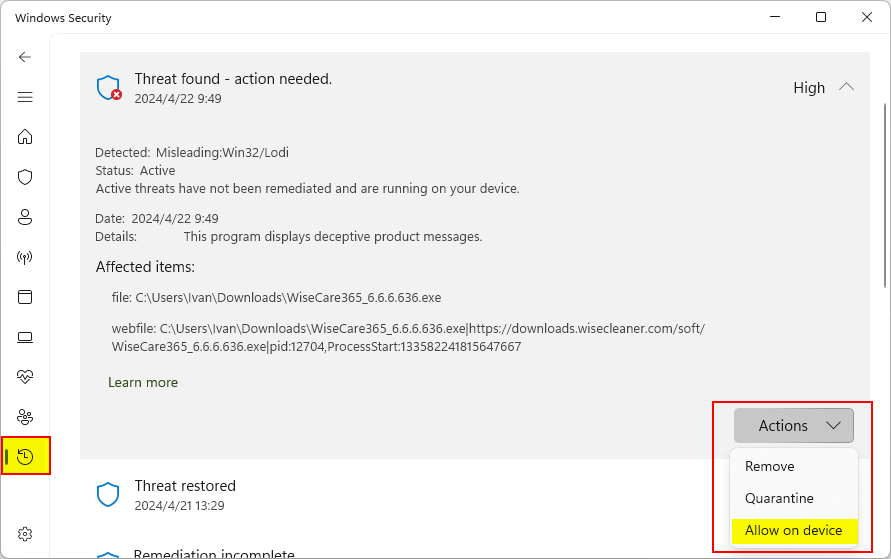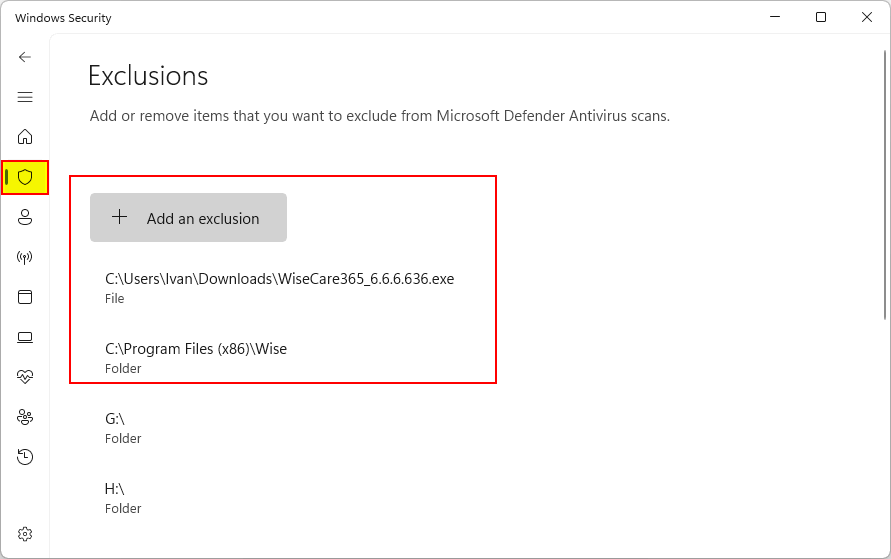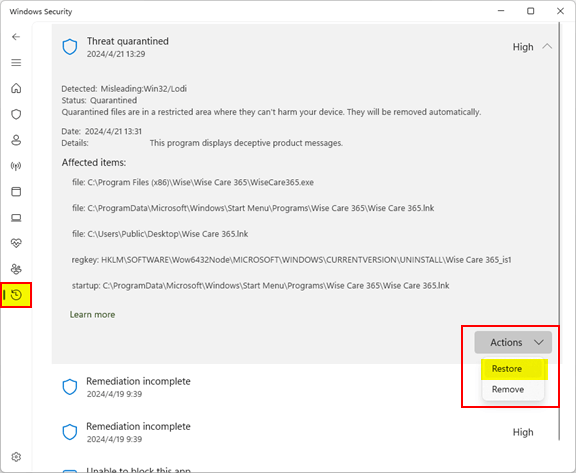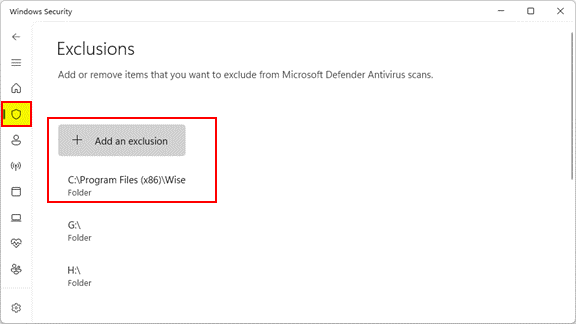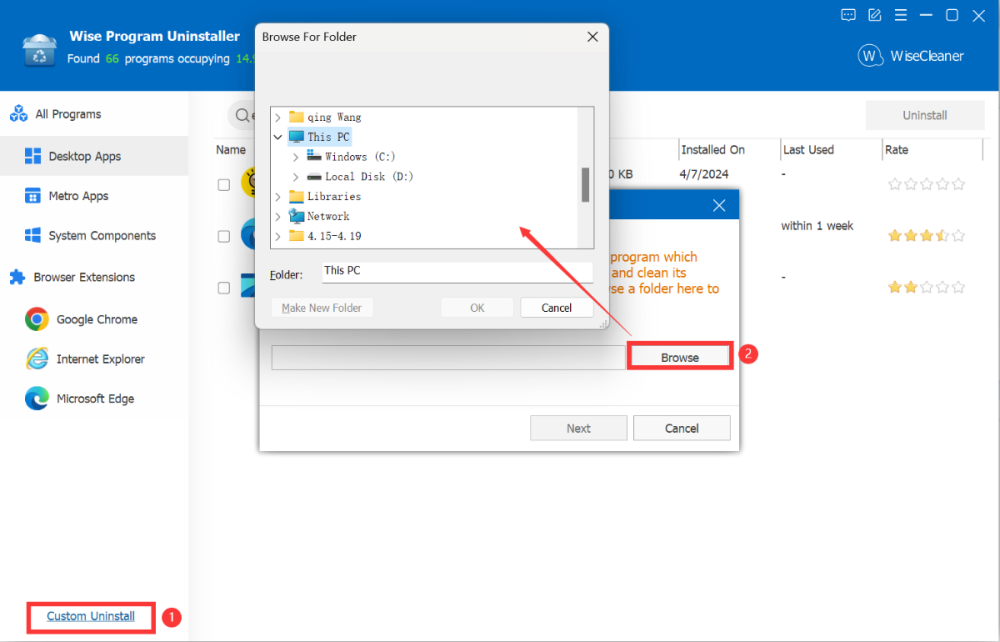-
Posts
2624 -
Joined
-
Last visited
-
Days Won
251
Everything posted by wisecleaner_admin
-

bitdefender started is now saying wisetray.exe is not safe
wisecleaner_admin replied to lilchina's topic in Wise Care 365
Dear user, Thank you for your suggestion, we will do that. -
Dear user, Sorry for any inconvenience caused. Wise Reminder does not save files or folders. Do you mean you cannot access Wise Reminder or anything? If there are any prompts, please send us a screenshot. Herhangi bir rahatsızlık verdiysem üzgünüm. Wise Reminder dosya veya klasörleri kaydetmez. Wise Reminder'a veya herhangi bir şeye erişemeyeceğinizi mi kastediyorsunuz? Herhangi bir istem varsa, lütfen bize bir ekran görüntüsü gönderin.
-
Dear users, Good news here! Wise Care 365 v7 is released the Beta version. Try it now before its official release. Click here to try Wise Care 365 version 7 and experience PRO features for free for 6 months. You are invited to tell us what you think about it and please have us informed whether anything needs to be modified. Thanks in advance! Free Download Wise Care 365 v7.0.1
-

Wise Disk Cleaner 11.1.1.826 to 11.1.6.832 portable
wisecleaner_admin replied to Easy's topic in Wise Disk Cleaner
Dear user, Sorry for any inconvenience caused. We have reported your feedback to the Software R&D team. We will fix it in the next update. Have a good day. -
Dear user, Sorry for not replying sooner. It's probably a permission issue so Wise Uninstaller cannot remove it. Sorry.
-
Dear user, The "Delete" option in Wise Folder Hider- Encrypt File will not delete the encrypted files in Locker, if you accidentally click "Delete", it will just make your locker not displayed in Wise Folder Hider, If you want it to be displayed in Wise Folder Hider, then click the "open" button, find the path of the locker, and it will be displayed in Wise Folder Hider again. Then, click the drop-down menu to select Mount, the locker will be displayed automatically. Finally, you can see the encrypted files in the locker.
-

bitdefender started is now saying wisetray.exe is not safe
wisecleaner_admin replied to lilchina's topic in Wise Care 365
Dear user, Sorry about that. Recently, Wise Care 365 was incorrectly flagged as PUP by some security programs and was moved to the quarantine list, and Bitdefender is one of them. We are trying to solve it. Please restore Wise Care 365 from the quarantine and add the Wise Care 365 folder (C:\Program Files (x86)\Wise\Wise Care 365) to the exclusion list. Or, try to turn off the real-time protection in Bitdefender, reinstall Wise Care 365, and add the Wise Care 365 folder (C:\Program Files (x86)\Wise\Wise Care 365) to the exclusion list, then turn on the real-time protection again. The reason why Wise Care 365 is marked as a PUP by these programs is simply because we use a (traffic color) yellow exclamation point mark in the PC Checkup, and a green check mark to indicate clean. We are communicating with them to resolve this false positive. -
Dear user, Sorry for any inconvenience caused. Please try this to delete the .wfhd locker: 1. Open Wise Folder Hider 2. Select the Encrypt File tab, check the locker's status, if it is Unmounted, then click the drop-down menu to tap on the Mount option: 3. Click the drop down menu again to tap on the Delete option. Then the .wfhd locker will be deleted.
-

Wise Disk Cleaner 11.1.1.826 to 11.1.6.832 portable
wisecleaner_admin replied to Easy's topic in Wise Disk Cleaner
Dear user, Sorry about that. The portable version will only read the configuration files (Config.ini) from its own installation folder, it will not read the previous software's configuration files. The Types. lst file in the AppData folder exists reasonably indeed, which explains the Advanced Cleaner's Advanced Settings, you can open it with Notepad. -
Case 2: Can not open Wise Care 365 If you have installed Wise Care 365 and now suddenly can't open it, Wise Care 365 may have been moved to the Quarantine by ESET Smart Security. Step 1. Open Quarantine Open ESET Smart Security, click Tools on the left, then click Quarantine on the lower right. Step 2. Restore files Right-click on the blocked file, and select Restore and exclude from scanning. Then file will be restored to its original location and added to the exclusion list. Step 3. Open the Exclusion list Click Setup on the left, and click Computer protection on the right. Then click the upside-down triangle icon and select Edit exclusions... to open the Detection exclusions. Step 4. Add files/folders to the exclusion list The file WiseCare365.exe has been added to the list. We need to add the Wise Care 365 folder or its parent folder Wise to the exclusion list in case other files are removed by ESET. Click the Add button at the bottom of Detection exclusions window, click the three dots button after Path, select Folder, then browse and select the Wise Care 365 folder C:\Program Files (x86)\Wise\Wise Care 365, and click OK to save.
-

WISE Duplicate Finder not find matches???
wisecleaner_admin replied to KLund1's topic in Other WiseCleaner Products
Dear user, Sorry for not replying sooner. We found that these two files (American Desire.avi and American Desire.mp4) are not duplicated since the file type and size differ. -
Case 1: Can not install Wise Care 365 When you try to download Wise Care 365 and the download process is about to complete, you may receive the following message prompted by ESET Smart Security. Please click the Ignore button. Step 1. Open ESET Smart Security Open ESET Smart Security, click Setup on the left, then click Computer protection on the right. Step 2. Turn off Real-time protection Click the first switch to turn off the Real-time file system protection, and install Wise Care 365. Step 3. Open the Exclusion list Click the upside-down triangle icon and select Edit exclusions... to open the Detection exclusions. Step 4. Add files/folders to the exclusion list Click the Add button at the bottom of Detection exclusions window, click the three dots button after Path. We need to exclude the whole Wise Care 365 folder C:\Program Files (x86)\Wise\Wise Care 365, so we select Folder, then browse and select the Wise Care 365 folder. And then, click the OK button to save changes. Step 5. Turn on Real-time protection Back to the Computer protection, click the switch to turn on the Real-time file system protection.
-
Since the inception of WiseCleaner, our commitment has always been to provide users with tools that are not only safe, virus-free, and easy to use, but also highly efficient. To ensure compliance with the security standards of various anti-virus programs, we rigorously test each new version by submitting it to Virustotal for a comprehensive security analysis before release. However, occasionally, due to factors such as updates to the anti-virus software's rules or other unforeseen reasons, Wise Care 365 might be incorrectly flagged as a Trojan, malware, or potentially unwanted application (PUA) by ESET Smart Security (aka ESET NOD32). This can prevent Wise Care 365 from running or being reinstalled. If you find yourself in this situation, there's no need for concern. We promptly reach out to ESET Smart Security to rectify this false positive as quickly as possible. In the meantime, you can follow the steps provided below to add Wise Care 365 to the ESET Smart Security exception list, allowing you to continue using the program without interruption. We deeply appreciate your trust and support for Wisecleaner and thank you for your understanding.
-
If you have installed Wise Care 365 and now suddenly can't open it, Wise Care 365 may have been blocked and moved to quarantine in Avast Free Antivirus. Step 1. Stop Real-time protection Right-click on the Avast icon in the Taskbar, select Avast shields control, and click the time option you want. For example, Disable for 10 minutes. Then click the OK, STOP button to confirm your operation. Step 2. Restore Wise Care 365 Open the Avast main window, click Protection on the left, then click Quarantine on the right. In Quarantine, you can see all items blocked by Avast. Select Wise Care 365 and click on the three dots button in the lower left corner (next to the DELETE button), then click Restore and add exception. Step 3. Add Wise Care 365 folder to Exception To prevent other files of Wise Care 365 from being deleted by Avast Free Antivirus, it is best to add the Wise Care 365 folder to the exclusion list. Click the Menu in the upper-right corner, click Settings, then click Exception in the General tab, and click the ADD EXCEPTION button. Then type the Wise Care 365 folder path C:\Program Files (x86)\Wise\Wise Care 365 and click the ADD EXCEPTION button to complete the addition. If you have other WiseCleaner products, adding the parent folder path C:\Program Files (x86)\Wise is better. Step 4. Turn on real-time protection If you previously selected a time to turn off real-time protection (for example, 10 minutes), you can wait for real-time protection to automatically re-enable again. You can also click the Status tab on the left and then click the TURN ON button to enable Avast Shields immediately.
-
Since the inception of WiseCleaner, our commitment has always been to provide users with tools that are not only safe, virus-free, and easy to use, but also highly efficient. To ensure compliance with the security standards of various anti-virus programs, we rigorously test each new version by submitting it to Virustotal for a comprehensive security analysis before release. However, occasionally, due to factors such as updates to the anti-virus software's rules or other unforeseen reasons, Wise Care 365 might be incorrectly flagged as a Trojan, malware, or potentially unwanted application (PUA) by Avast Free Antivirus. This can prevent Wise Care 365 from running or being reinstalled. If you find yourself in this situation, there's no need for concern. We promptly reach out to Avast to rectify this false positive as quickly as possible. In the meantime, you can follow the steps provided below to add Wise Care 365 to the Avast exception list, allowing you to continue using the program without interruption. We deeply appreciate your trust and support for Wisecleaner and thank you for your understanding.
-
Dear user, Sorry about that. But Wise Plugin Manager does not support add custom plugins to the plugin list. We will forward your feedback to the Software &D team. Have a good day.
-
Case 2: Can not install Wise Care 365 1. Open Windows Defender Click the Windows Security icon on the Notification Area to open Windows Security (Windows Defender). Or, press the Windows logo key + i to open Windows Settings, click Privacy & Security on the left, click Windows Security, then click Open Windows Security. 2. Turn off real-time protection Click Virus & threat protection, scroll down and find Virus & threat protection settings, and click Manage settings. Then turn off Real-time protection. 3. Restore blocked item Click Protection history on the left. Click a Threat blocked, click Action, then select Allow on device. 4. Reinstall Wise Care 365 The installation file will be restored to its original location, such as the Download folder. If you do not see it in there, please download it again. 5. Exclude files/folders Click Virus & threat protection on the left, click Manage settings under Virus & threat protection settings. Scroll down and find Exclusion, and click Add or remove exclusion. Click Add an exclusion button, select Folder, browse, and add C:\Program Files (x86)\Wise. If you want to keep the installation file, add it to the exclusion list. 6. Turn on real-time protection Click the back icon to return to Virus & threat protection settings, and turn on real-time protection.
-
Case 1: Can not open Wise Care 365 1. Open Windows Defender Click the Windows Security icon on the Notification Area to open Windows Security (Windows Defender). Or, press the Windows logo key + i to open Windows Settings, click Privacy & Security on the left, click Windows Security, then click Open Windows Security. 2. Turn off real-time protection Click Virus & threat protection, scroll down and find Virus & threat protection settings, and click Manage settings. Then turn off Real-time protection. 3. Restore blocked item Click Protection history on the left. Click a Threat blocked, click Action, then select Restore. 4. Exclude files/folders Click Virus & threat protection on the left, click Manage settings under Virus & threat protection settings. Scroll down and find Exclusion, and click Add or remove exclusion. Click Add an exclusion button, select Folder, browse, and add C:\Program Files (x86)\Wise. 5. Turn on real-time protection Click the back icon to return to Virus & threat protection settings, and turn on real-time protection.
-
Since the inception of WiseCleaner, our commitment has always been to provide users with tools that are not only safe, virus-free, and easy to use, but also highly efficient. To ensure compliance with the security standards of various anti-virus programs, we rigorously test each new version by submitting it to Virustotal for a comprehensive security analysis before release. However, occasionally, due to factors such as updates to the anti-virus software's rules or other unforeseen reasons, Wise Care 365 might be incorrectly flagged as a Trojan, malware, or potentially unwanted application (PUA) by some anti-virus programs. This can prevent Wise Care 365 from running or being reinstalled. If you find yourself in this situation, there's no need for concern. We promptly reach out to the anti-virus software developers involved to rectify these false alarms as quickly as possible. In the meantime, you can follow the steps provided below to add Wise Care 365 to your anti-virus exclusion list, allowing you to continue using the program without interruption. We deeply appreciate your trust and support for Wisecleaner and thank you for your understanding. Case 1: Can not open Wise Care 365 Case 2: Can not install Wise Care 365
-
Dear user, Sorry about that. Is there any error message when you use the Force Uninstall to remove the Edge? If any, please send us a screenshot. And please try to use the Custom Uninstall feature to remove the Edge.
-

Wise Disk Cleaner won't run, error 0xc0000005).
wisecleaner_admin replied to paulnjean's topic in Wise Disk Cleaner
Dear user, Please try to download and install this version of Wise Disk Cleaner to see if the problem persists: https://downloads.wisecleaner.com/soft/old_wdc/WDCFree_10.9.8.814.exe -

Wise Disk Cleaner won't run, error 0xc0000005).
wisecleaner_admin replied to paulnjean's topic in Wise Disk Cleaner
Dear user, Sorry about that. Could you send us a screenshot about the error message?