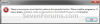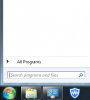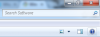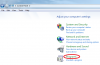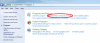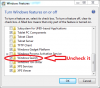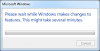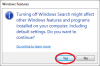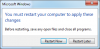Search the Community
Showing results for tags 'windows search'.
-
Windows Search in Windows 7 is turned on by default. If you are using other third party tools instead or you want to disable it because of security reasons, you can follow this tutorial. Before you actually read it, I have to warn you, if you disable Windows 7 search, you will see: 1. All the search boxes in Windows will disappear, including the search boxes in Windows Explorer, the Start menu, Control Panel, the Documents library, and other libraries. 2. Programs that rely on Windows Search might not function properly. 3. Internet Explorer won't have enhanced search capabilities. 4. Windows Media Center won't have enhanced search capability. 5. You'll no longer be able to arrange your library views by metadata, and your column headers will only sort items, not stack or group them. 6. Options that affect Windows Search functionality will be removed, including indexing in Control Panel and the Search tab in Folder Options. 7. Windows will no longer recognize these search-based file types: search-ms, searchconnector-ms, and osdx. 8. Pressing Windows Key+F to open a search window will give you this error. Follow the next easy steps to disable it: Step 1: Open Control Panel Step 2: Click Programs Step 3: Click on Turn Windows features on or off Step 4: From Windows Features window scroll down all the way to the bottom of the window and uncheck Windows Search Step 5: Click Yes to the message asking are you sure you want to continue and click OK to save changes Step 6: Wait for few seconds while Windows finish changes and then Restart your computer for changes take effect. Step 7: Next time when you login in Windows 7 you won’t see Search box in your Start menu.
- 1 reply
-
- windows search
- disable windows search
- (and 2 more)