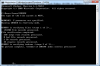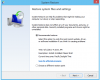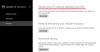Search the Community
Showing results for tags 'windows restore'.
-
Method 4: Check Hard Drive An impaired hard drive can also lead to the Kernel error. This can be fixed by running a CHKDSK scan illustrated below: Open Command Prompt with administrative rights demonstrated before Type this command and hit Enter CHKDSK /R If prompted, schedule the scan to launch at computer next restart by entering Y Reboot your device Allow Windows locate bad sectors and recover readable information from the drive. However, if you find this resolution unsuccessful in eliminating your concern, let’s see if you have outdated drivers causing this terrible suffering. Also, refer to hard drive optimization tips and tricks. Method 5: Windows Update Microsoft infuses a handy Update feature in all modern Windows versions, the Windows Update. Run this utility to automatically install any available updates and remove outdated/unsupported drivers leading to the error. To do this, follow these steps: Hover your Mouse to the right-top corner of your screen and go down to click Search icon Choose Settings from the dropdown Type Windows Update and select it from the results Choose Check for updates from the left side If found, install all the updates Method 6: Perform Virus Scan Often, unsolicited guests hosting on your machine can prompt invalid memory requests, leading to dire problems. Therefore, make sure you keep your antivirus software updated with the latest happenings around the malware arena, and fight unwanted visitors residing on your computer. It would be helpful to schedule daily or weekly scans to ensure maximum protection. Method 7: Perform System Restore It is possible that you or some third-party software may have made undesirable setting’s change that is causing this mess. This could happen from a bad program or device install/uninstall, tampering crucial registry values, etc. To undo these alterations, use System Restore feature to revert to prior system configurations that were working just fine. Follow the following steps: Open Control Panel as before In the Search box, type Recovery and click its icon Choose Open System Restore Follow the wizard to guide you through a successful completion After a restore, browse through your normal activities and notice for any malfunctions. Note: If the BSOD happens to appear again, reinstall Windows using the PC Refresh option and remove this peril once-and-for-all. To perform a PC Refresh, precede the steps: Press Windows + I to open Settings charm Choose Change PC settings Click Update and recovery Navigate to Recovery Under Refresh your PC without affecting your files, click Get started Follow on-screen instructions
-
- kernel security check failure
- hard drive check
- (and 2 more)