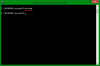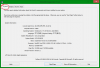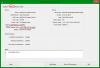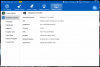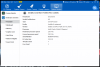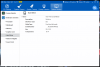Search the Community
Showing results for tags 'system info'.
-
In this article, I will show you how to see the system and hardware info of your PC. 1. open search, type run. 2. Then click on run and type dxdiag then click Enter 3. Now click on System or display tab. 4. Information regarding operating system and some hardware components like graphics card will be shown. You can also check all these information with the newly added System Monitor section in Wise Care 365, the good thing about this info in Wise Care 365 is that it is displayed in a detailed manner including almost everything you need to know about your computer.
-
- system info
- hardware info
-
(and 2 more)
Tagged with: