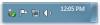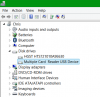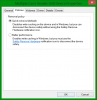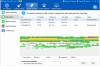Search the Community
Showing results for tags 'safe removal'.
-
How to Recover Deleted Files in Windows For Free? Check this video Most computer users know that we should click the safe removal icon before we actually unplug the USB flash drive or external drive. Or else it will lead to data loss, corrupt USB drive, blah blah blah. But it is real convenient if we can just unplug it when we are done using it. In this tutorial, I will show you how to safely remove your USB drive just by unplugging it. Note: For some computer this option may be enabled by default, so you can follow this tutorial to find out if it is enabled or not. Here is how: Step 1: Plugin your USB flash drive or external drive into your desktop or laptop computer, then search for device manager Step 2: Press Enter on your keyboard and Device Manager window will open Step 3: Expand Disk Drive tree and locate your external removable drive. On my computer for example its called Multiple Card Reader USB Device. Step 4: Right mouse click on that removable drive and from context menu choose Properties Step 5: Now choose Policies tab Step 6: In this new window you should have two options 1. Quick Removal (Default) 2. Better Performance Step 7: If first option Quick Removal is selected you don’t have to make any additional changes and simply close the window. Otherwise if it’t now selected, do so and then click OK to save changes. Next time simply unplug your external USB drive ir hard drive without any worries that you may damage him or its data. Reminder: If you do prefer a better transfer speed, you should choose Better Performance, and defrag the hard drive of your computer and external hard drive more often with Wise Care 365. But don’t defrag your USB flash stick because it will decrease its lifespan. Of course, with Better Performance selected, you should click safe removal icon and then unplug the USB drive.
-
- safe removal
- remove USB drive
-
(and 2 more)
Tagged with: