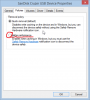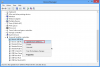Search the Community
Showing results for tags 'make USB drive faster'.
-
I do believe you have experienced annoyingly slow data transfer rates. In this post, you will witness hidden tricks that have proven to produce magnanimous results. Now, let’s get down to business. 1. Change Device Policy Change the drive’s settings to boost its performance, literally: Plugin your pen drive Locate your pen drive and right-click it to choose Properties Select Hardware tab Highlight your drive Click Properties button Under General tab, click Change settings Access Policies tab Select Better performance and choose OK Making this change enables write caching in Windows that noticeably enhances data transfer rates. However, it should be noted that using this option requires you to Eject USB Mass Storage before you unplug the gadget. 2. Convert FAT32 Drive to NTFS Format NTFS file system has vast improvements over the FAT32 format. Generally speaking, it has enhanced access speed owing to the smaller number of instructions required to read/write data, fault tolerance capabilities because of its automatic recovery features, and many others like file encryption and security, and larger data handling abilities. To convert your USB drive to the NTFS type, follow these steps: Note: you will lose all contained data. Ensure you keep its backup in some other drive Plugin flash drive From Computer Window, right click the device Select Format Click the dropdown menu under File system and set NTFS Uncheck Quick Format Click Start 3. Update USB Drivers Drivers hold the key to operating your devices. Developers regularly release new updates that are generally more advanced and much more capable to handle device functions. Make sure you ride your unit on the latest advancement by ensuring the following procedure: Search device manager on the Start Screen Select Settings and press Enter Expand Universal Serial Bus controllers Right-click each component and click Update Driver Software Follow the on-screen instructions to install any available updates The methods described in this script are proven procedures to boost memory storage performances. However, if you are looking for greater advancements, acquire a faster USB drive (preferably USB 3.0). In addition, maintain a ‘clean’ PC with absolutely no viruses/malware, and also limit CPU activity while performing the transfer. Both these activities will ensure maximum attention provided to the undergoing task.