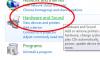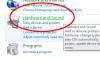Search the Community
Showing results for tags 'computer connect to TV'.
-
If you connect your desktop computer or laptop to your HD LCD TV trough a HDMI cable, you may encounter a problem with sound on your tv speakers. The typical problem is the video is working but the sound is not coming out of the speaker. In this article, I will show you how to deal with it. Note: This method applies to Windows 8.1, Windows Vista and Windows 7. Instructions 1. Open the Windows "Control Panel" on your computer. 2. Open "Hardware and Sound". It will be easy to create a desktop shortcut to the sound settings, so that you can easily open these settings from your desktop because you need to set your computer speakers back to default when you disconnect from your tv. To create a shortcut: Right-click on "Sound" and choose "Create shortcut". 3. Open "Sound". 4. Right-click on HDMI, Digital Audio or High Definition Audio Device and choose "Set as Default Device". When you want the sound back on your computer or laptop speakers you need to set "Speakers" as default device. 5. Click on "OK" to close the sound settings window. Of course you can follow the same steps to set the computer or laptop speakers back as default after disconnecting.
-
- fix sound issue
- HDMI TV
-
(and 2 more)
Tagged with: