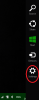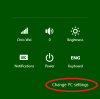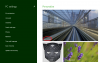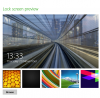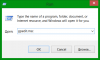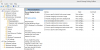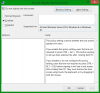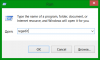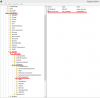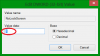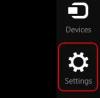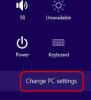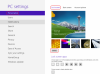Search the Community
Showing results for tags 'change lock screen'.
-
If seeing the same lock screen in your Windows 8.1 PC makes you pretty bored, or you don’t want to see the lock screen at all, you come to the right place. In this article I will show you how easily you can add any other background you like on your Lock screen or completely disable it. To change the lock screen, follow the next steps below Step 1: Bring up the Charm menu by pressing Win+C on your keyboard. Step 2: From Charm menu bottom right corner click on Settings. Step 3: Now from bottom right corner of your screen click on Change PC Settings. Step 4: Select Lock screen tab. Step 5: Click Browse button and then locate your new image which you want to use for your Lock Screen background and click Open. Step 6: If you wish to select a default or previously used image simply press on one of offered thumbnails located right above Browse button. If you just want to turn off the lock screen, one little tweak will do that, follow the next steps. Step 1: Press "WIN+R" key combination to launch RUN dialog box then type gpedit.msc and press Enter. It'll open Group Policy Editor. Step 2: Now go to: Computer Configuration -> Administrative Templates -> Control Panel -> Personalization Step 3: In right-side pane, double-click on "Do not display the lock screen" option and set its value to "Enabled". If your Windows 8.1 does not have Group Policy Editor, you can use the Registry Editor. 1. Press "WIN+R" key combination to launch RUN dialog box then type regedit and press Enter. It'll open Registry Editor. 2. Now go to following key: HKEY_LOCAL_MACHINE\SOFTWARE\Policies\Microsoft\Windows\Personalization If the above key doesn't exist, you'll need to create it manually. 3. Select Personalization key and in right-side pane, create a new DWORD NoLockScreen and set its value to 1 4. Reboot the computer and you will not see the lock screen any more.
-
- lock screen
- windows 8.1
-
(and 2 more)
Tagged with:
-
If you have ever wondered whether you can change the lock screen background in Windows 8, the answer is yes you can. Here is how to do just that. Open up the Charms menu(Move your cursor to the upper right corner of your computer to access Charms menu) Click on the settings icon(or tap on it if you have a touch screen) Click on change PC Settings at the bottom of the settings menu. On the left side, select Personalize and then select Lock Screen on your right side. Then click on the browse button below the images to browse to select your favorite image which is to be set as the lock screen background. This will only change the lock screen of your account. If you log out a different lock screen will be shown.
-
- lock screen background
- windows 8 & 8.1
-
(and 1 more)
Tagged with: