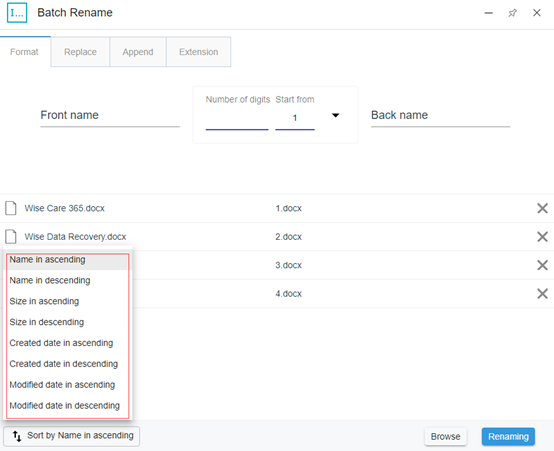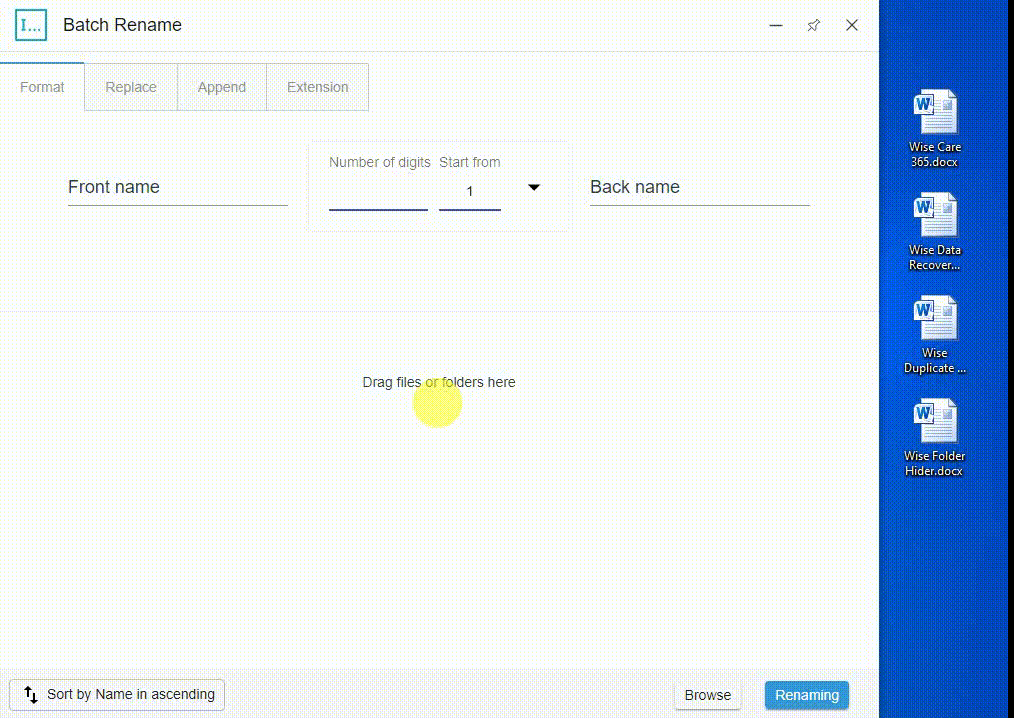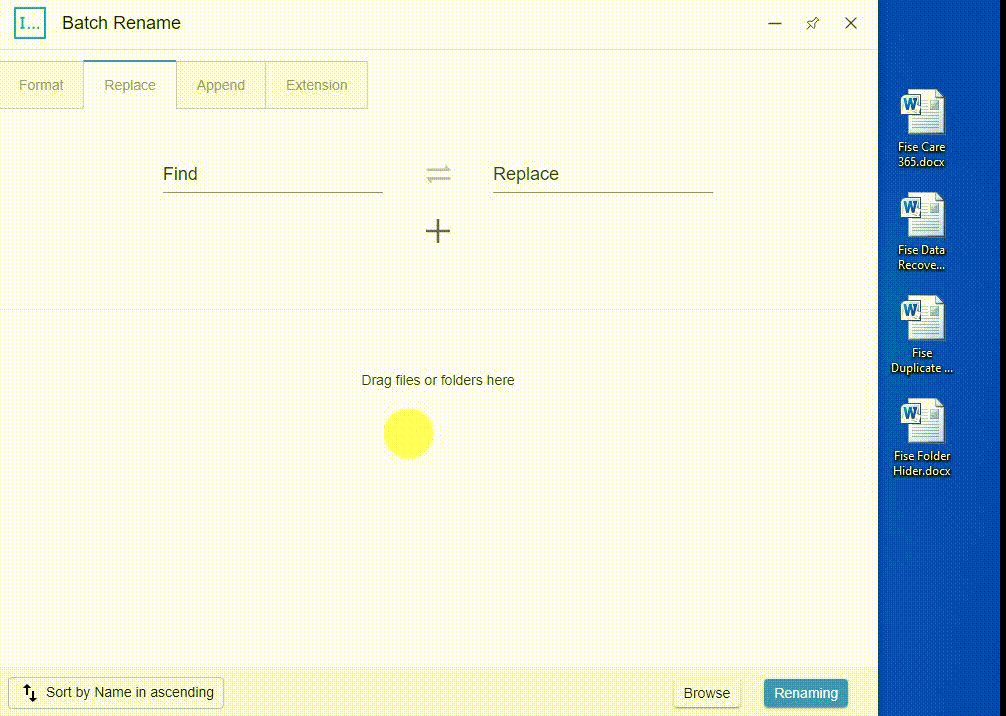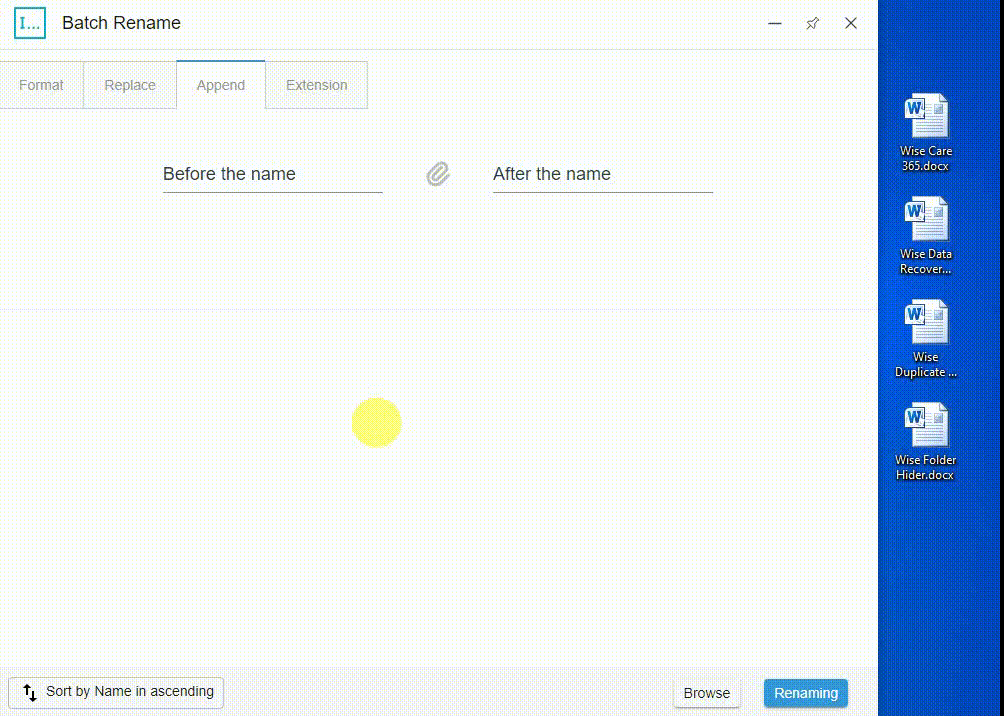Search the Community
Showing results for tags 'batch rename'.
-
Just like its name, Batch Rename is a plug-in that can batch rename folders or files. The first thing you need to do is to drag the renamed files into the blank space. You can also upload the files locally via the Browse button. As shown in the picture, in the lower left corner, you can adjust the order of the files according to the file name, size, creation date, and modification date. It supports four types of file batch renaming, they are Format, Replace, Append and Extension. User's guidance: (Let us take Wise Care 365.docx, Wise Data Recovery.docx, Wise Duplicate Finder.docx and Wise Folder Hider.docx as examples.) 1. Format: Rename the entire file source name. This means that the file source name is not retained at all. Format supports users to modify the front part, the middle part and back part of the file source name. The drop-down menus in the middle part are number, uppercase letters, and lowercase letters. The default initial number of the number part is 1. The number of digits is empty by default. You can choose one of them according to your needs. Suppose we modify the number of digits in the middle part to 3, the first part is modified to wisecleaner, and the latter part is modified to product. Then click Renaming. The result is shown in the picture. 2. Replace: Replace and rename the same part of the file source name. Suppose we replace F in all file names with W. Then click Renaming. The result is shown in the picture. 3. Append: Rename the file at the front or back in batches on the basis of keeping the file source name. Suppose we modify the previous part to 2021 and the latter part to series. Then click Renaming. The result is as shown in the picture. 4. Extension: Rename the extension of the file. Suppose we modify the extension docx to pdf. Surprisingly, this function also supports converting pdf files into docx files. The result is shown in the picture.
-
- wise toys
- instructions
-
(and 1 more)
Tagged with: