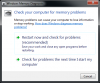Search the Community
Showing results for tags 'BOSD'.
-
One similar fault dominating support forums across the world is the Kernel Security Check Failure Stop error (stop code 0x000000139). Typically, this menace is caused by a faulty driver which tries to free the same kernel memory twice or access sensitive areas and overwrite into prohibited blocks. In other cases, the issue might result from a corrupt memory module or storage device usually RAM or Hard Drive. Unfortunately, the problem is hard to track down because, by default, the checks are not executed when the bizarre requests are made, but some time later when Windows actually tries to free up blocks of memory. However, there are still effective methods that have proven to remove this delinquent disarray and help the system combat this disease successfully. Refer to the list of resolutions below and ensure safe recovery of your machine. Method 1: Check OS Files Firstly, you might want to verify your core Windows files. This is done by running the SFC command-line tool on an elevated window. Follow these steps to complete this task: Open Start Screen by hitting Windows key Type cmd and notice Command Prompt display on the results Right-click the black icon Choose Run as administrator from the list below. If prompted, click Yes on the UAC box In the elevated window, type the following command and press Enter SFC /SCANNOW Wait while the computer scans crucial files. No user intervention is required throughout the process This procedure automatically scans and repairs any corrupt data hosted on your device. Once completed, see if the error disappears. Otherwise, proceed to the next solution. Method 2: View Minidump Files Typically located under C:\Windows\Minidump path, Minidump is a Windows folder that holds vital information crucial for effective troubleshooting. It records all activities occurring prior to the crash, helping the user pinpoint the problematic routine. To interpret these files, download & run Blue Screen View and notice the troubling identity. Once identified, refer to its developer’s website for further resolutions, or uninstall the component to fix your issue. However, if this method fails, continue with the next resolutions. Note: If you are unable to view Minidump directory, ensure the following settings: Open Run box (Windows + R keys) and enter control panel Click System and Security Go to System Choose Advanced system settings from the options displayed at the left In System Properties box, click Advanced tab Under Startup and Recovery, click Settings button Check Write an event to the system log Dropdown Write debugging information to Small memory dump (128 KB) Set Small dump directory to %SystemRoot%\Minidump Click OK Method 3: Run Memory Diagnostics Tool As per our aforementioned explanation, defective memory components are one of the major reasons of this infamous error. Memory sticks can be scrutinized by running the Windows in-built Memory Diagnostics Tool. Here is what you should do: Search Settings by pressing Windows + W keys Type memory Click Diagnose your computer’s memory problems from the results Select Restart now and check for problems Warning: Save your work and close all running programs. Any unsaved data will be lost. The tool will automatically start upon reboot. Once the test is completed, note down any detected errors and try the following remedial procedure: Rotate your RAM into new memory slots and see which module is faulty Test each module in all memory slots to find if one of the holders is damaged Replace your RAM or Motherboard according to the results. Contact your computer manufacturer for more support
-
- BOSD
- kernel security check failure
-
(and 2 more)
Tagged with: