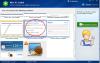-
Posts
822 -
Joined
-
Last visited
-
Days Won
18
Everything posted by april
-
Please just try the 11th solution of Wise PC 1stAid. Thanks.
-
Hi, Go into Control Panel >> click on Windows Update item Click on Change settings (at top left) under Important updates, click on the down-arrow pull-down Click on Never check for updates press OK Close the Control Panel window Then Logoff and restart Windows fresh. When ready, go back into Control Panel >> click on Windows Update item Click on Change settings (at top left) under Important updates, click on the down-arrow pull-down Now make the selection that you need for automatic updates press OK when done Close the Control Panel window Thank you.
-
Please specify a little about your issue in English. Thanks.
-

Help and Support was not able to start
april replied to shaesdad's topic in Computer Trouble-Shooting Discussion
Please refer to the link below. Thanks. http://forum.wisecleaner.com/index.php?/topic/1041-help-and-support-was-not-able-to-start/?hl=%2Bhelp+%2Bsupport -
Please try the first solution in Wise PC 1stAid. If still can not work, pease follow the steps below. Go here: http://www.stardock....s/iconpackager/ and get the trial version of IconPackager, install it, use it to switch to any icon package, then switch back (if you want to) the standard windows icons. And voila... all icons back. Thanks.
-
Do you want to download music? Just download it Any problems?
-
Please find HKEY_LOCAL_MACHINE\SOFTWARE\Microsoft\Windows NT\CurrentVersion\Image File Execution Options Removing the key taskmgr.exe completely Thanks.
-
Plese try the following steps below. 1) Click on the tool icon on the top right corner of your chrome browser 2) On the drop down menu, click the signed in as ....... 3) Under users section, click the delete this user button and takes him off away.. 4) Restart Google chrome and add the user and Chrome will be in a good shape.. Thanks.
-
Specify your issue please. Thanks.
-
Try the last solution in Wise PC 1stAid, it is very effective to optimize your PC's performance. Thanks.
-
Please describe more details about your issue. Thanks.
-

Email Images not coming through in Outlook 2010
april replied to mrfixitri's topic in Computer Trouble-Shooting Discussion
Hi, This issue may occur if the Outlook Secure temp folder doesn’t have enough free space. Try to clear the contents from the following folder location and verify the status: C:\Users\ username \AppData\Local\Microsoft\Windows\Temporary Internet Files\Content.Outlook\xxxxxxx Note: ensure Outlook is not open when clearing the Outlook Secure Temp folder. Thanks. -
Please specify your issue in English, thank you for your understanding.
-
Try the 3rd solution of Wise PC 1stAid. Thanks.
-
-
Try the last solution in Wise PC 1stAid. Thanks.
-
Please try the 1st solution in Wise PC 1stAid. Thanks.
-

bilgisayarım yavaş çalışıyor.
april replied to lifebook's topic in Computer Trouble-Shooting Discussion
We suggest you use the last two solutions in Wise PC 1stAid. Thanks. -
That is because a file named framedyn.dll is lost on yur computer. Just copy "framedyn.dll " under \windows\system32\wbem, then paste it to the list of \windows\system32. Thank you. Thanks.
-
Please try the last but one solution in Wise PC 1Aid. Thanks.
-
Did you try the 10th solution in Wise PC 1stAid? Thanks.
-

wifi not connected to phone
april replied to srihari's topic in Computer Trouble-Shooting Discussion
It is normal because PC is not the router, so can not connect with phone. Please install a router first, then connect router with Wifi. Thanks. -
Please tell us more about your issue. Thanks.
-
Hi, 1. Restart your computer into safe mode. 2. Login using the Administrators account 3. In Start, Accessories, right click on Command Prompt, and click on Run as Administrator 4. In DOS type:- net stop cryptsvc 5. Press enter and wait for the computer to say its stop this service 6. Close DOS and remain in Windows Safe Mode. 7. Go into My computer and navigate to your Windows directory 8. Find the folder windows\software distribution and remove the contents, but not the folder it’s self 9. Then navigate to windows\system32\catroot2 folder and remove the content of that folder 10. Right click on the catroot2 folder and rename it to catroot3 11. Restart windows and login as normal. 12. Once logged into windows run Windows Update from the Start menu. Download and install updates as normal. 13. Norton’s Internet 2008 may ask you for permission for Live updates to go online, depends on your setting with Norton. Hope this works for you. Thank you.
-
Hi,. Please try this below. 1. Close all open programs 2. Click on Start, Run, and type REGEDIT and press Enter 3. Click on the plus signs (+) next to the following folders: HKEY_LOCAL_MACHINE SYSTEM CurrentControlSet Control Class {4D36E965-E325-11CE-BFC1-08002BE10318} 4. This folder is the DVD/CD-ROM Drive Class Description in the registry. Look for any of the following names in the right hand column. UpperFilters LowerFilters UpperFilters.bak LowerFilters.bak 5. If any of the above keys shown in step 4 are listed, right-click on them and choose Delete 6. After deleting the keys, close the Registry Editor 7. Reboot your computer 8. Open My Computer and check to see if your CD or DVD drives have returned. You may also want to open Device Manager and verify that the yellow exclamation and error code on the CD or DVD drive is gone. Also, be sure to check under Computer to make sure the CD/DVD drive is visible. Thanks.