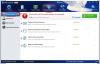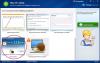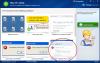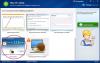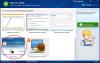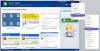-
Posts
343 -
Joined
-
Last visited
-
Days Won
56
Everything posted by Config
-
Hi! Please try Wise Care 365. As you can see in the pic, your privacy can be fully protected with the software. http://www.wisecleaner.com/wisecare365.html Thx.
-

internal error,error 0000000b
Config replied to Amanuel's topic in Computer Trouble-Shooting Discussion
This seems to happen mostly when anti-virus programs are taking too long to scan a file, or have frozen while scanning the files you are trying to copy. PLZ Try temporary disabling the virus scanner while copying the files. -
Hi! Please try the following methods. If they cannot work, we suggest that you use the final solution in Wise PC 1stAid to fix it. Thx. 1. Install the latest updates Run Windows Update to correct problems by replacing out-of-date files, updating drivers, and fixing vulnerabilities. Click the Start button, and enter Update in the search box. Click Check for updates in the list of results, and install any updates from Windows Update. 2. Turn off add-ons Add-ons are apps that browsers use to interact with web content like videos and games. Incompatible or out-of-date add-ons might cause Internet Explorer to run slowly, crash, or prevent sites from displaying correctly. Before you turn off all add-ons, try starting Internet Explorer without add-ons to see if the problem goes away. Click the Start button, and enter Internet Explorer in the search box. Click Internet Explorer (No Add-ons) in the list of results. If this seems to fix the problem, you might want to turn off all add-ons, and then turn them back on only as you need them. Here you can use the 7th solution in Wise PC 1stAid to fix it. 3. Turn off hardware acceleration Hardware acceleration uses your PC's GPU to speed up graphics-heavy tasks like video streaming or online gaming. Turning this off might help solve display problems. Open Internet Explorer. Click the Tools button, and then click Internet options. On Advanced tab, select Use software rendering instead of GPU rendering. Click OK, and then restart Internet Explorer for the changes to take effect. 4. Run Internet Explorer as an administrator Depending on your User Account Control (UAC) settings, you might not have permissions to run an app as an administrator. You must be logged on as a local administrator or provide the credentials of a member of the local administrators group. Click the Start button, and enter Internet Explorer in the search box. Right-click Internet Explorer in the list of results, and then click Run as administrator. When the UAC message is displayed, do one of the following: If you're logged on as a standard user, or if UAC is configured to always require credentials, enter the appropriate administrative credentials, and then click OK. If you're logged on as an administrator and UAC isn't configured to always require credentials, click Yes to start Internet Explorer.
-

AOL cannot connect with huffington post
Config replied to Johnvecchio's topic in Computer Trouble-Shooting Discussion
Hi! Can you get connected to huffington post simply with the URL? If not, then it's not anything wrong with AOL but your internet connection. -
Hi! If the problem occurred when you were using IE-10, we suggest that you use the 7th solution in Wise PC 1stAid to solve the problem. If you were using other browsers like Chrome, we suggest that you turn off certain plug-ins. ( Menu -- Settings -- Extensions )
-

Support license key Wise Care 365 for forum VietZone.Biz
Config replied to vietzone.biz's topic in Wise Care 365
Hi! I believe we have already replied to your request via messages. Next time, anything related to partnership or cooperation, you can send direct emails to: [email protected] Thx. Best Regards, Wisecleaner.com Team -
Hi! We suggest that you use the final solution in Wise PC 1stAid to optimize your PC. Thx.
-

постоянно зависает и пропадают темы рабочего стола
Config replied to Oleg's topic in Computer Trouble-Shooting Discussion
English version: constantly freezes and disappear desktop themes It often hangs and stops responding. But perhaps the problem is not in the Wise Cleaner, since I installed Windows 7 Ultimate x64 and only 1Gb of RAM. ------------------------------- Hi! We suggest that you use the final solution in Wise PC 1stAid to solve your problem. Thx. -
Dear Users, In order to help you find your answers regarding using Wise Care 365 in a more efficient way, starting from today, all the most frequently asked questions and their answers will be assembled here under this post. Please make sure you have searched in this post for your answer first before starting a new Topic. Unlimited topics will be added here until… Wise Care 365 is perfect and users are all familiar with it. Further questions/suggestions, feel free to contact us. Sincerely, WiseCleaner.com Team Facebook.com/wisecleanersoft Twitter.com/wisecleaner
-
Hi! One suggestion here: Open the Windows Update troubleshooter by swiping in from the right edge of the screen, tapping Search (or if you're using a mouse, pointing to the upper-right corner of the screen, moving the mouse pointer down, and then clicking Search), entering Troubleshooting in the search box, tapping or clicking Settings, and then tapping or clicking Troubleshooting. Under System and Security, tap or click Fix problems with Windows Update.
-

all programs open with vlc media player
Config replied to Gopinath's topic in Computer Trouble-Shooting Discussion
Hi! Please follow the steps below to cange VLC File Associations. 1. Open VLC player 2. Select "Tools" from the main menu bar at the top of the player. This will open a drop-down menu. 3. Select "Preferences" from the drop-down menu. This will open your Preferences window. 4. Click on "Interface" in the left-hand menu. Typically when you open the Preferences window you will automatically be in the Interface screen, but if not, make sure to select it from the left-hand menu. 5. Click on the "Association Setup" button, under the "Instances" section of the menu. This will open the list of file types with which VLC can be associated. 6. Place a check mark next to every file type you wish to associate with VLC. If you want VLC to open all possible file types, just click the boxes next to "Audio Files," "Video Files," and "Playlist Files." Otherwise, click on the specific file types you want associated. Vice versa. 7. Click on "Apply" at the bottom of the list, and when the list closes, click on "Save" at the bottom of your Preferences window. -

why i cant connect to internet
Config replied to Kakkvinda's topic in Computer Trouble-Shooting Discussion
Hi! Here are two suggestions for you: Method 1: 1. Swipe in from the right edge of the screen (if you're using a mouse, point to the upper-right corner of the screen and move the mouse pointer down), and then tap or click Search. Enter Internet options in the search box, and then tap or click Settings. 2. In the search results, tap or click Internet Options. 3. Tap or click the Advanced tab and then tap or click Reset… Note: Select the Delete personal settings check box if you would also like to remove browsing history, search providers, Accelerators, home pages, Tracking Protection, and ActiveX Filtering data. 4. In the Reset Internet Explorer Settings window tap or click Reset Note: To delete all personal settings, tap or click the checkbox for Delete personal settings. 5. Close and then restart Internet Explorer for the changes to take effect. Note: The Reset Internet Explorer Settings feature might reset security settings or privacy settings that you added to the list of Trusted Sites. The Reset Internet Explorer Settings feature might also reset parental control settings. We recommend that you note these sites before you use the Reset Internet Explorer Settings feature. Method 2: If you are using any Proxy connection, then try disabling the proxy connection and check. Follow the steps to disable proxy: a. Click the Gearbox at the top right corner in internet explorer. b. Click the Tools button, and then click Internet Options. c. Click the Connections tab, and then click LAN settings. d. Select the Use a proxy server for your LAN check box. e. In the Address box, type the address of the proxy server. f. In the Port box, type the port number. -
Cute picture you have! We suggest that you use the final solution in Wise PC 1stAid to fix the problem. Thx.
-
Hi! You need to use the uninstaller located in your utilities folder to remove the trial version first.
-
-
Hi! We suggest that you re-install your os and distribute more space for your C Drive. Further questions, please describe your problems in detail. Thanks.
-
English version: when loading, for a moment looked through the normal icons on the desktop and then turn black. ------------------ Hi! Please try the following method: Right-click on My Computer and choose "Properties". Under the "Advanced" tab, in the "Performance" section, click the "Settings" button. In the Window that opens, under the "Visual Effects" tab, which radio button is selected? If the top button is selected, try selecting the button next to "Adjust for best appearance" instead and apply the change. Look in the list, make sure there is a tick in the box next to "Use drop shadows for icon labels on the desktop". Apply any change you make and click "Ok" to both open windows. -----------------------
-
-
-
-
Are you getting a yellow line across the top of your webpage when you try to download? You can also try launching Internet Explorer in safe mode: Here’s how you can disable all addons/extensions and run IE8 without them: •Go to Start > Run •Type iexplore -extoff •Press Enter If you can download while in safe mode, you likely have an add-in or toolbar interferring and can start weeding them out using Tools->manage addons and Tools->Toolbars You can also go to Tools->Internet Options->Advanced Tab and click on the reset button (but this will reset everything back to original) Let me know how you make out with these suggestions. Post back here if you have any questions.
-
-
If it cannot be fixed after updating, please kindly feedback. Before we proceed, let me ask you a few questions for a better understanding. 1) Are you using the proxy settings to connect to the Internet? 2) Have you installed any third party security program on the computer? 3) Did you receive any error message when you open the Apps? 4) Have you made any recent changes on the computer prior to this issue?
-
English version: In Windows 8 (64 bit) Internet Connection cannot be established on the tiles. ------------------- One suggestion: Simply update the apps in the apps store.
-
Hi! Thanks for your suggestion! Great idea! Our engineers are considerting about it. Please stay tuned. Thanks.