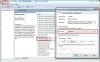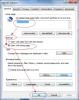-
Posts
343 -
Joined
-
Last visited
-
Days Won
57
Everything posted by Config
-

Cannot acativate WindowsUpdate
Config replied to Oliver's topic in Computer Trouble-Shooting Discussion
Hallo Oliver, If the methods above did not work, please try this: 1. Click Start, and then type services in the Start Search box. 2. Double-click at “Windows Update”. 3. In the properties panel, please make sure the “startup type” is “automatic” and the “start” button is grey. 4. Click OK to save the change. 5. Restart your computer. The pic below is for your reference. Thx. -

Cannot acativate WindowsUpdate
Config replied to Oliver's topic in Computer Trouble-Shooting Discussion
German to English: ------------------------------ Check for updates for your computer The latest updates are always installed to IMPROVE safety and performance of the computer. Check for updates Windows Update can not currently check for updates. Since the service is not executed. Possibly, you have to restart the computer. ------------------------------ Hi, have you tried the right-click? Please wait, we are further analyzing your problem. -

Cannot acativate WindowsUpdate
Config replied to Oliver's topic in Computer Trouble-Shooting Discussion
Hi! Please try the 2 methods below: Method 1: Run the System File Checker tool (SFC.exe)Run the System File Checker tool (SFC.exe). To do this, follow these steps: Open an administrative Command Prompt window. At the command prompt, type sfc /scannow, and then press Enter. After the scan is finished, try to install updates again. Method 2: Remove any incorrect Registry valuesRemove any incorrect values that may exist in the Registry. To do this, follow these steps: Click Start, and then type regedit in the Start Search box. In the Programs list, click regedit.exe. Locate and then select the following registry subkey: HKEY_LOCAL_MACHINE\COMPONENTS Right-click COMPONENTS. Click Export. In the File Name box, type COMPONENTS. In the Save in box, click Desktop, click Save, and then save the file to your desktop. In the details pane, right-click PendingXmlIdentifier, and then click Delete. If this value does not exist, go to the next step. In the details pane, right click NextQueueEntryIndex, and then click Delete. If this value does not exist, go to the next step. In the details pane, right click AdvancedInstallersNeedResolving, and then click Delete. If the value does not exist, go to the next step. Restart the computer. Try to install the updates again. -
Hi! Plz try the 7th and final solutions in Wise PC 1stAid. Thx.
-

how dose wise PC 1stAid work
Config replied to Lloyd's topic in Computer Trouble-Shooting Discussion
Hi! Please refer to: http://www.wisecleaner.com/PCE/Help/pc1staid/ Thx. -

Wise PC 1stAid cannot install/open
Config replied to Lloyd's topic in Computer Trouble-Shooting Discussion
Hi! The situation is not normal. Plz try this: 1. Uninstall the previous tool with this : http://www.wisecleaner.com/wiseuninstallerfree.html 2. Re-download and reinstall Wise PC 1stAid: http://www.wisecleaner.com/wisepc1staid.html And, no offense, but a question: If you could not open/use Wise PC 1stAid, where did you submit this post from? -
Hi! Nice Coffee! Please try the following methods: One - update your Windows system Outdated Windows system is often the case to affect the effective performance of those applications and files, and make some functions and services cannot be used smoothly on the computer. So you should go to check whether there has been a newer update version of the Windows system available online, and install it on your computer if there is. Two - Uninstall the newly installed program on your computer system The ImApp.exe error problem often occurs when you newly install a program on your computer, the common reason for your computer encountering this error issue after the installation is there are some component of the program are incompatible with the file on your computer system, so it may delete or modify the file with other features, when you try to activate the associated program, the computer system will not be able to detect and read the file successfully. To solve this problem, you should uninstall the program from your computer and reinstall the one which is more compatible with your computer system. Guides to uninstall a program: Step one - click on "Start", and "Programs", "Control Panel", and then "Add/Remove programs" Step two - it will display a program list, find and locate the program you want to uninstall Step three - click on the uninstall button Step four - delete its install folder if it is still on your computer Step five - check and remove all of its associated registry entries on the Registry Editor Step six - reboot your computer system Three - Delete or reinstall the file on your computer Delete the file on your computer system If the file is not indispensable on for your computer, you can disable or delete the file on your computer. Start Registry Editor by clicking the Start button, typing regedit in the Search box, and pressing Enter. Open the HKEY_LOCAL_MACHINE folder ==> "Software" folder ==> "Microsoft" folder==> "Windows" folder ==> "Currentversion" folder. Click on the Run folder ==> Click on the ImApp.exe file. Delete the file by pressing Delete ImApp.exe key
-
Your computer is running another processor application in the background causing this, Use task manager to find out whats doing this - also defrag the hard drive and run a checkdisk in case of other problems Use this tool: http://www.wisecleaner.com/wisediskcleanerfree.html
-

cannot get emachine homepage on internet explorer
Config replied to 123yscid's topic in Computer Trouble-Shooting Discussion
Nice to hear it. You are welcome! -
Hi! Please cite your printer's brand, model and your operations before the problem occurred. Thx.
-

have problem with ie explore
Config replied to Dodie's topic in Computer Trouble-Shooting Discussion
Hi! Please try the following steps: 1. How to uninstall IE10 : (1) Start button > in the search box, type programs and features > Enter > left side, click View Installed Updates > scroll down to Microsoft Windows heading to find Windows Internet Explorer 10 > right click > click Uninstall. (2) Restart computer. You should be back with your previous IE version which, in this case, is IE9. You don't have to reinstall IE9. 2. Some unfinished business after uninstalling IE10: Set Windows Update to Manual : IE10 will come up in Windows Update again, and it will be installed if Windows Update is set at Automatic. To set Windows Update at Manual will give you option to install or not to install. Start > in the search box, type windows update > press Enter > left side, click Change Settings > under Important Updates, click the pointer and change it to " Download updates but let me choose whether to install Them " > click OK when done. -
Hi! The 7th solution in Wise PC 1stAid can help you. Thx.
-

cannot get emachine homepage on internet explorer
Config replied to 123yscid's topic in Computer Trouble-Shooting Discussion
Hi! Please follow the steps below to fix it. 1. Open your IE. 2. At the upper right corner, click the menu gear and select "internet options". 3. Reset your homepage to whatever you want, make sure the option "start with home page" is checked. 4. Save the settings. Meanwhile, we highly recommend that you uninstall ccleaner and use Wise Care 365 instead. http://www.wisecleaner.com/wisecare365.html Thx. -
Hi! The 10th solution in Wise PC 1stAid can help you. Thx.
-

Can'nt Display This Page
Config replied to dobeltran1's topic in Computer Trouble-Shooting Discussion
Hi! Please try the 6th solution in Wise PC 1stAid first. Or you can clarify your problem for us to further understand and help. Thx. -
Thank you so much Daniel Hallo Rolf und Hilde, Bitte Sie Feedback. Danke.
-
Please try this: Edit > prefrences > performance > GPU settings > Advance > at the selection box select "Advanced" Meanwhile, would you please provide some info of your operating system and more details of your operations before the error message appeared?
-
English version: Have a problem with the system restore settings, can not save data in the recovery, backup and restore. with the error displayed: (0x800 70490). (need to be answered in German) --------------------------- Please try this: To turn Norton product Tamper protection off 1. open Norton internet security 2. Network click settings 3. Miscellaneous settings 4. goto Product security and to the off position 5. click ok and log out norton 6. rerun sytem restore and it will run normally ---------------------------- Deutsche: Bitte versuchen Sie die folgenden Schritte: Schalten Sie Norton-Produkt Manipulationsschutz. 1. Öffnen Sie Norton Internet Security. 2. Network - Einstellungen 3. Verschiedene Einstellungen 4. Zum Produkt Sicherheit - aus. 5. Klicken Sie auf OK. Abmelden Norton. 6. Führen Systemwiederherstelleung. Und es wird normalerweise laufen.
-
Or you can clarify your problem for us to further help. Thx.
-
Hi! You can use Wise JetSearch to find out all the duplicate files and then delete them all! http://www.wisecleaner.com/wisejetsearchfree.html Thx.
-
English version: DVD drive is correctly displayed. When trying to start a CD, an error message comes: "no medium". "Please insert CD." -------------------------------- Hi, if your cdrom/dvd unit read dvd's but not cd-rom, just use a tiny piece of cotton with small amount of alcohol and carefully clean the lenses, but if your cdrom/dvd unit read cd-roms but not dvd's, maybe u need to add an special dvd reading program or actualization.
-
Hi! We suggest that you uninstall the software you mentioned, in which way all the problems will be disappeared. You can use Wise Care 365 instead, which will bring better performance to your PC. http://www.wisecleaner.com/wisecare365.html Thx.
-
Hi! Please try this: 1- Go to Control Panel 2- Administrative Tools 3- Services 4- go to the following Service : ( Windows Driver Foundation - User-mode Driver Framework ) Right Click then choose Properties ----> in the start up type choose Disabled. 5- Then reboot the system.
-

error moving file
Config replied to luckygoldeyes777's topic in Computer Trouble-Shooting Discussion
Hi! Would you please clarify the problem? For details regarding Google Earth, please refer to: https://support.google.com/earth/?hl=en Thx.