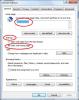-
Posts
343 -
Joined
-
Last visited
-
Days Won
56
Everything posted by Config
-

Internet Explorer 10 is giving trouble.
Config replied to anil1967's topic in Computer Trouble-Shooting Discussion
Plz try the 7th solution in Wise PC 1stAid. Thx. -
Please clarify the problem. By "stopped working", you mean cannot open ie, or the ie cannot open any websites?
-

window cannot find sss.bat
Config replied to mangesh's topic in Computer Trouble-Shooting Discussion
Hi! Plz try the steps below: Log on to the computer by using an account that has administrator rights. Click Start, type msconfig.exe in the Start Search box, and then press Enter to start the System Configuration utility. If you are prompted for an administrator password or for confirmation, you should type the password or provide confirmation. On the General tab, click the Selective startup option, and then click to clear the Load startup items check box. (The Use Original Boot.ini check box is unavailable.) On the Services tab, click to select the Hide all Microsoft services check box, and then click Disable all. Note This step lets Microsoft services continue to run. These services include Networking, Plug and Play, Event Logging, Error Reporting, and other services. If you disable these services, you may permanently delete all restore points. Do not do this if you want to use the System Restore utility together with existing restore points. Click OK, and then click Restart. -

Unable to login msn as default page
Config replied to Dan's topic in Computer Trouble-Shooting Discussion
Hi! Plz refer to menu- internet options: Change the homepage to whatever you want, make sure it starts with homepage, then click ok to save the change. Then restart your ie. Thx. -
The final solution in Wise PC 1stAid can help you improve the speed of your PC. For further fix, please clarify your problem. Thx.
-
Russion to English: do not open shortcuts ------------------------------ The first solution in Wise PC 1stAid can help you with the problem. For further fix, please clarify your problem. Thx.
-

[Solved - WinXP] Unresponsive Internet Explorer
Config replied to SeeLDee's topic in Computer Trouble-Shooting Discussion
Nice to hear it! Further questions, plz let us know. Thx. -
The 10th solution in Wise PC 1stAid can help you improve the startup speed of your PC. Thx.
-

computer slow & internet low speed
Config replied to tehkaokao's topic in Computer Trouble-Shooting Discussion
The final solution in Wise PC 1stAid can help you improve the speed of your PC. For further fix, please clarify your problem. Thx. -
The final solution in Wise PC 1stAid can help you improve the speed of your PC. For further fix, please clarify your problem. Thx.
-
The final solution in Wise PC 1stAid can help you improve the speed of your PC. For further fix, please clarify your problem. Thx.
-
The final solution in Wise PC 1stAid can help you improve the speed of your PC. For further fix, please clarify your problem. Thx.
-
The final solution in Wise PC 1stAid can help you improve the speed of your PC. For further fix, please clarify your problem. Thx.
-
Hi! Please use the 10th solution in Wise PC 1stAid.
-
Hi! We assume that you were using an HP. Then plz try the following: IssueWhen you open the Devices and Printers window, the HP product icon is missing. However, the product is functioning correctly. Figure 1: Example HP product icon in the 'Devices and Printers' window SolutionIf the HP product icon is not displaying in Devices and Printers , you can view the HP product properties, print queue, and preferences by following these steps. On the Windows taskbar, click the Windows icon ( ), and then click Devices and Printers . The Devices and Printers windows opens. Under Devices , right-click on the computer icon. The device menu opens. On the menu, click one of the following options for the HP product. See what's printing : Lists the current print jobs for the HP product. Set as default printer : Set your HP product as the default printer. Printing preferences : Customize the options for your printouts. Printer properties : Lists the properties for your HP product. Delete print queue : Allows you to delete the printer driver from Devices and Printers . WARNING:If you delete the default printer, Windows 7 automatically assigns another default printer, unless there are no other printers installed in Windows 7. Figure 2: Location of HP product options on the computer menu
-

Langsame Datei- und Ordnermanipulation
Config replied to dubito's topic in Computer Trouble-Shooting Discussion
A problem regarding "context menu" fixed by Daniel. Thanks. Ciao dubito, Please kindly feedback if your problem is fixed with the help above. Thx. -
Please use the final solution in Wise PC 1stAid to save your PC.
-
Please open your task manager, go to "processes", find any names related to it, right-click at the items, then select "end process".
-

Tips! How To Fix the 404 Not Found Error:
Config posted a topic in WiseCleaner Advices & Suggestions
How to Recover Deleted Files in Windows For Free? Check this video https://www.youtube.com/watch?v=0gP6AYQ1rOM Retry the web page by pressing F5, clicking the refresh/reload button, or trying the URL from the address bar again. The 404 Not Found error might appear for several reasons even though no real issue exists, so sometimes a simple refresh will often load the page you were looking for. Check for errors in the URL. Often times the 404 Not Found error appears because the URL was typed wrong or the link that was clicked on points to the wrong URL. Move up one directory level at a time in the URL until you find something. For example, if www.web.com/a/b/c.htm gave you the 404 Not Found error, move up to www.web.com/a/b/. If you get nothing here (or an error), move up to www.web.com/a/. This should lead you toward what you're looking for or at least confirm that it's no longer available. Tip: If you have moved all the way up to the website's homepage, try to run a search for the information you're looking for. If the site doesn't have a search function, try navigating to the page you want using category links to dig deeper into the site. Search for the page at a popular search engine. It's possible that you simply have the entirely wrong URL in which case a quick Google or Bing search should get you where you want to go. If you do find the page you were after, update your bookmark or favorite to avoid the HTTP 404 error in the future. Clear your browser's cache if you have any indication that the 404 Not Found message might just be yours. For example, if you can reach the URL from your phone but not from your tablet, clearing the cache on your tablet's browser might help. You might also consider clearing your browser's cookies, or at least the one(s) involved with the website in question, if clearing the cache didn't work. Change the DNS servers used by your computer but usually only if an entire website is giving you a 404 error, especially if the website is available to those on other networks (e.g. your mobile phone network or a friend in another city). 404's on an entire website isn't particularly common unless your ISP or government filters/censors websites. No matter the reason, if it does happen, giving another set of DNS servers a try is a good step to take. Finally, if all else fails, contact the website directly. If they've removed the page you're after then the 404 error is completely legitimate and they should be able to tell you that. If they've moved the page, and are generating 404's instead of redirecting visitors to the new page, they might be very happy to hear from you. A WHOIS search, using the site's domain name (e.g. weather.com) as your search term, should give you some contact information. If the WHOIS search isn't helpful, know that many sites can be reached via email at [email protected], replacing website.com with the real website name. Contacting a site via one of their social networking profiles is another good idea. -
Hi! Please re-install your operating system, or repair it using your installation CD. Thx.
-
Hi! PLZ use some anti-virus software to check whether your device is infected with virus.
-
Hi! Plz download the newest drivers from the official website: http://www.nvidia.com/content/global/global.php Don't try updating it via Windows auto update, which may cause problems.
-
Hi! Plz follow the steps below: File -> Options -> Add-Ins -> Manage COM Add Ins Disable (Uncheck) Outlook Social Connector Add-In.
-
Hi! Please specify your browser using to play the videos. And what are the videos?
-
Hi! Plz re-install your office suite or uninstall all the 3-rd party plug-ins in it.