-
Posts
98 -
Joined
-
Last visited
-
Days Won
5
Posts posted by tipstir
-
-
Need to add network devices (files, folders , drives) from network server device (aka node) like NAS (network attached storage). Also those USB HDD that can be connected to NAS thus be on your network to gain access to the files when using the JetSearch plugin. I could really use this program if it had network support instead of just the local PC file system.
-
The last update 3.16 didn't auto-update and I have opened the door on both Firewalls I use to allow this app to gain access. I have to run the update manually from the within the program.
-
-
There are a few more clues to why the latest version still not catching everything on the system at 100%. With the current improvements we're getting closer to that mark. I've attached some issues and what I am seeing with MS-DDS and DRM where if you set it to safe the software still reports and error. MS Animal-ware still not catching there files.
Windows 7 Firewall Control 64-bit (Companion to Windows 7/8 Firewall) by Sphinx-software (doesn't seem to be supported)
Spyware Blaster V5 (this manages HOST, Bad-IPs and Cookies) (doesn't seem to be supported or it's updates)
Paint.Net V3 (doesn't seem to be supported)
ARC software doesn't seem to be supported by Perfect World Entertainment Inc (online gaming)
Are they're any plains to support cookies like a manager would be great. Cookies listing I know the program cleans them but how about lettings us add to safe cookie list and then the software can remove what we deem as not-safe.
Common Cleaner
Traces In Computer
Windows Searching History
Network Drive Mapping History
Taskbar Jump List
By default these are not selected they should be selected by default.
Other Applications
Java is not selected by should be selected by default.
-
Instant update added WC365P314 a few days ago.. Even though the cleaning is getting better still not 100% yet. I've added some clues to what's not getting clean effectively.. To help the DEV Team..
Key area's:
Registry
Windows
Apps
Ram
Text Log files added and Image shot.
Note: Fuel mention that's AMD Fuel. This report also has the new Chrome 64-bit DEV latest version on it.
Also in 3.14 I see you have added uTorrent, BT support but what about Vuze is that supported?
-
@tipstir,
Thank you for your feedback.
1, About items that are not cleaned by wise care 365 v3:
Google Chrome Session, Windows Media Player, Paint.Net, wisecleaner really don't scan and clean them. We will add them soon.
MS Antimalware, sorry, I don't know this program. MS defender? or MSE? Can you tell me the name of the program?
And can you tell me, how do you know wise care 365 does't clean those items?
Recent Documents, Other Explorer MRUs, Run History, Windows log files, wise care 365 has cleaned them. System Cleaner-->Common Cleaner
Recent Documents & Other Explorer MRUs = Common Cleaner->Traces In Computer->Windows System->Other Explorer MRUs
Run History = Common Cleaner->Traces In Computer->Windows System->Run in Start Menu
Windows log files = Common Cleaner->Useless Files In Computer->Windows System->System Log Files
You can scan and expand the list to check.
2, About WiseCare365 Tray
It is a quick start button, user can run Wise care 365 very soon.
We will consider your suggestion.
Yes all those recent have been check and it still doesn't catch those traces. I trying to use just one cleaner here which is your program. I know your team is making progress. Traces with MRU is the issue WC365 not catching all traces in apps. The MS = Microsoft. Antimalware - Anti-Malware from Microsoft integrated. Normally that gets updated when your do a Windows Update. All like this should be in WC365 already again not there so that would explain why it's not catching it.
Another suggestion is why doesn't the may scanner scan everything 3x times (clean, scan, clean, scan, clean and scan) This is what I have to do with WC365 otherwise it won't catch it. Another option you can offer is Extreme Scanner so that would take care of everything. That ES would also clean out all blocked memory blocks and free those up.
Basically Junk data, Junk Cache and Filled Memory Blocks. Also Bootup GUI for Windows that can be disabled should be option in WC365 so the animation doesn't load causing the system to boot-up faster and thus saving the end user time and also have more system resources memory on-hand. Of course Msconfig has this option but most end users don't know about that hidden tool in Windows. Now on Windows 8 your app is really important because out of the box Windows 8 is sluggish.
Are there any plans for WC365 Metro App for Windows 8 users?
Thanks!
-
Need to offer 64-bit Version because it would take advantage of our newer processors.
Can anything be done with the active Memory or Wise 365 Tray is always running in the tray with V3.x always have to disable it manual every time the WC365Pro is launched. I understand why you have provided such a feature but there should be option to disable it so it doesn't run. Got to understand not everyone needs such a feature today. As the Hardware Monitoring it nice feature to have, but again optional. I still feel that you should make the software scan all memory blocks and free-up that memory when the last scan is done. Shouldn't need to run any other memory add-on cleaner. I know you have plug-ins but still why can't the main WC365 clean the memory all of it. Right now your scanner does shutdown Google Browser before it cleans. I've also noticed that under Common Cleaner whatever I've selected still doesn't get remembered when the system is updated to the next version of WC365 V3.x under other applications, Sun Java is alway's uncheck that should be check by default.
I had posted this once prior but I am posting this again:
WC360 V3.x software engine should be searching and cleaning for:
- Windows Update Downloaded & Log Files *
- Account Temp Files for All Users
- LocalApplicationData Log Files
- ApplicationData SubItems Logs
- Microsoft .NET Framework Logs
- Windows Installer Temp Files
- Windows Folder Log Files
- ServiceProfiles Log Files
- Downloaded Installations
- Performance Log Files
- Drivers Inf Log Files
- ReportQueue Log Files
- Shutdown Cache Files
- Prefetch Cached Data
- DataStore Temp Files
- Explorer Temp Files
- Narrator Temp Files
- Shell Cached Icons
- Shell Cached Files
- Updates Temp Files
- System32 Log Files
- *.tmp Stored Files
- Offline Web Pages
- Cached Wallpapers
- System Log Files
- Panther Log Files
- Logon Temp Files
- WINSAT Log Files
- MSDTC Log Files
- Debug Log Files
- Root Log Files
- Wbem Log Files
- Font Cache Files
- Cached Folders
- WER Log Files
- WDI Log Files
- CatRoot Logs
- Recycle Bin
- Driver Logs
- Temp Files
-
As a follow-up to reporting on Wise Care 365 V311 isn't catching the following attachment will show what it not cleaning.
First one: Apps
Second one: Windows System Files
Even with 3.11 still not cleaning these two sets. Also memory should be automatically cleared up after everything is cleaned. I did see that 3.11 is now catching more of the Common Cleaner.
As for the Services tool script that is ran after the WC365 is installed.
-
@ Tipstir,
1, About temperature, you need to install the latest version of v3. http://www.wisecleaner.com/xen/WiseCare365_V3.exe
Then replace the English.ini
 English.zip
English.zip2, Bootup Booster, you can disable it in Settings.
3, About memory, do you have two pieces memory, 2*4 GB=8 GB, same as my screenshot? (mine is 2*2 GB=4 GB)
Thanks for the update with the English.zip. I had removed all non-english.ini in that folder also. Just kept the one. That corrected the issue with the update so now everything shows F instead of C for temp.
Hardware Overview
Software is not detecting that I have 8 GB system nor this computer max out at 32GB but I just used 16 GB 1600 MHz. It's only showing 4 GB on 8 GB system and this computer only 8 GB on 16 GB system.
Attached are 4 photo files. 2 are not this program but to show you their results in memory on the system. Intel Laptop
Also Graphic Temp is not showing up on the intel laptop on AMD Next Gen Vision it does. But not with Intel GMS?
Question for is Wise making the 365 Care *64 instead of *32? Should coming out with *64 version.
I am currently testing Google Chrome 37.0.2031.2 Dev *64 instead of buggy *32. Does wise 365 care support Chrome Browser *64 also?
I have some suggestion also, doing installing of the application you should have option for what languages you use and thus don't need to waste HDD space on all those smaller *.ini files for other countries.
Another option if you wish not to have Wise Assistant installed on the system in services.msc.
Otherwise the attached file name Remove WiseBoot.zip will remove Wise Assistant from services.msc. No reboot isn't required.
-
@ tipstir,Thank you for your feedback, and sorry for delay.1, Temperature issuewe have fixed this, but you need to change F to C or C to F manually.you can view this topic to learn how to change F to C.2, WiseAssistantBoot service, it is used to calculate system boot times.3, System monitoring is a new feature, we need more tests and data, so can you send us some screenshots? we need to know what are wrong?4, wise care 365 both v2 and v3 support to clean Safari browser. we will consider to add Maxthon and Pale Moon later.
1. Temperature issue still showing C no matter what I change in the English.ini. Yes I did copy the *.ini to another location then edit the file then drop it back into the folder. Checked to see if it was change and still the same Celsius reading.
2. WiseAssistantBoot Service just as boot monitor really not needed. Should make that option to run or not. Although on my Windows 8 Pro Tablet it did say boot-up was faster than it was under V2. Still I try to keep files on bootup a min.
3. System monitoring on my Windows 7 Laptop reports it to have only 4GB of RAM and it's not showing it to have 8GB of RAM which is in there. Kind of spotty reporting. Sure going take time to get it to 100%.
4. Browser support. Maxthon Cloud Browser 32-bit and Pale Moon 64-bit Browser would be nice thanks.
Other Apps Clean-up
I've attached a list from app cleaner you might want to focus on other apps that are popular to clean there junk files.
Thanks for your support in these matters.
-
Thanks for the update for Temperature issue! I'll install it and report back!
-
I don't see any DPI issues on my end although I am on 1920x1080p HD 23-inch LED and also run Wise on 40 and 46-inch too. Those are the same 1920x1080p. I've attach an image from Windows 7. Everything runs find I do have to run the common cleaner 3 times to make sure it catches everything thus reducing non-clean items. Other cleaners report system is clean. Still about maybe about 10% Wise is not catching. Sure Windows will trash more junk data files processing in the background even after you clean the system. VRM and RAM really need to release the memory when cleaning where Wise seems to be stepping in.
Crashed on 7 using Wise but recovery was quick so was hardly notice. I'll have to check the events to see what trigger that.
Next is to put this on Windows Tablet running 8.1 update 1 most current patches. That tablet dual core 64-bit with 320GB SATAII HDD seems run slow prior when you run Wise it comes back to life.
-
I just Ran V3 on Windows 8.1 Update 1 current patches. So far so good nice UI.
Issue: Temp is only showing C and not F no option to change.
WiseAssistantBoot still installs by default. My script will remove this from services.
What I would suggest would be if you need to display the temp/monitor do it so when you launch the Wise 365 Care Pro or Free so it can display.(okay you have that feature but the temp needs to be in F or gives us a choice)
Even though when you exit out of Wise Care 365 PRO Beta the 13% (49C) monitor still hanging around. That should be killed when you exit the application.
I must say hats off to the developers on the System Monitoring for Processor. To tell me my AMD Black Edition Quad Core can be max out at 2.8GHz interesting.. But it can't read the Threads Count info.
Network Adapter
Should tell you if your connected by 10, 100, or 1000 mbps or WiFi by speed also either 10, 20, 30, 40, 50, 60, 70, 80, 90, 100 an etc.
Graphic Card info is parse only telling me the GPU and Video Mode Description the rest is blank.
System Cleaner
Common Cleaner
Internet Browsing History
Need to support Maxthon, Safari, Pale Moon are some additional browsers i use.
I also run other cleaners, but I would like to just run Wise Care 365 only.
Free Windows Tuner v2.0.0.6 shows the system state at 91% : where is found -8.4 RAM cleaned remove 3 files +10.5 mb all this after I ran the V3 Wise Care 365 Pro Beta.
UnCleaner V1.7 also states the system status to be bad: 47.9 MB with 348 files in 11 folders
JetCleaner V1.5.x also states the system status to be Registry 4 problems, Windows Clean 30.60 mb, Appls Clean 15 problems RAM Optimization okay
So I hope that you can get Wise Care 365 to the state of flux so I don't have to run additional software. Your getting there with V3 though.
- GoracV and LestershoellVar
-
 1
1
-
 1
1
-
Hmm! I've just installed V2.99 and now you have V3. Okay but I might add I've made a small script to remove the WiseAssistantBoot from services. I don't see the need to have it default and installed on services. You should make that option doing installation. The major purpose we all here run your software is to speed-up Windows dirty habits that still go on today. I'll install the V3 on Windows 8 system see how it goes from there.. Thanks.
-
Hi tipstir!

Is it a different thing from the following picture?
Okay hmm I found this setting as you had described. I'll see how it goes. Thanks again!
-
Okay I was still on V2.95 when I had reported this. I do have V2.96 thanks and I'll look into that setting.

-
I use Wise 365 Care Pro but I still need to use additional cleaning programs. Why? Because Wise is still not cleaning certain key elements that need to be cleaned. MRU Cache is still not being cleaned!
Run test on after you use Wise 365 Care Pro.
Test the following programs:
Free Windows Tuner v2.0.6
Slim Cleaner Free (this one adds apps cleaner like (kindle, evernote, kingsoft office suite junk data files)
JetClean Pro V1.5.x
I would like to run one program for cleaning makes it easy to keep the system running at peak performance. No matter what I've recommended Wise 365 Care Free or Pro to everyone all over world on forums I belong too. Most never heard of Wise 365 Care prior. But now they have.
Face Book players of kixeye Battle Pirates Game really need this Wise 365 Care cleans out all Live Stream junk data code out left on users PCs. That's over 1.6 million players. I've mention this to them on both kixeye forum and face book group for this game using Wise 365 Care Free or Pro.
One thing more that Wise Game Booster is a must for those who play STO (Star Trek Online).
My thanks to Wise 365 Care Support Team there. Just keep up the excellent work you doing there. I'll let you know what else needs to be address in the future.

-
Wise 365 Care Pro is not cleaning up MRU Caches still remain present on the system.
-
No problem! Does 2.65.205 have these changes I had implemented to you?
Also Need to add the following browsers for clean-up
Maxthon Cache
Safari Cache
FireFox Cache
Ram/Clipboard Clean-up must be down in PC Checkup. I know you have applet included but it most might not use it so you should have it set for Auto Clean.
Icon Cache Rebuild
C:\Users\User-Name\AppData\Local\IconCache.db
This one gets corrupted and in time won't display all icons on Windows OS.
ie4uinit.exe -ClearIconCachetaskkill /IM explorer.exe /FDEL "%localappdata%\IconCache.db" /Ashutdown /r /f /t 00Privacy
Restricted Sites Protection Block List (ad, tracking, unwanted downloads, scripting, browser exploits an etc)
The above should be for Internet Explorer, Safari, Maxthon, and Chrome
TCP/IP
Network Connection Speed WAN side: 56KB, 1MB, 5MB, 10MB, 20MB, 30MB, 40MB, 50MB, 100MB Plus since most can now go up as high.
I just tested Wise 365 2.65.205 against another cleaner
Results shows
Registry - 10 problems (Histroy List, File Extensions, and Deep Scans for (MRUListEx, Empty Registry Values)
Windows 4.03 mb (Windows Logs)
Applications: 15 problems (Paint.net, MS AntiMalware, MS Security, Office and Windows Run History)
Final check from another cleaner found 104 logs..
Everything else looks good.
Thanks
-
I've been using this software along with some others types of cleaners but I would like to see more development in terms of that Wise 365 can do more.
1. Clear all the available RAM and Clipboard under PC Checkup
2. List the rest that needs to be done too opt out for those you do already:
- Windows Update Downloaded & Log Files *
- Account Temp Files for All Users
- LocalApplicationData Log Files
- ApplicationData SubItems Logs
- Microsoft .NET Framework Logs
- Windows Installer Temp Files
- Windows Folder Log Files
- ServiceProfiles Log Files
- Downloaded Installations
- Performance Log Files
- Drivers Inf Log Files
- ReportQueue Log Files
- Shutdown Cache Files
- Prefetch Cached Data
- DataStore Temp Files
- Explorer Temp Files
- Narrator Temp Files
- Shell Cached Icons
- Shell Cached Files
- Updates Temp Files
- System32 Log Files
- *.tmp Stored Files
- Offline Web Pages
- Cached Wallpapers
- System Log Files
- Panther Log Files
- Logon Temp Files
- WINSAT Log Files
- MSDTC Log Files
- Debug Log Files
- Root Log Files
- Wbem Log Files
- Font Cache Files
- Cached Folders
- WER Log Files
- WDI Log Files
- CatRoot Logs
- Recycle Bin
- Driver Logs
- Temp Files
- Orphan Files
3. Optimize Windows Start behavior
This would disable the Boot Options [x] No GUI Boot
4. Auto run and check HDD then defrag anyway
That's about it..
Thanks..




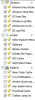

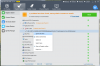
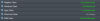
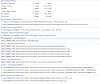
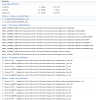
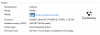
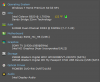
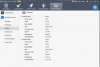
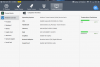

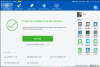
WisePluginManager feature requests, bug reports, updated translations
in Other WiseCleaner Products
Posted
What's the latest on this program. Is this in Wise Care 365 Pro V3.16. Looks like it should be added to it or be able to launch it? I have it installed and checking to see what's I have as plugins. Looks good though thanks in advance.