-
Posts
930 -
Joined
-
Last visited
-
Days Won
197
Posts posted by WiseCleaner
-
-
1, Right-click the file, click Open with----Chose default program, select a program in the list to open the file as default.
2, Run Wise Care 365---Menu----Settings---General---Execute at Windows startup, click OK to close settings.
3, Control Panel---System and Security---Action Center---Maintenance, Set up backup. If you cannot do it, is there an error message displayed?
-
-
Please run Wise Program Uninstaller, find out "baiduspeedconnector" and click Safe Uninstall
-
-
Maybe there too many desktop icons. When you log on, the system will load all icons, it will takes more times.
1, I suggest you to clean your desktop, delete unused and useless icons.
2, Run Wise Care 365----System Tuneup---Startup manager, set OFF useless startup programs and services.
-
-
Hi,
This is the system turn to sleep mode. You can try following steps to close it.
1, Control Panel---Hardware and Sound---Power Options---Edit Plan Settings
put the computer to sleep: Never
2, Click Start---type Task scheduler, to check out if there are any tasks which can turn PC sleep
-
After using browser or running other programs for a while, system did not release memory which were being used when ended the process, so it’s normal for the slow response of other programs, you even need to wait for a while.
1, This situation has something to do with the hardware configuration of the PC, the CPU of your PC is low-end processor with bad performance. Upgrade your memory to 4 GB may deal with your issue.
2, You can also run Wise memory optimizer to realize live optimization and release more memory for you.3, Run Wise Care 365----System Tuneup----Startup manager, set OFF useless startup programs and services.4, To use an anti-virus software which occupy less resource, like Microsoft Security Essentials. -
-
Hi, you can try following steps:
1, Run IE----Tools (Alt+X)---Internet Options----Advanced,
unchecked Use software rendering instead of GPU rendering
checked Multimedia, Enable alternative codecs in HTML5 media elements
Enable automatic image resizing
Play animations in webpages
Play sounds in webpages
Show pictures
2, Run IE----Tools (Alt+X)---Internet Options----Security-----Custom level, ActiveX control and plug-ins
Enable Run ActiveX controls and plug-ins
3, Run IE----Tools (Alt+X)---Manage Add-ons----Toolbars and Extensions, Be sure Shockwave Flash Object is Enable and latest.
-
Hi,
I suggest you to do a full scanning in safe mode using anti-vinous software.
If you can, please provide a snapshot about those applications and windows to us.
-
Hi,
Xp and Win 7 are different OS, so the XP updates are not need for Win 7.
You said when you press Shutdown and it shut down without processing updates from Windows Updates.
How do you know it need to process updates from Windows update when shutdown?
-
Please seek help from Dell support.
-
"You can not run the internet" means you can not run Internet Explorer, or can not open the webpage?
-
1, Re-install Logitech SetPoint driver.
2, What were you doing when the error message "The Character set mapping file can not be found" was displayed. -
Hi,
If you are sure that some one extension block you watching TV streaming pages in Internet. Try following steps to solve your problem.
1, IE browser:
Open IE 10----Tools (Alt+X)---Manage Add-ons---Toolbars and Extensions, disable all of them, then enable them one by one to check which extension block you.
2, Google Chrome
Open Chrome---Customize and control Google Chrome-----Settings----Extensions, disable all of them, then enable them one by one to check which extension block you.
3, Firefox
Open Firefox----Firefox----Add-ons---Extensions, disable all of them, then enable them one by one to check which extension block you.
If those steps can not sole your problem, please let me know your web browser and page url of your TV streaming pages.
-
Hi,
1, Using anti-virus software to scan and clean your PC,
2, Copy the file inetcpl.cpl from another safe PC in C:\Windows\system32\inetcpl.cpl
3, Paste it to your PC in C:\Windows\system32\
-
-
Hi,
1, Press Win+R on your keyboard, and type CMD, press Enter
2, type sfc /scannow to scan and fix system error. If this can not solve your problem, turn step 3.
3, Run Wise Care 365---System Tuneup-----Context menu, turn off all programs.(Do not delete them).
If this can solve problem, then turn on programs one by one to check which program is bad.
-
Hi,
You can try following to solve your problem
1, run Wise Care 365 to clean junk files;
2, run Wise Care 365----System Tuneup----System optimizer
3, run Wise Care 365----System Tuneup----Startup manager, turn off all useless programs and services
Or, you can run Wise PC 1stAid, click the last icon "Running speed of PC is too slow" to speedup.
-
Please open this linkage to download it, then, decompress, run it.www.wisecleaner.com/tools/forum/new_folder.zip
-
-
It might need you to update your skype to fix that skype icon problem.
-
Please try the features: 'Slow start up'
and 'Running speed of PC is too slow' of Wise PC 1stAid to fix your problem.



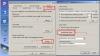
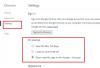
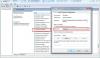
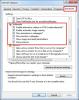
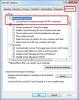
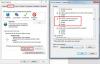
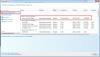
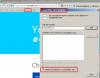
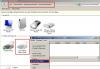
用了你們的程式速度太慢
in Computer Trouble-Shooting Discussion
Posted
You means you clicked the last icon in Wise PC 1stAid?
It will disable all third-party services. You can find out your audio service in:
click Start---type Services.msc and press Enter, find out your audio service and set its startup type as Automatic
And you can refer to this topic:http://forum.wisecleaner.com/index.php?/topic/174-how-to-modify-the-startup-type-of-services-automatic-manual-disabled/