-
Posts
930 -
Joined
-
Last visited
-
Days Won
197
Posts posted by WiseCleaner
-
-
The Orbit is a downloader.
What is your question? If you don't want it, you can run Wise Program Uninstaller to uninstall it.
-
-
Hi, sorry to reply late.
Do you use the latest version? If not , please uninstall it and install the latest one.
If this can not solve your problem, please click here to contact us, we will give you a test edition to do a test.
-
Hi, sorry to reply late.
1, Uninstall Google Chrome first, then download and install the latest version.
2, Click Start----Control Panel----Programs----Programs and Features---Turn Windows features on or off
Unchecked Internet Explorer 10, then restart system.
3, After restart, Checked Internet Explorer 10.
-
This situation has something to do with the hardware configuration of the PC, the CPU of your PC is low-end processor with bad performace. Upgrade your memory to 2G may deal with your issue.
Please check your C drive, whether it has enough space to run OS.
You can also run Wise memory optimizer to realize live optimization and release more memory for you. -
Hi, sorry to reply late. Try following steps to solve your problem.
1, Open Internet Explorer 10----Tools (Alt+X)----Manage Add-ons----Toolbars and Extensions, find out Shockwave Flash Object, Disable it.
2, Run Wise Program Uninstaller to uninstall Adobe Flash Player
3, Open Internet Explorer 10----Tools (Alt+X)----Internet Options-----Security---Internet / Custom level----ActiveX controls and plug-ins, set Run ActiveX controls and plug-ins
as Enable.
4, Open Internet Explorer 10----Tools (Alt+X)----Internet Options-----Advanced----Accelerated graphics, unchecked Use software rendering instead of GPU rendering
5, Open Internet Explorer 10----Tools (Alt+X)----Internet Options-----Advanced----Multimedia
selected Enable alternative codecs in HTML5 media elements,
selected Enable Automatic image resizing,
selected Play animations in webpages,
selected Play sounds in webpages,
selected Show pictures.
6, Download and install the latest version of Adobe Flash Player from http://get.adobe.com/flashplayer/
7, Open Internet Explorer 10----Tools (Alt+X)----Manage Add-ons----Toolbars and Extensions, find out Shockwave Flash Object, Enable it
-
In what way does the external HD be connected to the PC, USB port or SATA port, or others?
1, Be sure the external HD has enough power when it connect to computer .
2, Check the connection line and power line.
-
How do you know the registry was corrupted?
When you ran someone program or did some operation, some error messages were displayed?
Can you provide some snapshots about those error messages to us?
-
Do you have installed two OS, Win 7 and XP?
-
1, Right-click My computer----Manage, click Device, find out your DVD device.
2, Check the DVD drive's power whether is good.
Press power button to start system, you will see the DVD drive's power light is flashing.
If you can not see the flashing light (the light is dark), you should seek help from your computer's providers or the DVD drive's providers.
If the power is good, continue to step 3.
3, Insert a disc, do you hear the noise while the DVD drive is running? If not, insert another disc to try.
If the DVD drive can not run any disc, seek help from your computer's providers or the DVD drive's providers.
-
You are welcome!
Your new computer will run very fast!

-
Wise PC 1stAid the last icon "PC is too slow", if you click it, WPCA will turn off all third-party services and all IE extensions.
How do you connect to internet?
You can check 2 items to recover connection:
1, Right-click My Network Places----click Properties, do you see a icon named Local Area Connection? Is it bright or dark? Please create a snapshot about this and send to me.
2, Click Start---Run----type services.msc and press Enter, check all services one by one to find out which one relate with your connection, then start it.
Or, you can export the service's list and send to us, I'll check it.
-
How do you done to run those two command?
Suggestion:
1, click Start---type CMD in search box and press Enter, then type ipconfig
2, you can run msconfig in Command Prompt just type msconfig
or, type msconfig.exe in search box
-
Hi,
According to your words, you have two problems.
1, The Acer ASPIRE 5750G's keyboard doesn't work.
2, Think Pad Tablet Keyboard driver and button error.
Unfortunately, both of those are hardware problem. please seek help from providers.
-
Hi,
1, Start Terminal Services, set its starup type as Automatic
2, Set Windows Search startup type as Automatic.
3, Restart system.
-
Sorry, I can't understand you.
Please describe more details about your problem, a snapshot is very useful.
-
Please provide another snapshot. and describe more details about your problem.
-
Hi,
You can try following steps to turn on hibernate
1, Click Start---type CMD ,right-click it and click Run as administrator
2, type powercfg -a then press Enter to check whether hibernate function is on or off.
If you see this: The following sleep states are available on this system: Standby <S1> Hibernate
It means that you have turned on hibernate. Then skip to step 4.
If not, continue to step 3.
3, Type powercfg.exe /hibernate on
4, Type powercfg.exe /hibernate /size 75 (If it doesn't work, change 75 to 100)
5, Update all hardware's driver to the latest (Network Adapter, Bluetooth device... )
6, Right-click Computer---Manage---Device Manager, Network Adapter and Bluetooth device, right-click them---Properties---Power Management,
Unchecked Allow this device to wake the computer
-
Sorry, I don't know what yahoo pool well is. Can you explain it more details?
-
Please check your graph driver, be sure it is the latest.
-
Do you have installed this program C:\Program Files\opswat\gears client\ ?
You can uninstall it then re-install it to solve your problem.
-
Hi,
1, Run Wise Program Uninstaller to uninstall Skype.
2, Install an Anti-Malware software to do a full scanning and cleaning.
3, Download the latest version of Skype from its official sites. http://www.skype.com
-
You can try to re-install Nvidia driver to solve this problem.
-
You can re-install it just cover installation, do not need to uninstall it before. This cover installation will keep your history.



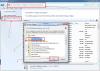
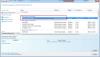
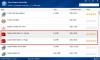
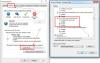
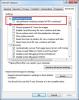
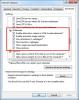




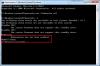
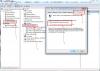
chrom
in Computer Trouble-Shooting Discussion
Posted
Please clarify your issue. What did you plan to do? Uninstall or install? And what utility and feature of it did you use to caused that message?