-
Posts
930 -
Joined
-
Last visited
-
Days Won
197
Posts posted by WiseCleaner
-
-
Hi,
Which program do you use?
You can try following steps to solve this problem.
1, run wise PC 1stAid and click 1st icon "Desktop icon error".
2, If this operation can not work, delete this icon, run wise PC 1stAid again, then reboot system, right click the program TrashReg click Sent to Desktop (create a desktop shortcut).
-
Hi,
Do you try to re-install Realtek HD Audio Manager? After you done it, please reboot system.
-
Hi DanieIR,
Your suggestions:
1, Turn off / Standby when PC is idle. I don't think turn off is a good idea, standby maybe is much better.
2, Turn off after a antivirus scanning is complete. I think most antivirus software can do it.
3, Turn off after disk defrag, Wise Disk Cleaner and Wise Cleaner both can do it.
Thank you for your suggestions.
-
Hi
Was there any error message displayed?
Which browser do you use?
Can you download other files?
-
Hi nunitak,
Sorry about it.
When a user run Wise Care 365, we can detect whether he bought it.
But when he run Wise Disk Cleaner, we cannot detect whether he bought Wise Care 365.
Thank you for your understanding.
-
Recently my bootup booster stopped displaying weather information -- this after I had begun to rely on it for my first look at weather for the morning. Now it simply displays a "can't access weather information" message. I have done nothing (that I'm aware of) to cause this change, in fact I can find no way to configure or alter the bootup booster in any way, so my question is twofold:
Why did it stop displaying weather,
and
How do I get weather information back?
Don't worry about it. We are trying to solve this problem.
Please try the latest version of wise care 365 v2.93
Click Here to download it.
-
Hi,
Can you send us a thumbnail of the error when your Gmail cannot be opened? I need to see the full error message.
Generally, if you can use "Basic HTML" to open Gmail, it means there has no problem, Firefox just need to download cache files.
You can do this to solve the problem:
1, run wise care 365, click Custom Checkup----Useless files, find out and uncheck Mozilla Firefox cache.
Next time, when you click Checkup to clean your system, it won't clean Firefox cache files.
2, run wise care 365---System Cleaner----Common Cleaner---Useless files in computer---- Internet browsing history, find out and uncheck Mozilla Firefox cache.
Next time, when you click Start Scan to scan and clean, it won't clean Firefox cache files.
-
Hi,
Do you means that you cannot click mouse left button to close wise care 365 while it is updating and downloading 3 files?
-
Hi,
Can you give me a screenshot of the error message, when you open the website.
-
-
Hi,
1, Do you means you want to install second OS in your current system?
What is your second OS, Win xp / Win 7 / Win 8 / Win 8.1?
2, What operation do you done cause this message appears? Format drive D by manual ? Or install OS and format drive D automatically?
-
Hi,
You can try these steps to speedup your system:
1, Run Wise Care 365------PC checkup, to clean system junk files regularly.
2, Run Wise Care 365----System Tuneup------System Optimizer, optimize your system;
3, Run Wise Care 365----System Tuneup------Startup Manager, disable useless startup programs and services;
4, Run Wise Care 365----System Tuneup------Context Menu, disable useless context menu;
4, Run Wise Care 365----System Tuneup------Disk Defrag, defrag disk every one month or two months;
-
Hi,
Accurately, you don't need to do anything, the expiry date will be modified in our database.
-
Hi,
1, If you cannot uninstall a program, please run Wise Program Uninstaller, find out it in the list and click Safe Uninstall.
If Safe Uninstall cannot work, try to use Forced Uninstall.
2, If you cannot delete a file, restart system and press F8 to run Safe Mode, then click the file.
-
Hi,
Run wise PC 1stAid and click 1st icon "Desktop icon error" to solve your problem.
If this cannot work, please let me know.
-
Hi,
1, If your computer is Desktop PC, plug your webcam in another PC to try.
If it still cannot work, may be it is broken.
2, If your webcam is a part of your laptop. Update its driver. Then right My Computer----Manage-----Device Manager, can you find out your webcam in the list?
If no, you need to seek help from your laptop providers.
-
Hi,
Maybe you can change another keyboard to try.
-
Hi,
I suggest you to add the available physical memory to 2048 MB.
If you cannot do this,
1, run wise memory optimizer to free up more memory.
2, run wise care 365 to clean system junk files, disable useless startup programs and services.
-
Hi,
1, Run Wise Care 365----System Tuneup----Startup Manager,
Find out newnext or nengine , turn off it or delete it.
2, If you cannot find it, turn off all startup programs, then restart system to check, whether you get this error again.
3, If you don't get the error, turn on the startup programs one by one, and restart system, to find out the bad program and delete it.
-
Hi,
Can you send a thumbnail of the error icon to us?
Or, you can run Wise PC 1stAid, click the 1st icon "Desktop icon error" to solve your problem.
-
Hi,
Try to check these:
1, click the sound icon on right corner, click Mixer,
2, click System Sounds
3, click speaker (HD Audio Device), and set default.
4, Right click sound icon on right corner, click Volume control options, select your HD device
5, Make sure your game sound is open (in game control panel),
6, Make sure, when you watch a online video, you don't mute the player.
-
Hi,
This error message means that you have install a non-Signature driver (Not WHQL)
1, Uninstall drivers that you installed recently.
2, Make sure all installed drivers has WHQL signature.
If these steps cannot work, do a thumbnail of the error message and send to us.
If this error is blue screen of death, send this file to us (c:\windows\minidump\*.dump)
-
Sorry, I don't understand you.
Do you means the Anti-virus software do not work?
-
Hi,
Do you means that you uninstall / remove WMP, and now, you cannot play CD & DVD?



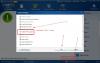
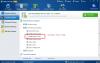
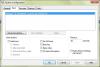

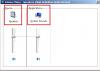
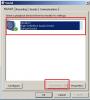
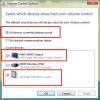
Windows Update
in Computer Trouble-Shooting Discussion
Posted
Hi,
Are you sure, the reason of update failure is bad dll files or dll files were missing?
If you can, please send us a thumbnail of the error message, when you run Windows update.