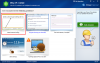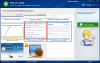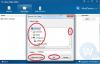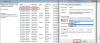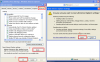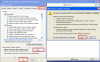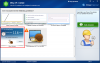-
Posts
930 -
Joined
-
Last visited
-
Days Won
197
Everything posted by WiseCleaner
-
We can not understand your description clear enough. As we can tell, if the difference is just different memory, ddr2 and ddr3 would be incompatible; If its memories are same, same ddr2 and ddr3, but different frequency, then the high frequency would be changed to low frequency.
-
Try following steps: 1, Run Wise PC 1stAid, click the 7th icon to disable all Add-ons. 2, If it not work, re-install or update IE.
-

firefox slows down
WiseCleaner replied to dbeach7908's topic in Computer Trouble-Shooting Discussion
1, Use Wise Care 365 or Wise Disk Cleaner to clean Firefox; 2, Open Firefox---Add-ons---Extensions, disable useless toolbar and extensions; Open Firefox---Add-ons---Plugins, disable useless plugins. -
1, Check the processor temperature, power supply, maybe RAM, but my guess is overheating of processor; 2, Do a full scan using antivirus software; 3, Check programs which apparently runs in the background and continuously scrubs the registry for junk files, mostly named "automated care ", sometimes it will reboot or shut down system.
-

computer extremely slow
WiseCleaner replied to verma's topic in Computer Trouble-Shooting Discussion
Please try the feature 'Running speed of PC is too slow' on the Main of Wise PC 1stAid. -
-
Could you describe your problem in more detailed information? Here attach a screenshot of the location and marking steps for complete 'Make new folder' in WFH, see whether it helps.
-
Use the feature 'Running speed of PC is too slow' on the Main of 'Wise PC 1stAid'.
-
Which kind of Internet Browser do you use?
-

image of icons not showing
WiseCleaner replied to sidhartha's topic in Computer Trouble-Shooting Discussion
Please use the first feature of 'Wise PC 1stAid' which names 'Desktop Icon Error' on the main first. If it doesn't help to the issue on your PC, then feed back us with more your PC details to: [email protected] -

Startup error message
WiseCleaner replied to Chillibob's topic in Computer Trouble-Shooting Discussion
1- Go to Control Panel 2- Administrative Tools 3- Services 4- go to the following Service : ( Windows Driver Foundation - User-mode Driver Framework ) Right Click then choose Properties ----> in the start up type choose Disabled or Manual. 5- Then reboot the system. -
Please use the last feature 'Running speed of PC is too slow' on Wise PC 1stAid Main.
-

Slow down bootup speed
WiseCleaner replied to ActiveSenior's topic in Computer Trouble-Shooting Discussion
Use WC365 Find 'System Tuneup' then 'Startup Manager' turn 'off' some programs you don't need them execute when PC starts. (One click on the green 'On', it will be turned to grey 'off'.) -

intermet explorer error
WiseCleaner replied to huffard's topic in Computer Trouble-Shooting Discussion
First, reset Internet Explorer: · Close any Internet Explorer windows · Click Start · Click Control Panel · Open Internet Options (you may have to switch from category view to icons to find this) · Click the Advanced tab · Click Reset… · Click Reset · Click Close · Click OK · Open Internet Explorer If you are still having problems, then next thing to look at would be another program causing a conflict with Internet Explorer. You can test this by doing a clean boot: (if you have Windows Explorer crashes, test these with a clean boot as well) · Click Start · Type msconfig into the search field (if using Windows XP you will need to click Run… then type in msconfig) · Press Enter on your keyboard · Click Continue on the User Account Control (If prompted) · Click Selective startup · Uncheck Load startup items · Click the Services tab · Check the Hide all Microsoft services box · Click Disable all · Click OK · Click Restart Now Once your computer has finished restarting, test to see if you still get the same error in Internet Explorer. If not then you just have to identify which service/startup item was causing the problem. · Click Start · Type msconfig into the search field (if using Windows XP you will need to click Run… then type in msconfig) · Press Enter on your keyboard · Click Continue on the User Account Control (If prompted) · Click the Services tab · Check the Hide all Microsoft services box · Check (Enable) the top half of the service boxes · Click OK · Click Restart Now Once your computer has restarted, again test to see if the problem is still gone. If so, then the services you enabled are good to stay. Repeat the enabling process for half of the remaining disabled services and continue this process until the problem returns or all services are enabled. If the problem returns then you will need to test the last batch of services you enabled one by one to find which was causing the problem to occur. If you enable all services and the problem still hasn’t returned: · Click Start · Type msconfig into the search field (if using Windows XP you will need to click Run… then type in msconfig) · Press Enter on your keyboard · Click Continue on the User Account Control (If prompted) · Click the Startup tab · Check (Enable) the top half of the service boxes · Click OK · Click Restart Now Follow the same process as before, with testing after each restart. If the problem hasn’t returned, go back and enable half of the remaining list of startup items and continue the process until the problem has returned. Then you will need to test the last batch of startup items you enabled one by one to find which causes the problem to occur. -
In this case, you might want to try resetting Internet Explorer. When you reset Internet Explorer settings, all add-ins and customizations are deleted. You basically start with a fresh version of Internet Explorer. The following will helps you reset Internet Explorer. Exit all programs, including Internet Explorer. If you use Windows XP, click Start, and then click Run. Type the following command in the Open box, and then press Enter: inetcpl.cpl The Internet Options dialog box appears. Click the Advanced tab. Under Reset Internet Explorer settings, click Reset. Then click Reset again. P.S. Reset will remove browsing history, search providers, Accelerators, home pages, Tracking Protection, and ActiveX Filtering data. When Internet Explorer finishes resetting the settings, click Close in the Reset Internet Explorer Settings dialog box. Start Internet Explorer again.
-
Try to follow these steps: 1.Click Start, click Run, type regedit, and then click OK. 2.Expand the following registry subkey: HKEY_CURRENT_USER\Software\Microsoft\Windows\CurrentVersion\Internet Settings\Zones\0 3.In the right pane, right-click 1200, and then click Modify. 4.In the Value data box, type either 1 or 0 to overwrite the existing value of 3. Then, click OK. Note If you type 1 in the Value data box, you will receive the following prompt when you start Microsoft Project: Do you want to allow software such as ActiveX controls and plug-ins to run?Additionally, you will receive this prompt at other times when you use Microsoft Project. If you do not want to receive this prompt, type 0 in the Value data box. The values 0, 1, and 3 are associated with the following behavior: ·0 = Enabled, or the action is permitted ·1 = Prompt ·3 = Disabled, or the action is not permitted 5.Quit Registry Editor. IF this does not works try to check the Internet Options.. Try to reset the Internet Explorer. 1. Click on Start & run. 2. Type inetcpl.cpl & click ok 3. Click on Advanced Tab & click on Reset (Make sure to put the check mark on the delete the personal setting for IE) then again reset. 4. Click close.
-
Windows 8 Error Code 0x80070078 errors are caused by missing system files or broken system registry structures. This is a critical sign of an unstable system that is typically caused by improper maintenance of the computer. RegCure is a PC Repair tool designed to repair Windows 8 Error Code 0x80070078 problems & errors. STEP 1: Download Regcure & Install for Free. STEP 2: Scan your computer. STEP 3: Click the 'Fix Errors' button to repair.
-

windows can`t check for updates
WiseCleaner replied to abenilson's topic in Computer Trouble-Shooting Discussion
1. Re-register the .dll files that handle the update process A .dll file is a something that tells Windows just how to run some of the automated processes behind almost anything that you can do on a computer. Obviously, as a regular user there is no need for you to know just how to work these files but here are the simple 3 steps you need to go through in order to solve the windows update error 800b0001. Go to Start and click on the Run button. If you don’t have it there you can use the search feature and type Run and hit Enter. In the Run window type cmd Depending on your version of Windows write the following commands and hit enter after each one. REGSVR32 SOFTPUB.DLL (for XP, Vista & Win7) REGSVR32 MSSIP32.DLL (for XP, Vista & Win7) REGSVR32 WINTRUST.DLL (for XP, Vista & Win7) REGSVR32 INITPKI.DLL (for XP & Vista) 2. Manually Install Update KB 2720211 This particular update usually comes pre-installed on most Windows versions but sometimes the installation process skips it. So what you need to do is to manually search for KB 2720211 download. Once you find it, download it and install it to your system. It should ask for a reboot but if it does not make sure that you reboot anyway and check if you are still getting the 0x800b0001 message. 3. Reinitialize the Download FoldersThis may sound like something fancy but in actuality Windows needs to download every update just like you download the installation kit for you Yahoo messenger. And sometimes those folders get so filled with data that errors turn up. And you can reset those folders by following these steps: Open a Notepad file by writing notepad in the search option in the Start menu Write the following code net stop wuauserv net stop CryptSvc ren %windir%\system32\catroot2 catroot2.old ren %windir%\SoftwareDistribution sold.old net start CryptSvc net start wuauserv pause Save the file to your Desktop with the file name rename.bat. Right click on the file on your Desktop and select Run as administrator. Restart your computer and see if the problem has been resolved. 4. Use the System Update Readiness ToolIf nothing has worked so far you can also try using the Windows automatic repair tool by going to their website and searching for the System Update Readiness Tool. You will have to enter your version of Windows and they will give you a program to install and run. In nothing else has worked than you have essentially eliminated every other possible cause for error and with this program you should be able to get passed the Windows Update error 800B0001. -

Computer too slow to load
WiseCleaner replied to pharlap37's topic in Computer Trouble-Shooting Discussion
-
You could re-install the program (ATI Tray Tools) in your compute to fix this problem. Try to re-install or update your graphics driver.
-

Can't upload updates
WiseCleaner replied to Johnnyno3's topic in Computer Trouble-Shooting Discussion
What software you updated there? -

awkward and slow starting/stopping
WiseCleaner replied to chuck4441's topic in Computer Trouble-Shooting Discussion
It generally is because that too many programs execute on system start. So use WC365's 'System Tuneup' -'Startup Manager'-turn some programs you don't need them operate on startup to be 'off'( Click on the green 'on', it will turned to be grey 'off'.) -
1. michale's answer actually is great, please open that linkage he suggested to download the right version. The IE version is needed to be matching with the system, so please follow the exact version download steps to download it. 2.Check the system operation normal or not before install IE 10. 3.During IE 10's installation, don't choose the update enclosed version IE 10 offers. You can choose update issue customize latter(in its update offer choices meaning).