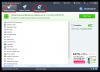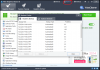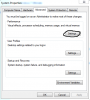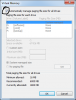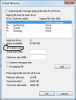Search the Community
Showing results for tags 'optimize hard drive disk'.
-
Windows Registry Use reliable free registry cleaning application such as Wise Registry Cleaner to scan the registry Remove the detected errors to keep your registry clean Defragment the registry to make registry entries more organized Note: Registry cleaner is not a magic bullet, it does not make your PC run faster magically. Registry cleaners can be useful tools to solve certain kinds of problems in the registry, like those created when a program doesn't uninstall correctly or a malware infection isn't cleaned up properly. The best thing about Wise Registry Cleaner is it automatically backs up the registry every time you clean the registry item. You can always restore it in case anything goes wrong. Pagefile Pagefile is the dedicated space on your portioned drive, which is used by the system to store launched, yet inactive programs and applications. This portion of the hard drive storage is also called the Virtual memory and can be found in the form of pagefile.sys in a partitioned drive. The mechanism unjams the RAM, allowing it to be used by active processes. Although, this would speed up the performance of currently used programs, however retrieving opened but inactive applications would take a while. In an overall context, Page filing accelerates the system performance by empowering RAM to have more capacity. At some instances, Page file is also referred to as supplementary RAM. Given below is the procedure to create page file in a partition. Right click Computer and choose Properties to bring up the System window Click Advanced system settings located in the left pane of System window On the Advanced tab of System Properties dialog box, click Settings button under Performance In the Performance Options box, go to Advanced tab On this tab, click Change button to open up the Virtual Memory box To put the system in charge, check Automatically manage paging file size for all drives box If you want to set different preferences, uncheck the above option and proceed with following Select each drive and choose between the given three options Click Custom size, if you want to assign an exact figure depending upon the size of your drive Click System managed size, if you want to let the system identify this size accordingly Click No paging file, if you do not want the drive to be used for paging file Through all these approaches, your hard drive disk will remain in the best of its performance with an increased lifetime. Please note that not all the methods are beneficial for a Solid State Drive, especially the defragmentation.
-
- page file management
- optimize hard drive disk
-
(and 1 more)
Tagged with: