-
Posts
930 -
Joined
-
Last visited
-
Days Won
197
Posts posted by WiseCleaner
-
-
Hi,
I guess your system is Windows XP SP3.Go to Start Menu----Run, then type Msconfig.exe, click OK, and select the Startup tab.Find AirGCFG.exe in the list and uncheck the box next to it.This will stop the utility running on startup if you're already using Windows' Wireless Network Feature to configure your Wireless Adaptor. If needed, the program can still be run manually via the Start Menu. -
Hi,
You can try following link to download Intel G41 Express Chipset driver for Win 8.
P.S:
In order to manually update your driver, follow the steps below (the next steps):1. Go to Device Manager (right click on My Computer, choose Manage and then find Device Manager in the left panel)2. Right click on the hardware device you wish to update and choose Update Driver Software3. Choose to select the location of the new driver manually and browse to the folder where you downloaded the driverHope it will help you.
-
You can uninstall it and download a latest driver from official website and install it.
If it not work, please describe more detials toc
-
1, Uninstall Sound Blaster Card's driver, download a latest one from its official website, and re-install it.
2, You may need to install Microsoft .NET Framework 3.0 or newer.
3, Update XP.
-
Your PC operation system doesn't match Avira's install require.
You have to find another matching antivirus software for your PC use.
-
If your PC automatically turn on or off without any operation, then it must has virus or problems.
But if it turn off because of you used any other programs, then it might be other program's error issue.
Please describe with more details for further help.
-
The pages show like this way is because the buffering is not completed. You have better try open it several times.
-
Have you used the feature ' Running speed of PC is too slow' of Wise PC 1st Aid?

-
Have you used the first feature of Wise PC 1stAid 'Desktop Icon Error'?
If you still can not fix it after use that feature, please feedback us.
-
Did you choose the right Audio/Sound Card driver for the update?
If you know your Audio/Sound Card driver version, you can go to any relevant websites to update the right version audio/sound card driver;
And if it is on-board device, please go to the official website to update it.
If your issue isn't related with wrong update version, then please offer us the system indicating data when you update it.
-
1, Run Wise Care 365
2, Run Checkup and one-click clean;
3, Click System Tuneup---Startup manager, disable (Off) useless programs;
4, Run registry defrag;
5, Reboot system.
OR:
Run Wise PC 1stAid, click the 11th icon to fix your problem.
My personal suggestion, update your physical memory into 2048 MB or more.
-
Maybe TriDef 3D Media Player cannot run in Windows 8.1
You can learn more tech info from this link: http://www.tridef.com/product-support/faqs/general
-
1, Be sure the program is exist;
2, The program is protected by system, be sure you log on system as administrator;
3, Please provide a snapshot about the error message.
-
1, Check your DVD drive is connected correctly.
2, Check your DVD disc is not damaged.
3, Check your media player can play DVD disc.
4, Insert your DVD disc into DVD drive, wait a few seconds, you can hear noise when DVD drive is running.
5, If the DVD player not run automatically, double click "Computer"---right click DVD drive---Open with, select your media player. -
Do you have used Wise PC 1stAid?
-
-
Thanks for your post very much. It has been submitted to our Tech team for a further analysis and development.
-
The more programs you put in your PC, the more running memory would be occupied for sure. That is why we suggest you use WC365's 'System Tuneup', open 'Startup Manager', then turn off the operation of some programs added by one click on green ‘On’ , better just let your system run alone when boot.
-
You can use the features of 'Disk Defrag' and 'Registry Defrag' on 'System Tuneup' of WC365.
-
The more programs you put in your PC, the more running memory would be occupied for sure.
That is why we suggest you use WC365's 'System Tuneup',
open 'Startup Manager',
then turn off the operation of some programs added by one click on green ‘On’,
better just let your system run alone when boot.
-
The more programs you put in your PC, the more running memory would be occupied for sure.
That is why we suggest you use WC365's 'System Tuneup',
open 'Startup Manager',
then turn off the operation of some programs added by one click on green ‘On’,
better just let your system run alone when boot.
-
Please try the feature ' Lame Internet Surfing' on the Main of Wise PC 1stAid.
-
1, Remove toolbars, plugins, extensions, add-ons
Internet Explorer and Mozilla Firefox users:
Go to TOOLS and then click MANAGE ADD-ON, From there, select Extensions, Toolbars and remove the SafeSaver Plugin if found.
Google Chrome Users:
Click SETTINGS icon and select SETTINGS, then open Extensions, toolbar, search provider options, remove the SafeSaver Plugin if listed there. Make sure Google is set as default search Provider.
2, Removal tool
It is always good and safe to use an automatic software to detect and eliminate viruses and malwares. The programs below are best for removing malwares.
. Malwarebytes
. Hitman
3, Delete it manually
If the malware did not go away after uninstall procedure, try these steps. Please note, the manual removal method is a bit complex and it can go wrong if you perform its tasks incorrectly. It is advised to run an automatic virus removal software for safe and easy solutions. However, if you are good with Manual removal, do the steps below.
Possibly corrupt registry keys:
HKEY_CURRENT_USER\Software\Microsoft\Windows\CurrentVersion\Run
HKEY_CURRENT_USER\Software\Microsoft\Windows\CurrentVersion\Internet Settings “CertificateRevocation” = 0
HKEY_CURRENT_USER\Software\Microsoft\Windows\CurrentVersion\Policies\System “DisableTaskMgr” = 1
HKEY_LOCAL_MACHINE\SOFTWARE\Microsoft\Windows\CurrentVersion\policies\system “DisableTaskMgr” = 1Delete files:
Run Wise JetSearch, fill in the keywords: Safesaver, search, and delete. -
As to you description, your computer fan worked in maximum speed and switched off itself. But how could you know that?



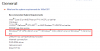
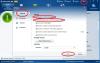
desligamento repentino
in Computer Trouble-Shooting Discussion
Posted
Hi,
1, Maybe the temperature of CPU is very high when you play online games. So, check the speed of CPU fan, its normal speed is more than 2500 r/ per minutes.
2, Close most useless programs before you start to play online games. Or, you can use Wise Game Booster to optimize your system before playing games.
3, You can consider to upgrade available physical memory to 4096 MB.