-
Posts
822 -
Joined
-
Last visited
-
Days Won
18
Posts posted by april
-
-
Try to delete all the history and do not open too many tabs. Also, if you have other tasks working besides Google Chrome, shut them off.
Anything that needs the internet connection to work is what's making your Chrome slower.
Thank you.
-
Try this method below:
Open Display Properties.
Click the Desktop tab.
Click the Customize Desktop button.
Click the Web tab in the Desktop Items window.
Make sure all checkboxes in this window are un-checked including My Current Homepage.
Restart your computer.Thanks.
-
Click Start>Control Panel>Add or Remove Programs. In the list of installed programs, locate Microsoft Office. Select it, click Change, and you should see the repair option.
Thanks.
-
Would you please specify your issue in English and re-post the screenshot? Thanks.
-
You can try the 1st item in Wise PC 1stAid first, if still can not work, try the method below.
Go here: http://www.stardock..../span>packager/
and get the trial version of IconPackager, install it, use it to switch to any icon package, then switch back (if you want to) the standard windows icons.
Thanks! -
Try the last solution in Wise PC 1stAid please. Thanks.
-
We'll consider about that. Thanks.

Try this solution below.
1. Turn On PC as normal
2. Wait for prompt error to show up
3. When it appears, Run Task Manager (here you can see the task running the Error Prompt)
4. Right Click on the task and Choose > Go To Process (will take you to processes Tab)
5. See the highlighted Process, Right Click and Choose Open File Location
6. Windows Explorer will appear and you can see the Application Folder (name of application)
In my case, a 'browser toolbar application' was trying to auto initiate itself
7. Open Uninstall Programs > Search for Application Name > Uninstall
8. Restart PC.....its gone

-
Hi,
Try this, in the power option (control panel) and in one of the tabs there is an option called "turn APM (advanced power management) on", check it.
Hope it helps.
Good luck!
-
-
Try this: Press (Windows Key)+R and type in regedit and hit enter. Locate the following key:
Location: HKEY_LOCAL_MACHINE\SOFTWARE\Microsoft\Windows NT\CurrentVersion\Winlogon
Double Click on "PowerdownAfterShutdown"
Then,
Change it to "0" if it is "1" OR
Change it to "1" if it is "0".
And hit Enter.
Then restart the computer and after it restarts try to shutdown again. Hopefully this will work for you.
If this doesn't work make sure you change the value in regedit back to what it was originallyThanks.
-
Please try the 7th solution in Wise PC 1stAid to resolve your slow internet issue. Thanks.
-
We suggest you running the System File Checker tool, follow these steps:
1. Click StartCollapse this imageExpand this im, and then type cmd in the Start Search box.
2. Right-click cmd in the Programs list, and then click Run as administrator.
3. Collapse this imageExpand this imIf you are prompted for an administrator password or confirmation, type your password or click Continue.
4. At the command prompt, the following line, and then press ENTER:
sfc /scannow
When the scan is complete, test to see whether the issue that you are experiencing is resolved.
How to repair the operating system and how to restore the operating system configuration to an earlier point in time in Windows Vista
http://support.microsoft.com/kb/936212
Though this article is for Windows Vista, it applies to Windows 7 as well.
Hope this information is helpful. Please let us know if you need further help.
-
Go here: http://www.stardock..../span>packager/
and get the trial version of IconPackager, install it, use it to switch to any icon package, then switch back (if you want to) the standard windows icons.
Thanks.
-
Please try the 10th and last solution in Wise PC 1stAid. Thanks.
-
You can try the 10th and the last solution in Wise PC 1stAid. Thanks.
-
Could you tell us more information about the issue? Any error message when you were trying to use it? Thanks.
-
Please specify your issue in English. Thank you for your cooperation.
-
Could you tell us the whole error message displayed? Thanks.
-
Would you please clarify your issue in English? Thanks.
-
Could you please post a screenshot here about the error icon? Thanks.
-
Make mic as your default recording device.
a. Click Start
b. Go to Control panel
c. Select Sound
d. In the new window under Recording click Properties and test the microphone and see if it is detected.
e. Under Recording set Microphone to be the Default recording device
f. Click Apply. -
Try to unplugged the cord and then took off the battery for 5 minutes. Thanks.
-
We suggest you use the 10th and the last solution in Wise PC 1stAid to resolve the slow speed of your PC. Thanks.
-
Could you please re-post this screenshot? Thanks.



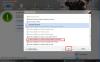
crush browser
in Computer Trouble-Shooting Discussion
Posted
Please specify your issue.Thank you for your cooperation.