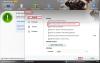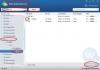-
Posts
822 -
Joined
-
Last visited
-
Days Won
18
Everything posted by april
-
We suggest you use the last but two solution of Wise PC 1stAid to resolve this issue. Thanks.
-

O pc bloqueia e fica azul o ecran
april replied to luis's topic in Computer Trouble-Shooting Discussion
Go to BIOS(press F1 while booting to goto bios)......and changed the HDD property to Compatability mode. Save and restart. Thanks. -
We suggest you use the last soultion of Wise PC 1stAid to deal with your issue. Thanks.
-
Please try to use the 7th solution of Wise PC 1stAid, thank you.
-
Please try the steps below. 1. Go to Control Panel > Network Connections 2. Right click on the Wireless Network Connection > Properties 3. At the General tab, scroll down and double-click on Internet Protocol (TCP/IP) 4. At the General tab, thick on Obtain an IP address automatically and Obtain DNS server address automatically 5. Now, open Internet Explorer (mozilla firefox is the best) and you can surf the internet now! Thanks.
-
Hi, Go here: http://www.stardock....s/iconpackager/ and get the trial version of IconPackager, install it, use it to switch to any icon package, then switch back (if you want to) the standard windows icons. And voila... all icons back. Thanks!
-

windows update cannot update
april replied to patrick's topic in Computer Trouble-Shooting Discussion
Hi,Please give this a try. Go into Control Panel >> click on Windows Update item Click on Change settings (at top left) under Important updates, click on the down-arrow pull-down Click on Never check for updates press OK Close the Control Panel window Then Logoff and restart Windows fresh. When ready, go back into Control Panel >> click on Windows Update item Click on Change settings (at top left) under Important updates, click on the down-arrow pull-down Now make the selection that you need for automatic updates press OK when done Close the Control Panel window Thank you. -
Please use the 7th solution of Wise PC 1stAid to resolve this issue. Thanks.
-
Please try the last solution of Wise PC 1stAid. Thanks.
-
Please try to reslove this issue according to the method below. Go here: http://www.stardock....s/iconpackager/ and get the trial version of IconPackager, install it, use it to switch to any icon package, then switch back (if you want to) the standard windows icons. And voila... all icons back. Thanks.
-

WINDOWS UPDATE WONT WORK
april replied to metalguru04's topic in Computer Trouble-Shooting Discussion
Please give this a try. Go into Control Panel >> click on Windows Update item Click on Change settings (at top left) under Important updates, click on the down-arrow pull-down Click on Never check for updates press OK Close the Control Panel window Then Logoff and restart Windows fresh. When ready, go back into Control Panel >> click on Windows Update item Click on Change settings (at top left) under Important updates, click on the down-arrow pull-down Now make the selection that you need for automatic updates press OK when done Close the Control Panel window Thanks. -

no se ejecuta wisebootboster
april replied to Juanma77's topic in Computer Trouble-Shooting Discussion
-

windows update not working properly
april replied to robin's topic in Computer Trouble-Shooting Discussion
Hi,Please give this a try. Go into Control Panel >> click on Windows Update item Click on Change settings (at top left) under Important updates, click on the down-arrow pull-down Click on Never check for updates press OK Close the Control Panel window Then Logoff and restart Windows fresh. When ready, go back into Control Panel >> click on Windows Update item Click on Change settings (at top left) under Important updates, click on the down-arrow pull-down Now make the selection that you need for automatic updates press OK when done Close the Control Panel window Thank you. -
Please give this a try. Go into Control Panel >> click on Windows Update item Click on Change settings (at top left) under Important updates, click on the down-arrow pull-down Click on Never check for updates press OK Close the Control Panel window Then Logoff and restart Windows fresh. When ready, go back into Control Panel >> click on Windows Update item Click on Change settings (at top left) under Important updates, click on the down-arrow pull-down Now make the selection that you need for automatic updates press OK when done Close the Control Panel window Thanks.
-
To deal with the slow speed startup issue, we suggest you use the 10th solution of Wise PC 1stAid to close down some programs/services which are unnecessary. Thanks.
-

cumputer runs too slow
april replied to docpatrick67's topic in Computer Trouble-Shooting Discussion
We suggest you use the last solution of Wise PC 1stAid. While please pay atttention to the notice or tips when you use it. Thanks. -
Can you tell us more about your issue for us to help you out? Thanks.
-

computer starting very solely
april replied to Ummed's topic in Computer Trouble-Shooting Discussion
Start very slow? If so, we suggest you use the last but one solution in Wise PC 1stAid. Thanks. -
Thank you so much for your support.
-
You can try the last solution of Wise PC 1stAid to resolve this issue, very effective to speed up your PC. Thanks.
-
Please find a PC which has the same system with your previous windows , install a Wise Folder Hider, and follow the instruction below to retrieve your folders. Please follow the instructions below to recover your files. 1. Unzip and install the file downloaded from the link below. http://www.wisecleaner.com/tools/WDR.zip 2. Open the main surface of the tool, choose the drive you used to place the files hidden. Then click "Search". 3. Find a folder named "...." (yes! just four dots!) in the left column. Then click the arrows below until you find the folder named "hide". 4. Click on the folder named "hide", a list of files will show up in the right. 5. Select the files you want to retrieve, and click "Restore" at the right bottom corner. 6. In the incoming pop-up, save the files to a different drive (important!). 7. Open the specific folder in the different drive you chose in 6, voila! Thanks.
-

Wise Folder Hider - Can see files with Everything Search
april replied to jackuars's topic in Other WiseCleaner Products
Thank you for your suggestion, it has been submitted to our tech team to further test and development. Thanks a lot. -
We are so sorry for any inconvenience may have caused, please pay attention to our next update, we will add it in our next update. Thank you for your understanding and support.
-
Please try the instruction below. 1) Use the vista DVD to go to the repair mode. 2) From the same screen where you do the system restore, there's an option to open an administrative command prompt. 3) That should open in X:\Sources or something like that 4) Go to the windows drive by entering C: 5) Now go to the windows event log folder on your machine (C:\Windows\System32\winevt): cd c:\windows\system32\winevt 6) ren Logs Logs_bad 7) mkdir Logs This will create an empty folder for new event logs. Restart the system and cross fingers. Thanks.
-
You can try the last solution of Wise PC 1stAid to resolve this issue. Thanks.