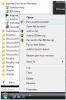-
Posts
822 -
Joined
-
Last visited
-
Days Won
18
Everything posted by april
-
Start the Power service. Restart the computer. Verify that the Windows Audio Endpoint Builder and Windows Audio services are running. Thanks.
-
It is very simple, in the internet options, go to the connections tab and makesure the there is nothing checked in the LAN Settings window, and if nothing is checked, do an IE Reset (After doing RESET, you would loose the passwords which are saved on the personal website) Thanks.
-
Try the second solution of Wise PC 1stAid, thank you.
-
The reason why the issue occured is a file named framedyn.dll is lost on your computer. Just copy "framedyn.dll " under \windows\system32\wbem, then paste it to the list of \windows\system32. Thank you.
-
To resolve this issue, we suggest you try the last two solutions in Wise PC 1stAid, thanks.
-
Click Start, and then click Run. In the Open box, type regedit, and then click OK. In the navigation pane, locate and then click the following registry subkey: HKEY_LOCAL_MACHINE\SYSTEM\CurrentControlSet\Control\Class\{4D36E965-E325-11CE-BFC1-08002BE10318} In the right pane, click UpperFilters. Note You may also see an UpperFilters.bak registry entry. You do not have to remove that entry. Click UpperFilters only. If you do not see the UpperFilters registry entry, you still might have to remove the LowerFilters registry entry. To do this, go to step 7. On the Edit menu, click Delete. When you are prompted to confirm the deletion, click Yes. In the right pane, click LowerFilters. Note If you do not see the LowerFilters registry entry, unfortunately this content cannot help you any further. Go to the"Next Steps" section for information about how you can find more solutions or more help on the Microsoft Web site. On the Edit menu, click Delete. When you are prompted to confirm the deletion, click Yes. Exit Registry Editor. Restart the computer.
-
You can try Wise Care 365 or Wise Registry cleaner to back up your system files by creating a restore point. Thanks.
-
Please specify your issue please. Thanks.
-
One of those programs probably changed a setting. Deleting the program wouldn't change it back. Go to Tools > Options > Advanced > Network > Settings and select Direct connection to the Internet Thanks.
-
We suggest u use 7th the solution in Wise PC 1stAid. Thanks.
-

Computer takes too long to shut down
april replied to plindogan's topic in Computer Trouble-Shooting Discussion
Scan your computer with an antivirus Apply De-fragmentation on your system Delete all temporary files Run disc clean up Fix registry errors. Also Services.msc: Click Start, type services.msc in the Search box. Press ENTER. Right click and stop each service which is not necessary for you. Thanks. -
Could you please let us know the details of your issue? Thank you.
-
You can try the 7th solution in Wise PC 1stAid. Thanks.
-

Internet video links freeze
april replied to Chaos537's topic in Computer Trouble-Shooting Discussion
YOu can try the last solution of Wise PC 1stAid.Thanks -
Please try the first solution in Wise PC 1stAid. Thanks.
-
Please try the 3rd solution in Wise PC 1stAid. Thanks.
-
Please try 7th solution inWise PC 1stAid, thank you.
-
Try this simple method below. Switch off the computer, unplug the mains cord for a few minutes, reconnect the mains and reboot. Thanks.
-

Administrative Privilages
april replied to suryasensingh909's topic in Computer Trouble-Shooting Discussion
You may need to run IDM with administrator rights. Exit IDM (use "Tasks->Exit" menu item). Then right click on IDM launch icon in Windows programs launch menu and select "Run as administrator" (please look at the picture below). Then register IDM with your personal S/N, exit IDM again and launch it normally. Thanks. -

Microsoft Index does not work in Outlook
april replied to Rednaxela13's topic in Computer Trouble-Shooting Discussion
1. Open Outlook 2010: 2. File -> Options -> Search -> Indexing Options -> Modify -> Then uncheck Outlook. This will work for you, for the next please select the right category while questioning. Thanks. -
If the 8 registry files are marked as unsafed( yellow items)? if so, you have to tick them first before deleting them, because it is up to users whether these items should be deleted. Thank you.
-
There are two methods for you. Advanced Computer User Solution (manual restore): 1) Start your computer and log on as an administrator. 2) Click the Start button then select All Programs, Accessories, System Tools, and then click System Restore. 3) In the new window, select "Restore my computer to an earlier time" option and then click Next. 4) Select the most recent system restore point from the "On this list, click a restore point" list, and then click Next. 5) Click Next on the confirmation window. 6) Restarts the computer when the restoration is finished. Novice Computer User Solution (completely automated): 1) Download (Error 217) repair utility. 2) Install program and click Scan button. 3) Click the Fix Errors button when scan is completed. 4) Restart your computer. Thanks.
-
Please try the second solution of Wise PC 1stAid to deal with your issue. Thanks.
-
Please follow the steps below to deal with issue. 1. Click Start 2. Go to run 3. Type msconfig 4. System Configuration utility should show up. Then click BOOT.INI tab 5. in boot options if the /SAFEBOOT box has been checked uncheck it then click ok 6. then it will aks you if you wanna restart your computer and click restart. this will only work if the safeboot box is checked, which meens you have asked your system to start up in safemode only. Thanks.
-
Please first use the first solution in Wise PC 1stAid to deal with this icon issue. While, if you have used that solution and did not work for you, please try the method below. Go here: http://www.stardock....s/iconpackager/ and get the trial version of IconPackager, install it, use it to switch to any icon package, then switch back (if you want to) the standard windows icons. And voila... all icons back. Thanks!