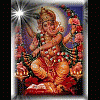-
Posts
463 -
Joined
-
Last visited
-
Days Won
48
Reputation Activity
-
 UCanFixIt got a reaction from Robeztemata in "Mark Solved" Option Now Available to Members
UCanFixIt got a reaction from Robeztemata in "Mark Solved" Option Now Available to Members
Hello all members,
The "Mark Solved" option has been activated in the Computer Trouble-Shooting Discussion Board. Now originating posters (OPs) can select their own "Best Answer."
How it works:
Each member response to an originating poster's issue will now include a "Mark Solved" button that can only be seen by the OP (see image1). If a specific response solves the OPs issue, he/she can simply click the Mark Solved button for that specific response and it will automatically do two things:
1. It will update the index to show the OPs issue as "Answered." (see image2)
2. It will add the "Best Answer" to the top of the OPs post. (see image3)
This new feature could really benefit members or guests that are looking for solutions while browsing or searching the Computer Trouble-Shooting Discussion Board.
Note: The Wise Specific Product Boards do not have this feature enabled.
UCanFixit
-
 UCanFixIt reacted to Linkin in How to Get Your Antivirus and Gaming PC to Play Nicely Together
UCanFixIt reacted to Linkin in How to Get Your Antivirus and Gaming PC to Play Nicely Together
In this article, I’ll explain the gaming mode option in various anti-virus suites and other ways you can allow for smoother gameplay for those suites that don’t have the option. I won’t be able to cover every single anti-virus program out there.
Also note that some of the antivirus suites that support gaming mode only suppress alerts and messages during gameplay, they don’t actually turn off any of the virus scanning, etc. However, there are a couple that go further than just the notifications and actually disable background services like scanning and updating, etc. I’ll mention which type is supported for each suite that I mention below.
Kaspersky Gaming Profile
Since I use Kaspersky, I’ll explain that one first. When you go to the Settings, you’ll see an option called Gaming Profile.
Basically, this will keep all alerts from the anti-virus, web scanning and firewall hidden until you finish playing your game, unless it’s a severe issue. On top of that, you have the option to not run updates and not run scheduled scans during gameplay. It’s not as advanced as some of the other antivirus suites, but it’s better than nothing. It’s recommended to check the extra options, otherwise you’re not really getting any performance benefit, you’re just preventing the notifications from appearing.
Norton Silent Mode
If you’re using Norton, they don’t have a game mode per say, but they do have Silent Mode, which does exactly the same thing.
It also has full screen detection and a few other options related to recording TV on a Media Center PC, etc. This mode will suppress all alerts and suspend most background activities, leaving you the extra memory and CPU for playing your game.
Avast Silent/Gaming Mode
There is nothing too special about the gaming mode in Avast. It’s basically just a way to hide all pop-ups, alerts and messages from the anti-virus software while you are gaming.
Bitdefender Game Mode
One of the better game modes is from BitDefender. There is an automatic game mode option and the software even has a list of games by default that it will enable game mode for automatically when you start playing it.
What I like about BitDefender is that it does a couple of things when you enable it: firstly, all alerts and messages are disabled, then real-time protection is changed to the Permissive level, the BitDefender firewall is set to Allow Everything, which lets all new connections in both directions go through, updates are disabled and scheduled scans are also disabled.
Microsoft Security Essentials
With Security Essentials, there is no gaming mode or silent mode. Since MSE is so popular and installed on millions of computers, there is at least one option there that helps reduce the resources taken up by the process that runs in the background.
When you go to the Settings screen, you will see an option called Limit CPU usage during scan to: and then a drop down that lets you choose a certain percentage. Go ahead and check this box and then set it to something really low while you are playing your game. You’ll have to remember to manually change it back to the original value when you are done.
BullGuard Game Mode Profiles
If you’re a BullGuard user, then you’ll be happy to see quite a comprehensive set of options for configuring gaming mode. They have something called profiles and by default, the software comes with a bunch of different profiles for many games:
You can just check a profile and activate the profile. If the game is not listed, you can create a custom profile and configure all the anti-virus settings, including the firewall.
ESET Gamer Mode
Enabling Gamer Mode in ESET is also pretty straight-forward. It does the same thing as has been mentioned earlier: disables alerts and prevents updates/scans from occurring.
One Last Step
With all the operations with the anti-virus software done, before you actually start playing games, you can use Wise Game Booster to kill all the unnecessary running programs and services to make your PC focus on the game playing, so that you can have a better gaming experience.
I’m sure you get the idea behind it now, so if your anti-virus or security suite is not listed, just Google it with the words gamer mode/silent mode and you should find instructions on how to enable it. It’s a nice feature can also be used for other types of situations like during a presentation where you don’t want to be embarrassed by random security alerts popping up all over the place. Enjoy!
-
 UCanFixIt reacted to wisecleaner_admin in Advanced Cleaner issue!
UCanFixIt reacted to wisecleaner_admin in Advanced Cleaner issue!
Hi saad,
Sorry for reply you late.
I understand your meaning, let me explain it.
Advanced Cleaner, it will scan all drives of yours (C: & D: & E: ...) , just remove Invalid Shortcuts, not include its folder. (remove its folder is very dangerous, we don't know the folder whether contain other files.)
Common Cleaner, it will scan C: drive, remove Invalid Start Menu, include invalid shortcuts and folder.
Do you understand?
-
 UCanFixIt reacted to David Bailey in INSTALLEREN VAN NIEUWE PROGRAMMA'S
UCanFixIt reacted to David Bailey in INSTALLEREN VAN NIEUWE PROGRAMMA'S
Probeer Windows Modules Installer op Handmatig. Probeer dan het downloaden van updates op een rijtje.
-
 UCanFixIt got a reaction from Linkin in How to Fix Browser Settings Changed By Malware or Other Programs ?
UCanFixIt got a reaction from Linkin in How to Fix Browser Settings Changed By Malware or Other Programs ?
Thanks again to Linkin for another nice tutorial; however, please be advised that the above suggestions may not work all the time because many of the more damaging malware programs will also corrupt the registry to a point where your normal settings will not function anymore. Just remember that removing the malware is the easiest part of recovering your PC to normal operation. The hardest part is trying to repair the damage done and left behind after the source malware is actually removed. With that said, the best offense is a good defense so I recommend making a periodic System Image as this is the easiest road to recovery when all else fails.
UCanFixit
-
 UCanFixIt reacted to givarawan in I Have a New Problem - See Picture for Details
UCanFixIt reacted to givarawan in I Have a New Problem - See Picture for Details
I have new problem
the pic will explain the problem
-
 UCanFixIt got a reaction from givarawan in I Have a New Problem - See Picture for Details
UCanFixIt got a reaction from givarawan in I Have a New Problem - See Picture for Details
Hi again givarawan,
I see you have winrar installed and that icon looks OK; however, there is a trojan masquerading as winrar.exe which is causing a missing/corrupted icon issue (similar to yours) so I'm guessing you might be infected with same. With that said, I would first do a complete malware scan and see if your AV can detect and isolate the malware. Next, let us know if the damage still remains after removing/isolating the suspected malware. You can also upload that winrar executable here to check it for malware content as well:
VirusTotal - analyze suspicious files and URLs
You can also try this option to clean your PC as well (if your AV doesn't do it):
Malicious Software Removal Tool
Good luck.
-
 UCanFixIt reacted to Config in How to get back the WFH files?
UCanFixIt reacted to Config in How to get back the WFH files?
Files hidden with WFH will not be lost in your devices. However, sometimes you do cannot find them either because you forgot the password or your operating system changed . In this case, please follow the steps below to retrieve your files:
1. Unzip and install the file downloaded from the link below.
https://downloads.wisecleaner.com/tools/WDR.zip
2. Open the main surface of the tool, choose the drive you used to place the files hidden. Then click "Search".
3. Find a folder named "...." (or, similar [[[[) in the left column. Then click the arrows below until you find the folder named "hide". (P.S. in the search box, do not enter any words!)
4. Click on the folder named "hide", a list of files will show up in the right.
5. Select the files you want to retrieve
-
 UCanFixIt reacted to Linkin in How to Fix Browser Settings Changed By Malware or Other Programs ?
UCanFixIt reacted to Linkin in How to Fix Browser Settings Changed By Malware or Other Programs ?
Malware, adware, and pushy software installers all love changing your browser settings, giving you new home pages, default search engines, and obnoxious toolbars. It’s easy to forget to uncheck these options while installing software.
Reverting browser settings changes typically isn’t too difficult. However, you often have to do it by hand — even if it’s a legitimate program, uninstalling it probably won’t restore your preferred home page and default search engine.
Search Engine
If a program manages to change your browser’s default search engine, a different search engine will appear when you use your browser’s built-in search features — the search bar or right-click search, for example.
You can change your search engine back easily:
Internet Explorer:
Click the gear button, select Manage add-ons, and select the Search Providers category. Choose your preferred search provider from the lit and click the Set as default button at the bottom of the window. You may also want to enable the “Prevent programs from suggesting changes to my default search provider” check box.
Mozilla Firefox:
Click the search engine icon in the search box at the top-right corner of the Firefox window. Select your preferred search engine from the list.
Google Chrome:
Right-click inside the location bar at the top of the Chrome browser window and select Edit search engines. Mouse over your preferred search engine and select Make default.
Home Page
Annoying installers love changing your home page to a new one — often filled with advertisements — so they can make money whenever you open your web browser. Even if the home page doesn’t contain ads, it probably contains a search feature they want you to use — they’ll make money when you search with their inferior search engine instead of using your preferred one.
Restoring your browser’s home page is easy:
Internet Explorer:
Click the gear button, click Internet Options, and select the General tab. Change the addresses in the Home page box.
Mozilla Firefox:
Click the Firefox menu button, select Options, select the General tab, and change the address in the Home Page box.
Google Chrome:
Click Chrome’s menu button, select Settings, and check the Show Home button option under appearance. Click the Change option and change the home page. You should also click the Set pages option under On startup and ensure that no additional web pages are set to load at startup.
Toolbars and Other Browser Extensions
Toolbars are a still a blight on the Windows software ecosystem. Even Oracle’s Java software tries to install the terrible Ask toolbar by default. Toolbars get a company’s product right in front of you in your browser all the time, encouraging you to use all their features and search with their product. It would even be possible to install so many browser toolbars in Internet Explorer and other browsers that they consumed most of the browser’s screen space.
To get rid of an obnoxious toolbar or browser extension:
Uninstall in Control Panel:
First, open the standard Programs and Features Control Panel and try to uninstall the toolbar like you would any other program. If you’re lucky and the toolbar is somewhat legitimate, it will appear here in the list and you’ll be able to uninstall it normally. Or you can use Wise Program Uninstaller, it removes a program more thoroughly by cleaning the left files, folders and registry after the uninstall. If it doesn’t appear in the list, you’ll have to disable it in your browser using the below instructions.
Internet Explorer:
Click the gear menu, select Manage add-ons, and select the Toolbars and Extensions category. Locate the toolbar or browser add-on you don’t want to use, click it, and click the Disable button. If you don’t see the add-on in the list, click the Show box and select All add-ons.
Mozilla Firefox:
Click the Firefox menu button and select Extensions. Select the add-on you want to disable and click the Disable button.
Google Chrome:
Click Chrome’s menu button, select Settings, and select the Extensions category at the left side of the window. Uncheck the Enabled box to the right of any extension you want to disable.
Websites Redirect Elsewhere
Sneakily redirecting websites in the background is a much nastier thing to do than simply changing a home page, swapping a search engine, or installing a useless toolbar, so this problem isn’t as common. However, some browser extensions may abuse their permissions to redirect websites elsewhere, taking you to scam search engine.com when you try to visit google.com. Or, malware may have modified your Windows hosts file to do this.
First, uninstall any toolbars or browser extensions you don’t recognize. They integrate with your browser and are capable of redirecting you to other web pages.
If uninstalling junk browser extensions didn’t help, you may need to look at your hosts file. Malware sometimes modifies the Windows hosts file to redirect websites elsewhere.
By default, the Windows hosts file shouldn’t have any entries in it below the commented lines (those are the lines that begin with a # character.) You can likely delete everything but the lines with the # character in front of them if you see that your hosts file contains junk.
If Settings Change Back
If you find that these settings are automatically changing back after you change them, you have a program running on your computer that’s interfering with your browser settings. Be sure to scan your computer for malware — such programs should be detected as malware by most antivirus programs. If your existing antivirus program isn’t detecting any malware, you may want to get a second opinion from a different antivirus program.
Windows program installers have historically abused the user’s browser. It’s no surprise that Windows 8′s new “Modern” version of Internet Explorer doesn’t support any browser toolbars or extensions. -
 UCanFixIt got a reaction from Linkin in How to Free Up Storage Space On Your Google Account: The Ultimate Guide
UCanFixIt got a reaction from Linkin in How to Free Up Storage Space On Your Google Account: The Ultimate Guide
Once again, a very nice contribution by Linkin. Thanks for sharing that information.
Regards,
UCanFixit
-
 UCanFixIt reacted to xilolee in Issue with Disk Eraser
UCanFixIt reacted to xilolee in Issue with Disk Eraser
If you check the screenshots I sent, it is included.
Anyway, Windows 8.1 x64 (the pc has been bought in november 2012 with Win8 x64).
It seems ucanfixit has got the same system of mine and yours.
FYI, I'm a moderator on this forum BUT I'm not a Wise employee, just like ucanfixit.
We are here to try to help you (and other users), if possible, but without complete informations we can't.
-
 UCanFixIt reacted to J.P in WisePluginManager feature requests, bug reports, updated translations
UCanFixIt reacted to J.P in WisePluginManager feature requests, bug reports, updated translations
Hi and thanks, Wise
It works so well now
-
 UCanFixIt reacted to wisecleaner_admin in [solved - Win7 SP1 x86] computer freezes when using internet
UCanFixIt reacted to wisecleaner_admin in [solved - Win7 SP1 x86] computer freezes when using internet
It seems you need to uninstall the old version of Flash Player.
Please open Control Panel---Programs----Programs and Features, Uninstall or change a program, find out Flash Player and uninstall it.
Then install the latest.
-
 UCanFixIt reacted to wisecleaner_admin in Internet Error
UCanFixIt reacted to wisecleaner_admin in Internet Error
Hi,
1, Do you check your network cable and router?
2, If you have a skype, can you log in?
3, If yes, please run Wise PC 1stAid and click 6th icon "Cannot open webpage when surfing Internet" to solve your problem.
4, Run IE---Tools---Internet Options---Connections----LAN Settings, do not checked any options.
-
 UCanFixIt reacted to wisecleaner_admin in access to internet
UCanFixIt reacted to wisecleaner_admin in access to internet
Hi,
It is very strange. Please try this way:
1, Run Wise Registry Cleaner
2, Click Restore---Registry Backup
3, Select the latest item
4, Click Restore
-

-
 UCanFixIt got a reaction from David Bailey in IE11不停自动打开和关闭
UCanFixIt got a reaction from David Bailey in IE11不停自动打开和关闭
Hi David Bailey,
I'm hoping the OP will come back and provide some additional information because that description is inadequate to provide a targeted solution IMHO.
-
 UCanFixIt reacted to David Bailey in IE11不停自动打开和关闭
UCanFixIt reacted to David Bailey in IE11不停自动打开和关闭
在管理員命令提示符下,運行這兩個掃描:
DISM/在線/清除圖像/ RestoreHealth
和
SFC/ SCANNOW
DISM將懸掛在20%的時間長,會突然結束。
證監會可能會需要一個小時才能完成。
他們一起可以解決您的問題。
請注意,我說“可以”。
左鍵單擊圖片,使他們更大。
-
 UCanFixIt reacted to David Bailey in IE11不停自动打开和关闭
UCanFixIt reacted to David Bailey in IE11不停自动打开和关闭
In English:
IE kept open and close automatically
Maybe>>> IE keeps opening and closing automatically.
-
 UCanFixIt reacted to xilolee in [Solved] TBUpdater.dll - The specified module could not be found
UCanFixIt reacted to xilolee in [Solved] TBUpdater.dll - The specified module could not be found
Hi Sharrona!
1) Scan your PC with your antivirus.
2) Download adwcleaner portable (click), superantispyware portable (click) and malwarebytes antimalware (click).
Scan them with your antivirus.
Use them.
Looking forward for your kind feedback!
-
 UCanFixIt reacted to djdanby in Wise Jet Search Feedback (German)
UCanFixIt reacted to djdanby in Wise Jet Search Feedback (German)
Etwas besser geworden:
Positiv:
- Die Suche nach bestimmten Elementen ist nun möglich. Ich sehe ihr habt meinen Rat beherzigt.
- Die Laufwerke sind nun gezielt auswählbar. Auch das finde ich gut.
- Nach wie vor sehr schnell beim suchen.
Negativ:
- Ein Doppelklick öffnet (immernoch) nicht direkt die Datei mit dem von Windows festgelegten Programm, sondern man muss erst das passende Programm auswählen. Umständlich und nervig! Stattdessen sollte im Kontextmenü per Rechtsklick die Option "Öffnen mit.." dafür verfügbar sein.
- Datei Typ Icons fehlen. Das macht die Ansicht unübersichtlich.
- Die Dateitypen-Auswahl sollte getrennt vom Suchbegriff-Eingabefeld sein. Es ist sehr verwirrend wenn statt dem eingegeben Suchbegriff plötzlich die Dateitypen wie *.jpg etc. darin stehen.
Language (German):
Der Begriff "type" wurde noch nicht übersetzt in "Typ"
Fehlt:
Man sollte bestimmte Felder wie "Änderungsdatum" ausblenden können und dafür weitere hinzufügen können. Das erleichtert die Suche nach bestimmten Suchkriterien.
Ich hoffe meine Feedback hilft euch etwas. Weiter so
-
 UCanFixIt reacted to Star86 in Wise Jetsearch 1.45.79 does not install for all users, menu problem
UCanFixIt reacted to Star86 in Wise Jetsearch 1.45.79 does not install for all users, menu problem
A couple problems with a new installation. It searches well enough, but:
1. The menu box for selecting the hard drives to search does not work unless the user is logged into a Windows account with administrator privileges. It does not function at all if the user is logged into a limited account, thus rendering this program completely non-functional there.
I suggest that the installer should be changed to give the choice of enabling access for all users or just the administrator, a feature found in many other program installers.
2. Next, the drop-down menu for selecting which hard drives to search does not function correctly if there are more than 8 hard drive partitions to display:
- for example, with 10 partitions and one external USB drive, it only shows 8 initially, and when the mouse is used to pull down the slider bar it will at first display the rest but then when the left mouse button is released the menu snaps up to only displaying 8 drive letters again. The left mouse button has to held continuously in order to display the last ones.
It's kind of annoying - can this be fixed?
3. By default all drives are selected for searching. It's tedious to go through the list and uncheck the ones I do not want to search, so in my opinion it would be better if all were unchecked at startup, and then the ones selected are remembered the next time the program is started.
-
 UCanFixIt reacted to xilolee in [solved - WinXP SP3 x86] Error event ID 1500 profile cannot be loaded
UCanFixIt reacted to xilolee in [solved - WinXP SP3 x86] Error event ID 1500 profile cannot be loaded
start, run, control userpasswords2 (enter)
Right click on a user, Group membership tab, you can choose the properties of your profiles.
You should create a third profile and use it to import correctly things from a profile to another.
You can import your preferences from that profile:
1) control panel, system, system properties, advanced tab, user profiles, settings, select the profile to copy, copy to, new profile).
2) Copying ntuser.dat files (I don't remember actually full names)
I don't know the differences between the two methods, but I actually used the second on a friend's pc (few days ago).
Before you delete the (old) profile, make sure the new profile got the functions/settings that you have set in the original profile (or if you only need to do some little changes).
The one you prefer
If you are using Outlook express, like my friend, you should import your emails, preferences, and so forth, from it (there's an accurate article on MS website support.microsoft.com, that I used).
-
 UCanFixIt got a reaction from David Bailey in Option to send found files to Recycle Bin!
UCanFixIt got a reaction from David Bailey in Option to send found files to Recycle Bin!
Hi saad,
Wise Disk Cleaner does have an option for secure deletion of files (see attachment).
Also, the send to recycle bin would be a great option if it were technically feasible because it would give one the opportunity to review the actual files before deletion. Now, I would envision that option would work as follows:
Send to Recycle Bin if checked
Bypass recycle bin if not checked
However, I see that our admin has already indicated that it might not be possible to deploy such an option but it was a good suggestion anyway.
Cheers!
UCanFixit
-
 UCanFixIt reacted to wisecleaner_admin in Wise Jetsearch cannot recognize SD card
UCanFixIt reacted to wisecleaner_admin in Wise Jetsearch cannot recognize SD card
Thank you very much, UCanFixIt!
We have modified the description.