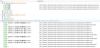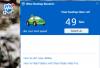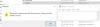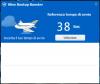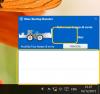-
Posts
4,325 -
Joined
-
Last visited
-
Days Won
78
Everything posted by xilolee
-

wise care 365 Wise Care 365 v4 is released the Beta version
xilolee replied to wisecleaner_admin's topic in Wise Care 365
Hi. I'll repeat: honestly I prefer the current interface of registry cleaner and common cleaner, because I can use the mouse wheel to scroll the screen. With the new interface, there are a lot of useless clicks! It can not import exclusion files made by WRC and WDC. I must click three times to close it, one for WiseCare365.exe, two for wisetray.exe. With wise care 365 3.9.5 (3.95.353) and previous versions, I only have to terminate wisetray.exe (two clicks). Most users would prefer only one click, like it was in version 2. Right-click on the floating window, click on settings, will restore wise care 365 window instead of showing floating window settings (settings, tray tab). WGB still is not shown in "more utilities"; see Games (click). A schedule task can't be created, it gives an error (probably the same one of wise disk cleaner beta). It still doesn't start with windows, at least on my machine. Using: WiseCare365 BETA 4.01.383 PORTABLE, windows 10 x64 home/standard, custom scaling 150%, res. 1920x1080 color depth 32bit, UAC at its highest setting, DEP AlwaysOn, Windows Firewall, Windows defender, no other antivirus/antimalware suites (at least, not enabled). I didn't try with UAC at its lowest level and with dep at its default setting (but I tried that with installed WiseCare365 3.9, see the other topic Wise 365 Version 3 - feature requests and suggestions) - 73rd post). Edit: today 17 January 2016 I tried with UAC at its lower setting and DEP at its default setting: I downloaded wise care 365 beta installer, right-click it, run it as an administrator, (installed it), restarted windows, but wise care 365 still doesn't start with windows. -

I Can't create new folders
xilolee replied to memefreire's topic in Computer Trouble-Shooting Discussion
Hi memefreire. Go to vistaforums: How to Restore Missing Default New Context Menu Items in Vista Download all the files at points from 1 to 7, then double-left click all of them and add them to your registry. Files should be named SomeName.REG (i.e., they should have the .REG extension). Keep us updated. -

major update Wise Registry Cleaner 9 Beta is released
xilolee replied to wisecleaner_admin's topic in Wise Registry Cleaner
Yes, but something changed in the program because WRC8 didn't read the value, instead WRC9 can read it. That's why I have put it in the PRO's. Another little problem in the new interface, after a scan: when changing language, strings remain with the previous language. When I hover the cursor over them, the language changes. -
Untick also the setting under it: Auto-optimization
-
Hi jrfoster. Custom, settings, tray, untick Display floating window automatically when running wise care 365.
-

major update Wise Registry Cleaner 9 Beta is released
xilolee replied to wisecleaner_admin's topic in Wise Registry Cleaner
I have used deep scan with both: same computer and same conditions. Both are portable versions. By the way, improving the speed is always good. Edit 01/01/2016: Tried it now, WRC8 took 2min18s, WRC9 took 2min12s. I found the borders are still too little. Yes, I do. Did you see the videos? When WRC8 and WRC9 finish their scans, I open "application paths" in both. You can see the first shows only Chinese ideograms, the second shows also European characters (code page 1252?). By the way: -

system-backup with dual-boot
xilolee replied to Rosika's topic in Computer Trouble-Shooting Discussion
Hi Rosika. You have found two good programs. I can only suggest you other (free) softwares, but I don't know if they'll fit your needs: windows built-in tool EaseUS Todo Backup Free 9.0 iperiusbackup free 4.4.6 clonezilla 2.4.2-61 DriveImage XML V2.50 macrium reflect free 6.1.1000 gparted 0.24.0 comodo backup free (don't know the version number, windows 10 excluded) Redo free 1.0.4 (20/11/2012) xxclone 2.07.4 HDClone 6 Free Edition Other tools on pcsupport.about.com by Tim Fischer (and the list can grow) -
Hi des240. Did you already try something to change the situation? And what did you try?
-

Wise Care 365 feature requests, suggestions, updated translations
xilolee replied to PWT1000's topic in Wise Care 365
Hi djdanby. That has been solved by WiseCleaner Team in the next version (3.9.4). -

major update Wise Registry Cleaner 9 Beta is released
xilolee replied to wisecleaner_admin's topic in Wise Registry Cleaner
Hi. It seems WRC has got the same complicated interface of WDC. I'll repeat: honestly I prefer the current interface (WRC 8), because I can use the mouse wheel to scroll the screen. With the new interface, there are a lot of useless clicks! Other con's: - WRC9 is slower (20 seconds to find exactly the same entries) - When exploring the entries, WRC9 doesn't show the tooltips (WRC8 does) - Given the previous point, the double click to expand the column should be mandatory in WRC9 Pro's: - The new interface can be expanded to the left/right, even if it is difficult to find the arrow (too small borders?) - Less Chinese ideograms displayed (better Unicode support?) Videos: WRC-differences.zip (click slow download) -

Wise Care 365 feature requests, suggestions, updated translations
xilolee replied to PWT1000's topic in Wise Care 365
The file log.txt should be in C:\Windows\SysWOW64, its size is 0kb, The process (notepad.exe) cannot access the file because it is being used by another process. That's possible FOR English is not my mother tongue. This could explain why I have NEVER seen weather informations, but I'm quite sure to have often (I'd say always, but I don't believe my own memory) seen Windows How-To tips, even if WiseBootBooster.exe wasn't in FW exceptions. I ticked it in both versions (installed and portable). The portable version configuration file config.ini is in D:\Applicazioni\Programmi portable di WISE CLEANER\Wise Care 365. Given that it didn't start with windows, I tried to install it; but it didn't start too. The installed version should read its config.ini in its path, not the one in the portable path; and vice versa, the portable version should read its config.ini in its path, not in "%appdata%\Wise Care 365" (and that is not present, normally, because I uninstall the installed version and delete the remnants of it). Anyway, I've now re-tried. I installed WiseCare365, disabled the firewall, lowered UAC settings to the minimum (not disabled, by the way), re-enabled DEP (bcdedit /set nx optin), re-enabled the Geolocation service (it was disabled, trying to restart it gave an error, solved deleting a registry key: HKEY_LOCAL_MACHINE\SYSTEM\CurrentControlSet\Services\lfsvc\TriggerInfo\3), ticked "Start at windows bootup", ticked "run bootup booster", unticked the other three settings under them, left WiseCare365 opened, restarted windows: BootBooster didn't show any weather informations, WiseCare365 didn't start, in task scheduler I can't see the WiseCare365 task (if it should be created there). I took the WiseCare365 icon in the screenshot because I see a red ONE on it and I didn't see it previously: is that normal? Using: windows 10 x64 home/standard, custom scaling 150%, res. 1920x1080 color depth 32bit, UAC at its lowest setting, DEP at its default setting, Windows Firewall disabled, Windows defender enabled, no other antivirus/antimalware suites (at least, not enabled). -
Untick "Check for news". No more advertising. You can also set the firewall to block outgoing connections, for all programs or just the ones you prefer.
-
Hi xAndyx. Are you trying to update from v1.82 to v1.83, directly from the program? Or are you using the browser, from WiseCleaner download center (click)? The three links (about WPU) on it are working, at least now. If they don't work for you: what firewall and what antivirus are you using?
- 49 replies
-
- translation
- German
-
(and 3 more)
Tagged with:
-

Wise Care 365 feature requests, suggestions, updated translations
xilolee replied to PWT1000's topic in Wise Care 365
I did (a lot) more tests. It seems the firewall blocks the blue messages and the boot up seems slower too. If I disable the firewall and restart, the blue messages will appear and the boot up seems quicker. I think boot up booster try to connect itself to internet and that's why there are these problems. Where should it get those blue messages? Does it try to connect to WiseCleaner website? I have temporarily solved this problem adding WiseBootBooster.exe (port 80) to my firewall outbound exceptions, but this didn't happen before version 3.9.3 (3.9.2 was ok). My suggestion is WiseBootBooster.exe shouldn't check internet to show those two blue messages. Important note about my firewall settings: I'm blocking all programs, inbound and outbound, with few exceptions in the outbound firewall section (browsers, wise programs port 80, security software, udp outgoing, and so forth), and with inbound exceptions for some p2p programs. Moreover, I saw the change-log says something about the weather (Fixed the issue of inaccurate weather information), but I don't know where I can see the weather. Maybe is it a feature that appears using wise care 365 installed version (I'm using the portable one) ??? Or maybe the PRO one? I installed WiseCare365 to see if I can see the weather feature, but it didn't appear. Likewise, I tried to start (the installed) WiseCare365 with windows (in addition to WiseBootBooster), but it didn't start. In fact, when I click on the Speed Up button of WiseBootBooster window, it says wise care 365 is not set to start with windows: You need to speed up your PC manually, for Wise Care 365 is not set to run on startup. I'd use because instead of for, in the previous sentence. So I created a task to start WiseCare365 at windows logon, disabled the firewall and saw if the weather feature appeared: it didn't appear. My suggestion is (the installed) WiseCare365 should create the task to start at windows logon. I tried also to do a cleanup, after that I restarted my machine: the result was I saw again the yellow triangle on my connection. I've investigated and found that if I tick System Log Files only (in system cleaner, common cleaner, windows system), i.e. all the other options left unticked, the yellow triangle on the connection appears; hence the problem is in that section. This is the WDC report that shows what files it removed: After more tests, I excluded C:\WINDOWS\SysWOW64\log.txt and now the triangle doesn't appear anymore. My suggestion is WiseCare365 and WiseDiskCleaner shouldn't find that file. Another issue I found is %localappdata%\Local\Microsoft\Windows\WebCache\*.log files are displayed twice in the results and they should be present only once (you can see this issue in the previous spoiler code). -
Hi jgt1942. Click custom (top-right corner of wise care 365), settings, general tab, UNtick run wise turbo automatically, click save.
-

Wise Care 365 feature requests, suggestions, updated translations
xilolee replied to PWT1000's topic in Wise Care 365
The video shows the options that are unticked when the settings have been forgotten. In the next message (after the video) I wrote they are the defaults. I'll try to reproduce the problem in another video. Edit: I tried and I can't reproduce the problem anymore. I hope that it has been fixed in some way and that it won't reappear! Edit (20/12/2015): reappeared No, for my pleasure. Edit (20/12/2015): reappeared -

Wise Care 365 feature requests, suggestions, updated translations
xilolee replied to PWT1000's topic in Wise Care 365
Hi again. I've got a problem with Wise Bootup Booster since last Saturday 12 Dec 2015 (IIRC), when (probably) I've updated to the new version (3.93.351). The boot time and the messages under it are not displayed: Furthermore I get a yellow triangle on the connection icon (but the connection works...), but I don't know if this is related to WCare365 (my ISP did some job in the last few days/weeks and it should update my connection to fibre optic... I hope!). Does this happen only to me? Or there are other reports about it? -
Hi esunrae82. Try the softwares listed in this topic (click) and keep us updated.
-

Menu-->Languages and Menu-->Skins don't show the last entry.
xilolee replied to xilolee's topic in Wise Disk Cleaner
It is present also in WJS and WFH. -

Major Update Wise Disk Cleaner 9 beta is released
xilolee replied to wisecleaner_admin's topic in Wise Disk Cleaner
Hi. Honestly I prefer the current interface (WDC 8), because I can use the mouse wheel to scroll the screen. With the new interface, there are a lot of useless clicks!- 29 replies
-
- disk cleanup
- free up disk space
-
(and 2 more)
Tagged with:
-

Windows Update error 80004002
xilolee replied to nivlem's topic in Computer Trouble-Shooting Discussion
Hi nivlem. Read and try this: windows.microsoft.com - Windows Update error 80004002 (click) Keep us updated. -

Wise Care 365 feature requests, suggestions, updated translations
xilolee replied to PWT1000's topic in Wise Care 365
I understood those are the recommended (and default) settings. It seems like at WCare365 closure those settings are forgotten. I compared the config.ini after WCare365 forgot the settings and the (last saved) config.ini after I restored my preferred settings (all settings) and I noticed the first one misses the [CheckedTypes] section. Hence in some circumstances the config.ini loses the [CheckedTypes] section during the closure and at WCare365 restart the problem appears. -

Menu-->Languages and Menu-->Skins don't show the last entry.
xilolee replied to xilolee's topic in Wise Disk Cleaner
I forgot to tell I modified the language list (showing only English and Italian). Then the last entry "translate to/traduci in" doesn't appear.