-
Posts
2,528 -
Joined
-
Last visited
-
Days Won
246
Posts posted by wisecleaner_admin
-
-
Currency Exchange is a plug-in that can quickly check currency exchange rates between different countries. All you need to do is enter the amount in the text box. Users can accurately know the recent changes in global exchange rates.
User's guidance:
1. As shown in the figure, click Add currency to add currencies that are not displayed in the interface.
2. Left click, hold down the mouse and drag to adjust the order of currency types. The default number for the first currency type is 1.
3. Assuming that we adjust the number to 5 or other numbers, we can see the conversion results of other currencies in time.
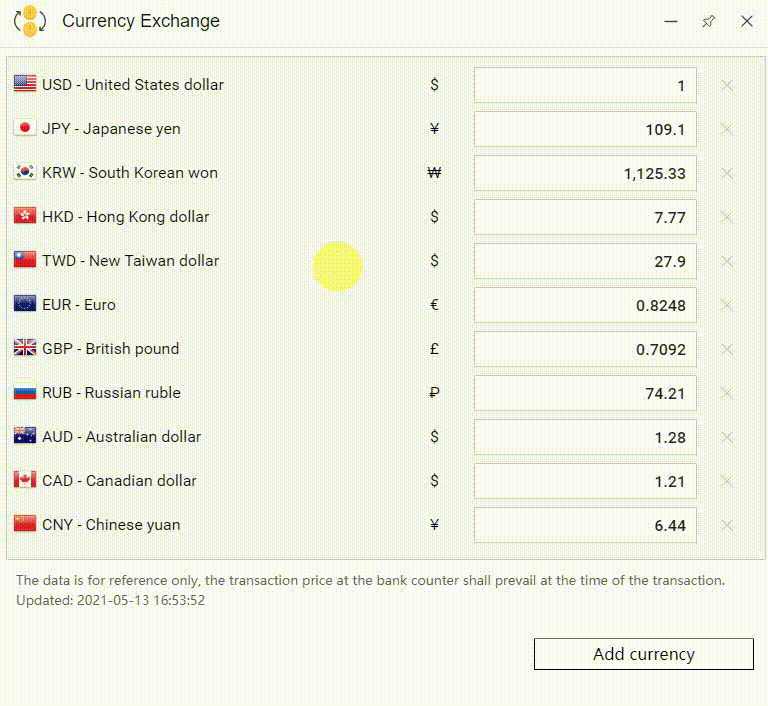
Note: The exchange rate is updated in real time.
-
Clipboard is a very useful plug-in to paste and copy. One of its main features is automatic paste.
User's guidance:
1. Ctrl+C to copy text and automatically paste it on the Clipboard.
2. The Clipboard can keep 10 pasted records in total. If there are more than 10 entries, the earliest pasted text content will be squeezed out by the latest pasted content.
For example: if you paste the eleventh record, the first pasted record will disappear, the second pasted record will jump to the first pasted record, and so on.
3. The arrow indicates the top function. Paste records that have been pinned to the top will not be overwritten by subsequent pasted records.
4. Click the content on the clipboard, it will be automatically pasted to the position behind the mouse cursor.
-
Just like its name, Batch Rename is a plug-in that can batch rename folders or files.
The first thing you need to do is to drag the renamed files into the blank space. You can also upload the files locally via the Browse button. As shown in the picture, in the lower left corner, you can adjust the order of the files according to the file name, size, creation date, and modification date. It supports four types of file batch renaming, they are Format, Replace, Append and Extension.
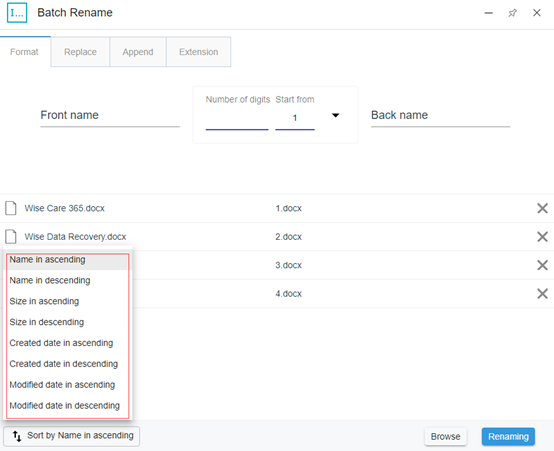
User's guidance:
(Let us take Wise Care 365.docx, Wise Data Recovery.docx, Wise Duplicate Finder.docx and Wise Folder Hider.docx as examples.)
1. Format: Rename the entire file source name. This means that the file source name is not retained at all.
Format supports users to modify the front part, the middle part and back part of the file source name. The drop-down menus in the middle part are number, uppercase letters, and lowercase letters. The default initial number of the number part is 1. The number of digits is empty by default. You can choose one of them according to your needs.
Suppose we modify the number of digits in the middle part to 3, the first part is modified to wisecleaner, and the latter part is modified to product. Then click Renaming. The result is shown in the picture.
2. Replace: Replace and rename the same part of the file source name.
Suppose we replace F in all file names with W. Then click Renaming. The result is shown in the picture.
3. Append: Rename the file at the front or back in batches on the basis of keeping the file source name.
Suppose we modify the previous part to 2021 and the latter part to series. Then click Renaming. The result is as shown in the picture.
4. Extension: Rename the extension of the file.
Suppose we modify the extension docx to pdf. Surprisingly, this function also supports converting pdf files into docx files. The result is shown in the picture.
-
Quick Guide to use Wise Toys
Video Tutorial:
1, the main window
- Alt + Space can call out Wise Toys main window.
- The close icon on the upper right corner is just to close the main window.
- Pin icon can make the main window at the top of all windows.
- Tab key on the keyboard can help you quickly select an item from the search list.
2, Tray icon in the notification
- Language: the main window (not plugins) supports 5 languages.
- Check update: check the new version of the main window.
- Feedback: Contact us and tell us what you think about Wise Toys.
- Shortcut: I prefer to call it the "Quick Panel", which supports the addition of 9 commonly used plugins. Press F10 to call it up.
- Run automatically: Set wise toys to run at Windows startup.
- Restart: restart Wise Toys.
- Exit: close Wise Toys including all opened plugins.
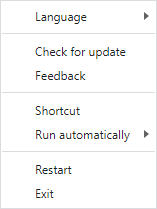
3, Fast panel
Press F10 to launch it.
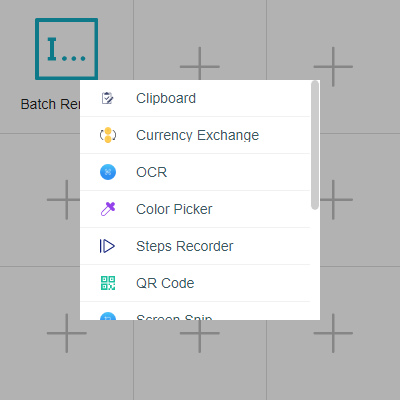
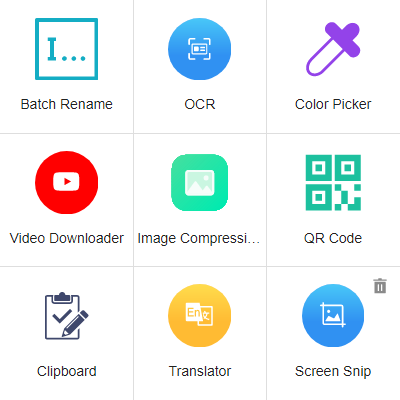
-
Hello jj28west,
Please click the link below to download the portable version.
https://downloads.wisecleaner.com/soft/WiseCare365_5.6.6.567.zip
-
Hello Marco-G,
Which version of Wise Care 365 do you use?
I did a test, update Wise Care 365 from v5.61 to the latest 5.66, it worked well.
Please try it again.
If the auto-update still doesn't work, please click the link below to download and install the latest 5.66.
https://downloads.wisecleaner.com/soft/WiseCare365_5.6.6.567.exe
-
Hello,
Sounds like it is caused by deleting the icon cache, but the Wise Registry Cleaner does not clean up the icon cache or thumbnail cache.
Wise Registry Cleaner can automatically back up the registry entries which will be cleaned.
Please open Wise Registry Cleaner, click Menu, and select Restore, then select the latest backup, and click Restore
-
Dear users!
We are excited to announce the release of the new product Wise Toys. Welcome to download and try Wise Toys.

Wise Toys is a productivity tool that can help you increase the efficiency of using your computer. It has 2 parts, Plugins, and Search.
- Plugins is a collection of several practical gadgets. This version contains a total of 11 gadgets. It involves batch modification of file names, QR code generation, translation and video downloading, etc.
- Search is a local file search engine that supports search plugins, installed programs, documents, pictures, etc.
The following is a list of built-in plugins.
* Batch Rename
Support batch renaming of folders or files.
* Clipboard
The copied content on the Clipboard is easily passed them anywhere.
* Currency Exchange
Provides currency conversion at the latest exchange rates.
* OCR
Quickly identify text in pictures & screenshots.
* Color Picker
The color of any area on the screen can be extracted.
* Steps Recorder
A small tool for recording operation step
* QR Code
A QR code can be automatically generated according to the text you enter.
* Screen Snip
Takes screenshots anywhere on the screen.
* Translate
Translates words, phrases, and web pages between English and over 100 other languages.
* Video Downloader
Contains websites that can download videos and audios, such as downloading YouTube.
* NAT (Network Address Translation)
Easily map a local private address to a public one.
* Tiny Image
Compress image files.
Wise Toys is simple and practical. Of course, we still have a lot of space for improvement. Suggestions and comments from you are very welcome. We would be very grateful for that, and we will take your valuable suggestions seriously!
Thank you!
-
Hi Steive,
Thanks for contacting us. WiseCleaner is still activate.
Previously, email and forum were the main ways for users to report problems to us. Since we have a built-in support center in each WiseCleaner product, which makes it more convenient for users to contact us, rarely contact us by posting on the forum.
16 hours ago, Stevie said:I was wondering if Wise Cleaner had ever been reported as showing us false positives when scanning, either the basic scan or the advanced scan? I ask this because sometimes I will run the basic scan - see the results - then run the clean. But if I scan again it finds yet more and recommends a clean again, this can happen three times or more if I keep going! Or am I simply using the program wrong, apologies if I am.
When WiseCleaner is running and trying to clear disk or registry, the OS is running and some applications are running too.
- Files are inusing. WiseCleaner cannot clear an inusing file but will try to clear it in the next reboot.
- Files are newly created. WiseCleaner has clear files successfully but applications create a new file with the same name.
- Files and registry entries are protected. Some special files and registry entries are created by anti-virus applications. WiseCleaner cannot clear these files and registry entries even if they are temporary files.
Therefore, you may see that there are still removable files after cleaning.
-
Hi,
Thanks for you feedback.
We will fix this bug in the next update.
-
Thank you for choosing WiseCleaner among many similar products.

I will forward your suggestion to the developter team.
-
Sorry about that.
The "XmlLite.dll" is Microsoft XmlLite Library which is integrated into Windows XP with Service Pack 3 or later. If you are not running Windows XP Service Pack 3, please download and update it. We DO NOT recommend downloading and install a DLL file directly.
For more details about XmlLite.dll:
https://docs.microsoft.com/en-us/previous-versions/windows/desktop/ee388577(v=vs.85)
Download Service Pack 3 updates:
https://www.catalog.update.microsoft.com/Search.aspx?q=SP3 XP
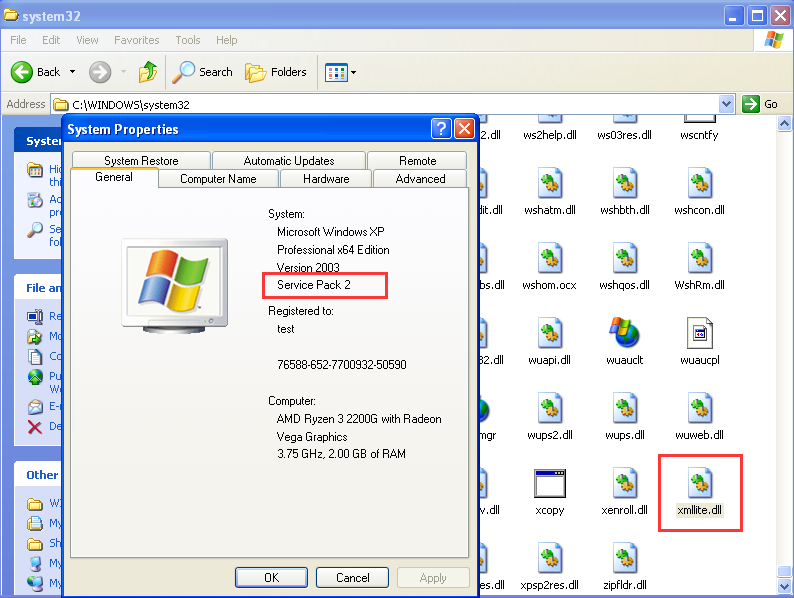
-
-
@Serenator Theme is an important part of Wise Care 365, as you said, there are many beautiful themes. We will try the best to make version 6 compatible with all themes.
-
No, I understand your problem.
If Google Translator is right the text in the red box is “Open with”, which only appears on a file's Properties window, not a folder's property window.
If you know how this strange folder appeared on the Desktop, please repeat the operation, then you possibly can delete it.
Or, open C:\Users\your name\Desktop, do you see the folder here? If there is not, please try to create a new folder with the same name, then delete it.
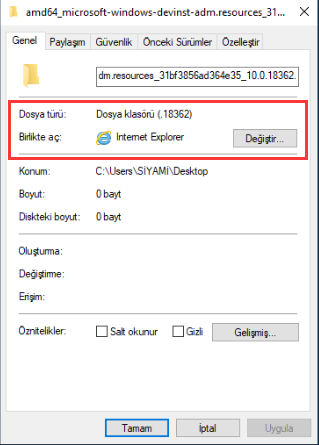
-
On 4/4/2021 at 8:59 PM, gallant205 said:
Happy Easter all,
For your consideration: may we have a Pause button, stops showing reminders until said Pause button has been unpaused.
Problem: I have a screen recorder app that I use to record videos, and when a Wise Reminder comes up, I have to stop, start over, and rerecord my video. Yes, I make every attempt to change the time of day so this is avoided, but as you might imagine, that is sort of a pain, and sometimes you miss one. And afterwards you have to change them all back later!
Thank you for reading this.
Thanks for your suggestions.
I will foraward it to the developer team.
-
Hello,
Sorry, I have no idea how to fix it.
The property of the "Folder" is a bit strange. The regular property of a folder has no "Open with" option and, its File Type is Folder but with a file extension. I have never seen such a Property.
Please try to change it to a known file type, e.g., txt. Then, it could be deleted.
If it doesn't work, please try another force deleters, or, submit your problem to answers.microsoft.com
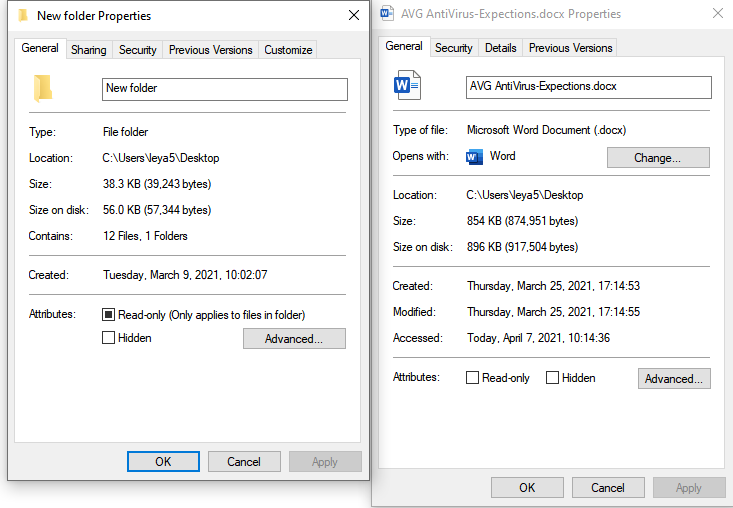
-
Thanks for your good suggestions.

-
Thanks for your feedback.

Any suggestions and bugs, please feel free to contact us.
-
As far as know, the developer team will not add such an option to reset the record, but I will forward your suggestion to them.
If you want to reset one of the records, please open the file config.ini, find [CleanHistory], update/reset the record you want.
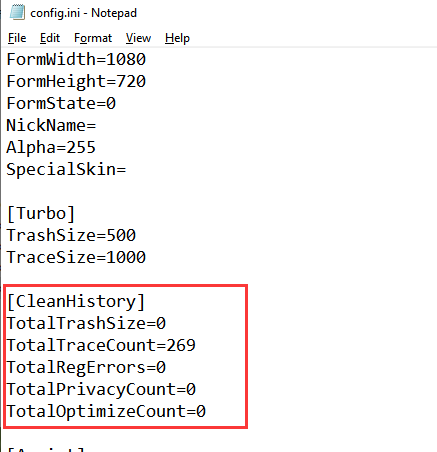
-
Hello,
There is no option to clear the record, but you can delete the configuration file to reset it.
1, Please open a folder, then type this path in the address bar
%appdata%\wise care 365\
2, Find and delete the file named "config.ini"
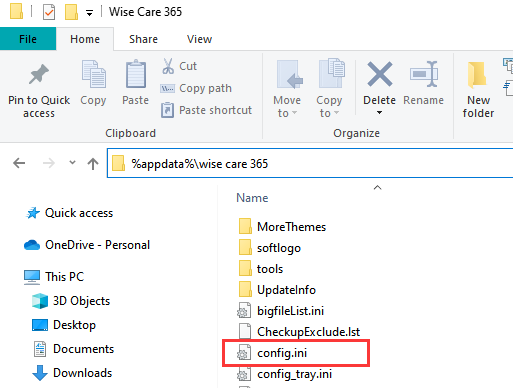
-
Hello,
Version 5.65 has fixed most issues in 5.64 except the 125% scaling setting issue. It will be fixed in version 6 and with a brand new interface.
Thanks for your feedback. -
Hello,
Ignore Recycle Bin from PC Checkup:
Please open Wise Care 365 - > Menu - > Settings - > Custom Checkup - > Useless Files, uncheck "Empty Recycle Bin", then save changes.
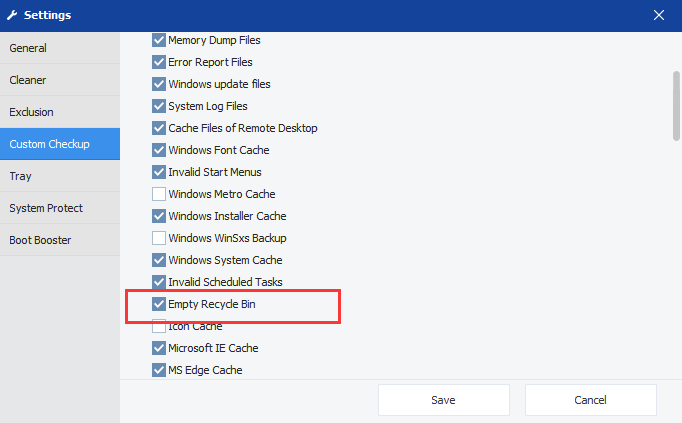
Ignore Recycel Bin from Common Cleaner:
Please open Wise Care 365 - > System Cleaner - > Common Cleaner - > Files in Computer - > Windows system, uncheck "Empty Recycle Bin"
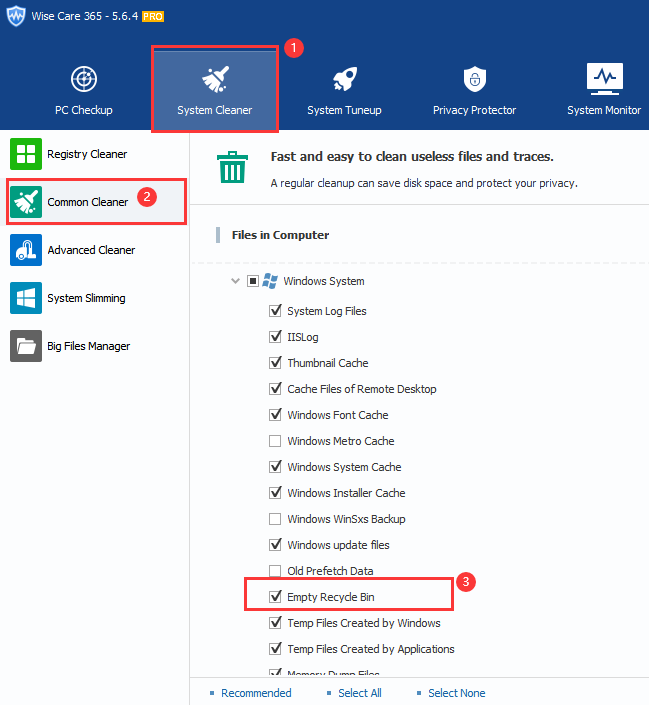
-
Okay, we will check the interface and improve it in the next updates.
Thanks for your feedback.



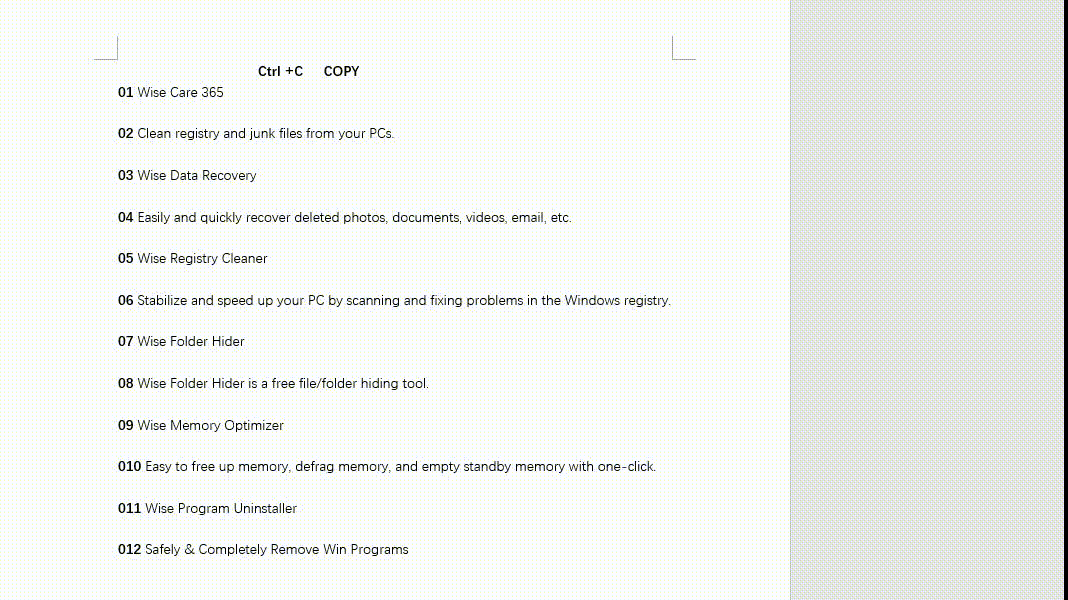
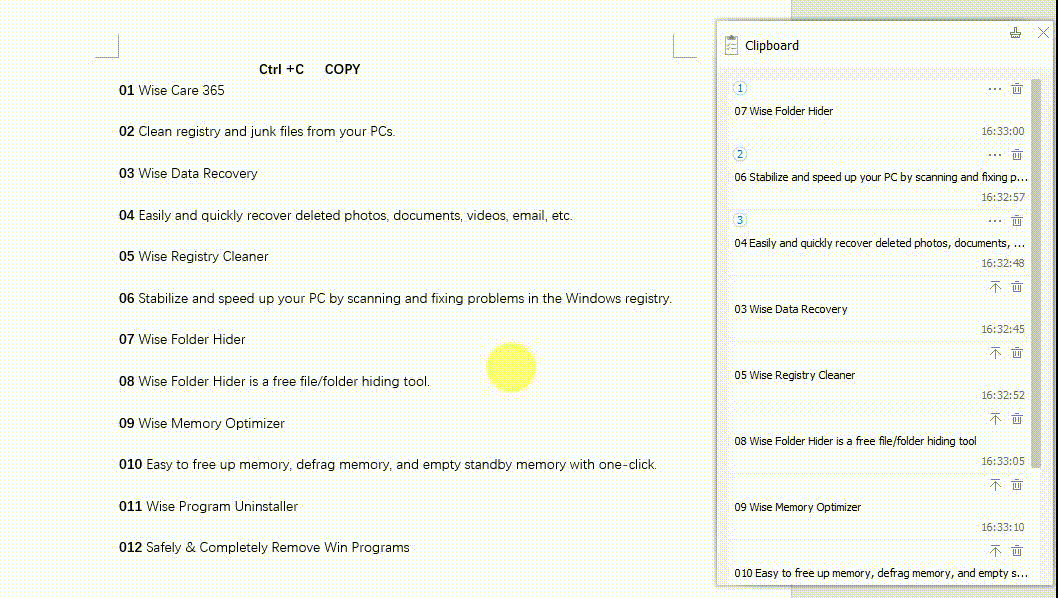
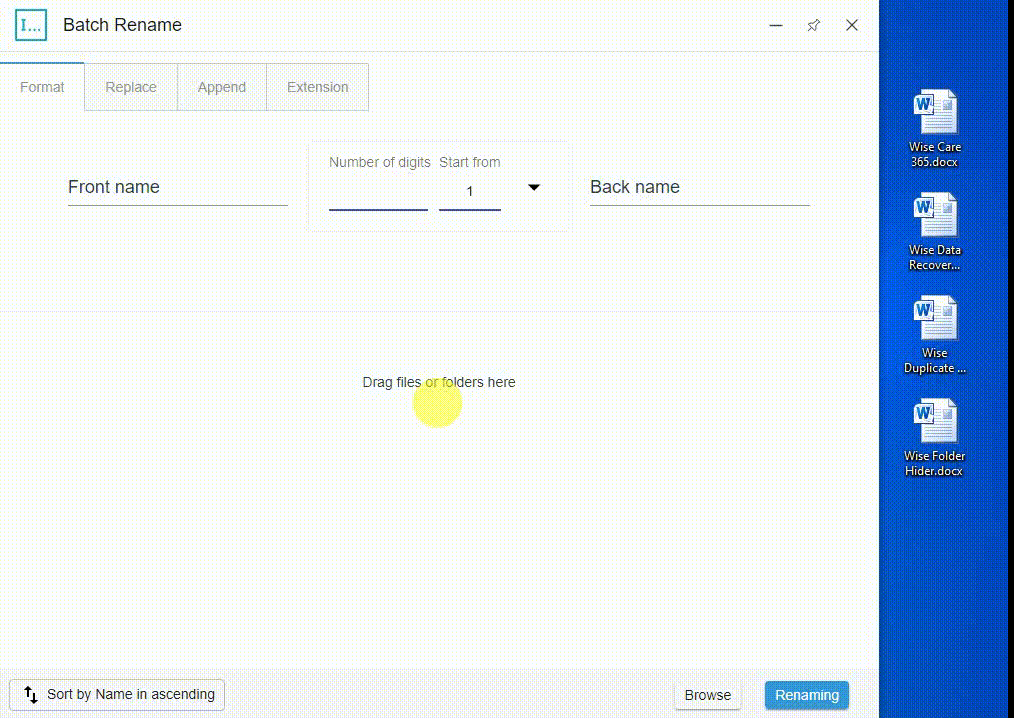
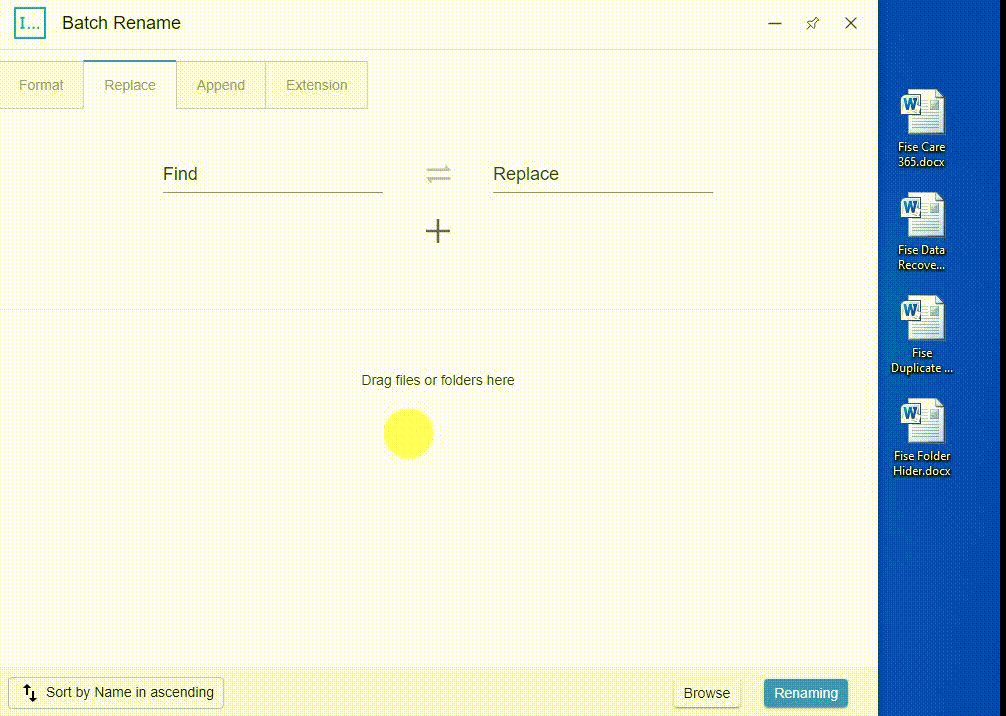
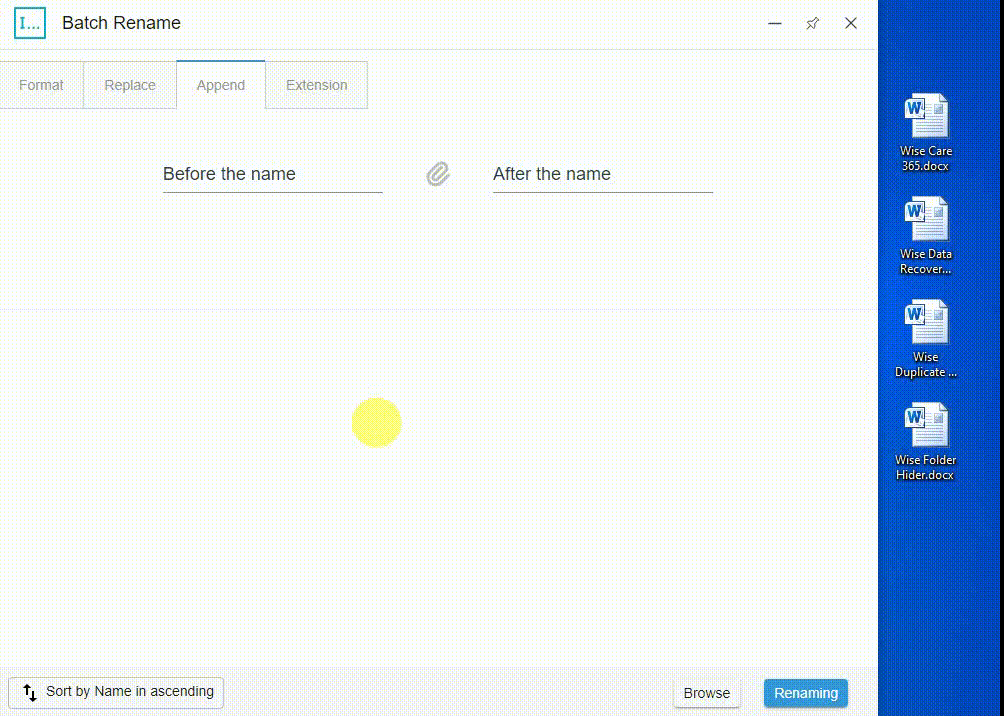

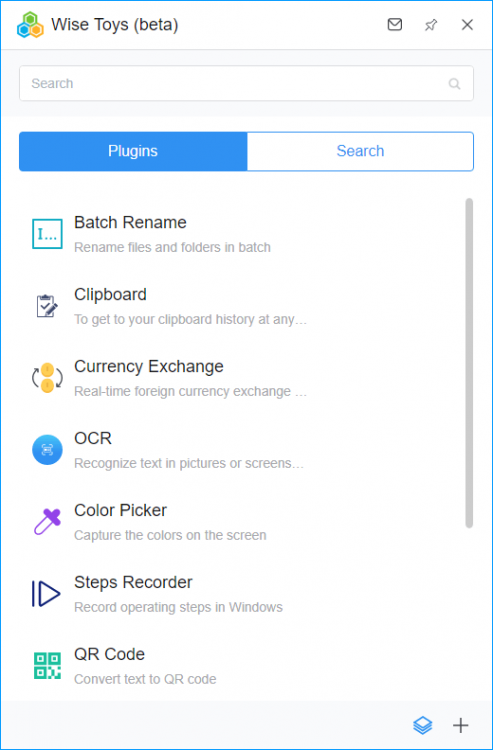
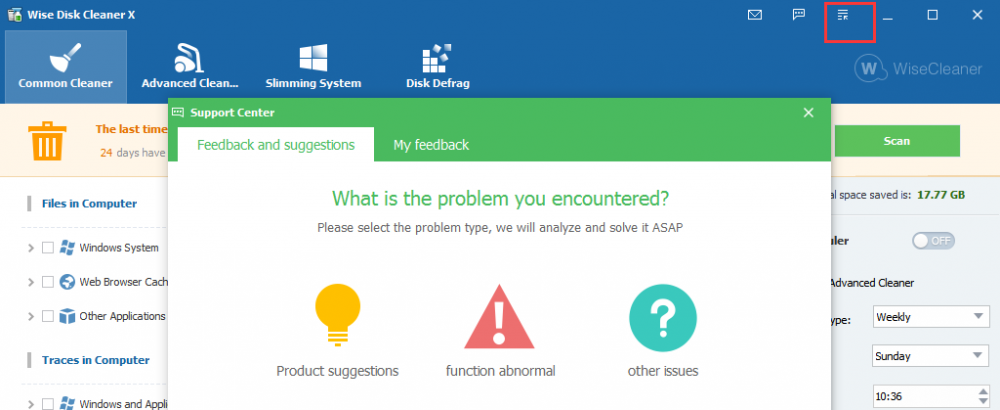
How to use Color Picker
in Wise Toys
Posted
Color Picker can help you extract the color of any place on the screen.
User's guidance:
As shown in the GIF:
1. Click Pick.
2. Click the left mouse button to pick up the color.