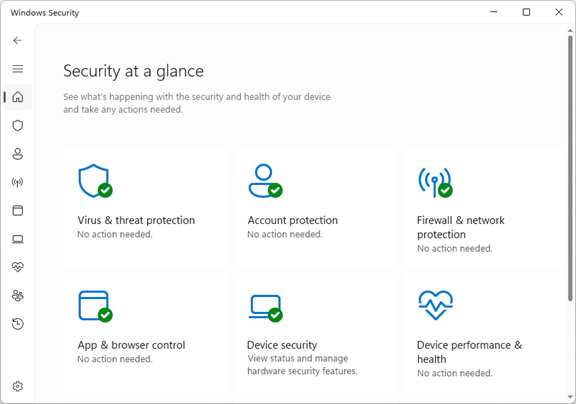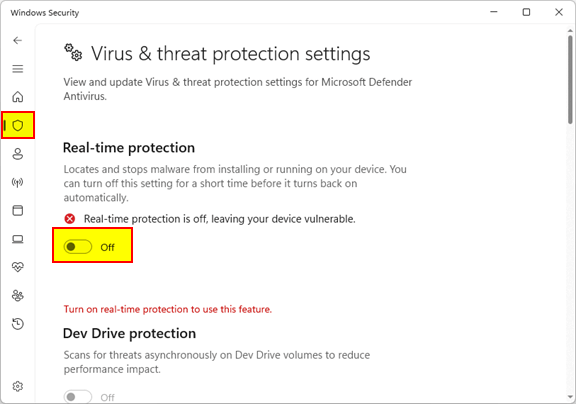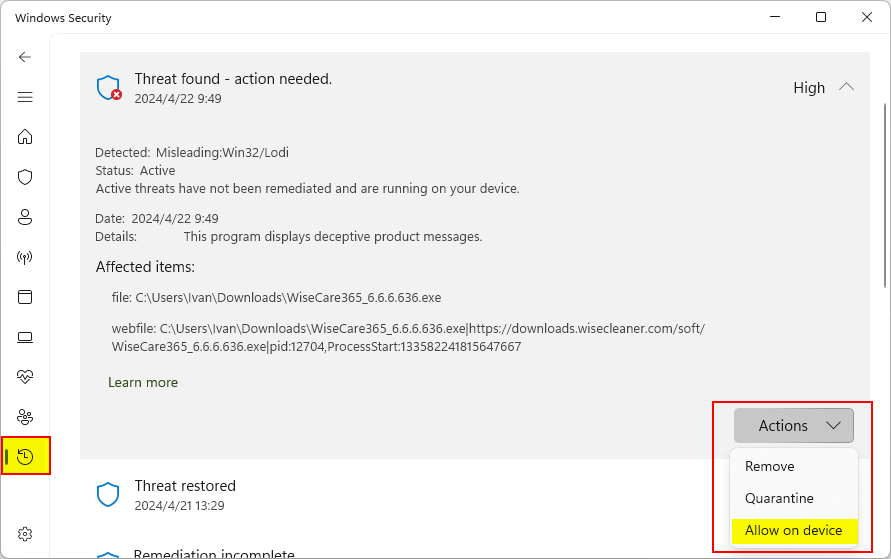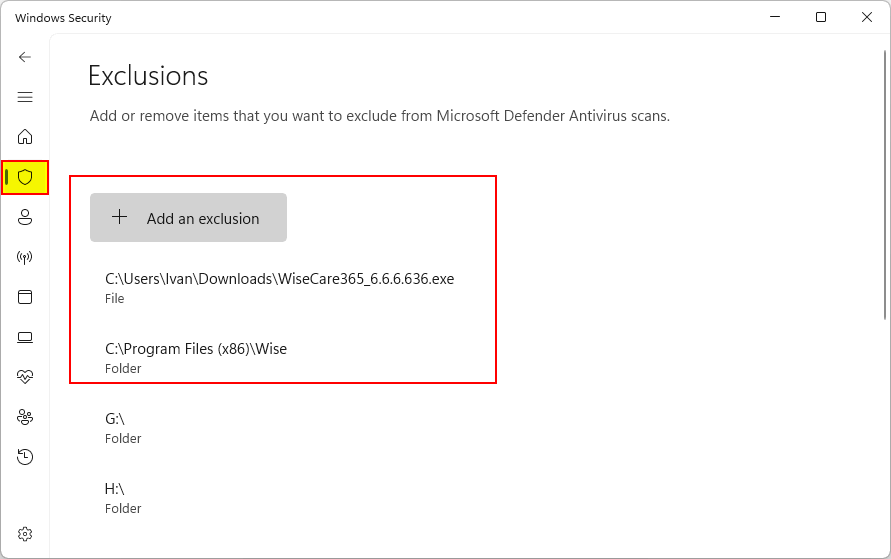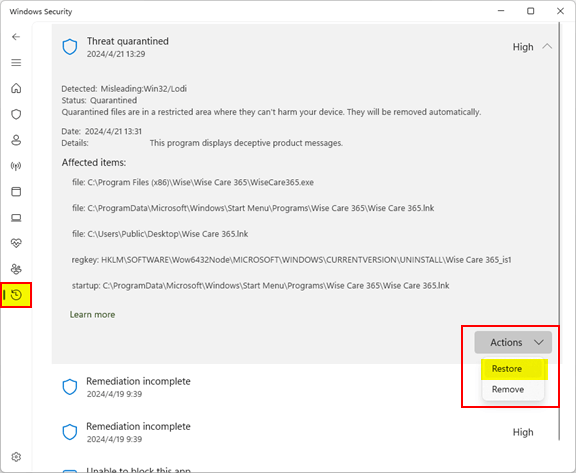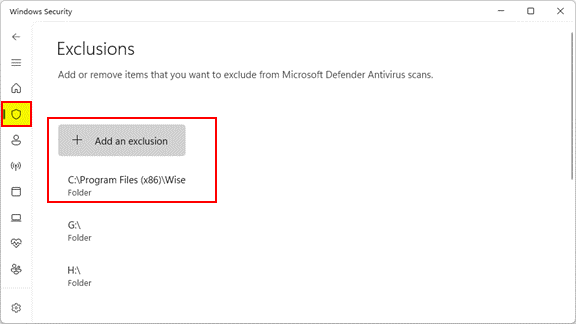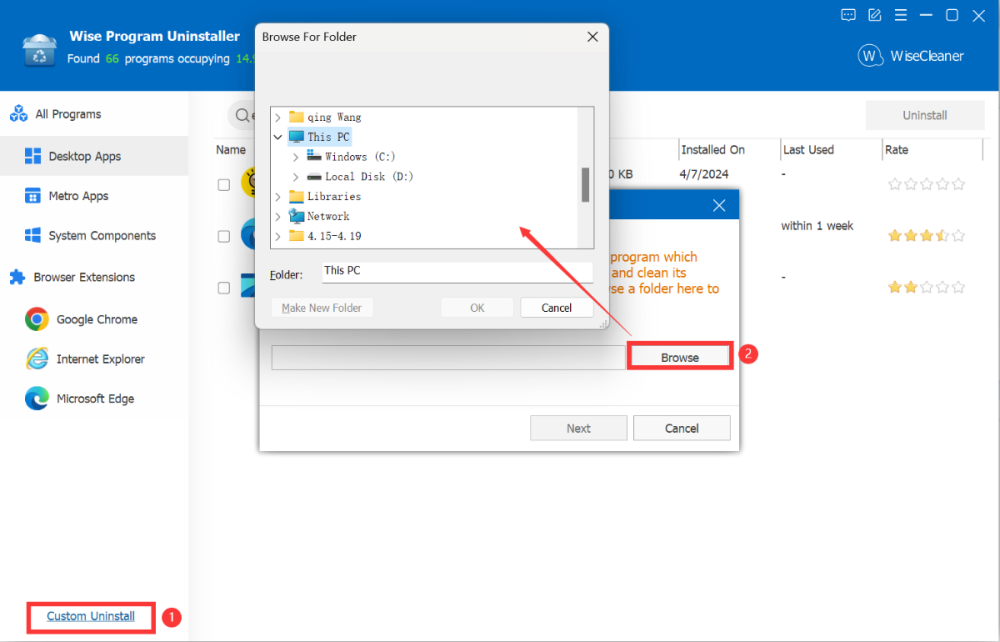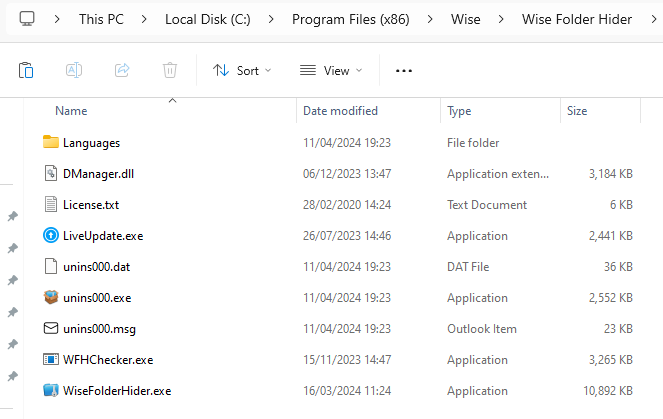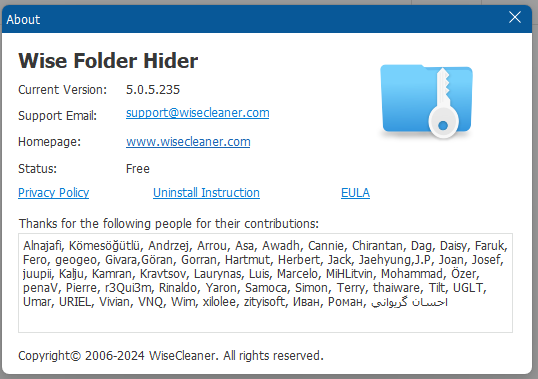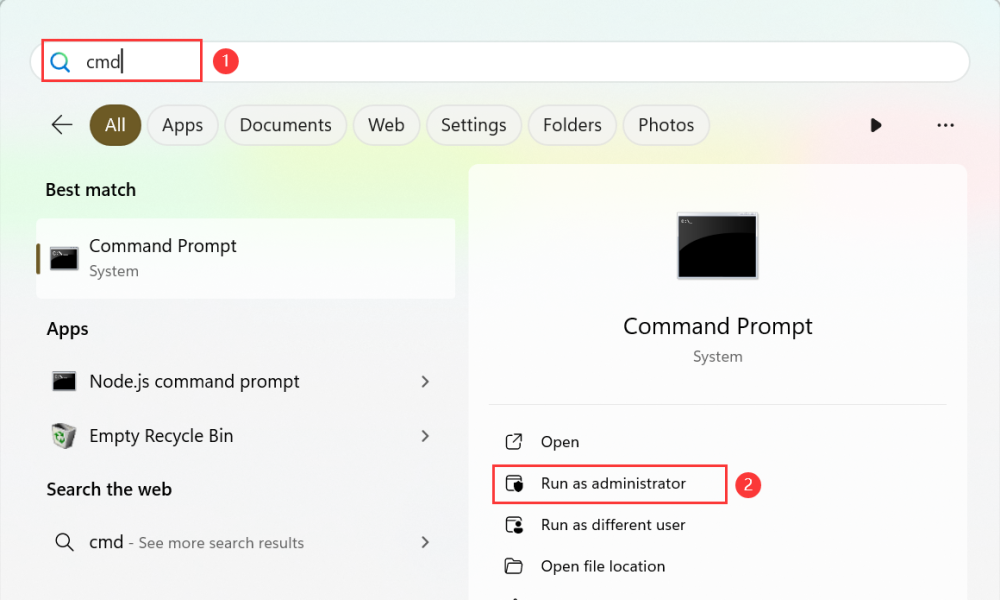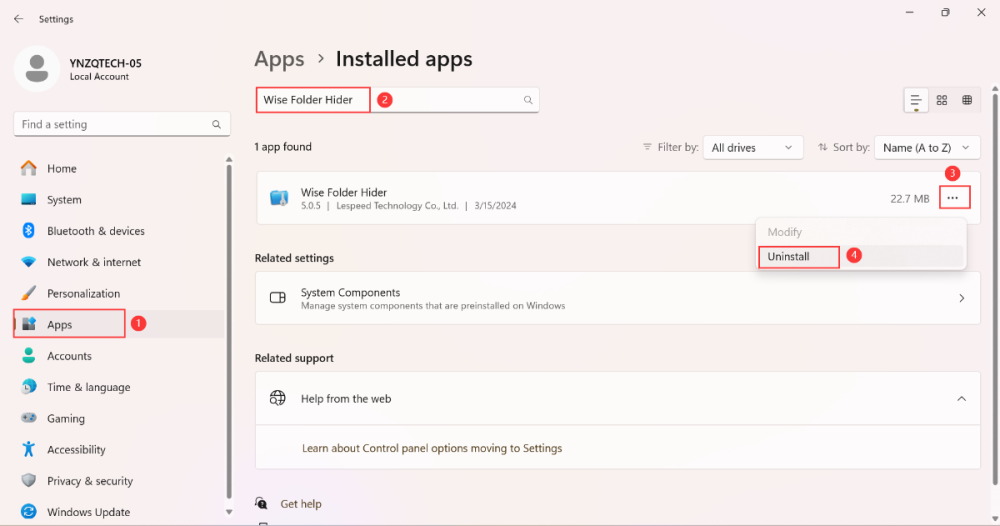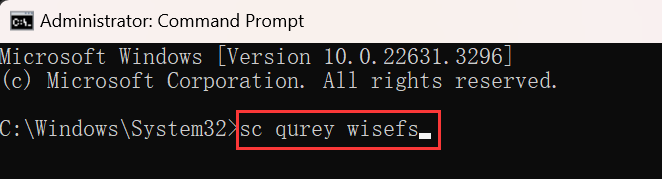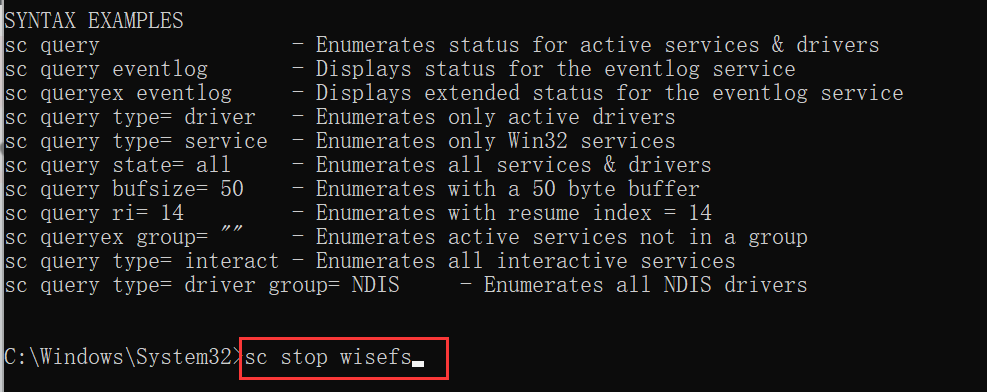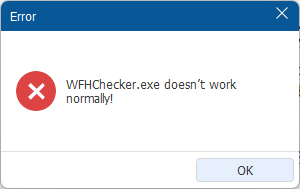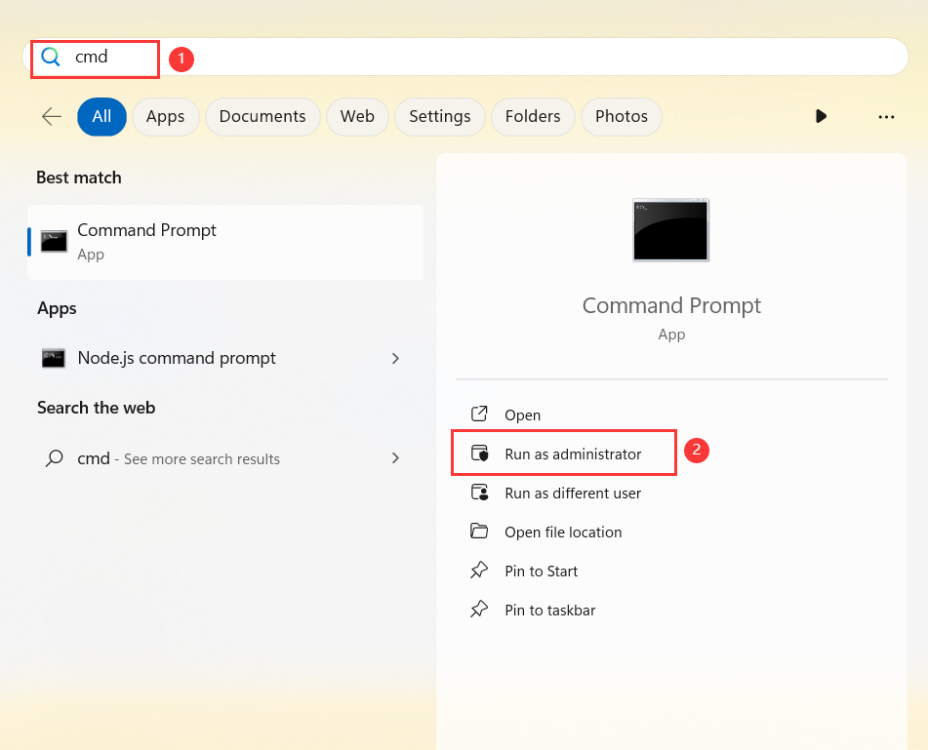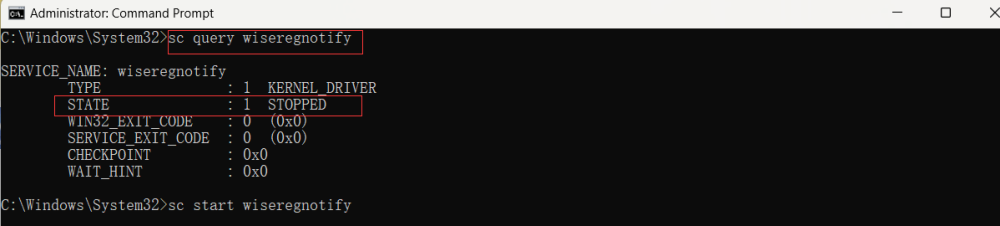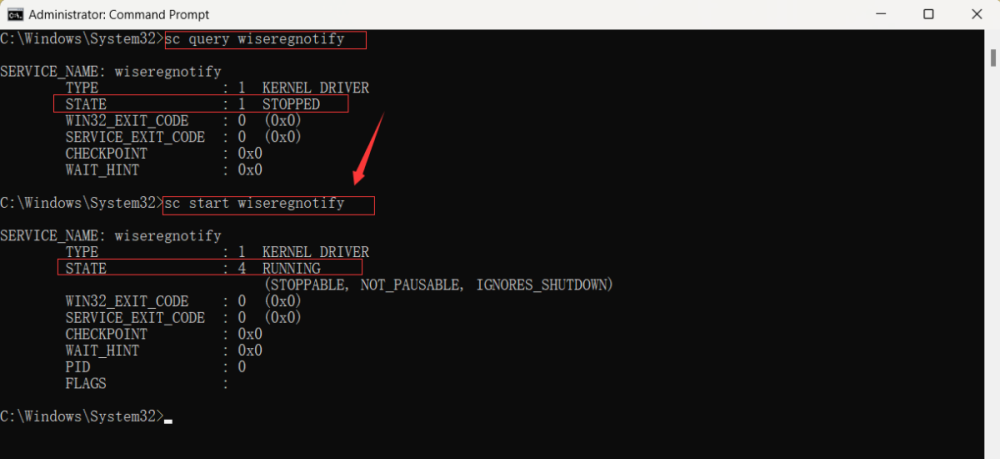All Activity
- Today
-
KeithBiz joined the community
-
WilliamAmoft joined the community
- Yesterday
-
MeganWrake started following What Are the Most Common Windows Errors and How Can You Fix Them?
-
SandyTip joined the community
-
Rebeccahib joined the community
-
Dear user, Sorry about that. But Wise Plugin Manager does not support add custom plugins to the plugin list. We will forward your feedback to the Software &D team. Have a good day.
-
Cyharlesscave started following Additional plugins
-
Case 2: Can not install Wise Care 365 1. Open Windows Defender Click the Windows Security icon on the Notification Area to open Windows Security (Windows Defender). Or, press the Windows logo key + i to open Windows Settings, click Privacy & Security on the left, click Windows Security, then click Open Windows Security. 2. Turn off real-time protection Click Virus & threat protection, scroll down and find Virus & threat protection settings, and click Manage settings. Then turn off Real-time protection. 3. Restore blocked item Click Protection history on the left. Click a Threat blocked, click Action, then select Allow on device. 4. Reinstall Wise Care 365 The installation file will be restored to its original location, such as the Download folder. If you do not see it in there, please download it again. 5. Exclude files/folders Click Virus & threat protection on the left, click Manage settings under Virus & threat protection settings. Scroll down and find Exclusion, and click Add or remove exclusion. Click Add an exclusion button, select Folder, browse, and add C:\Program Files (x86)\Wise. If you want to keep the installation file, add it to the exclusion list. 6. Turn on real-time protection Click the back icon to return to Virus & threat protection settings, and turn on real-time protection.
-
Case 1: Can not open Wise Care 365 1. Open Windows Defender Click the Windows Security icon on the Notification Area to open Windows Security (Windows Defender). Or, press the Windows logo key + i to open Windows Settings, click Privacy & Security on the left, click Windows Security, then click Open Windows Security. 2. Turn off real-time protection Click Virus & threat protection, scroll down and find Virus & threat protection settings, and click Manage settings. Then turn off Real-time protection. 3. Restore blocked item Click Protection history on the left. Click a Threat blocked, click Action, then select Restore. 4. Exclude files/folders Click Virus & threat protection on the left, click Manage settings under Virus & threat protection settings. Scroll down and find Exclusion, and click Add or remove exclusion. Click Add an exclusion button, select Folder, browse, and add C:\Program Files (x86)\Wise. 5. Turn on real-time protection Click the back icon to return to Virus & threat protection settings, and turn on real-time protection.
- Last week
-
JohnR222 started following Shortcuts not working and Additional plugins
-
Hi there, I have a couple questions: How can I add custom plugins to add to the plugin list? If it's not yet possible, can you consider including this feature in a future update? Does this program have a public repository? Thanks for the cool software!
-
The 3x3 box with the '+'s is pulled up using either the 'F10' key, or from the menu choice 'shortcuts' from the trey icon, and I can drag each of the '+' around, but nothing else. Any suggestions?
-
JohnR222 joined the community
-
Since the inception of WiseCleaner, our commitment has always been to provide users with tools that are not only safe, virus-free, and easy to use, but also highly efficient. To ensure compliance with the security standards of various anti-virus programs, we rigorously test each new version by submitting it to Virustotal for a comprehensive security analysis before release. However, occasionally, due to factors such as updates to the anti-virus software's rules or other unforeseen reasons, Wise Care 365 might be incorrectly flagged as a Trojan, malware, or potentially unwanted application (PUA) by some anti-virus programs. This can prevent Wise Care 365 from running or being reinstalled. If you find yourself in this situation, there's no need for concern. We promptly reach out to the anti-virus software developers involved to rectify these false alarms as quickly as possible. In the meantime, you can follow the steps provided below to add Wise Care 365 to your anti-virus exclusion list, allowing you to continue using the program without interruption. We deeply appreciate your trust and support for Wisecleaner and thank you for your understanding. Case 1: Can not open Wise Care 365 Case 2: Can not install Wise Care 365
-
Albertundew started following Portuguese (Portugal) translation
-
AlbertEngat started following Portuguese (Portugal) translation
-
Dear user, Sorry about that. Is there any error message when you use the Force Uninstall to remove the Edge? If any, please send us a screenshot. And please try to use the Custom Uninstall feature to remove the Edge.
-
I cannot remove this intrusive monster anymore. How do I remove Edge and its associated web browser snooping app? I used to be able to rid my system of this! Can I use registry editor and remove all occurrences of this monster?
- Earlier
-

Wise Disk Cleaner won't run, error 0xc0000005).
wisecleaner_admin replied to paulnjean's topic in Wise Disk Cleaner
Dear user, Please try to download and install this version of Wise Disk Cleaner to see if the problem persists: https://downloads.wisecleaner.com/soft/old_wdc/WDCFree_10.9.8.814.exe -
Wise Disk Cleaner won't run, error 0xc0000005).
paulnjean replied to paulnjean's topic in Wise Disk Cleaner
Not sure how to do that, but would it help? The screenshot would show nothing but the exact words already given The application was unable to start correctly (0xc0000005). Click OK to close the application. -

Wise Disk Cleaner won't run, error 0xc0000005).
wisecleaner_admin replied to paulnjean's topic in Wise Disk Cleaner
Dear user, Sorry about that. Could you send us a screenshot about the error message? -
Specifically the message is: The application was unable to start correctly (0xc0000005). Click OK to close the application. Only way to get around it is to re-install. That gives you ONE use. The next time I try to open it, the error. Been reinstalling over and over just to get one use at a time, hope anyone who reads will consider this a compliment to the prog that I like it so much am willing to take all these steps to use it. Have disabled virus scanner and gone thru to make sure everything else on the computer (Windows11) is ok. A mystery?
-
Blue Screen of Death (BSOD): Ah, the infamous blue screen! This error usually indicates a serious system problem. To fix it, try restarting your computer. If that doesn't work, you might need to check for hardware or software issues, such as faulty RAM or outdated drivers. DLL File Missing: Ever seen a message saying that a DLL file is missing? DLL (Dynamic Link Library) files are essential for running programs. To resolve this error, you can try reinstalling the program causing the error or download the missing DLL file from a reputable source and place it in the appropriate directory. Windows Update Errors: Sometimes, Windows updates can fail to install, causing frustration. To fix this, try running the Windows Update Troubleshooter. If that doesn't work, you can manually download and install updates from the Microsoft website. Disk Space Low: Running out of disk space can slow down your computer and cause errors. To free up space, you can delete unnecessary files, uninstall unused programs, or use disk cleanup tools built into Windows. Application Crashes: Have your programs ever crashed unexpectedly? This can happen due to various reasons, such as incompatible software or corrupt files. Try updating the program to the latest version or reinstalling it to see if that resolves the issue.
-

unable to open WFH application
wisecleaner_admin replied to vinayakS's topic in Other WiseCleaner Products
Dear user, Sorry about that. Please try this: 1. Press Win + S to open the search window 2. Type in cmd to search, then click Run as administrator 3. Type in sc query wisefs, press the Enter key 4. Type in sc stop wisefs, press the enter key 5. Press Win + I open Settings, click Apps> Installed apps> search Wise Folder Hider> Uninstall to see if you can uninstall Wise Folder Hider. -
unable to open WFH application
Tarek Elshamekh replied to vinayakS's topic in Other WiseCleaner Products
Is this problem solved Plz ? -
Dear user, Sorry for any inconvenience caused. Please try this: If you enter your license key to register, but still cannot turn on the Wise Protection, please tell me the error message. Or, please try the steps below. 1. Press Win +s to open the search window 2. Type cmd in the search box and click Run as administrator. 3. Type the following command and press the Enter key. sc query wiseregnotify 4. If the returned service state is STOPPED, please type the following command and press the Enter key. sc start wiseregnotify 5. If the returned service state is RUNNING, please run Wise Care 365, and turn Wise Protection on.
- 1 reply
-
- system protect
- wise protection
-
(and 1 more)
Tagged with:
-
So I've been enjoying having 365 do all my weekly maintenance tasks automatically for a while now. But the only thing I find annoying is when I either shut my PC down or put it into sleep mode, when I turn it all back on I find the System Protection (Wise Protection button on the main app page) feature always turns itself off. I can't find a way to have it turn on automatically/by default at either system start-up or app start-up. Is there a way to do this?
- 1 reply
-
- system protect
- wise protection
-
(and 1 more)
Tagged with: