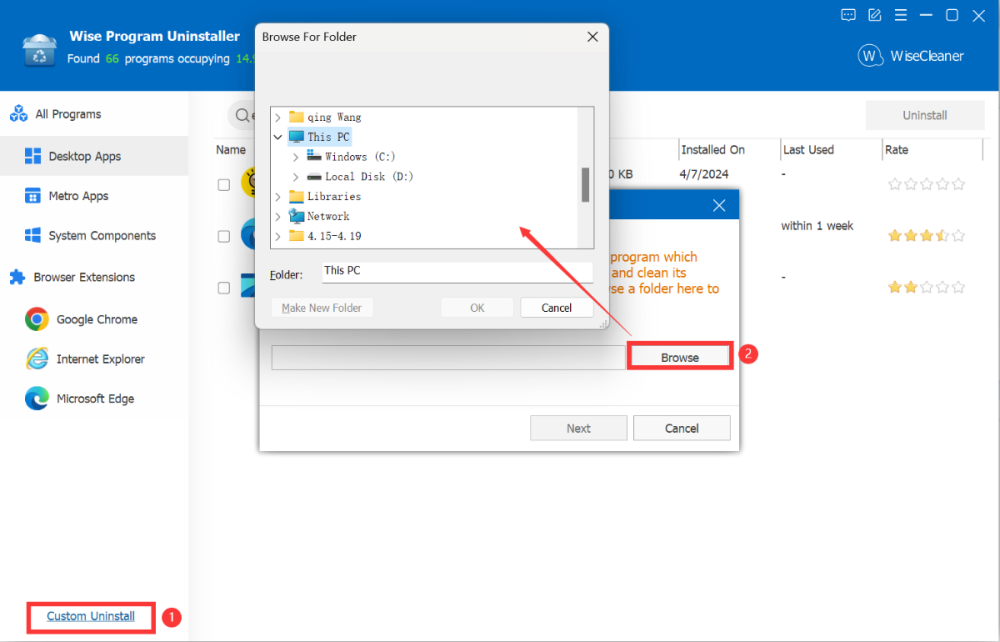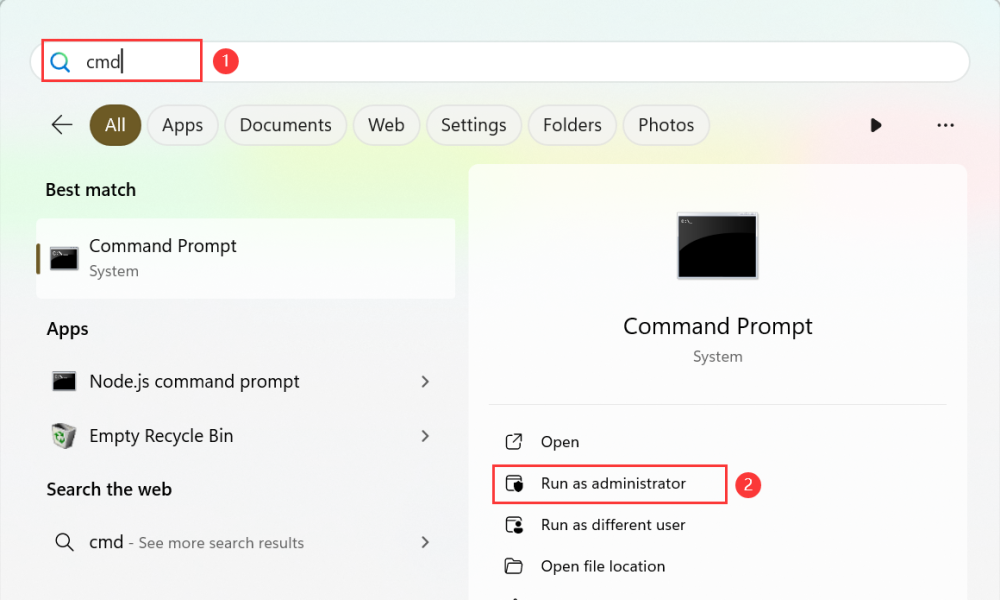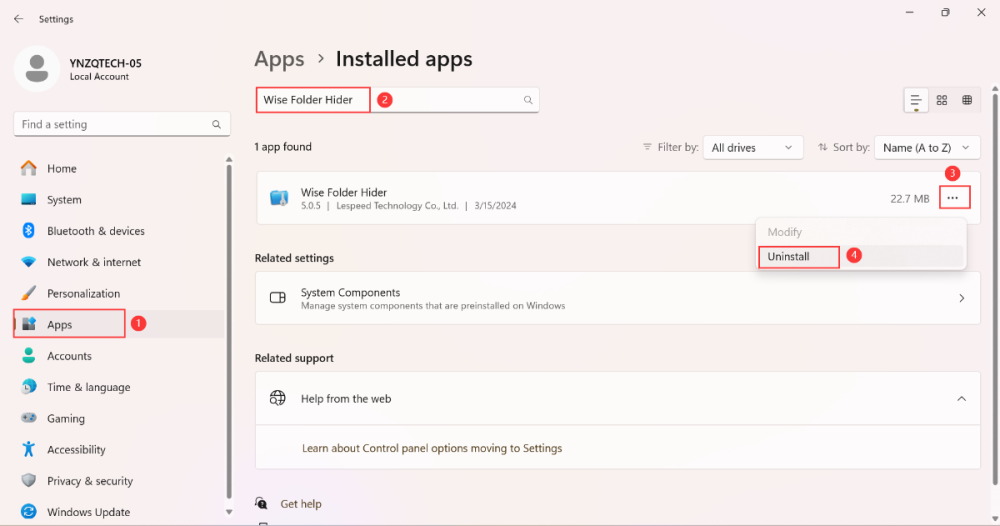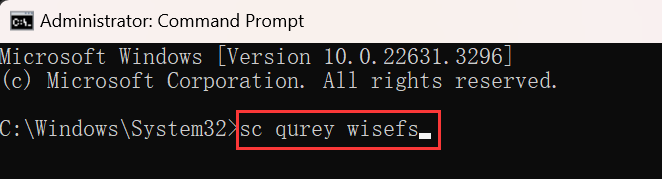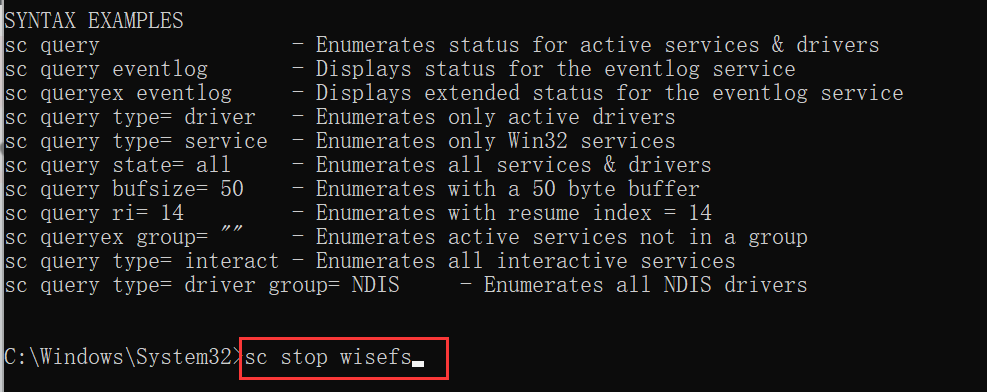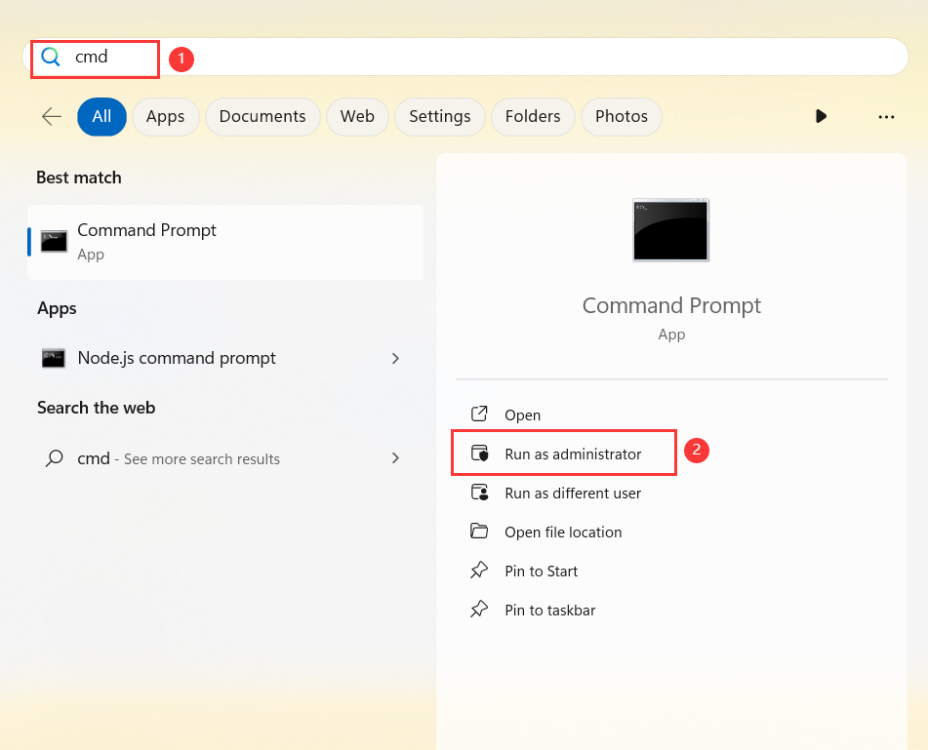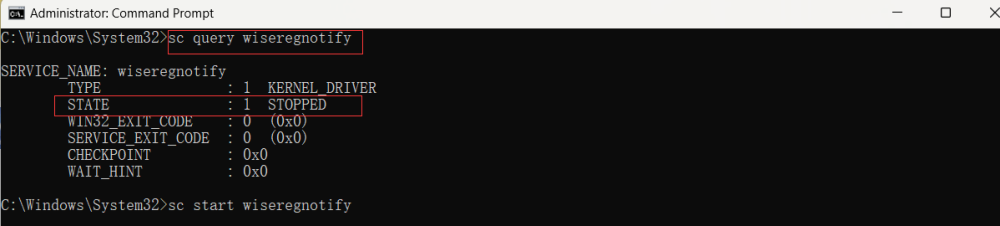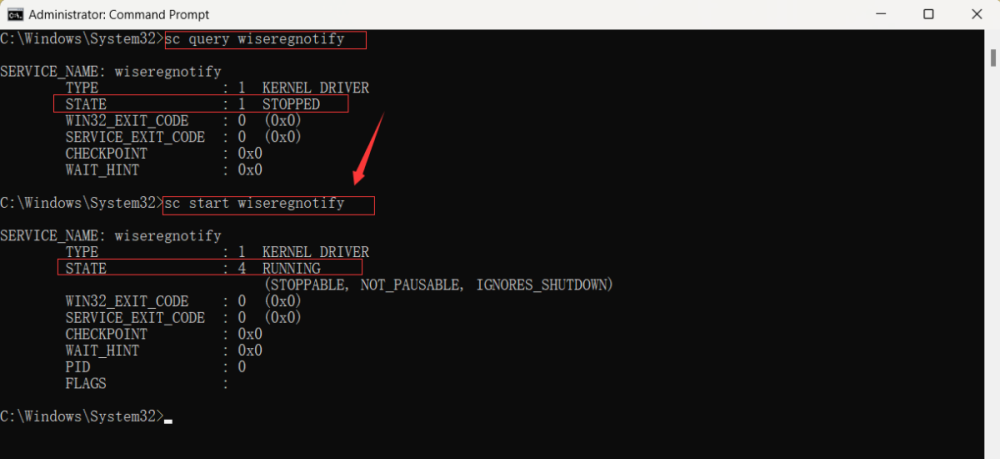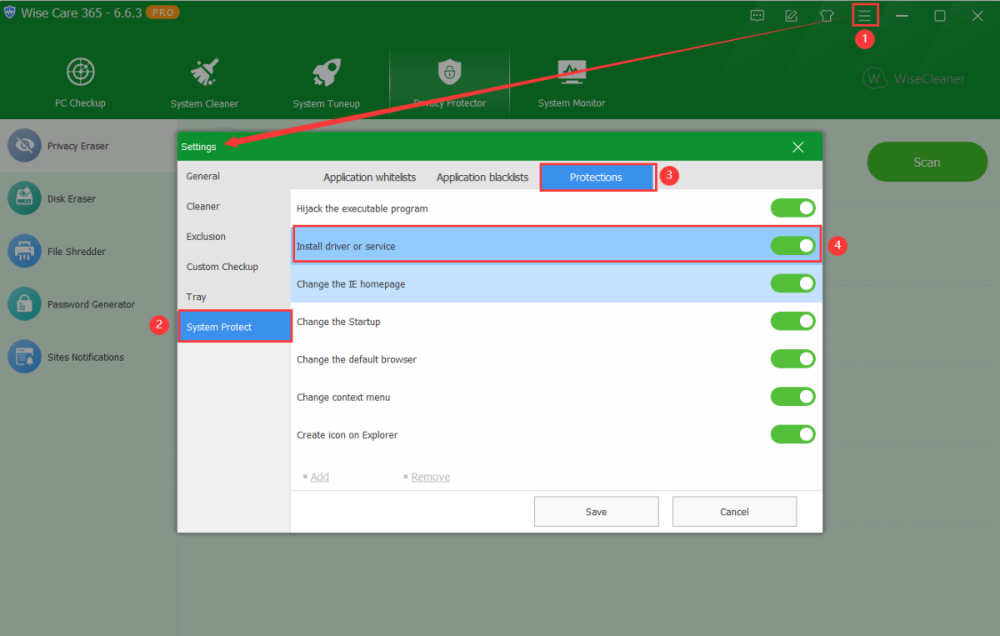-
Posts
2,528 -
Joined
-
Last visited
-
Days Won
246
wisecleaner_admin last won the day on November 14 2023
wisecleaner_admin had the most liked content!
About wisecleaner_admin

Recent Profile Visitors
262,638 profile views
wisecleaner_admin's Achievements
-
Dear user, Sorry about that. Is there any error message when you use the Force Uninstall to remove the Edge? If any, please send us a screenshot. And please try to use the Custom Uninstall feature to remove the Edge.
-

Wise Disk Cleaner won't run, error 0xc0000005).
wisecleaner_admin replied to paulnjean's topic in Wise Disk Cleaner
Dear user, Please try to download and install this version of Wise Disk Cleaner to see if the problem persists: https://downloads.wisecleaner.com/soft/old_wdc/WDCFree_10.9.8.814.exe -

Wise Disk Cleaner won't run, error 0xc0000005).
wisecleaner_admin replied to paulnjean's topic in Wise Disk Cleaner
Dear user, Sorry about that. Could you send us a screenshot about the error message? -

unable to open WFH application
wisecleaner_admin replied to vinayakS's topic in Other WiseCleaner Products
Dear user, Sorry about that. Please try this: 1. Press Win + S to open the search window 2. Type in cmd to search, then click Run as administrator 3. Type in sc query wisefs, press the Enter key 4. Type in sc stop wisefs, press the enter key 5. Press Win + I open Settings, click Apps> Installed apps> search Wise Folder Hider> Uninstall to see if you can uninstall Wise Folder Hider. -
Dear user, Sorry for any inconvenience caused. Please try this: If you enter your license key to register, but still cannot turn on the Wise Protection, please tell me the error message. Or, please try the steps below. 1. Press Win +s to open the search window 2. Type cmd in the search box and click Run as administrator. 3. Type the following command and press the Enter key. sc query wiseregnotify 4. If the returned service state is STOPPED, please type the following command and press the Enter key. sc start wiseregnotify 5. If the returned service state is RUNNING, please run Wise Care 365, and turn Wise Protection on.
- 1 reply
-
- system protect
- wise protection
-
(and 1 more)
Tagged with:
-

Portuguese (Portugal) translation
wisecleaner_admin replied to Lacn's topic in Wise Registry Cleaner
Dear Lacn, Thank you for your translation, we will add it ASAP. -

Portuguese (Portugal) translation fo Wise Disk Cleaner
wisecleaner_admin replied to Lacn's topic in Wise Disk Cleaner
Dear Lacn, Thank you for your translation, we will add it ASAP. -
Dear Lacn, Thank you for your translation, we will add it ASAP.
-
Dear user, Please try this: 1. Open Wise Care 365 2. Click Drop-down menu>Settings>System Protect> Protections 3. If the Install driver or service item is turned on, such System Protection window will pop up in some cases. For more detail about the System Protection feature, you can refer to this guideline: https://www.wisecleaner.com/help/wisecare365/advanced/system-protection.html