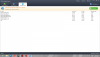Search the Community
Showing results for tags 'defrag'.
-
Hi, You're using wisecare to defrag your harddisk... well, experts say that it is NOT recommended to defrag an SSD. is the wisecare defrag tool different from other defragmentation tools ? can we defrag our SSDs without any risk ? Thank you for the response
-
Hello, I have seen some bugs with the "Float Window" of the "WiseTray.exe" process, precisely the round display that can defragment the memory automatically (and perfectly too I think, minimal lag and high processing speed). When hovering the "widget" only once and moving the cursor at the same time, the display is locked, and don't hide. When the float window is on top, sometimes the entire screen is locked, impossible to click on anything (the float window too), the only way is to kill the "WiseTray.exe" process ENTIRELY with the Keyboard. Here's a little video capture of my "desktop" (click GIF to see HQ): At first I just move the mouse hover "2 times" and the float window show/hide correctly, but when I hover and move at the same time the display don't hide. After you can see that quickly moving the mouse over the floating item don't hide it too. It's a real issue, I started to edit the position of the bitmaps with "Resource Tuner", but I am a real novice in the creation and management of source files, I can't comfirm anything more at the moment. Thanks.
-
How come Wise Cleaner 360 insist on my sys drive needs defragging when it's an SSD drive? How do I tell it not to do so?
-
[Win8] Entire registry wiped on defrag? (7.82.512)
Sparktank posted a topic in Wise Registry Cleaner
Hello, I'm a huge fan of the freeware for Reg/Disk cleaner and use it often. My primary machine is a Windows 7 (64bit, UAC disabled, always elevated privileges). My secondary machine is a Windows XP (32bit, always elevated privileges). But this is regarding an issue I had after using RegCleaner on a friend's laptop and how I solved it. This information may be useful to the developers. It's not fully intended for other users to use as a solid solution to any given problem. I believe my problem may have been purely circumstantial and rare. DISCLAIMER: I don't claim that it will work 100% or for all situations. Please consult with a technician for precise support and advice. If you proceed to try, try at your own risk as I assume no responsibility. Disclaimer #2: ...I have next to zero knowledge about Windows 8. Version: 7.82.512 Settings: Deep scan, no back (never caused problems before) Friend's Laptop: Pre-configured/Pre-installed, Easyhome, Gateway, Windows 8 (64bit) Problem: However, I used a portable version on my friend's laptop (Windows 8, 64bit, always elevated privileges). The regular scan went fine. I even looked at the "Unsafe" registry pointers and felt they were safe enough to add to the wiping process. They pointed to games no longer installed. I then did a scan for the Registry Defrag process and it took only less than 2 seconds to scan. The percentage said it could defrag up to 92%!!! I hadn't cleaned his registry in a long time (using older versions) so I thought this was just accumulated over time from installing/uninstalling software/games. I proceeded to reboot the machine and it caused a fatal error where it wouldn't load Windows. Instead of showing his user account to sign in, it just said "Something went wrong: critical_process_died" Symptom: The laptop began an endless cycle of rebooting and terminating prior to the log in screen with the same fatal error message. "Something went wrong: critical_process_died" Unable to boot into "safe mode" Unable to boot into "Debugging mode" Unable to boot into "Logging mode" Windows Restore unavailble Windows Explorer could not be opened NOTE: This boot menu may be different for other users! This is a pre-configured laptop!!! Positives? Command Prompt was available No files were actually altered/removed Solution: "RegBack" I took his laptop to my home (he has no internet) and googled for similar issues, starting with "registry disappeared". I found a great deal of talk about "Regback" so I googled that next and found several recommendations that repeated multiple times. I was able to change the boot options to allow me to enter the Repair/Diagnostic function. From there I accessed the "Command Prompt" which allowed me to see that all the files were indeed still there, just that I couldn't run any program. Since no files were deleted or anything else altered, I figured that the registry had been completely (or nearly all of it) had been wiped. I was able to open "regedit" from the CMD in the diagnostic mode. Sure enough, the "Software" folder for several of the main entries were missing! This lead me to believe that RegCleaner misinterpreted the size it could actually defrag somehow and wiped a lot of vital information. Including system registry entries that allowed programs to be executed, windows explorer to be opened and even for Windows OS to boot and "Safe Mode" to not boot at all. So I went back to the google search results and read over the details of other people's problems and how successful they were. Some reported to use "Windows Restore" but that was not available. CMD was available so I looked over the "RegBack" option several times before trying it out. It was completely successful! Upon reboot, I was shown the screen to sign into his laptop and access the desktop. Windows explorer opens, software executes properly. Everything was 100% operational again. Solution Details: Disclaimer #3: I don't claim that it will work 100% or for all situations. Please consult with a technician for precise support and advice. If you proceed to try, try at your own risk as I assume no responsibility. Although the solution was for Windows 7, it proceeded to work on Windows 8. If you were to google about Windows 7/8 and "regback" together, you'll stumble upon the same recommendations. Website (Microsoft website) with details on semi-related issues with RegBack solution. "Computer will start, but it doesn't load Windows 7... and it keeps restarting." The RegBack process: (Spoilered for size) Summary: I have no idea if this has happened to any Win8 users before or if it's just something from this version. I've cleaned and defragged with Deep Scan/No Backup before and had no issues. After having restored the backed up registry from Windows\System32\config, I did changed the settings in WRC. New Settings: "Show Safe Only" "Create backup before cleaning" The cleaning process goes without a hitch. However, the scanning for defrag still shows a 92% reduction size. Here's a screenshot of what WRC shows it can reduce... I'm not going to defrag it, in fear of having to do the RegBack process all over again. I'm going to do several virus/malware scans to see if there's an infection of any kind. Questions: Is there any way to confirm if this is a bug in the most recent version? (7.82.51) Would a virus/malware infection lead to WRC to wiping out an extremely large portion of the system registry? Is there anything else I can provide to further help with the understanding of the problem? I wouldn't know where exactly to look for pertinent logs that would better indicate the source. Thank you for your time and wonderful programs. I hope this serves useful.- 5 replies
-
- RegCleaner
- Windows 8
-
(and 5 more)
Tagged with: