-
Posts
930 -
Joined
-
Last visited
-
Days Won
197
Posts posted by WiseCleaner
-
-
Hi,
Was there any error message displayed?
-
Hi,
1, Click Start----Control Panel----Network and Internet Connections----Internet Connections, find Local Area Connection,
2, Right-click Local Area Connection-----Properties----General
3, Double-click Internet Protolco(TCP/IP)----General, selected Obtain an IP address automatically and Obtain DNS server address automatically, click OK and OK
4, Reboot system.
-
Hi,
The IdealPly is a program or just a file?
-
Hi,
You can use Wise PC 1stAid to solve it, just click the 11th icon.
-
Hi,
Please use Wise PC 1stAid, click the 10th icon to solve your problem.
-
Hi,
Which edition do you use, 2007 or 2010 or 2013?
I found a solution with office 2007,
1, Just open Excel without any file, File---Option---Advanced----General
2, Make sure that "Ignore other applications that use Dynamic Data Exchange (DDE)" is not checked.
3, Close Excel, open the Excel file.
Suggestion: The available physical memory is not enough to run windows 7, you should add it to 2048 MB.
OR, Using Wise Memory Optimizer to free up more memory to run office and other programs.
-
Hi,
Was there any error message displayed?
You can use Wise PC 1stAid to solve your problem. Just click the 3rd or 6th icon.
-
Hi,
Use anti-virus to do a full-scan in you system.
-
Hi,
It is easy, but the following steps need to modify the registry. Please use Wise Care 365 or Wise registry cleaner to backup your registry before you modify the registry.
1, Run Wise Care 365 or Wise registry cleaner-----Backup----Create a full registry backup;
2, Click Start---Run..., type "registry", press Enter;
3, Open Registry Editor, find HKEY_CURRENT_USER\Control Panel\Desktop\WindowMetrics\
4, On right window, find out MinWidth, double-click it, modify its value data to 130(The regular size);
If there is no MinWidth, right-click on blank area, New---String Value, rename it as MinWidth, modify its value data to 130;
5, Close Registry Editor, Log off.
-
Hi,
There were 2 reasons:
1, Your proxy server was invalid, change another one.
2, The website was closed.
-
Hi,
Try to change the internet security of the router, using WPA-PSK/WPA2-PSK
If it not work, try following:
1. Start menu--- type "CMD"
2. Type ipconfig , note down the name of the Ethernet adapter which is using IPv6 address.
3. Type netsh interface ipv6 show interface ,note down the Idx number the Ethernet adapter which is using IPv6 address.
4. Type etsh interface ipv6 set interface <10> advertise=disabled
-
Hi,
You can use Wise Care 365 to clean junk files.
Run Wise Care 365---PC Checkup (recommended), or, System Cleaner---Registry Cleaner & Common Cleaner & Advanced Cleaner
Or, You can use Wise Disk Cleaner to clean junk files.
If you sure there are many errors on your hard drive, I suggest you need a new hard to replace it.
You may lose your personal data if you continue to use it.
-
Hi,
If your default browser is IE,
1. Run IE, tools---Internet Options---Connection----LAN settings, unchecked Proxy server.
2. Run Wise PC 1stAid, click the 6th icon.
-
Hi,
1. Run Wise Care 365----System Tuneup-----System Optimizer, optimize your system
2. Copy this Explorer.exe from C:\Windows\SysWOW64\
Paste it to C:\Windows\System32
-
Hi,
1. Download it from this link: http://www.dllme.com/download/dll-file/cb9cd18f11d164d95704e81f2897064a/msvcr100.dll
2. Copy and paste it to C:\windows\system32
3. Reboot system.
OR, you can copy msvcr100.dll from another XP system.
If the problem still occurs, try the following:1. Open Windows Start menu and select "Run".2. Type CMD and press Enter (or if you use Windows ME, type COMMAND)).3. Type regsvr32 msvcr100.dll and press Enter. -
Hi,
1, Make sure you have Saved the settings.
2, Check the battery has enough power.
3, Read the instructions, check the settings are correct.
4, Seek help from the motherboard providers.
5, The worst case, your motherboard is broken.
-
Hi,
1, Run Wise Care 365---PC Checkup, and fix all problems.
Wise Care 365---System Tuneup---System Optimizer, one-click optimize
Wise Care 365---System Tuneup---Startup Manager, set OFF all useless stratup programs. Set OFF services which our suggestion are Disable.
Wise Care 365---System Tuneup---Registry Defrag, Analyze and Defrag.
Then, reboot system.
2, Or , you can run Wise PC 1stAid, click the 11th icon.
-
Hi,
1, Download and run MicrosoftFixit, it will solve this problem automatically.
2, If it not work, show us a snapshot of the error message when you start to run Windows Defender.
-
Hi,
Did you install a new device before this message displayed?
The message means the device requires manual configuration. You can change the hardware settings by setting jumpers or running a vendor-supplied tool, and then configure the device in the Resources tab in Device Manager.
Or, we suggest you seek help from equipment providers.
-
-
Hi,
1, Your CD-ROM is just can read, can not write.
2, I guess the CD-ROM laser head worn out. We suggest that you change a new CD-ROM.
-
Hi,
1. If you connect to internet via a Router, please set the Local Properties (TCP/IP) to Automatic. In this way, the Router can distribute IP addresses automatically.2. For wireless connection, most of the Routers have QSS function. If your WLAN card has both QSS and WPS, you just need to press the QSS buttons respectively on your router and WLAN card to complete the connection. -
Hi,
I guess the CD-ROM laser head worn out. We suggest that you change a new CD-ROM. -
Hi,
It means you don't have enough permission to access the server. You could contact with the Webmaster to solve this problem.



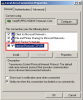
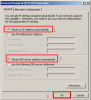
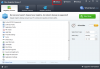
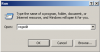
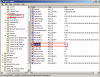
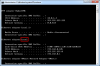
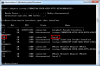
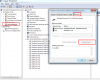
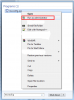
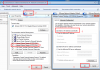
non run antivirus
in Computer Trouble-Shooting Discussion
Posted
Hi,
Was there any error message displayed?
Maybe you can uninstall it and re-install it.
Or, you can try another anti-virus software.