-
Posts
109 -
Joined
-
Last visited
-
Days Won
33
Posts posted by J.P
-
-
-
-
Hi and welcome, ttoutenhoofd

Try this (below) or Wise Program Uninstaller , if it doesn't help

IE1 - Open IE ExploreFirefox
2 –Via “Tools->Internet Options”,Open “Internet Options” panel
3 – Click “General” tab
4 – Delete qvo6 homepage link and set a new homepage link
5 – Click “Settings” button in the “Search” area,open “Manage Add-ons” panel
6 – Remove qvo6,then close “Manage Add-ons” panel
7 – Click “Apply” or “OK” on “Internet Opens” panel to save the changes1 – Open Firefox exploreChrome
2 – Via “Firefox->Options->Options” open “Options” panel
3 - Click “General” tab
4 - Delete qvo6 homepage link and set a new homepage link
5 - Via “Firefox->Add-ons” open “Add-ons Manager” panel
6 – Click “Remove” button in the right of qvo6
7 – Choose “Manage Search Engines” in the search list
8 – Remove qvo6,then click “OK”
9 – Restart Firefox explore1 - Open Chrome exploreUninstall Shortcut
2 – Click “Customize and control Google Chrome” in the right-top of the page
3 – Choose Settings ->click “Set pages” link ->delete qvo6 homepage link ->click “OK”
4 – Click “Manage search engines”->delete qvo6,then click “OK”
5 – Via “Customize and control Google Chrome->Tools->Extensions” open “Extensions” panel
6 – Remove “qvo6”
7 – Restart Chrome explore1 - Find the shortcut of the browser (IE,Firefox,Chrome) in all locations of the computer,including but not limited to the desktop;
2 - Right click and find the "Option";
3 - Delete qvo6 in "Target" of the tab "Shortcut". -
-
-
Try Wise Care 365 or Wise Registry Cleaner to fix the errors.
But it's properly best with WC 365

-
-
-
-
Hi and welcome, verma

TTry the marked section 'Running speed of PC is too slow' in the new Wise PC 1stAid (Direct link)
(At the bottom by the red arrow) and if that does not help, try using Wise Care 365 (Portable)
-
-
Hi and welcome, iamwisnu

What kind of antivirus / security program do you have?
Of course you must give your PC a shot in the form of Wise Care 365
It will probably get it to run faster again.
-
Hi and welcome, hiddenshadowd 21
Try download this 'NewFolderFix.reg'
Double click it and click Ok (Hopefully you have it back
 )
) -
Hi and welcome, Felix

Try and look here:
1. Re-register the .dll files that handle the update process
A .dll file is a something that tells Windows just how to run some of the automated processes behind almost anything that you can do on a computer. Obviously, as a regular user there is no need for you to know just how to work these files but here are the simple 3 steps you need to go through in order to solve the windows update error 800b0001.
- Go to Start and click on the Run button. If you don’t have it there you can use the search feature and type Run and hit Enter.
- In the Run window type cmd
- Depending on your version of Windows write the following commands and hit enter after each one.
REGSVR32 SOFTPUB.DLL (for XP, Vista & Win7)
REGSVR32 MSSIP32.DLL (for XP, Vista & Win7)
REGSVR32 WINTRUST.DLL (for XP, Vista & Win7)
REGSVR32 INITPKI.DLL (for XP & Vista)
2. Manually Install Update KB 2720211
This particular update usually comes pre-installed on most Windows versions but sometimes the installation process skips it. So what you need to do is to manually search for KB 2720211 download. Once you find it, download it and install it to your system. It should ask for a reboot but if it does not make sure that you reboot anyway and check if you are still getting the 0x800b0001 message.
3. Reinitialize the Download Folders
This may sound like something fancy but in actuality Windows needs to download every update just like you download the installation kit for you Yahoo messenger. And sometimes those folders get so filled with data that errors turn up. And you can reset those folders by following these steps:
- Open a Notepad file by writing notepad in the search option in the Start menu
- Write the following code
net stop wuauserv
net stop CryptSvc
ren %windir%\system32\catroot2 catroot2.old
ren %windir%\SoftwareDistribution sold.old
net start CryptSvc
net start wuauserv
pause- Save the file to your Desktop with the file name rename.bat.
- Right click on the file on your Desktop and select Run as administrator.
- Restart your computer and see if the problem has been resolved.
4. Use the System Update Readiness Tool
If nothing has worked so far you can also try using the Windows automatic repair tool by going to their website and searching for the System Update Readiness Tool. You will have to enter your version of Windows and they will give you a program to install and run. In nothing else has worked than you have essentially eliminated every other possible cause for error and with this program you should be able to get passed the Windows Update error 800B0001.
-
Hi and welcome, ran

Use the Notepad:
1. Type Y and save it in Local disk C: as Yes.txt
2.Use same pane delete the Y and copy this:
CD C:\WINDOWS\<TEMP>
DEL *.*\<C:\<YES.TXT>NULL
EXIT
3 Paste and save it in Local disk C:as Del_Temp.bat
4. Open Local disk C:and find Del_Temp.bat
5. Right-click Del_Temp.bat and create a desktop shortcut
6. Click Start button and find the StartUp folder.
7. Right-click and choose Explore All users
8. Paste it and click Contiune
That's it

-
Hi and welcome, tallofero

If your old program has problems with Windows 7, follow these steps:
1. Right-click the program’s icon and choose Properties.
2. Click the Compatibility tab.
3. In the Compatibility Mode section,
select the Run This Program in Compatibility Mode For check box.
4. Select the program’s desired Windows version from the drop-down list.
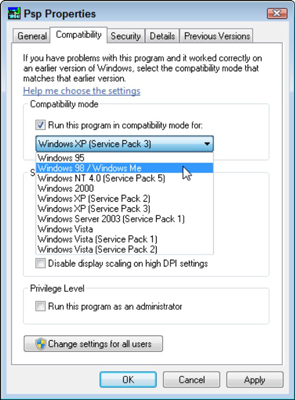
5. Click OK and then try running your program again to see whether it works better.
-
Hi and welcome, sjenk

Do the following:
1. Click Start button
2. Right click on Computer iand choose Properties
3. Advanced system settings (On the left side of pane)
4. Choose Advanced tab
5. By Performance section, click Settings...
6. Check Enable Aero Peek and Apply.
-
-
Hallo und herzlich willkommen, M. Noack

Leider, mein Deutsch ist ziemlich rostig, so dass ich ein wenig Hilfe von Google Translate

Ja, das ist ein englischsprachiges Forum...Wollen Sie damit sagen, dass Sie Ihre Mitgliedskarte zurück zu uns geben?
-
Hi and welcome, Wychling:)
The links in the text is directly..
Try to use Wise Program Uninstaller against MSE and select Force Uninstall if it does not work with Safe Uninstall.
I think you should take avast! antivirus instead, you are much better equipped with avast! than MSE
As for Windows, I think that you should use Wise Care 365 to give your PC a shot of total cleaning

-
-
Hi and welcome, dsll2010

It was unfortunate as it could be.
We must see if we can do something about it
You could try Wise Data Recovery and see if you do not get your prodigal data back

These links are both direct links..
-
-
Hi and welcome, Johnnyno3

This issue can be caused by any of the below possibilities.
- File is corrupt, bad, or missing.
- File is not designed for your version of Windows.
- File is a virus, worm, or other malware file.
- Hardware incompatibility.



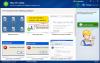
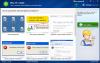
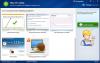
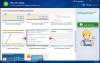




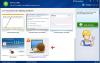
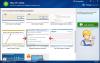
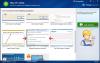
slow computer
in Computer Trouble-Shooting Discussion
Posted
Hi and welcome, happymasih
Please try the feature 'Running speed of PC is too slow' on the Main of Wise PC 1stAid.