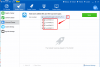-
Posts
148 -
Joined
-
Last visited
-
Days Won
13
Everything posted by donut
-

windows file error(black screen on start up)
donut replied to marcdaves's topic in Computer Trouble-Shooting Discussion
Hi there, We'd like to help you with the issue. Could you please send us the Windows file error? Thanks! -

This webpage is not available
donut replied to brikhashvili's topic in Computer Trouble-Shooting Discussion
Hi there, We'd like to help you with the issue. Please Check your web address and Internet connection Double-check the URL in the address bar to make sure you're going to the right web address. If you've confirmed that you're going to the right web address, check whether you can open the same webpage in another browser. If you can't see the webpage in any browser, the webpage may be temporarily down. You should also make sure you're properly connected to the Internet. Thanks! -
Hi there, What are your problems and please list them. Thanks!
-
Hi there, We'd like to help you with the issue. Please try to do as the following instructions to check out if it can help you out. Go to "Network and Sharing Center"----Change adapter settings (in the left side)----right click "Local Area Connection" and click "Enable" Thanks!
-
Hi there, Please visit the following link to see if it can help you out. http://www.ehow.com/info_8308362_computer-very-slow-am-facebook.html Thanks
-
Hi there. Wise Bootup Booster is a tool to show your startup time and also can help you speedup the bootup time, but you need to switch on/off some services/startup items as you wish to speed up manually. And you can disable it at Windows Startup. Thanks!
-
The desktop is the mainstay for all users of laptop and desktop computers -- it's the place to store temporary files, post notes and do all the tasks that computer users do. Some people don't mind if their desktop is cluttered with lots of icons, while others feel the need to have a clean slate to work with. If you're having issues with deleted or unwanted items on your desktop -- including links to things you may have downloaded -- it can be frustrating when they won't go away. To fix the problem, start with the simple stuff and then move on to more involved steps for removing those unwanted items. Right-Click · The first thing to try is to send the file to the trash. To do this, right-click on the file on the desktop and then select "Move to Trash" or a similar function from the menu that appears. In the best-case scenario, the item will peacefully be moved to your computer's trash; if not, you may see an error message that will give you information about how to remove the item. Task Manager · If the item is in use, it may not move to the trash until you close it from the location where it is in use; this means you have to know where the item is in use. One way to find out is to look at the Windows Task Manager, which shows you all the current processes, programs and activity currently happening on your computer. To open it, right-click on your taskbar and then select "Task Manager." From there you'll be able to remove or delete any of the unwanted items. Download Manager · If you've stopped a download in the middle of the download process, you may be encountering issues because the file is only partially loaded. One possible solution to this may be to remove it from your from your Web browser and find your downloads. Click on the name of the item that is stuck on your desktop -- if it's listed there -- and then press "Delete." Add/Remove · Another option is to try removing the icon using your computer's Add/Remove function, which can safely remove applications. On a Windows computer, select "Control Panel" from the Start menu and then click "Uninstall a program." Look for the program or item you want to remove and click "Uninstall." If this process does not work, try a third-party removal tool such as Wise Registry Cleaner to scan and remove junk items.
-
After you've sent one or more documents to a printer, you can display the print queue through the Windows Notification area and selectively cancel print jobs in the queue. If the document you want to cancel is currently printing but doesn't appear in the print queue, it means that Windows already sent the document to the printer, which is holding it in memory. Cancel the document using the printer buttons or power cycle the printer to clear the document from its memory. Instructions o 1 Double-click the printer icon in the Notification area on the taskbar to display the print queue for the printer. o 2 Click to highlight the print job you want to cancel, choose "Document' and select "Cancel" from the menu. o 3 Select "Printer" and "Cancel All Documents" to cancel your print jobs and any other print jobs that your security settings allow you to cancel.
-
Hi there, Please send us your issue and the screenshot in English for further help. Thanks!
-
Hi there, What is your problem and please send us more details on it. Thanks!
-
Hi there, What is your problem and please send us more details on your issue. Thanks!
-
Hi there, We'd like to help you with the issue. To speed up startup time, it is recommended to switch off some programs and services unnecessary. Thanks!
-
Hi there, What is your issue and please describe more details on your issue for further help. Thanks!
-
Hi there, We'd like to tell you that the two functions are not includes in our Wise Care 365. Thanks!
-

Request for Touch Screen Version of Wise Care 365 under Windows 8.1
donut replied to tipstir's topic in Wise Care 365
Hi there, We'd like to help you with the issue. Please send us the screenshot on your OS information for further help. Thanks! -
Hi there, We'd like to help you with the issue. Please send us the screenshot as the following instructed, since we'd like to know if all your disks can be shown after drag down the button as marked. Thanks!
-
Hi there, We'd like to help you with the issue. Your issue will be solved by the following instructions, 1. Please close and restart Wise Care 365 and check for update again, 2. Or restart your PC to check for update. Thanks!
-

System Cleaner - Common Cleaner - UnChecked Items.
donut replied to tipstir's topic in Wise Care 365
Hi there, We'd like to tell you that we didn't set more items be be checked due to the different users with their different settings. Thanks! -
Hi there, We'd like to know did you want to get a Wise Care 365 shortcut on desktop please? Thanks!
-
Hi there, We'd like to help you with the issue. You can put the files in the different folders and then to hide these folders with Wise Folder Hider. Thanks!
-
Hi there, Could you please tell us your issue in English for further help. Thanks!
-
Hi there, I'd like to know did the issue happen after booting or when? And did you use some clean program before the error happened. Thanks!
-

How could i speedup the boot of my pc
donut replied to samgabbay's topic in Computer Trouble-Shooting Discussion
Hi there, We'd like to help you with the issue. It is recommended to switch some program unnecessary and services when Windows Startup. You can try our Wise Care 365 to fix this issue. The following is the download link, http://downloads.wisecleaner.com/soft/WiseCare365.exe Thanks! Thanks! -
Hi there, We'd like to know which function did you run of Wise Care 365 caused your issue please? Thanks!
-
Hi there, We’d like to help with the issue. Your issue may be caused by the following reasons, 1.You use account that was blocked via the "Local Group Policy" or "Domain Group Policy". 2. Some registry settings block you from using "Task Manager". The following are the resolution and hope they will help you out. 1. Verity that the "Local Group Policy" or "Domain Group Policy" doesn’t block you from using "Task Manager". 1.1 "Local Group Policy" a. Go to "Start" -> "Run" -> Write "Gpedit.msc" and press on "Enter" button. b. Navigate to "User Configuration" -> "Administrative Templates" -> "System" -> "Ctrl+Alt+Del Options" c. In the right side of the screen verity that "Remove Task Manager"" option set to "Disable" or "Not Configured". d. Close "Gpedit.msc" MMC. e. Go to "Start" -> "Run" -> Write "gpupdate /force" and press on "Enter" button. Note: If you are using Windows 2000, please follow KB q227302 instead stage "e". Using SECEDIT to Force a Group Policy Refresh Immediately http://support.microsoft.com/kb/q227302/ 1.2 "Domain Group Policy" a. Contact you local IT support team. 2. Verity correct registry settings:: a. Go to "Start" -> "Run" -> Write "regedit" and press on "Enter" button. Warning: Modifying your registry can cause serious problems that may require you to reinstall your operating system. Always backup your files before doing this registry hack. b. Navigate to the following registry keys and verity that following settings set to default: Windows Registry Editor Version 5.00 [HKEY_CURRENT_USER\Software\Microsoft\Windows\CurrentVersion\Policies\System] "DisableTaskMgr"=dword:00000000 [HKEY_CURRENT_USER\Software\Microsoft\Windows\CurrentVersion\Group Policy Objects\LocalUser\Software\Microsoft\Windows\CurrentVersion\Policies\System] "DisableTaskMgr"=dword:00000000 [HKEY_LOCAL_MACHINE\SOFTWARE\Microsoft\Windows\CurrentVersion\policies\system\] "DisableTaskMgr"=dword:00000000 [HKEY_LOCAL_MACHINE\SOFTWARE\Microsoft\Windows NT\CurrentVersion\Winlogon] "DisableCAD"=dword:00000000 c. Reboot the computer. Thanks!